How to Check Purchase History on Apple App Store

Through your purchase history on the App Store, you will know when you downloaded that app or game, and how much you paid for the paid app.
A variety of issues can cause your iPhone to become unresponsive or even not turn on. The good news is that you can fix most of these issues without having to take your phone to a repair shop. We’ll discuss the steps you can take below.
1. Let the iPhone cool down

When an iPhone gets too hot, it's designed to shut down and stop everything except emergency calling. There may be cases where the iPhone won't turn on at all and becomes completely unresponsive, with nothing on the screen. But sometimes, you may see a message that says "iPhone needs to cool down before you can use it."
To turn your iPhone back on, cool it down by placing it in a cool, dry place away from direct sunlight. Never try to cool your iPhone immediately by placing it in the freezer or next to an air conditioner. This can cause condensation and damage your device.
2. Charge iPhone

This may seem like the most obvious option when your iPhone won’t turn on. But to be safe, it’s best to rule out overheating as the cause before attempting to charge your iPhone. In this case, the simple reason your iPhone won’t turn on is that the battery is completely drained.
You may see the Insert Lightning Cable/USB-C icon appear when you try to turn it on. When you plug it in, the icon will disappear. The red battery icon remains while the iPhone is charging.
In some cases, if you haven’t used your iPhone for a long time, the icon may not even appear because the battery has completely drained during storage. Fortunately, this doesn’t necessarily mean that your iPhone is damaged or unusable.
Simply connect your iPhone to the charger and wait 15 to 30 minutes. If your device is still working, you will eventually see a charging indicator appear on the screen. Once your device is charging and has enough power, your iPhone will turn on automatically.
3. Check the Lightning or USB-C cable

When the cable is faulty, the iPhone won't charge. So if the Insert Lightning Cable/USB-C icon remains even after you plug it in and try to charge it, the iPhone won't turn on no matter how long you wait.
You can try different cables of the same type if you are having charging issues. Don't overlook the charger as they tend to get damaged too.
Make sure you use a safe, high-quality charging cable that's not frayed or damaged, and check that you have the correct cable and charger for your iPhone.
4. Force restart iPhone

If your iPhone won't turn on because it's stuck in a boot loop, displaying the Apple logo, or completing an iOS upgrade, one solution is to force restart your iPhone. The exact process varies depending on your iPhone model, so follow our guide on how to force restart your iPhone . In the rare case that you can't turn off your iPhone, a force restart can help.
5. Restore iPhone using computer
If none of the above solutions work, it’s time to try the Apple Devices app (on Windows) or Finder (on macOS). Plug your iPhone into your PC or Mac. If it recognizes the USB connection, now would be a good time to back up your iPhone.
Once the backup is complete, see if there is an update available for your iPhone by tapping Check for Update . If you are running the latest version of iOS, tap Restore iPhone to reinstall it. You will be able to restore the backup you made after the process is complete.
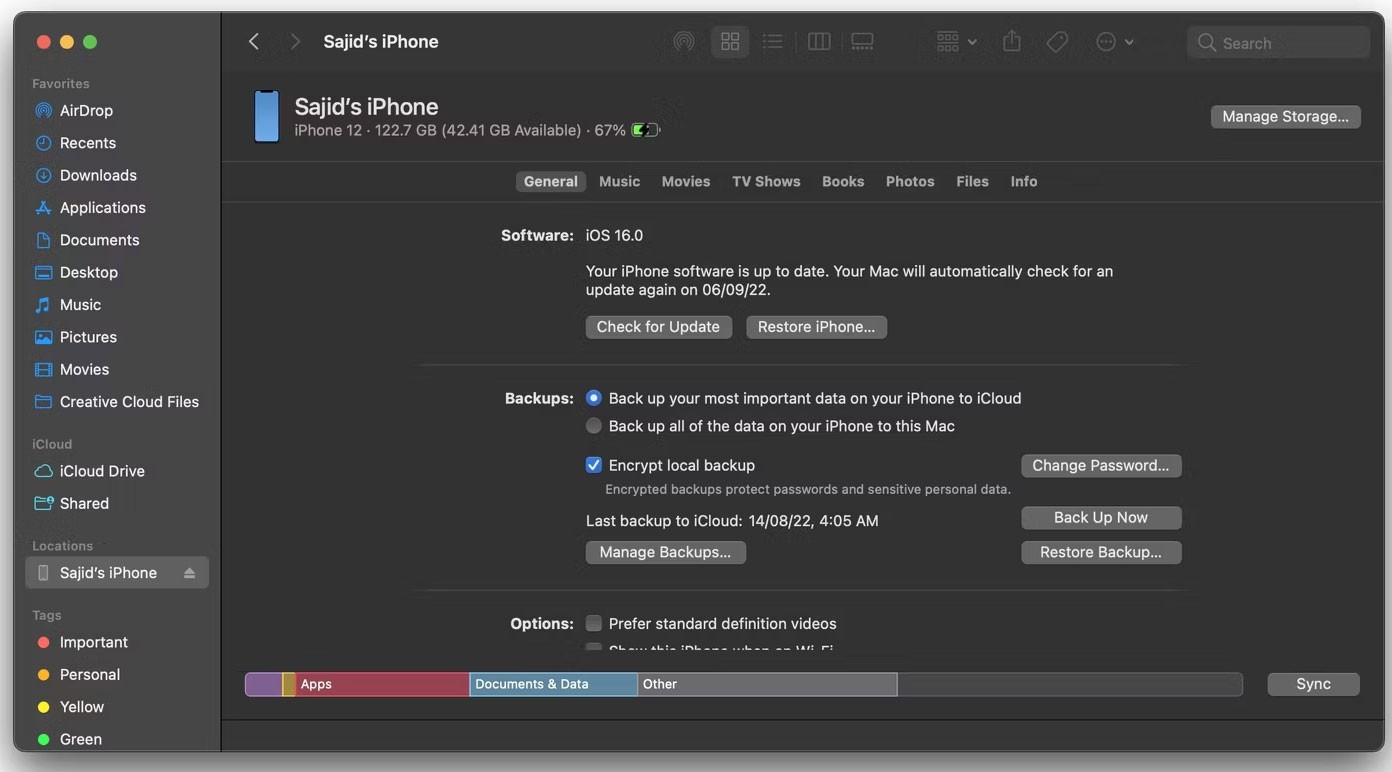
If your computer doesn't recognize the connection, it's time to put your iPhone into Recovery mode . Once you've done that, Finder or Apple Devices will recognize your iPhone and let you tap Restore iPhone to reinstall iOS, but you'll lose anything you haven't backed up.
6. Replace iPhone battery

Sometimes, it can take hours for an iPhone to turn back on. It depends on how long the iPhone battery has been drained. However, if the iPhone is an older device that has been sitting in a drawer for a long time, the problem could be that the battery is completely dead.
This can happen if the above solutions do not solve your iPhone not turning on problem. Therefore, it is recommended to replace the iPhone battery, which is a relatively easy fix in the overall iPhone problems.
You can pay Apple to do it, but if you have AppleCare+, you may be able to get it replaced for free. You can also get the battery replaced for less at a reputable service center.
However, keep in mind that it may not just be a battery issue. If the cause is something more serious, your efforts will likely be for naught.
7. iPhone Repair

If your iPhone won't turn on and has signs like a flickering screen or a cracked screen, it may be damaged. Causes of damage include dropping it, getting it wet, or leaving it exposed to extreme temperatures for a long period of time.
The extent of the damage will determine the cost of repairing your iPhone. Unfortunately, an iPhone that won't turn on is often due to something other than a broken screen. For example, water and static electricity can cause serious damage that often requires a replacement. If this is the case, take your iPhone to Apple or a third-party service provider for repair options.
Good repair centers will usually tell you if repairs are possible if your iPhone won't turn on. They can also give you an estimate of the cost before doing the work.
Before you spend too much money on repairs, consider the cost of a replacement device plus the money you could make from selling your old iPhone. If you can't sell it because it's damaged, you can donate it to a nonprofit to recycle for fundraising purposes!
Through your purchase history on the App Store, you will know when you downloaded that app or game, and how much you paid for the paid app.
iPhone mutes iPhone from unknown callers and on iOS 26, iPhone automatically receives incoming calls from an unknown number and asks for the reason for the call. If you want to receive unknown calls on iPhone, follow the instructions below.
Apple makes it easy to find out if a WiFi network is safe before you connect. You don't need any software or other tools to help, just use the built-in settings on your iPhone.
iPhone has a speaker volume limit setting to control the sound. However, in some situations you need to increase the volume on your iPhone to be able to hear the content.
ADB is a powerful set of tools that give you more control over your Android device. Although ADB is intended for Android developers, you don't need any programming knowledge to uninstall Android apps with it.
You might think you know how to get the most out of your phone time, but chances are you don't know how big a difference this common setting makes.
The Android System Key Verifier app comes pre-installed as a system app on Android devices running version 8.0 or later.
Despite Apple's tight ecosystem, some people have turned their Android phones into reliable remote controls for their Apple TV.
There are many reasons why your Android phone cannot connect to mobile data, such as incorrect configuration errors causing the problem. Here is a guide to fix mobile data connection errors on Android.
For years, Android gamers have dreamed of running PS3 titles on their phones – now it's a reality. aPS3e, the first PS3 emulator for Android, is now available on the Google Play Store.
The iPhone iMessage group chat feature helps us text and chat more easily with many people, instead of sending individual messages.
For ebook lovers, having a library of books at your fingertips is a great thing. And if you store your ebooks on your phone, you can enjoy them anytime, anywhere. Check out the best ebook reading apps for iPhone below.
You can use Picture in Picture (PiP) to watch YouTube videos off-screen on iOS 14, but YouTube has locked this feature on the app so you cannot use PiP directly, you have to add a few more small steps that we will guide in detail below.
On iPhone/iPad, there is a Files application to manage all files on the device, including files that users download. The article below will guide readers on how to find downloaded files on iPhone/iPad.
If you really want to protect your phone, it's time you started locking your phone to prevent theft as well as protect it from hacks and scams.













