How to Check Purchase History on Apple App Store

Through your purchase history on the App Store, you will know when you downloaded that app or game, and how much you paid for the paid app.
Some devices after upgrading to iOS 18 have experienced keyboard lag, which affects the ability to enter content on the iPhone. Below are some methods to fix the keyboard lag after upgrading to iOS 18.
Restart iPhone
First of all, you should try restarting your iPhone to fix existing errors on the device, including keyboard lag on iOS 18. You should also limit opening multiple applications at the same time, especially background applications. You should also free up iPhone storage to avoid device errors.
Remove third party keyboards
To open many keyboard types on iPhone, users will install other keyboard applications. But sometimes this keyboard application slows down the keyboard on iPhone.
You go to General Settings and then select Keyboard . Then you click on the Edit button in the top right corner of the interface and then click the red circle button to delete the third-party keyboard.
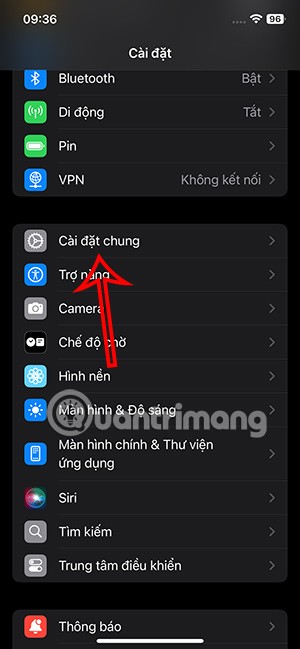
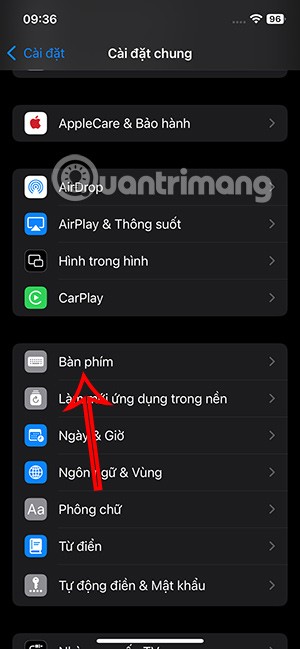
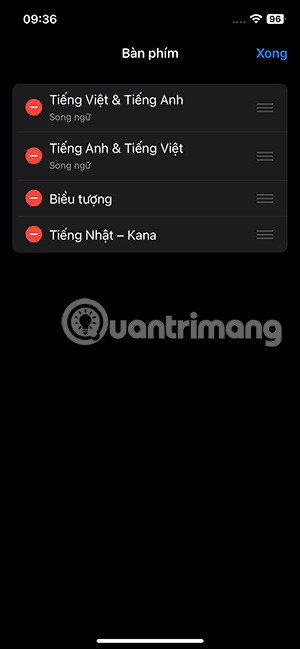
Reset iPhone keyboard
Old data from previous iOS versions can cause your iPhone keyboard to slow down when upgrading to iOS 18. Simply resetting the keyboard dictionary can fix that.
You go to General Settings then select Switch or reset then select Reset and press Reset keyboard dictionary .
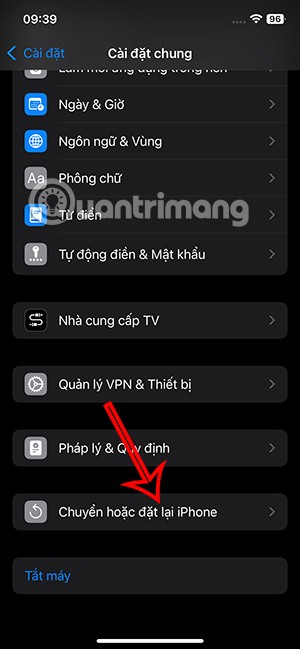
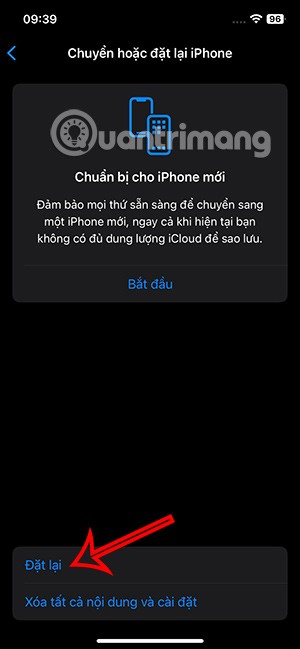
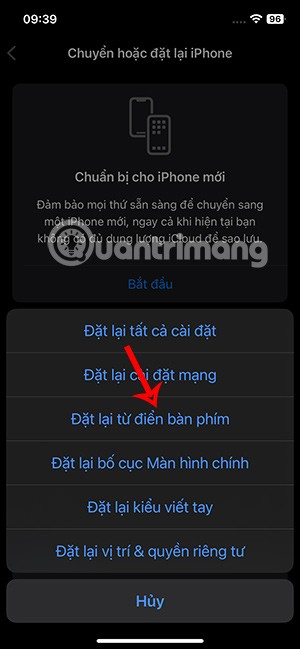
Turn off background apps on iPhone
Having multiple apps open at the same time will eat up your iPhone's RAM. This can cause iPhone keyboard lag. Check and clear the apps running in the background on your device and turn off background mode on your iPhone.
Turn off predictive text and autocorrect on iPhone
When updating to iOS 18, some errors may occur, affecting the keyboard. Therefore, you can turn off the predictive text feature and iPhone autocorrect.
Enable Reduce Motion iPhone
Turning on Reduce Motion can solve the iPhone keyboard lag issue in iOS 18. It can optimize the performance of the user interface and can eliminate the lag issues caused by this issue.
Tap Accessibility and then tap Motion . Then enable the Reduce Motion setting .
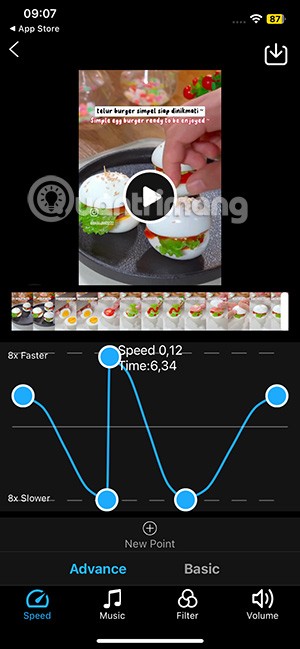
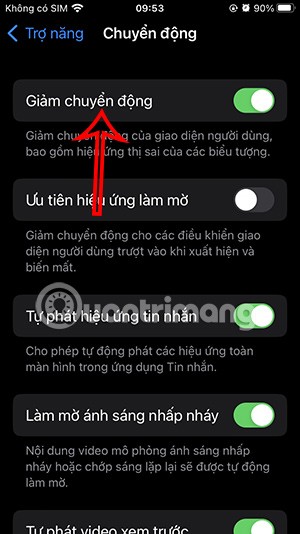
Adjust iPhone keyboard settings
There may be some settings in the iPhone keyboard that cause the keyboard to slow down. So you should adjust, disable and then re-enable the iPhone keyboard settings.
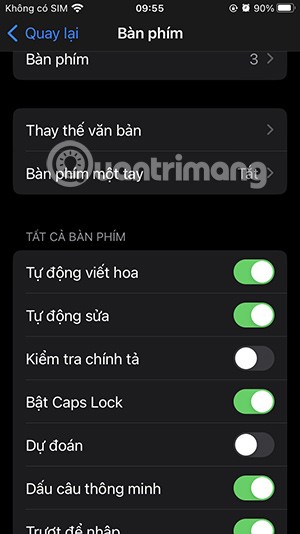
Reset iPhone
If all the above methods do not work, you should consider restoring your iPhone to factory settings. This will definitely fix the slow keyboard problem on your iPhone, but it will erase the data on your iPhone. So you should back up your iPhone data to avoid losing your personal data.
Through your purchase history on the App Store, you will know when you downloaded that app or game, and how much you paid for the paid app.
iPhone mutes iPhone from unknown callers and on iOS 26, iPhone automatically receives incoming calls from an unknown number and asks for the reason for the call. If you want to receive unknown calls on iPhone, follow the instructions below.
Apple makes it easy to find out if a WiFi network is safe before you connect. You don't need any software or other tools to help, just use the built-in settings on your iPhone.
iPhone has a speaker volume limit setting to control the sound. However, in some situations you need to increase the volume on your iPhone to be able to hear the content.
ADB is a powerful set of tools that give you more control over your Android device. Although ADB is intended for Android developers, you don't need any programming knowledge to uninstall Android apps with it.
You might think you know how to get the most out of your phone time, but chances are you don't know how big a difference this common setting makes.
The Android System Key Verifier app comes pre-installed as a system app on Android devices running version 8.0 or later.
Despite Apple's tight ecosystem, some people have turned their Android phones into reliable remote controls for their Apple TV.
There are many reasons why your Android phone cannot connect to mobile data, such as incorrect configuration errors causing the problem. Here is a guide to fix mobile data connection errors on Android.
For years, Android gamers have dreamed of running PS3 titles on their phones – now it's a reality. aPS3e, the first PS3 emulator for Android, is now available on the Google Play Store.
The iPhone iMessage group chat feature helps us text and chat more easily with many people, instead of sending individual messages.
For ebook lovers, having a library of books at your fingertips is a great thing. And if you store your ebooks on your phone, you can enjoy them anytime, anywhere. Check out the best ebook reading apps for iPhone below.
You can use Picture in Picture (PiP) to watch YouTube videos off-screen on iOS 14, but YouTube has locked this feature on the app so you cannot use PiP directly, you have to add a few more small steps that we will guide in detail below.
On iPhone/iPad, there is a Files application to manage all files on the device, including files that users download. The article below will guide readers on how to find downloaded files on iPhone/iPad.
If you really want to protect your phone, it's time you started locking your phone to prevent theft as well as protect it from hacks and scams.













