How to Check Purchase History on Apple App Store

Through your purchase history on the App Store, you will know when you downloaded that app or game, and how much you paid for the paid app.
Many Apple device users often encounter the previous payment error. When this transaction error message appears, you cannot buy or download apps or use subscriptions. This definitely affects your payment transactions on the Apple Store. Here are some ways to fix the previous payment error on iPhone.
1. Change payment method on iPhone
You click on Settings on iPhone then click on your Apple account. In the following interface, you go to Payment & Delivery to do it.
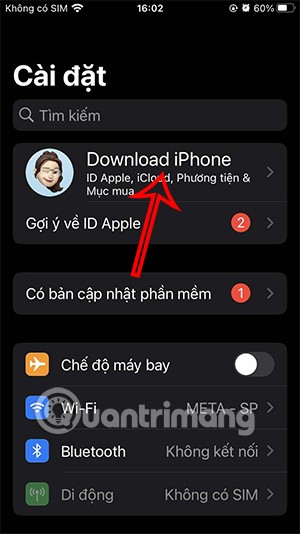
Next, we will choose a new payment method and fill in all the information to add that payment for transactions on iPhone.
If the payment method is not working because you have entered incorrect information, you need to check and correct the information.
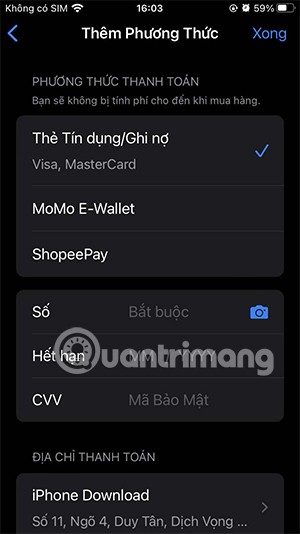
2. Delete and re-add payment card
You can try to delete the added payment card and then add the card again from the beginning to solve the problem of previous transaction payment error on iPhone. You access the added payment method and tap Edit in the right corner to delete the payment card.
3. Use a supported payment method
If you connect an unsupported payment method or card to your Apple ID, it will be declined. Make sure you're using a supported payment method to avoid getting a previous payment error message on your iPhone.
4. Update iPhone to new version
Updating your iPhone to a new version will also fix some current errors on the device, or payment errors on the Apple Store. So check the iOS version you are using and update it. Or you can restart your iPhone to fix the above error.
5. Contact your bank or Apple Support
If the problem persists after trying the solutions above, you can contact your bank to report a problem with your payment method. Otherwise, you can contact Apple Support and report the problem.
Through your purchase history on the App Store, you will know when you downloaded that app or game, and how much you paid for the paid app.
iPhone mutes iPhone from unknown callers and on iOS 26, iPhone automatically receives incoming calls from an unknown number and asks for the reason for the call. If you want to receive unknown calls on iPhone, follow the instructions below.
Apple makes it easy to find out if a WiFi network is safe before you connect. You don't need any software or other tools to help, just use the built-in settings on your iPhone.
iPhone has a speaker volume limit setting to control the sound. However, in some situations you need to increase the volume on your iPhone to be able to hear the content.
ADB is a powerful set of tools that give you more control over your Android device. Although ADB is intended for Android developers, you don't need any programming knowledge to uninstall Android apps with it.
You might think you know how to get the most out of your phone time, but chances are you don't know how big a difference this common setting makes.
The Android System Key Verifier app comes pre-installed as a system app on Android devices running version 8.0 or later.
Despite Apple's tight ecosystem, some people have turned their Android phones into reliable remote controls for their Apple TV.
There are many reasons why your Android phone cannot connect to mobile data, such as incorrect configuration errors causing the problem. Here is a guide to fix mobile data connection errors on Android.
For years, Android gamers have dreamed of running PS3 titles on their phones – now it's a reality. aPS3e, the first PS3 emulator for Android, is now available on the Google Play Store.
The iPhone iMessage group chat feature helps us text and chat more easily with many people, instead of sending individual messages.
For ebook lovers, having a library of books at your fingertips is a great thing. And if you store your ebooks on your phone, you can enjoy them anytime, anywhere. Check out the best ebook reading apps for iPhone below.
You can use Picture in Picture (PiP) to watch YouTube videos off-screen on iOS 14, but YouTube has locked this feature on the app so you cannot use PiP directly, you have to add a few more small steps that we will guide in detail below.
On iPhone/iPad, there is a Files application to manage all files on the device, including files that users download. The article below will guide readers on how to find downloaded files on iPhone/iPad.
If you really want to protect your phone, it's time you started locking your phone to prevent theft as well as protect it from hacks and scams.













