How to Check Purchase History on Apple App Store

Through your purchase history on the App Store, you will know when you downloaded that app or game, and how much you paid for the paid app.
The Images app built into Messages for iOS offers a gallery of gif images that you can add to chats with friends. However, sometimes, you will get an error message: “ Could not share image. The internet connection appears to be offline .” when sending gif images via Images. Here's how to fix Images not working on iPhone.
If you're having trouble sharing photos on Messages, here are some solutions you can try:
1 . Close and reopen Messages : The error can come from Messages itself so you just need to restart it. Swipe up from the bottom of the screen to open your device's App Switcher , then close Messages . Then go back to the Home screen to open it and try it again.
2. Images On/Off : Restore the Images feature by temporarily disabling it, then re-enabling it. To do this, scroll to the right side bar in Messages app and hit the button M ore . Select Edit in the upper right corner of the screen.
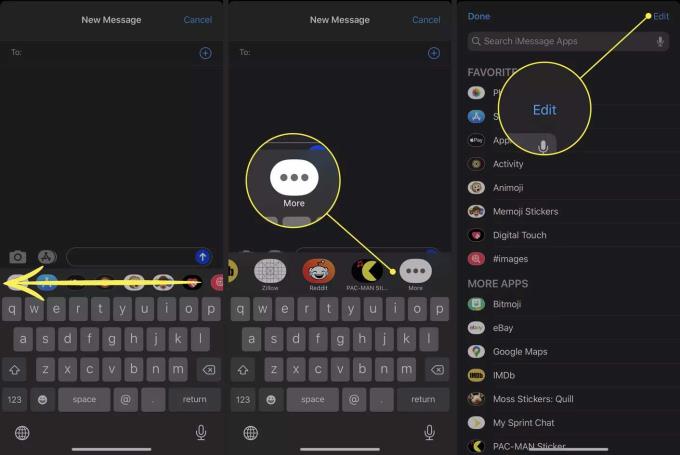
Touch the button - next to Images . Select Remove from Favorites . Images will scroll down to the More Apps section . Here, tap the + button to turn it back on.
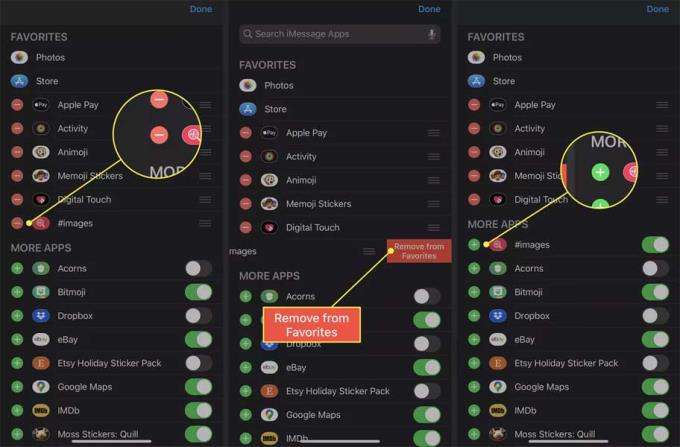
3. Try another network : Try changing to another wireless network to see if the problem is resolved.
4. Restart Wi-Fi : If the Internet connection causes Images errors, you can try disconnecting and restarting the network as follows: Open Control Center or the Settings app . Turn off Wi-Fi, wait a minute, then reconnect to see if Images works again.
Note: If airplane mode is on, all incoming and outgoing signals are blocked.
5. Make sure SMS is enabled: If Images doesn't work when you message non-iPhone users (for example, their chat bubble in Messages is green instead of blue), you should check to see if setting up the phone to send basic texting or not. Go to Settings > Messages , make sure the button next to Send as SMS is in the on (green) position.
6. Fix Wi-Fi and Network Errors : If Images are not the problem, it could be caused by the network connection. Unplug the modem and router power cord (if they are 2 separate devices) for 30 seconds, then plug it back in and check if the error is fixed.
7. Restart iPhone or iPad : Turning off the device for a minute will restart power and Internet connection. When re-enabling it, it will reconnect to the Internet and possibly clear the error.
8. Check for iOS updates : This process ensures you are using the latest operating system version. Open Settings , then General > Software Update , the device will check for the new version. If an update is available, follow the onscreen instructions to download and install it.
9. Reset network settings : This is a powerful technical solution to erase all saved network data on iPhone, iPad. When resetting these settings, the device forgets all saved networks and credentials and restarts the device. Finally, you will need to reconnect to the network and re-enter the password.
Above is how to fix the error of not sending GIF images in Messages on iPhone, iPad. If you know any other solutions, please share with WebTech360.
Through your purchase history on the App Store, you will know when you downloaded that app or game, and how much you paid for the paid app.
iPhone mutes iPhone from unknown callers and on iOS 26, iPhone automatically receives incoming calls from an unknown number and asks for the reason for the call. If you want to receive unknown calls on iPhone, follow the instructions below.
Apple makes it easy to find out if a WiFi network is safe before you connect. You don't need any software or other tools to help, just use the built-in settings on your iPhone.
iPhone has a speaker volume limit setting to control the sound. However, in some situations you need to increase the volume on your iPhone to be able to hear the content.
ADB is a powerful set of tools that give you more control over your Android device. Although ADB is intended for Android developers, you don't need any programming knowledge to uninstall Android apps with it.
You might think you know how to get the most out of your phone time, but chances are you don't know how big a difference this common setting makes.
The Android System Key Verifier app comes pre-installed as a system app on Android devices running version 8.0 or later.
Despite Apple's tight ecosystem, some people have turned their Android phones into reliable remote controls for their Apple TV.
There are many reasons why your Android phone cannot connect to mobile data, such as incorrect configuration errors causing the problem. Here is a guide to fix mobile data connection errors on Android.
For years, Android gamers have dreamed of running PS3 titles on their phones – now it's a reality. aPS3e, the first PS3 emulator for Android, is now available on the Google Play Store.
The iPhone iMessage group chat feature helps us text and chat more easily with many people, instead of sending individual messages.
For ebook lovers, having a library of books at your fingertips is a great thing. And if you store your ebooks on your phone, you can enjoy them anytime, anywhere. Check out the best ebook reading apps for iPhone below.
You can use Picture in Picture (PiP) to watch YouTube videos off-screen on iOS 14, but YouTube has locked this feature on the app so you cannot use PiP directly, you have to add a few more small steps that we will guide in detail below.
On iPhone/iPad, there is a Files application to manage all files on the device, including files that users download. The article below will guide readers on how to find downloaded files on iPhone/iPad.
If you really want to protect your phone, it's time you started locking your phone to prevent theft as well as protect it from hacks and scams.













