The Best Diets for Heart Health

In addition to regular exercise and not smoking, diet is one of the best ways to protect your heart. Here are the best diets for heart health.
Most Windows errors occur after you log in to your computer. However, the "User Profile Service Failed the Logon" error doesn't allow you to log in at all, which is why it's harder to fix than other Windows errors.
The "User Profile Service Failed the Logon" error occurs due to a corrupted NTUSER.DAT file, a corrupted registry entry or core system file, or an improperly configured User Profile Service. However, you can use the following steps to effectively diagnose and fix the problem.
Enable the built-in admin account using Windows Recovery Environment
The first thing you should do is enable the built-in admin account if you can't log in with your account. All other fixes won't be possible without this hidden account.
There are many ways to enable the built-in administrator account in Windows, but the traditional methods won't work here. So we'll use the Windows Recovery Environment (WinRE) to open an instance of Command Prompt and modify the registry to enable the account.
Warning : Before proceeding with the steps mentioned below, manually backup the system registry to USB using the Export option in Registry Editor, if possible.
Follow these steps to enable the admin account:
1. Click the Power icon .
2. Hold down the Shift key and click on the Restart option .
3. After your PC restarts, click Continue .
4. Select Troubleshoot .
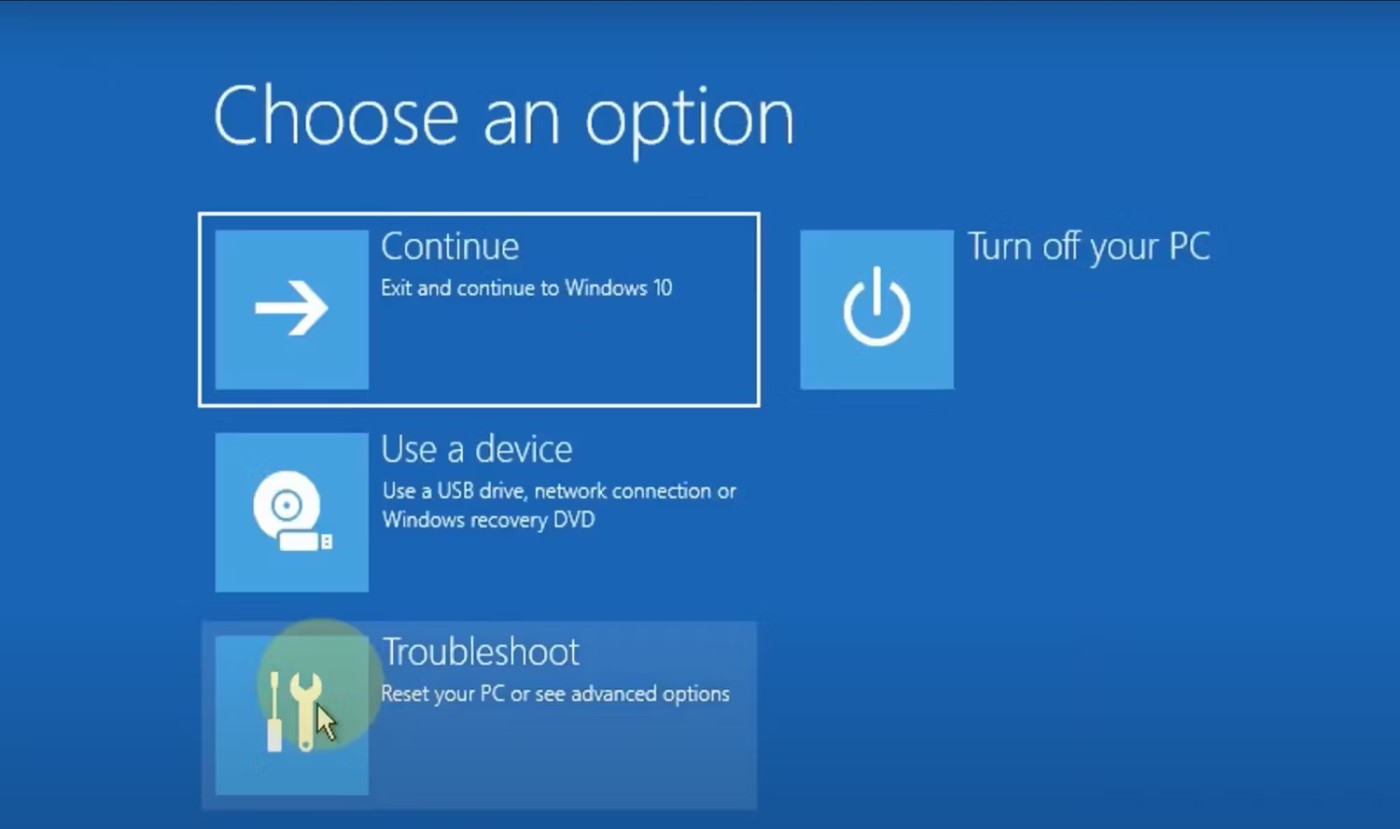
5. Click Advanced Options > Command Prompt .
6. Type regedit into the Command Prompt window and press Enter .
7. Click on the HKEY_LOCAL_MACHINE key on the left.
8. Click File > Load Hive .
9. Select the This PC option .
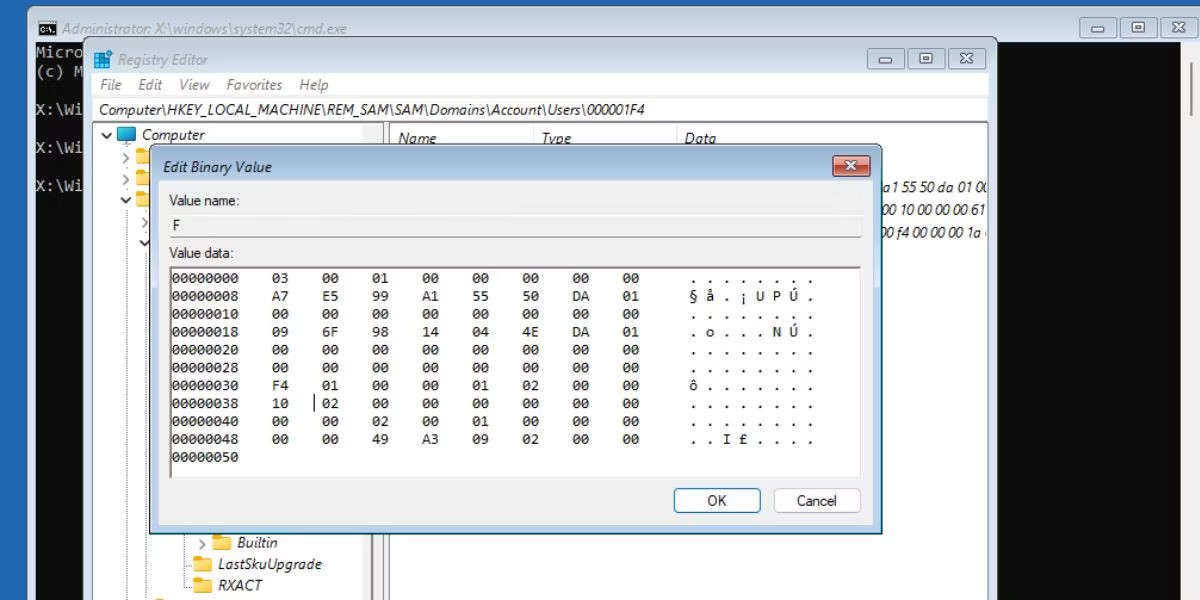
10. Click Windows > System 32 > config .
11. Find the SAM file and double-click it.
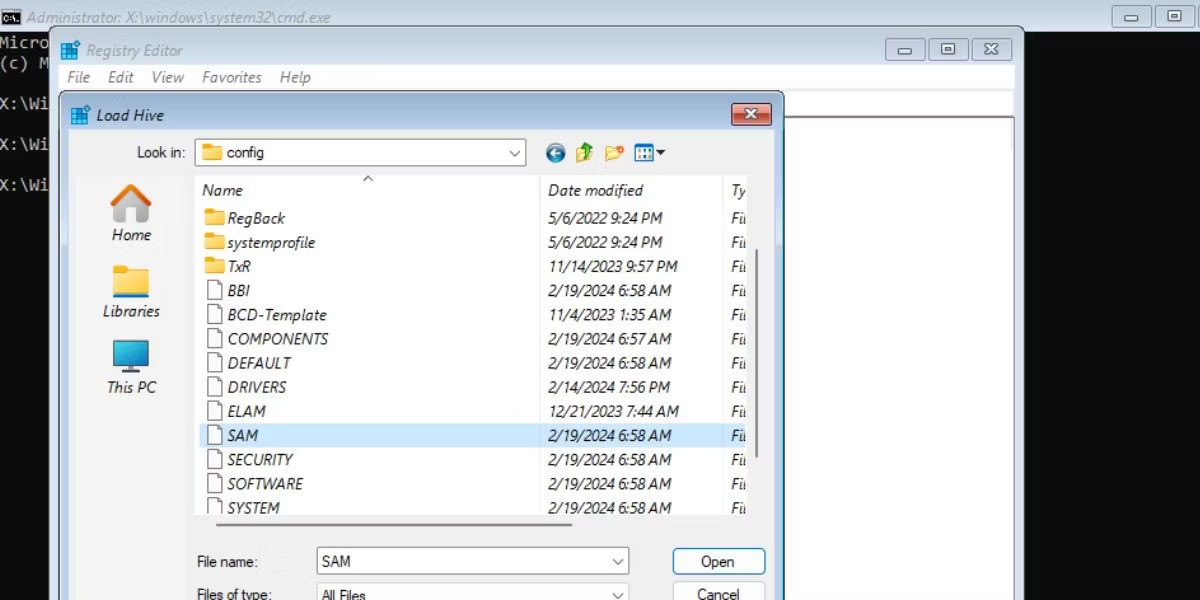
12. Name the key REM_SAM and click OK .
13. Navigate to the following registry key:
HKEY_LOCAL_MACHINE\REM_SAM\SAM\Domains\Account\Users\000001F414. Double-click the binary value F.
15. Go to entry 00000038 in the first row.
16. Modify the value 11 in the second column of row 00000038 to 10 .
17. Click OK .
18. Exit the registry editor window.
19. Close Command Prompt.
20. Click Continue to boot into the lock screen. You will see an additional admin account on the lock screen.
Boot into Safe Mode
After enabling the built-in admin account, the first thing you should do is boot Windows into Safe Mode . Safe Mode essentially starts Windows with the bare minimum of features and programs needed to function.
Replace the NTUSER.DAT file
The NTUSER.DAT file stores data about user accounts and if it is corrupted, you will need to replace it. Log in to the admin account that you enabled earlier. Then repeat the following steps:
1. Press Win + E to open File Explorer .
2. Click View > Show > Hidden items .
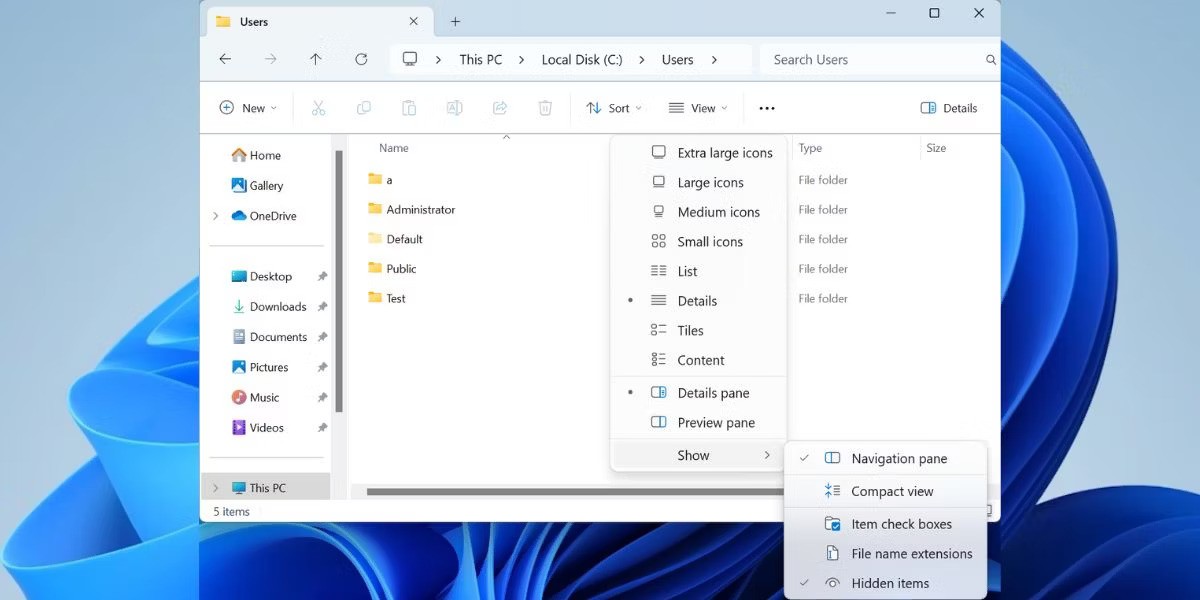
3. Open the Default folder . Click on the NTUSER.DAT file and rename it to “NTUSER.DAT.OLD”.
4. Press Backspace. Go to the Administrator folder and copy the NTUSER.DAT file.
5. Go back to the Default folder and paste the copied file there.
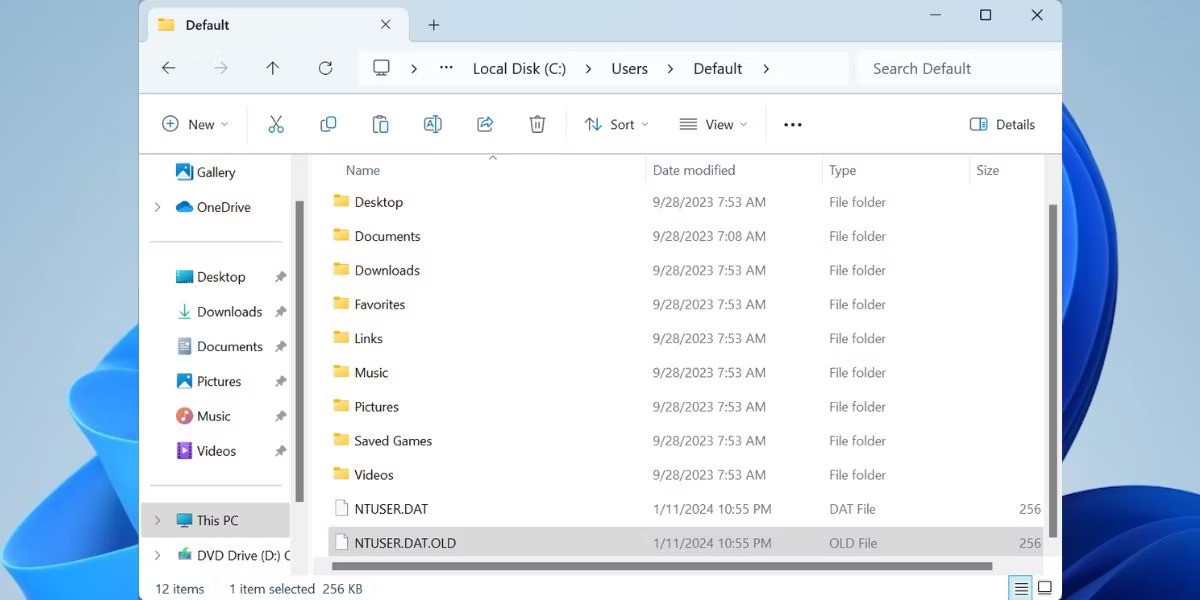
6. Restart your PC to apply the changes.
Use SFC to scan for corrupted files
The most likely cause of the "User Profile Service Failed the Logon" error is a corrupted user file. This can happen for a variety of reasons, from an antivirus scan at startup to a sudden power loss when you turn on your computer.
Fortunately, Windows has a number of built-in utilities that can help you automatically find and repair corrupt Windows files. One such utility is called System File Checker (SFC), and it is executed using the Command Prompt.
Restore computer to previous state
Windows has a useful feature called System Restore that allows you to undo changes to your computer and restore it to an earlier point in time.
Before proceeding, you should know that this feature is not enabled by default and you have to create restore points manually unless you configure Windows to create restore points daily.
If you remember creating a restore point before the error appeared, follow these steps:
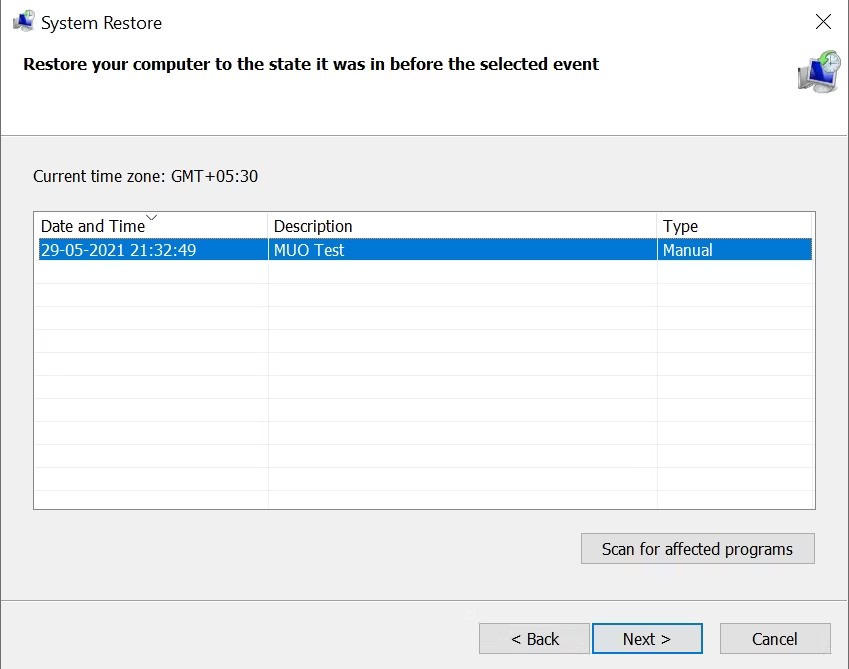
You should back up any important data or applications they may have installed after creating a restore point.
Change registry configuration
Another way to fix the "User Profile Service Failed the Logon" error is to make some changes to the registry. This is an advanced troubleshooting method and you should create a system restore point before proceeding.
Do the following to configure the registry properly:
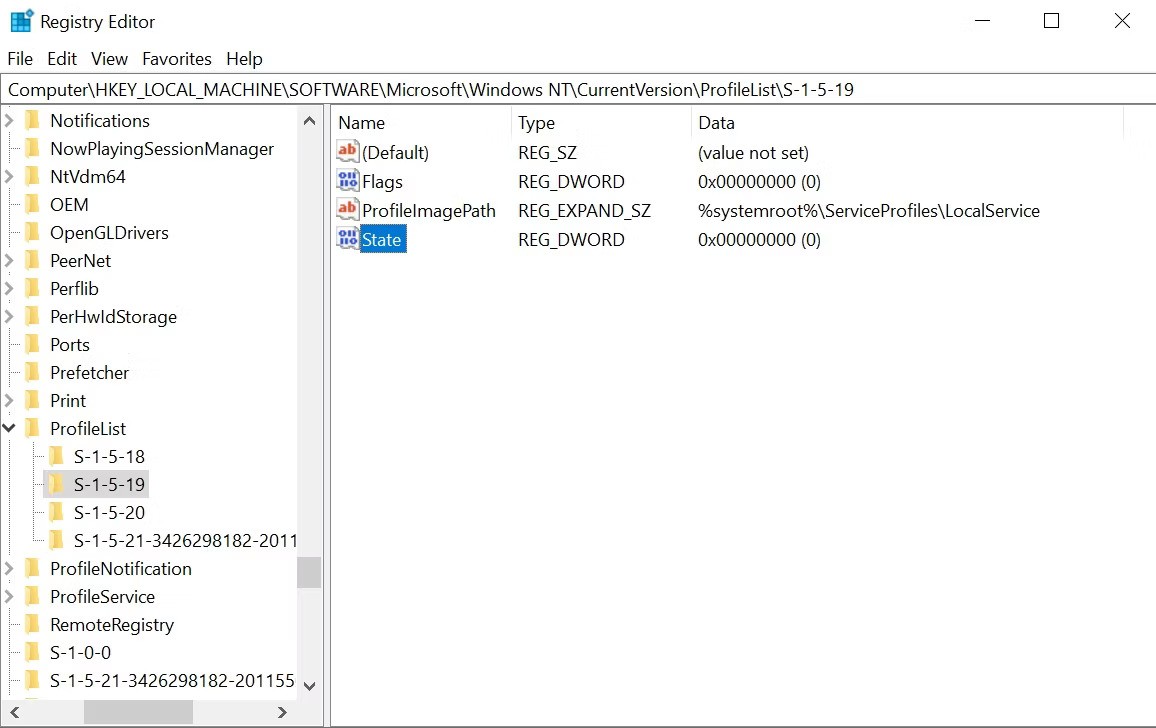
1. Boot into Safe Mode using the steps in the first section of this article.
2. Press Windows key + R to open the Run prompt. Type regedit and press Enter .
3. In Registry Editor, using the navigation bar on the left, go to:
HKEY_LOCAL_MACHINE\Software\Microsoft\Windows NT\Current Version\Profile List4. Here you will see two files with the same name, but one will have the .bak extension.
5. Right-click on the file with the .bak extension and select Rename . Delete the .bak extension but do not touch the file name and press Enter .
6. Now right click on the original file without the .bak extension and add .bak at the end of the file.
7. In the folder containing the renamed file from step 5, right-click State , then select Modify .
8. Change the value in Value data from 8000 to 0 (zero).
9. Then right-click on the RefCount entry and change the value in Value data to 0 (zero).
10. Confirm the changes and close Registry Editor.
11. Restart your computer and log in.
What if you can't find the .bak file in Registry Editor?
This is unlikely, but your computer may not have created a file with the .bak extension. In this case, open Windows Explorer and go to:
C:\Users\Default\AppData\Local\Application DataIf you find another folder named Application Data in the folder you are using, delete it and restart your computer. It should fix the problem.
Enable User Profile Service
In certain cases, the User Profile Service can become disabled. Usually, a third-party application is the culprit. Luckily, you can enable it by running a simple command in a Command Prompt window:
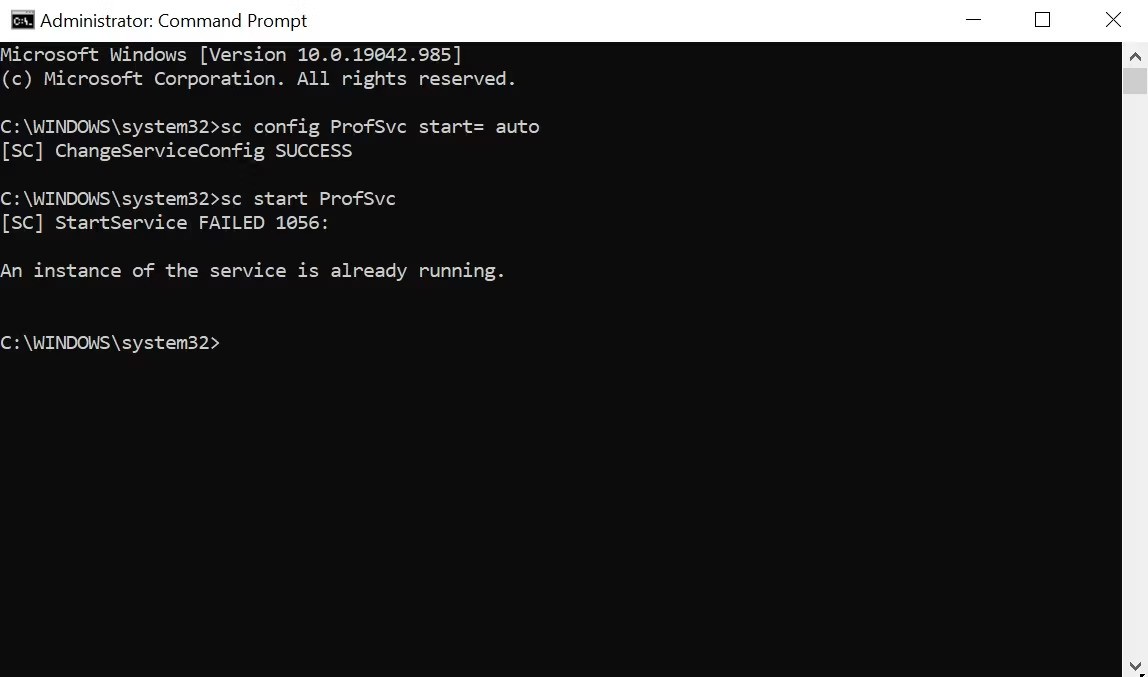
Some of these methods are also useful for diagnosing many other common Windows errors, so it's helpful to keep them in mind when you encounter other problems on your computer.
Good luck!
See more articles below:
In addition to regular exercise and not smoking, diet is one of the best ways to protect your heart. Here are the best diets for heart health.
Diet is important to our health. Yet most of our meals are lacking in these six important nutrients.
At first glance, AirPods look just like any other true wireless earbuds. But that all changed when a few little-known features were discovered.
In this article, we will guide you how to regain access to your hard drive when it fails. Let's follow along!
Dental floss is a common tool for cleaning teeth, however, not everyone knows how to use it properly. Below are instructions on how to use dental floss to clean teeth effectively.
Building muscle takes time and the right training, but its something anyone can do. Heres how to build muscle, according to experts.
The third trimester is often the most difficult time to sleep during pregnancy. Here are some ways to treat insomnia in the third trimester.
There are many ways to lose weight without changing anything in your diet. Here are some scientifically proven automatic weight loss or calorie-burning methods that anyone can use.
Apple has introduced iOS 26 – a major update with a brand new frosted glass design, smarter experiences, and improvements to familiar apps.
Yoga can provide many health benefits, including better sleep. Because yoga can be relaxing and restorative, its a great way to beat insomnia after a busy day.
The flower of the other shore is a unique flower, carrying many unique meanings. So what is the flower of the other shore, is the flower of the other shore real, what is the meaning and legend of the flower of the other shore?
Craving for snacks but afraid of gaining weight? Dont worry, lets explore together many types of weight loss snacks that are high in fiber, low in calories without making you try to starve yourself.
Prioritizing a consistent sleep schedule and evening routine can help improve the quality of your sleep. Heres what you need to know to stop tossing and turning at night.
Adding a printer to Windows 10 is simple, although the process for wired devices will be different than for wireless devices.
You want to have a beautiful, shiny, healthy nail quickly. The simple tips for beautiful nails below will be useful for you.













