How to Check Purchase History on Apple App Store

Through your purchase history on the App Store, you will know when you downloaded that app or game, and how much you paid for the paid app.
Low light conditions can result in underexposed, blurry, and lifeless photos, but you can easily fix this right in your phone's native photos app. Here's how to fix underexposed photos on iPhone and Android!
How to fix underexposed photos on iPhone
iPhone users can use the built-in Photos app to make basic exposure adjustments. There’s always the Auto feature that does the heavy lifting for you, but the automatic features adjust the entire photo, whereas we just want to target the underexposure and manually edit for the best results.
Find your photo in the app, tap Edit and follow the steps below:
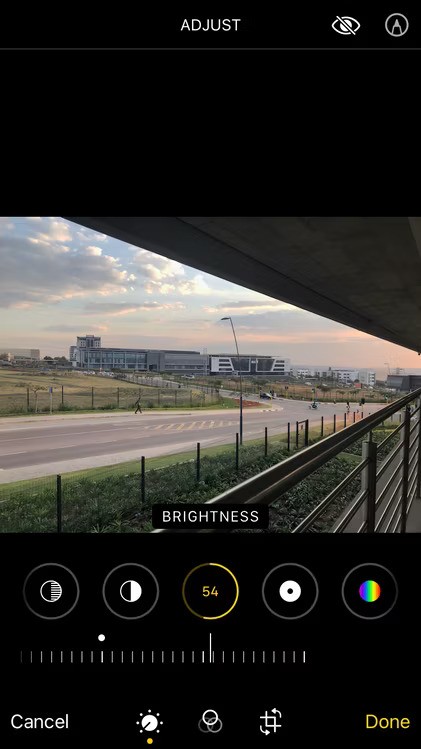
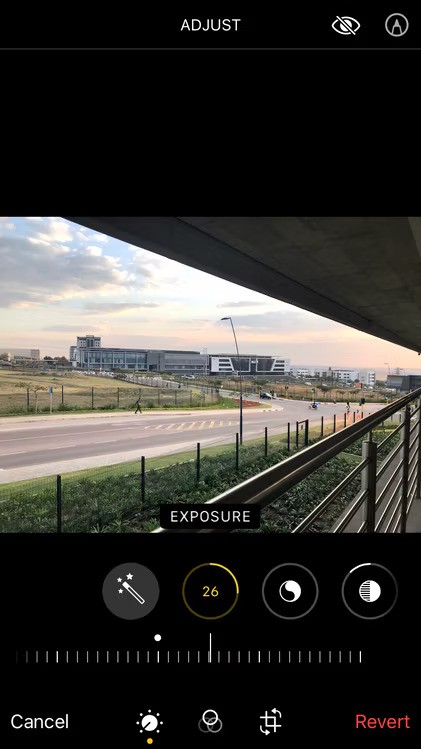
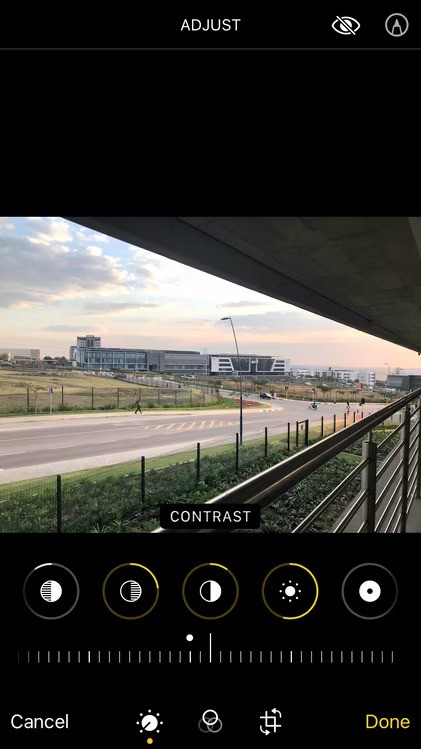
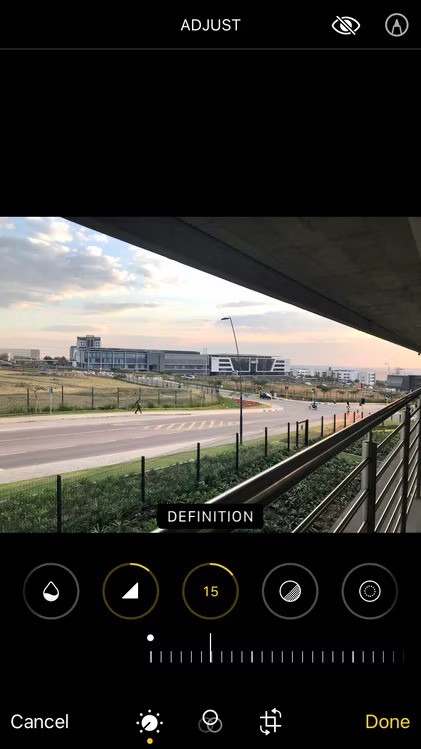
You should now have a properly exposed photo, ready for further edits. If the lighting looks good but you still feel like your photo is a bit washed out, increase the Sharpness , Definition , and Brilliance to get the results you want.
How to fix underexposed photos on Android
The process is pretty much the same as using Google Photos on Android. Again, we’ll be ignoring any automatic or AI features to avoid changing the entire image. We’re just aiming for underexposure, so manual editing is best in this case.
Find your image in the app, tap Edit and follow the steps below:
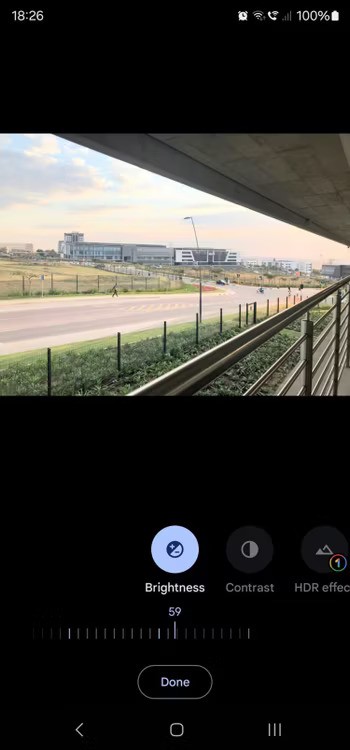
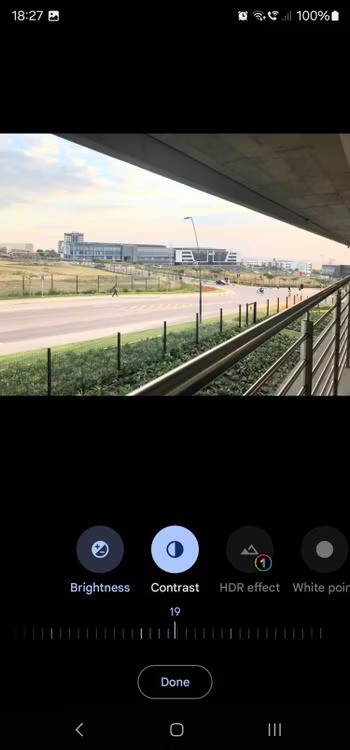


If you feel your photo needs a little more clarity, increase Pop and Sharpen . Your photo will now not only look brighter, but also more vibrant.

While smartphone cameras continue to improve, grainy or blurry shots in low light are still a challenge. But once you know which settings to toggle for better exposure, things will go smoothly.
Through your purchase history on the App Store, you will know when you downloaded that app or game, and how much you paid for the paid app.
iPhone mutes iPhone from unknown callers and on iOS 26, iPhone automatically receives incoming calls from an unknown number and asks for the reason for the call. If you want to receive unknown calls on iPhone, follow the instructions below.
Apple makes it easy to find out if a WiFi network is safe before you connect. You don't need any software or other tools to help, just use the built-in settings on your iPhone.
iPhone has a speaker volume limit setting to control the sound. However, in some situations you need to increase the volume on your iPhone to be able to hear the content.
ADB is a powerful set of tools that give you more control over your Android device. Although ADB is intended for Android developers, you don't need any programming knowledge to uninstall Android apps with it.
You might think you know how to get the most out of your phone time, but chances are you don't know how big a difference this common setting makes.
The Android System Key Verifier app comes pre-installed as a system app on Android devices running version 8.0 or later.
Despite Apple's tight ecosystem, some people have turned their Android phones into reliable remote controls for their Apple TV.
There are many reasons why your Android phone cannot connect to mobile data, such as incorrect configuration errors causing the problem. Here is a guide to fix mobile data connection errors on Android.
For years, Android gamers have dreamed of running PS3 titles on their phones – now it's a reality. aPS3e, the first PS3 emulator for Android, is now available on the Google Play Store.
The iPhone iMessage group chat feature helps us text and chat more easily with many people, instead of sending individual messages.
For ebook lovers, having a library of books at your fingertips is a great thing. And if you store your ebooks on your phone, you can enjoy them anytime, anywhere. Check out the best ebook reading apps for iPhone below.
You can use Picture in Picture (PiP) to watch YouTube videos off-screen on iOS 14, but YouTube has locked this feature on the app so you cannot use PiP directly, you have to add a few more small steps that we will guide in detail below.
On iPhone/iPad, there is a Files application to manage all files on the device, including files that users download. The article below will guide readers on how to find downloaded files on iPhone/iPad.
If you really want to protect your phone, it's time you started locking your phone to prevent theft as well as protect it from hacks and scams.













