The most commonly deficient nutrients in the diet

Diet is important to our health. Yet most of our meals are lacking in these six important nutrients.
Microsoft Windows is fairly easy to install, even if you are a novice user. However, this does not mean that errors will not occur during the process.
In Windows 10, one of the most common installation obstacles is the error "We couldn't create a new partition". There are many reasons why this error appears. However, you can easily fix it by using the following methods.
Disconnect all other external and internal storage devices
One of the most common reasons behind partition errors is interference from other connected peripherals. So the first step you should take when diagnosing the error is to remove all external and internal storage devices, except for the main hard drive (HDD) and the USB you are using to install Windows.
This includes external hard drives, SSDs , USBs, and SD cards. To avoid confusion, remove any external USB WiFi and Bluetooth adapters.

If removing the internal hard drive is too complicated, you can disable it using the BIOS . While the steps will vary depending on the motherboard manufacturer, the process will be similar to this:
Step 1 : Press F2 or DEL as soon as you see the manufacturer's logo when you turn on your computer. The exact keys will vary from manufacturer to manufacturer.
Step 2 : Once you are in the BIOS , look for a menu that lists all the devices connected to your computer.
Step 3 : Turn off all storage devices except the one where you will install Windows.
Step 4 : Restart your computer.
How to use third-party software to create a Windows boot device
Sometimes, the "We Couldn't Create a New Partition" error can be caused by an improperly created Windows bootable device. This is usually a bug with the Windows Media Creation tool. To eliminate this possibility, create a bootable device using third-party software. There are many programs to create a Windows bootable USB from an ISO .
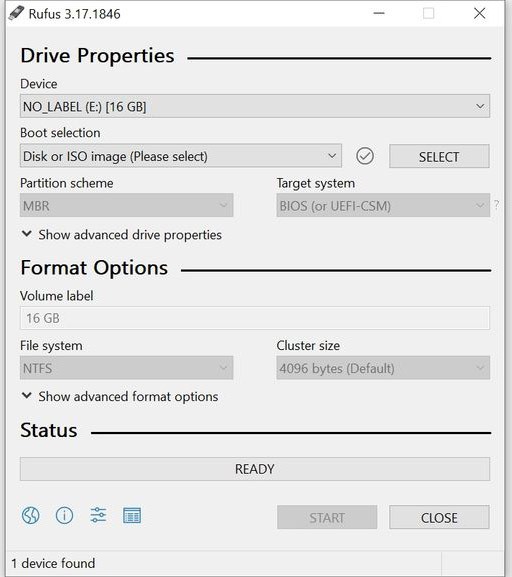
Readers can refer to one of the following instructions:
How to set hard drive as first boot device
Normally, when installing Windows, the USB or CD will be the first boot device. But there are cases where doing this can cause Windows to mistake the USB or CD for a hard drive, resulting in the error "We Couldn't Create a New Partition".
Luckily, this can be easily solved by selecting the hard drive as the first boot device:

Step 1 : Disconnect the USB or CD containing Windows from the computer.
Step 2 : Enter the motherboard BIOS.
Step 3 : Now, find the boot menu in BIOS. You can refer to the motherboard manual for easy search.
Step 4 : In the menu listing boot devices, make sure the hard drive is at the top, meaning this is the first boot device.
Step 5 : After doing this, connect the Windows USB or CD and restart your computer.
Step 6 : Once your computer restarts, press F8, F10, F11 or F12 to enter the boot menu. Depending on your motherboard, it could be any of the keys mentioned above. Refer to your manual.
Step 7 : Select USB or CD as boot device from this menu.
Step 8 : Proceed to install Windows.
Use Diskpart to create a new partition
The Diskpart utility can be used to create new partitions during Windows installation. It is run from the Command Prompt during Windows installation.
Remember to back up your data before performing the following steps, as they will completely wipe your hard drive.
Here's how you can use Diskpart to create a new partition:
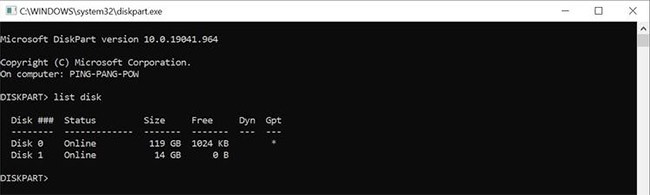
Step 1 : As soon as you get the error "We couldn't create a new partition", close the setup wizard. Then click on the Repair option.
Step 2 : Now go to Advanced Tools and then click on Command Prompt.
Step 3 : In the Command Prompt console, type start diskpart and press Enter.
Step 4 : Then, type list disk and press Enter. This will display a list of hard drives (HDDs) connected to your computer.
Step 5 : Find the relevant number next to the hard drive you want to partition. Type select disk x (here, replace x with your hard drive number).
Step 6 : Now, you will have to enter a command string listed below.
Step 7 : Once the process is complete, close Command Prompt. You can type exit in the console to do so.
Step 8 : Restart the Windows installation process.
How to Convert Windows Partition to GPT Format
GPT partitions have fewer limitations than the default MBR format. Therefore, it is worth converting the partition to GPT format and then installing Windows. Here, you will also need to use the Diskpart utility. The only caveat is that converting a partition format from MBR to GPT will erase all files, so make sure you back up any important data before proceeding.
Here's how you can convert your Windows partition to GPT format:
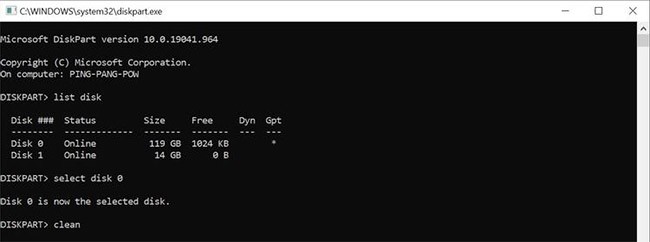
Step 1 : Follow steps 1 and 2 from above to open Command Prompt .
Step 2 : Type start diskpart in the Command Prompt console and press Enter.
Step 3 : Then, type list disk and press Enter.
Step 4 : Now, type select disk x , where x corresponds to the number next to the hard drive list.
Step 5 : You will need to completely erase your hard drive before continuing. To do so, type clean and press Enter.
Step 6 : Finally, type convert gpt and press Enter.
Step 7 : Wait for the process to complete, then try installing Windows again.
Using the methods listed above, you can easily fix the "We Couldn't Create a New Partition" error and install Windows smoothly. However, you may also encounter other common Windows installation errors. So, it's best to know the steps you can take to resolve them.
Diet is important to our health. Yet most of our meals are lacking in these six important nutrients.
At first glance, AirPods look just like any other true wireless earbuds. But that all changed when a few little-known features were discovered.
In this article, we will guide you how to regain access to your hard drive when it fails. Let's follow along!
Dental floss is a common tool for cleaning teeth, however, not everyone knows how to use it properly. Below are instructions on how to use dental floss to clean teeth effectively.
Building muscle takes time and the right training, but its something anyone can do. Heres how to build muscle, according to experts.
In addition to regular exercise and not smoking, diet is one of the best ways to protect your heart. Here are the best diets for heart health.
The third trimester is often the most difficult time to sleep during pregnancy. Here are some ways to treat insomnia in the third trimester.
There are many ways to lose weight without changing anything in your diet. Here are some scientifically proven automatic weight loss or calorie-burning methods that anyone can use.
Apple has introduced iOS 26 – a major update with a brand new frosted glass design, smarter experiences, and improvements to familiar apps.
Yoga can provide many health benefits, including better sleep. Because yoga can be relaxing and restorative, its a great way to beat insomnia after a busy day.
The flower of the other shore is a unique flower, carrying many unique meanings. So what is the flower of the other shore, is the flower of the other shore real, what is the meaning and legend of the flower of the other shore?
Craving for snacks but afraid of gaining weight? Dont worry, lets explore together many types of weight loss snacks that are high in fiber, low in calories without making you try to starve yourself.
Prioritizing a consistent sleep schedule and evening routine can help improve the quality of your sleep. Heres what you need to know to stop tossing and turning at night.
Adding a printer to Windows 10 is simple, although the process for wired devices will be different than for wireless devices.
You want to have a beautiful, shiny, healthy nail quickly. The simple tips for beautiful nails below will be useful for you.













