How to use Conversation Awareness and Live Listen on AirPods

At first glance, AirPods look just like any other true wireless earbuds. But that all changed when a few little-known features were discovered.
Sometimes a great photo has something you don't want to share—like a license plate, an address, or even a stranger's face. Instead of skipping uploading, you can quickly blur or mask sensitive areas with built-in tools and free apps.
Hide sensitive parts of photos on iPhone
The iPhone's built-in photo editor doesn't have a blur tool. However, you can still hide sensitive parts of a photo using the Markup tool. This tool gives you options to mask parts of a photo using a variety of tools, such as pens, shapes, emojis, and stickers. Here's how to use it:
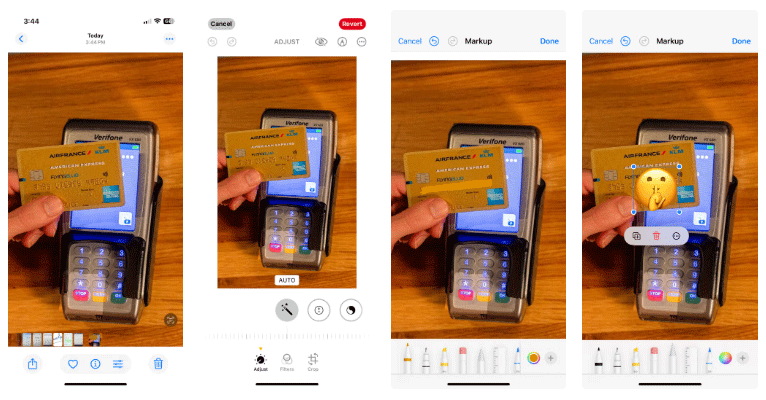
Hide sensitive parts of photos on Android
Similar to iPhone, Google Photos on Android doesn't have a dedicated blur tool, so you can't blur parts of your photos. However, you can easily hide sensitive areas in your photos using the Pen tool. Here's how:
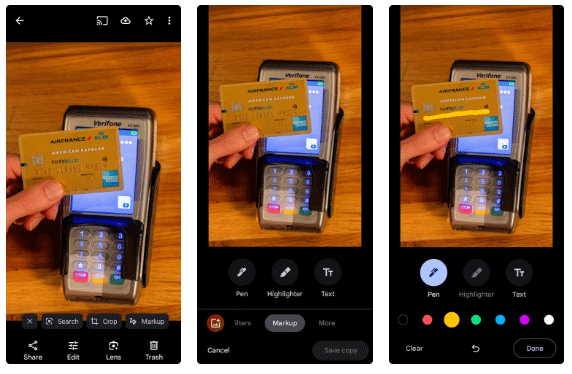
Blur or hide part of a photo on Samsung Galaxy phones
Unlike Apple Photos and Google Photos, the photo editor in Samsung's Gallery app has a blur tool. So if you have a Samsung Galaxy phone, you can blur or hide sensitive parts of your photos using the following steps:
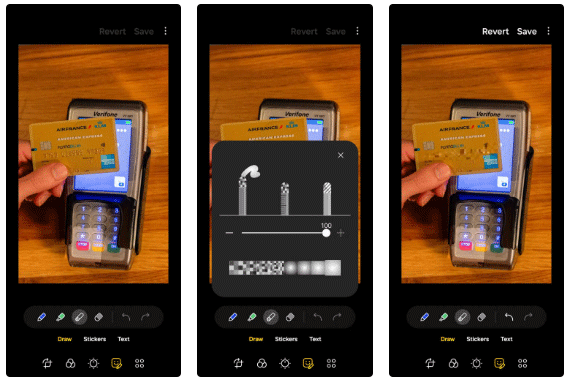
Easily blur parts of photos on any phone with Canva
Canva is a versatile design tool available on both Android and iPhone. It offers a number of useful photo editing options, including a blur tool. So if you don’t have a Samsung phone but want to use a blur tool, Canva is a great alternative.
The best part is that this feature doesn't require a Canva Pro subscription, so you can blur parts of your photos on your phone for free. Here's what you need to do:
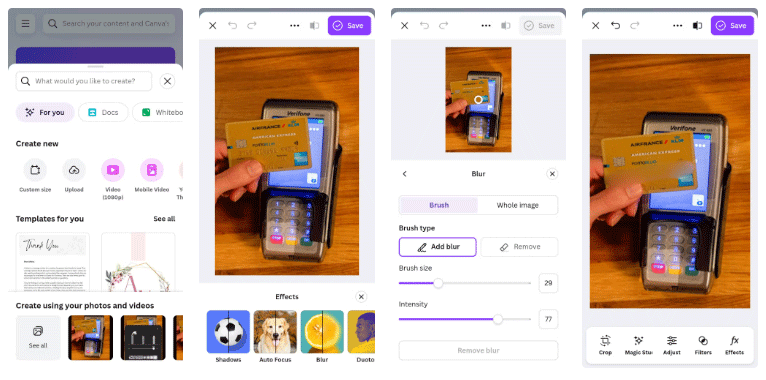
Warning : Note that simply blurring or adding shapes to an image is not a perfect solution, as there are tools that can undo these effects. To better protect sensitive details, we recommend taking a screenshot of the edited image and sharing the screenshot. This will flatten the edits, making it difficult for anyone to retrieve the original information.
How to use Skitch to blur content on images
Many people when sharing photos with friends on the phone will worry about personal information, some information needs to be kept secret and do not want to reveal. If you transfer the image to the computer and then use photo editing software to blur the information that needs to be hidden, it will take a lot of time. If so, you can use the Skitch application for Android, iOS.
Basically, Skitch is an image editing application that has the ability to blur all personal and confidential information that users want to hide when sharing images. The following article will guide readers on how to use the Skitch application to blur content on images.
Step 1:
Currently, the Skitch application is only available on the iOS operating system, and for Android you have to download the apk file to your device. You install the application according to the link above, then start the application. In the first interface, you will see the application introducing the features, press the X to skip.
Next, the application will ask the user to allow access to the Camera, click OK.
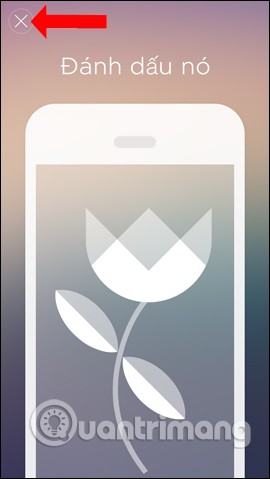
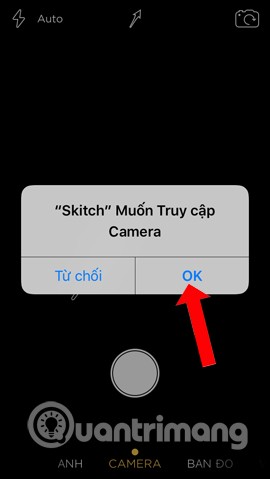
Step 2:
You will come to the photo capture interface on Skitch. Here, users can take a photo to edit immediately. Or click on the Photo section to use an available image in the library. The application will ask you to agree to allow access to the photo album , click OK.
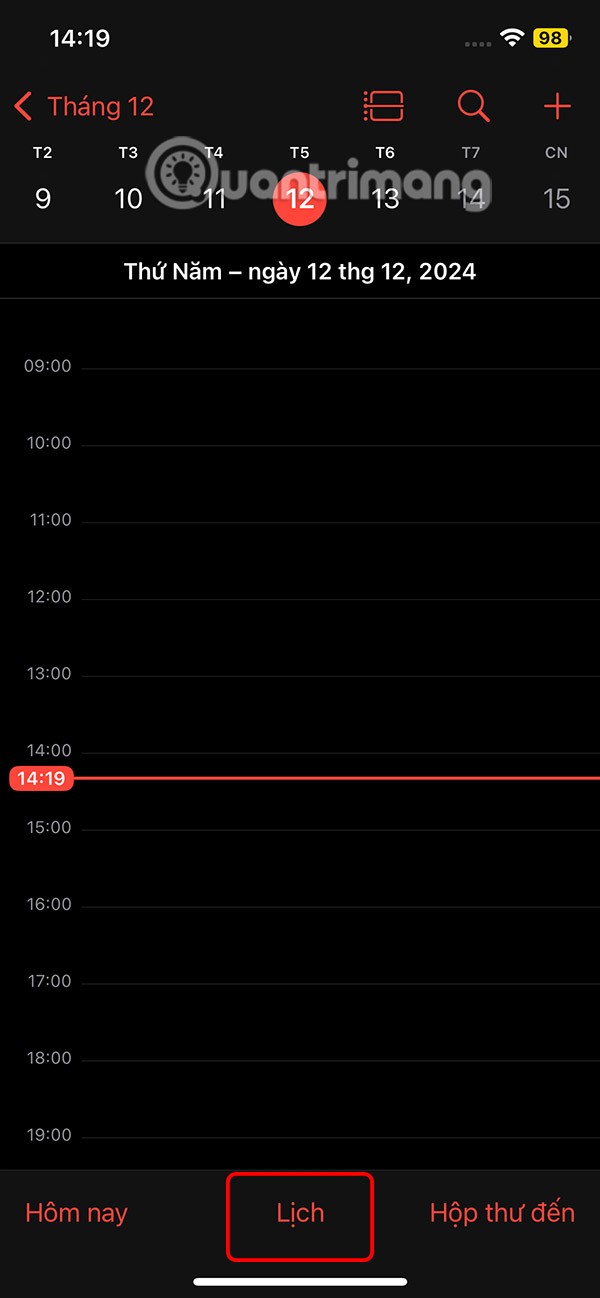
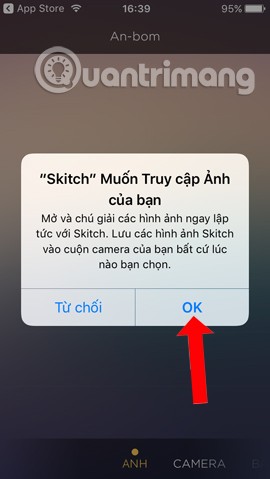
Step 3:
Select the image you want to edit and tap the arrow icon in the bottom right corner of the screen. A list of image editing options will appear, tap pixelate at the top .
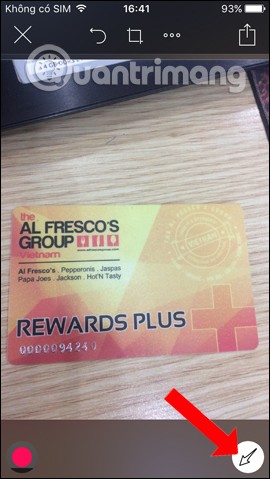
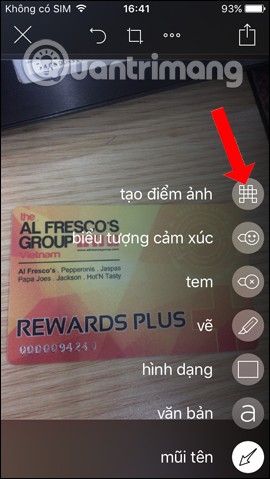
Step 4:
Next, you just need to circle the area where you want to hide your personal information . You can zoom in or out of the photo to easily adjust the circled area. You will immediately see the information on the photo blurred as below.
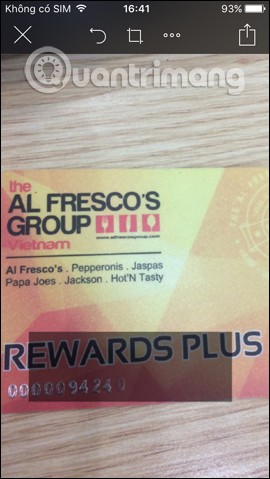
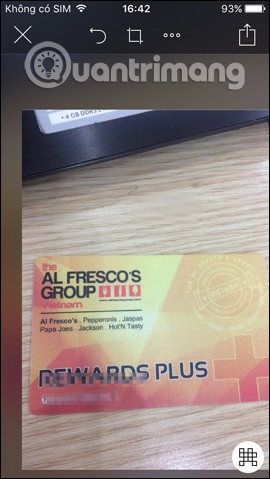
If you want to remove the blur area , click on the arrow icon above. When you click on the 3 dots icon, you will have some more options. Finally, click on the image sharing icon in the top right corner of the interface.

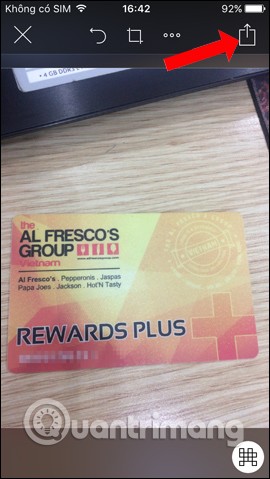
Step 5:
Skitch app provides users with image sharing options. You can share the image to Facebook, Twitter or tap on More Apps. Some more apps available on the device appear.
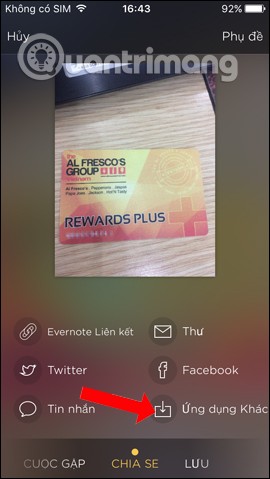
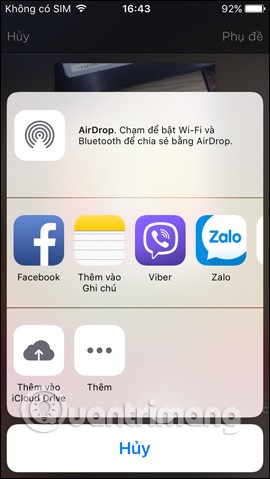
Step 6:
If you tap on Save , you will have a list of photo save options such as save to Photos folder or tap More... for more photo save options. When saving a photo to the device's gallery, the user will receive a notification as shown below.
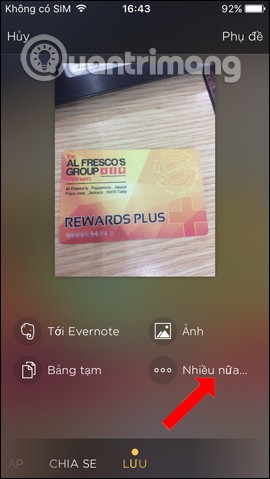
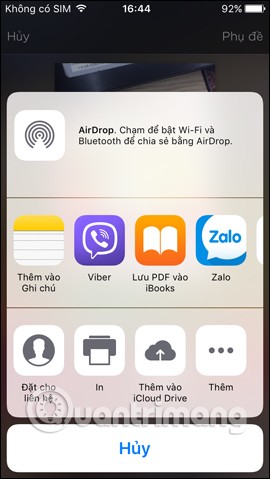
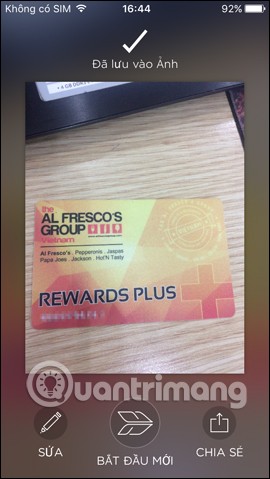
With the Skitch photo editing application, you can hide sensitive information, personal information that you do not want others to see when sharing images, especially on social networks. The application also integrates many options for sharing photos, or saving photos to the device for us to choose from.
Good luck!
See also:
At first glance, AirPods look just like any other true wireless earbuds. But that all changed when a few little-known features were discovered.
In this article, we will guide you how to regain access to your hard drive when it fails. Let's follow along!
Dental floss is a common tool for cleaning teeth, however, not everyone knows how to use it properly. Below are instructions on how to use dental floss to clean teeth effectively.
Building muscle takes time and the right training, but its something anyone can do. Heres how to build muscle, according to experts.
In addition to regular exercise and not smoking, diet is one of the best ways to protect your heart. Here are the best diets for heart health.
The third trimester is often the most difficult time to sleep during pregnancy. Here are some ways to treat insomnia in the third trimester.
There are many ways to lose weight without changing anything in your diet. Here are some scientifically proven automatic weight loss or calorie-burning methods that anyone can use.
Apple has introduced iOS 26 – a major update with a brand new frosted glass design, smarter experiences, and improvements to familiar apps.
Yoga can provide many health benefits, including better sleep. Because yoga can be relaxing and restorative, its a great way to beat insomnia after a busy day.
The flower of the other shore is a unique flower, carrying many unique meanings. So what is the flower of the other shore, is the flower of the other shore real, what is the meaning and legend of the flower of the other shore?
Craving for snacks but afraid of gaining weight? Dont worry, lets explore together many types of weight loss snacks that are high in fiber, low in calories without making you try to starve yourself.
Prioritizing a consistent sleep schedule and evening routine can help improve the quality of your sleep. Heres what you need to know to stop tossing and turning at night.
Adding a printer to Windows 10 is simple, although the process for wired devices will be different than for wireless devices.
Diet is important to our health. Yet most of our meals are lacking in these six important nutrients.
You want to have a beautiful, shiny, healthy nail quickly. The simple tips for beautiful nails below will be useful for you.













