How to Check Purchase History on Apple App Store

Through your purchase history on the App Store, you will know when you downloaded that app or game, and how much you paid for the paid app.
On iOS 16, some operations to hide images and videos have been changed, hiding private image content to avoid being seen by others. The operation to hide images on iPhone for iOS 16 is now not in the Share section as before but moved to the More section. The built-in image hiding feature on iPhone helps us perform operations quickly, without having to install additional image hiding applications on iPhone . The following article will guide you to hide images on iPhone without the need for an application.
1. Image instructions on iOS 16
Step 1:
We open the photo album on the iPhone then click on the image or video you want to hide. At the photo interface, click on the 3 dots icon . Next in the displayed list, we click on Hide .

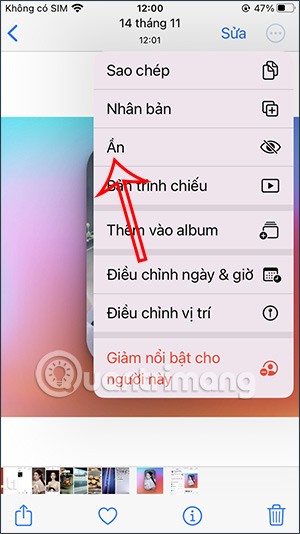
Step 2:
Then you will be asked if you want to hide this image, we click on Hide image . So the image will no longer be displayed in the photo album. You continue with other content.
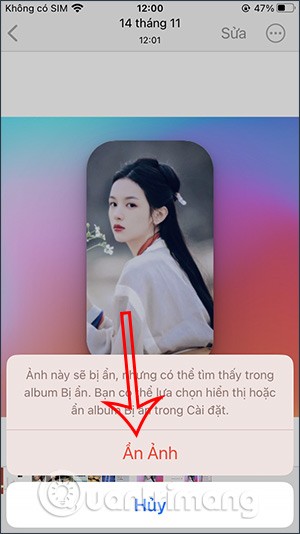
Step 3:
We can also hide multiple photos and videos at once . Open the album on your phone, then tap the Select button and tap on the content we want to hide .
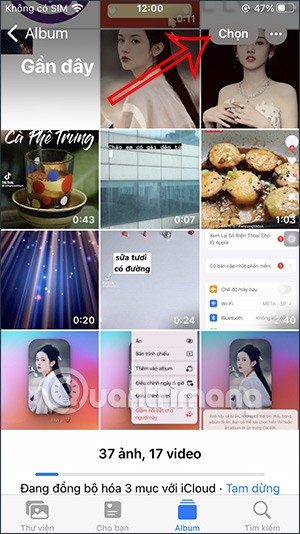
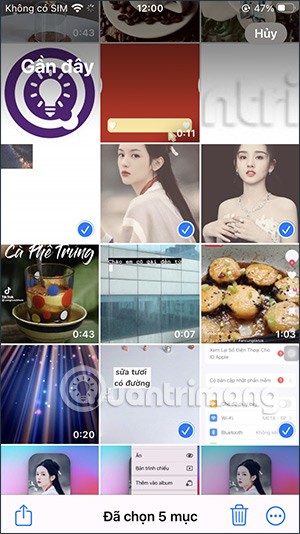
Step 4:
Next, you click on the 3 dots icon in the bottom right corner of the screen. Then the user also clicks on Hide in the displayed list. At this time, you will also be asked if you are sure you want to hide these files, click Hide and you're done.
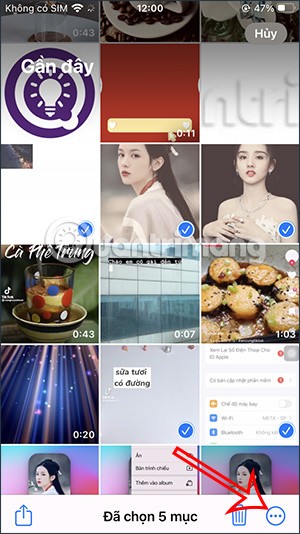
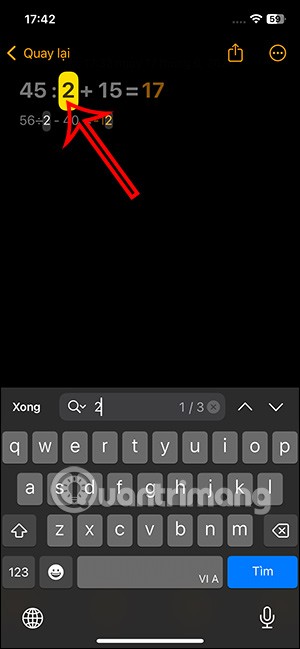
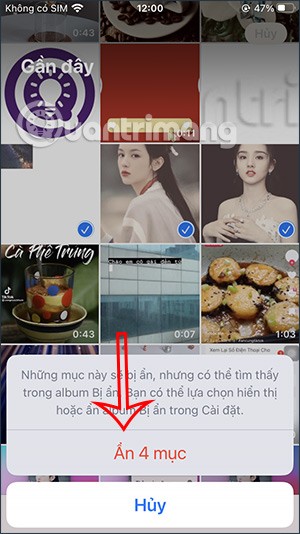
2. How to show hidden photos on iOS 16
Step 1:
At the Library interface on the Photos app, click on Albums . Then you will see all albums, we scroll down and click on the Hidden album .
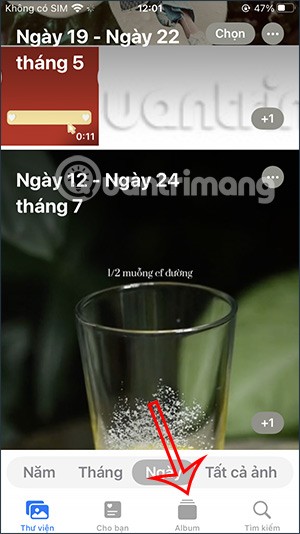
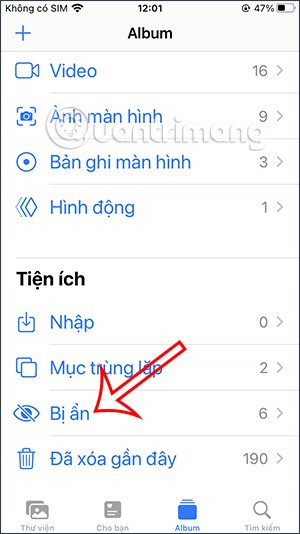
Step 2:
Now you will see the files that we have hidden. To show a file again , click on that file and then click on the 3 dots icon in the upper right corner.
Then the option will be displayed as shown, you will click on Unhide .
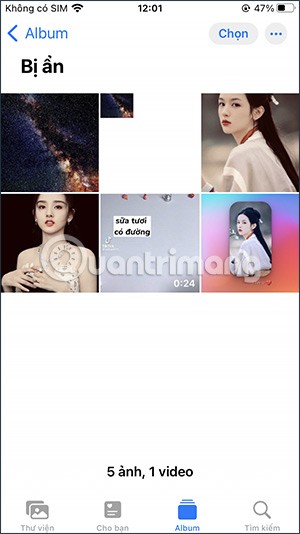
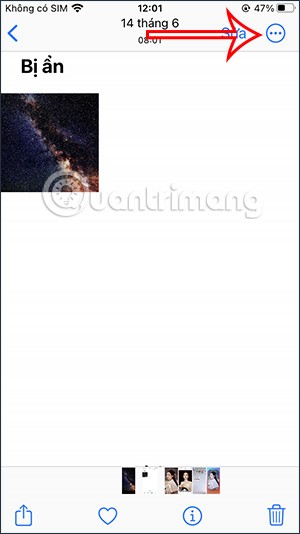
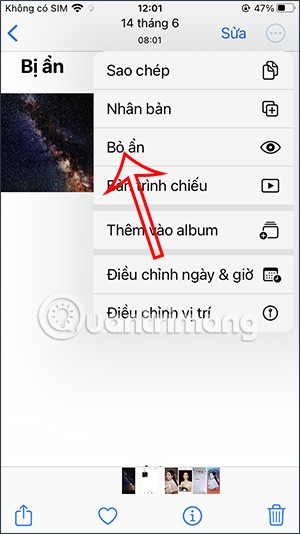
Step 3:
In case you want to show all files or some files again, you also click on the Select button and then select those files . Continue to click on the 3 dots icon and select Unhide and you're done.
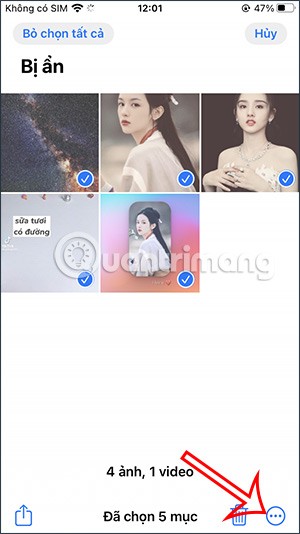
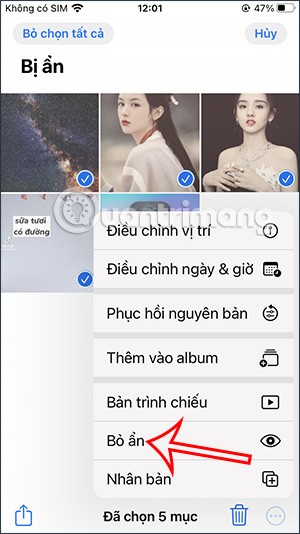
Video tutorial on hiding images on iOS 16
3. How to hide Hidden album on iPhone
From iOS 14 onwards, you can hide the hidden album on iPhone to completely hide hidden photos on the phone. Previously, when hiding photos on iPhone, the photos would be put in the Hidden album but could still be opened to view as shown below.
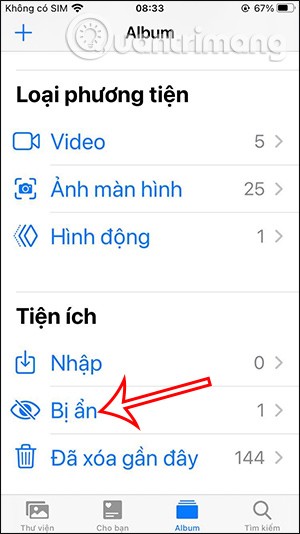
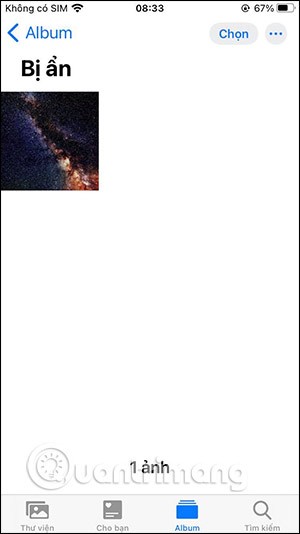
Step 1:
You tap on the image you want to hide on iPhone and then tap on the share icon in the bottom corner of the screen. Next, you tap on Hide to hide the image as shown below.
Then you will be notified about hiding photos on iPhone, click Hide Photos to hide the selected photos.

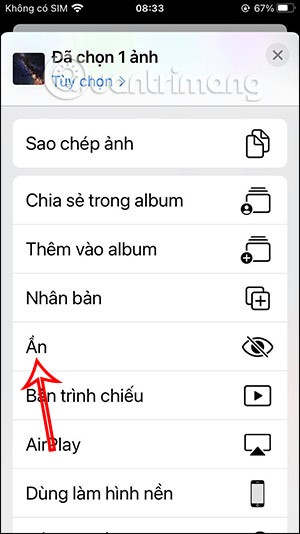
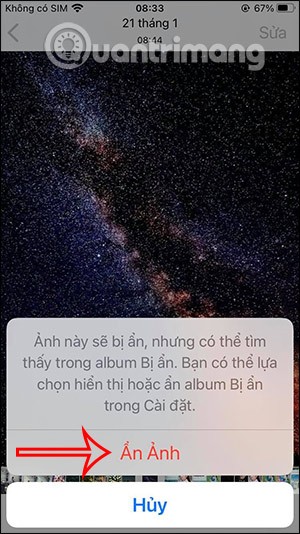
Step 2:
Continue doing this with other photos you want to hide on your iPhone. Then, go to Settings on your phone and tap on Photos. Next, in the interface, set up options for Photos. Then you will see the Hidden Album as shown below. Slide the circle button to the left to turn off this album.

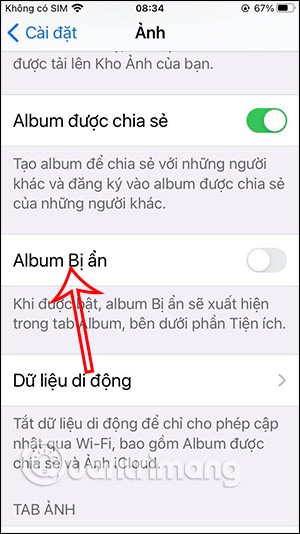
We will immediately see that the hidden album is no longer displayed in the Photos section. To display this Hidden section again, just go to Settings and slide the round button to the right to display the hidden photos section again.
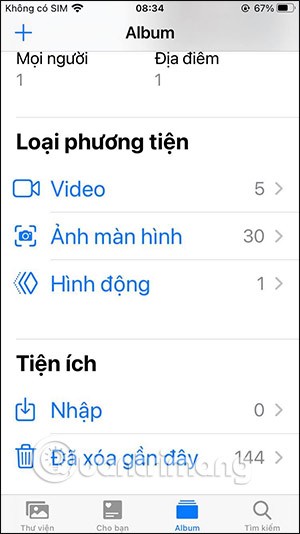
4. Hide photos on iPhone iOS 14 and below
This photo hiding feature is available on iOS 10 and later, hiding photos in Moments, Collections, Years but will still appear in Albums.
Step 1:
First, click on the Photos app on your device and find the image you want to hide. After selecting the image, click on the arrow icon in the lower left corner of the screen as shown below. Then in the list of options below, click on Hide.
We will be asked again if we want to hide the photo or not, click Hide photo to confirm.
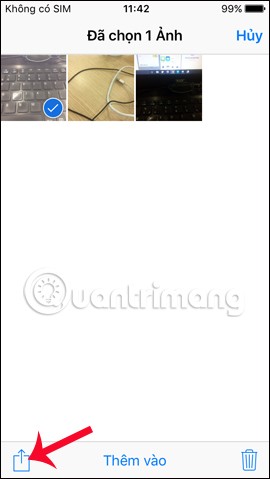
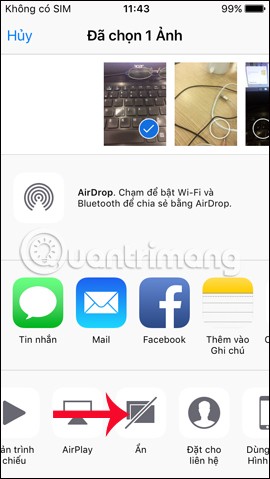
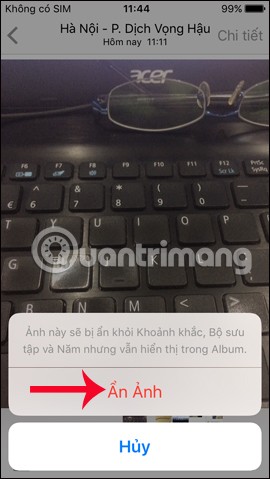
Step 2:
To show the hidden image again, go back to Album on your device and go to the Hidden album . Tap on the image then tap on the arrow icon . Finally tap Show to show this image again.
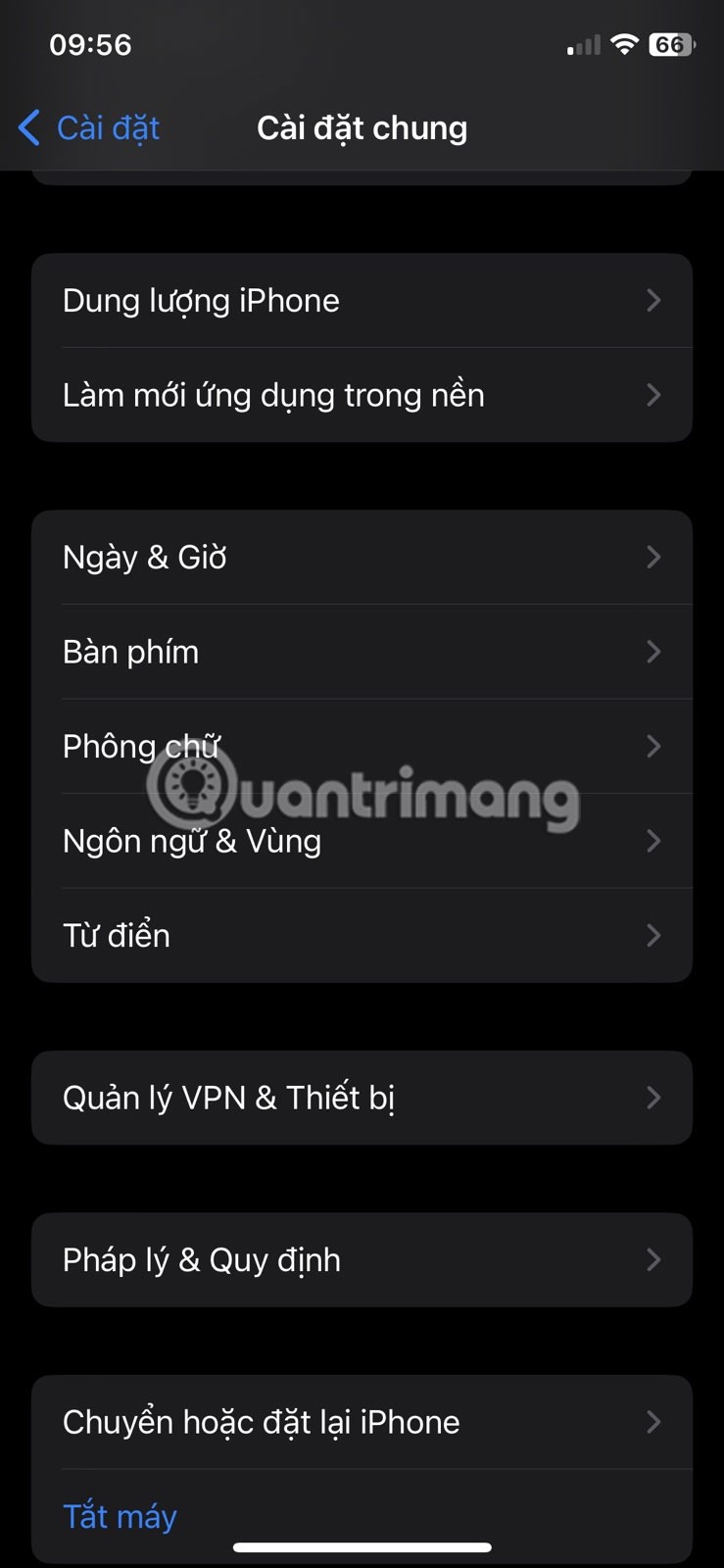

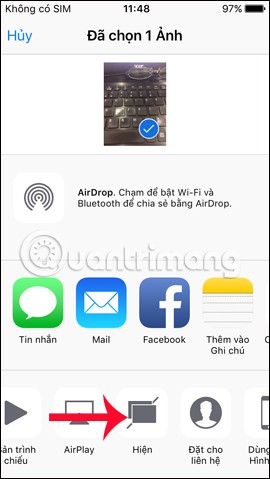
5. How to lock photos on iPhone using Notes
The above feature only temporarily hides photos in some albums, but does not completely hide the photos. So others can still access the Hidden album to view the photos.
If so, we can also use an application available on the device to hide photos with a secure password and back them up on iCloud by putting them in Notes. The feature of creating a password for Notes is applicable on iOS 9 and later versions.
Step 1:
We also click on the image we want to hide, then click on the arrow icon . Next, click on Add to note . Then the user will click Save to create a new note for the image. You can add multiple images to the note.
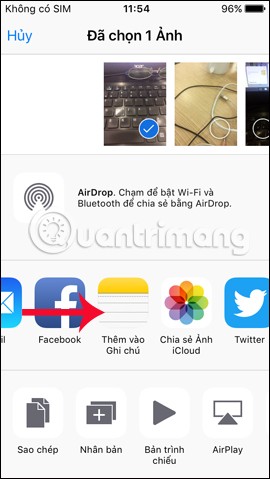
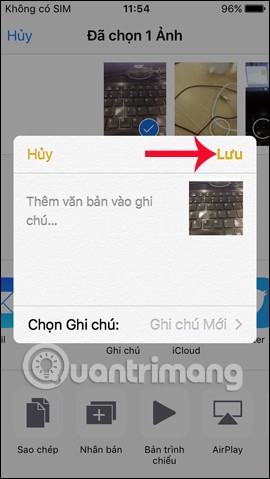
Step 2:
Then we open the Notes application on the device. In the list of created notes, tap on the note named Saved Photos . In the image interface, tap on the arrow icon as shown below.
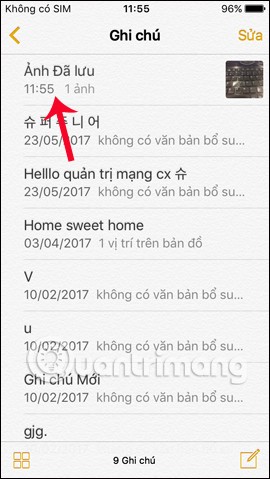
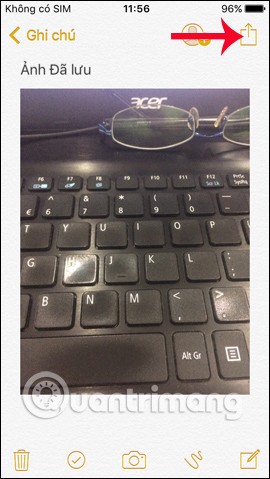
Step 3:
The options interface appears. Here, you will click on the Lock note item . Enter the security password of the Notes application that you created earlier for this note and then click OK to save.
To create a password for the first time for a note in the Notes app on iOS, follow the article Instructions on how to set a password for Notes on iOS 9.3 .
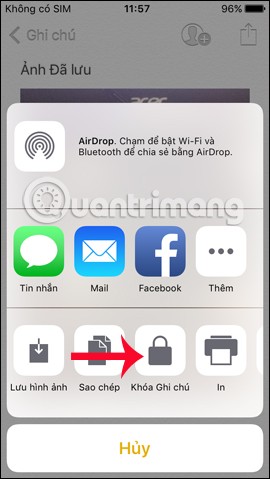
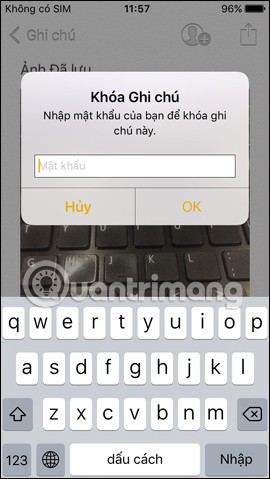
Step 4:
To lock a note, tap the open lock icon at the top of the interface. When the This Note is Locked interface appears , it means you have successfully locked the image. You go back to the album on the device and delete the image, after saving it to Notes.
This way no one will be able to see your pictures, once we have hidden them in the Notes app and deleted the pictures in the album.
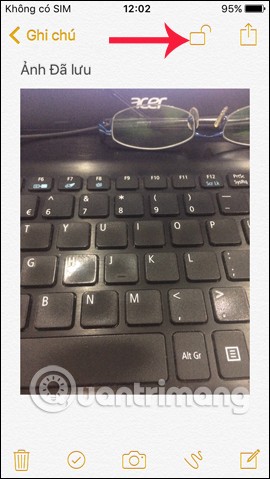
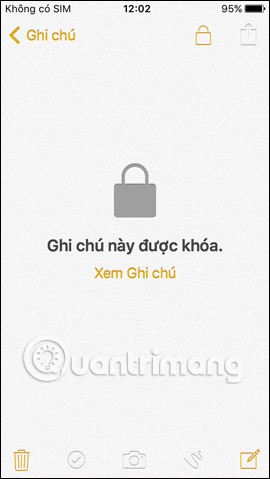
Step 5:
To save the image to the Album , we need to unlock the Note by entering the correct password set earlier. Then, click on the arrow icon above, then click Save image . Thus, the image will be saved back to the Album on the device.
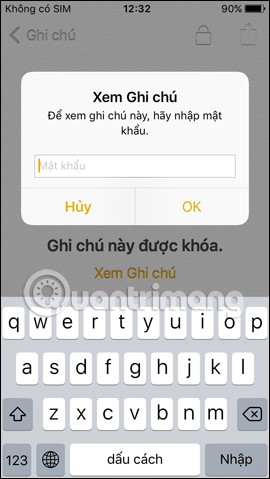
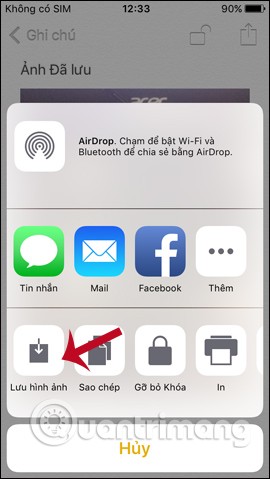
So, above you have 2 ways to hide personal, secret images, especially how to hide images in the Notes application and then set a security lock. With this method you can delete that image in the gallery so that no one can see it. If you want to save it in the Album, it is also very simple.
Video tutorial on hiding photos on iPhone/iPad
Through your purchase history on the App Store, you will know when you downloaded that app or game, and how much you paid for the paid app.
iPhone mutes iPhone from unknown callers and on iOS 26, iPhone automatically receives incoming calls from an unknown number and asks for the reason for the call. If you want to receive unknown calls on iPhone, follow the instructions below.
Apple makes it easy to find out if a WiFi network is safe before you connect. You don't need any software or other tools to help, just use the built-in settings on your iPhone.
iPhone has a speaker volume limit setting to control the sound. However, in some situations you need to increase the volume on your iPhone to be able to hear the content.
ADB is a powerful set of tools that give you more control over your Android device. Although ADB is intended for Android developers, you don't need any programming knowledge to uninstall Android apps with it.
You might think you know how to get the most out of your phone time, but chances are you don't know how big a difference this common setting makes.
The Android System Key Verifier app comes pre-installed as a system app on Android devices running version 8.0 or later.
Despite Apple's tight ecosystem, some people have turned their Android phones into reliable remote controls for their Apple TV.
There are many reasons why your Android phone cannot connect to mobile data, such as incorrect configuration errors causing the problem. Here is a guide to fix mobile data connection errors on Android.
For years, Android gamers have dreamed of running PS3 titles on their phones – now it's a reality. aPS3e, the first PS3 emulator for Android, is now available on the Google Play Store.
The iPhone iMessage group chat feature helps us text and chat more easily with many people, instead of sending individual messages.
For ebook lovers, having a library of books at your fingertips is a great thing. And if you store your ebooks on your phone, you can enjoy them anytime, anywhere. Check out the best ebook reading apps for iPhone below.
You can use Picture in Picture (PiP) to watch YouTube videos off-screen on iOS 14, but YouTube has locked this feature on the app so you cannot use PiP directly, you have to add a few more small steps that we will guide in detail below.
On iPhone/iPad, there is a Files application to manage all files on the device, including files that users download. The article below will guide readers on how to find downloaded files on iPhone/iPad.
If you really want to protect your phone, it's time you started locking your phone to prevent theft as well as protect it from hacks and scams.













