How to Check Purchase History on Apple App Store

Through your purchase history on the App Store, you will know when you downloaded that app or game, and how much you paid for the paid app.
All the photos you take on your smartphone are saved in the device's photo library so everyone can see them, even your private photos. The article below will guide you through some ways to hide photos on Android.
How to hide photos on Android
Almost all Android phones have a built-in option to hide photos from the gallery. Samsung uses its own app for this, while other phone makers can do it through Google Photos. Let's take a look at both methods.
Note : For security reasons, it is not possible to take screenshots in secure or locked folders on your phone.
If you have a Samsung phone running Android Nougat 7.0 or later, you can use Samsung's Secure Folder feature . It lets you keep private files, photos, and even apps in a separate, password-protected area.
To set up Secure Folder for the first time, go to Settings > Biometrics and security > Secure Folder . You'll need to sign in with your Samsung account. Once signed in, your device will prompt you to choose your preferred locking method. Once you're done, Secure Folder will be accessible from your app drawer. To hide photos in Secure Folder, open the app and tap Add Files .
Photos in Secure Folder are stored on your device, not anywhere else. They are not backed up anywhere else and will be deleted if you have to factory reset your phone.
Almost every Android phone comes with Google Photos installed . You can set up a Locked Folder in Google Photos to hide your private photos from your main gallery. When you move photos to this folder, they won't show up in any photo browsing apps on your device.
To set it up, go to Library > Utilities > Locked Folder and follow the onscreen instructions. Just unlock it with your fingerprint or PIN, then tap Move items . Select the photos and videos you want to add, then tap Move twice. To move them out of the folder again, select them and tap Move. You can also delete items from the folder.
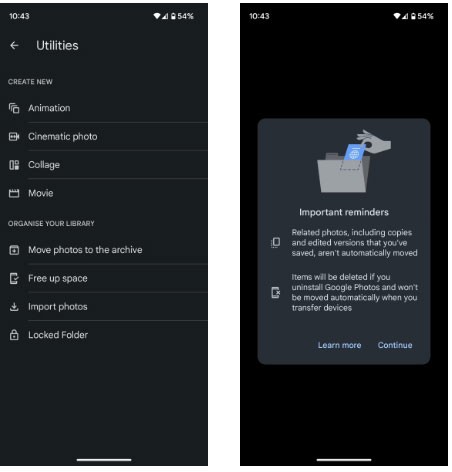
Locked Folder is a great feature, but it can get you into trouble if you’re not careful. Google Photos acts as a cloud-based photo backup service, but the contents of your private folder won’t be backed up (and if they are, they’ll be deleted). You’ll need to move the photos out of the locked folder to move them to the cloud.
If you don't have a Samsung or LG phone, you can still hide private photos, but the process is much more complicated. You can use a file manager app or a third-party tool to hide photos. Let's explore how to hide photos using a file manager app first.
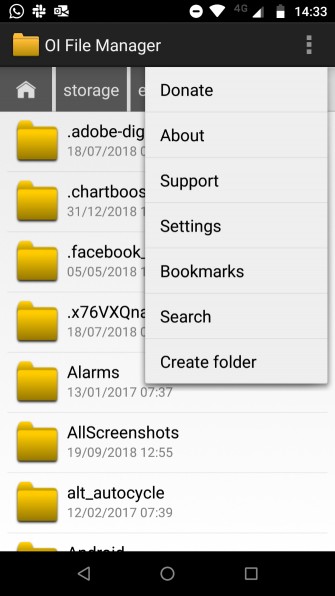
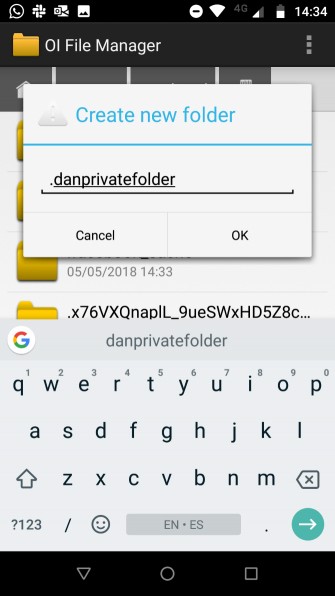
Before you start, you need to install a high-quality file manager application on your phone. There are many options on the Play Store, if you don't know which application to install, you can refer to the article Top 10 good file manager applications on Android .
Once you have installed the file manager app, open it. You will need to create a new folder. Next, move all the photos you want to hide into this new folder. The way to move photos varies from app to app, but generally you will need to press and hold the file you want to move and select the option. Any moved files will no longer be in the photo gallery app.
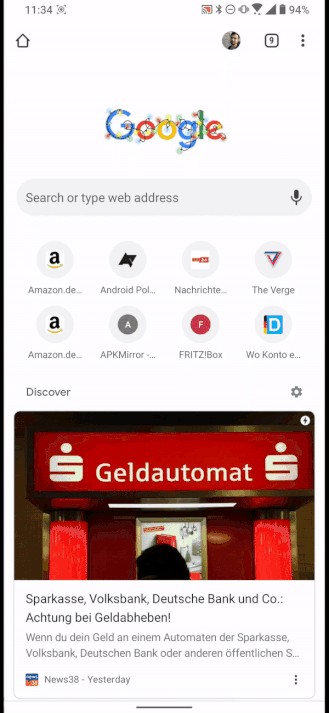
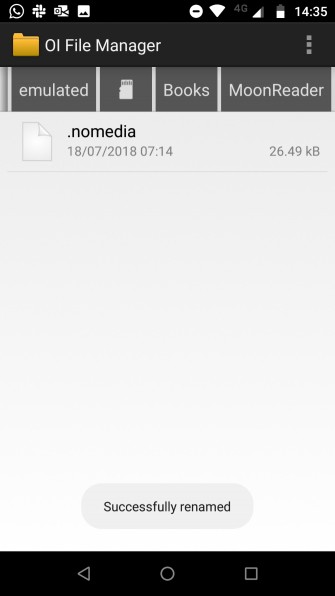
If the number of photos to hide is too large, moving them manually is not possible, you need to create a .nomedia file in the folder you want to hide. When the phone sees the .nomedia file in the folder, it will not load the folder's contents when scanning the folder.
To create the file, you need to use a third-party file manager app to navigate to the folder you want to hide and create a new file in the .nomedia folder. This file doesn't need any content, just the file name. To reverse the process, simply delete the .nomedia file.
Note: Both methods of hiding photos from the default photo library above, the photo will still be visible in the file manager application, it is not password protected.
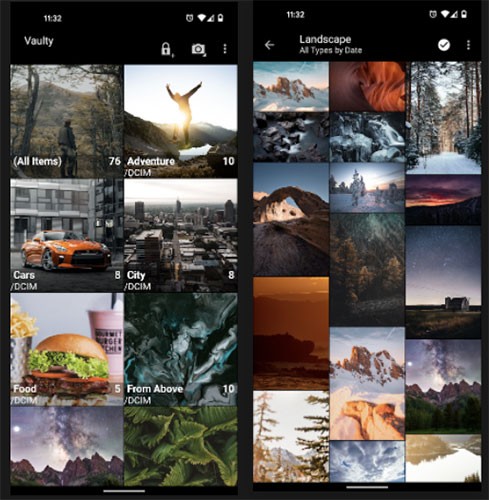
Vaulty has established itself as the top app for hiding content. Hundreds of thousands of users have left positive reviews on the Google Play Store.
Vaulty comes with its own photo gallery. Any photos you lock are only viewable within it. The gallery also lets you create multiple vaults, meaning you can have different sets of photos to show to different people. All of your content is password protected, and the app even backs up your media so it's safe if you ever lose your phone.
Vaulty is available in both premium and free versions.
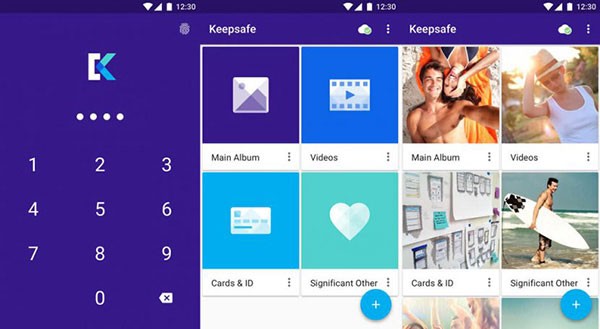
Keepsafe Vault is Vaulty's biggest competitor. Their feature sets are very similar; all of your photos are password-protected and encrypted, and you can back them up to the app's cloud storage.
The app also comes with a hide-your-screen-icon feature, meaning no one who picks up your phone will know you're hiding anything. Finally, it has a Snapchat-esque self-destruct feature, allowing you to share photos that disappear after 20 seconds with other users of the app.
Keepsafe Vault is available in both premium and free versions.
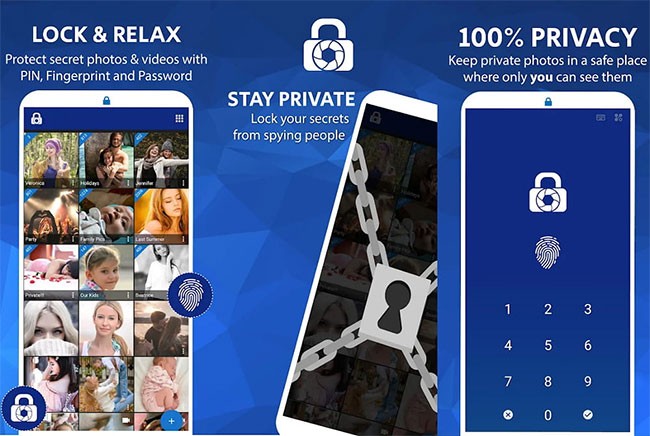
LockMYPix uses industry-standard AES encryption to hide unlimited photos and videos on your Android phone or tablet. It also has some outstanding features such as SD card photo support, encrypted backup, GIF support.
LockMYPix is available in both premium and free versions.
In addition, you can refer to some other photo hiding applications on Android in the article 4 free software to hide photos and videos on Android .
Here are some ways to hide private photos on your Android device. Samsung and LG phone users can use the built-in tool and others use third-party apps.
Good luck!
Through your purchase history on the App Store, you will know when you downloaded that app or game, and how much you paid for the paid app.
iPhone mutes iPhone from unknown callers and on iOS 26, iPhone automatically receives incoming calls from an unknown number and asks for the reason for the call. If you want to receive unknown calls on iPhone, follow the instructions below.
Apple makes it easy to find out if a WiFi network is safe before you connect. You don't need any software or other tools to help, just use the built-in settings on your iPhone.
iPhone has a speaker volume limit setting to control the sound. However, in some situations you need to increase the volume on your iPhone to be able to hear the content.
ADB is a powerful set of tools that give you more control over your Android device. Although ADB is intended for Android developers, you don't need any programming knowledge to uninstall Android apps with it.
You might think you know how to get the most out of your phone time, but chances are you don't know how big a difference this common setting makes.
The Android System Key Verifier app comes pre-installed as a system app on Android devices running version 8.0 or later.
Despite Apple's tight ecosystem, some people have turned their Android phones into reliable remote controls for their Apple TV.
There are many reasons why your Android phone cannot connect to mobile data, such as incorrect configuration errors causing the problem. Here is a guide to fix mobile data connection errors on Android.
For years, Android gamers have dreamed of running PS3 titles on their phones – now it's a reality. aPS3e, the first PS3 emulator for Android, is now available on the Google Play Store.
The iPhone iMessage group chat feature helps us text and chat more easily with many people, instead of sending individual messages.
For ebook lovers, having a library of books at your fingertips is a great thing. And if you store your ebooks on your phone, you can enjoy them anytime, anywhere. Check out the best ebook reading apps for iPhone below.
You can use Picture in Picture (PiP) to watch YouTube videos off-screen on iOS 14, but YouTube has locked this feature on the app so you cannot use PiP directly, you have to add a few more small steps that we will guide in detail below.
On iPhone/iPad, there is a Files application to manage all files on the device, including files that users download. The article below will guide readers on how to find downloaded files on iPhone/iPad.
If you really want to protect your phone, it's time you started locking your phone to prevent theft as well as protect it from hacks and scams.













