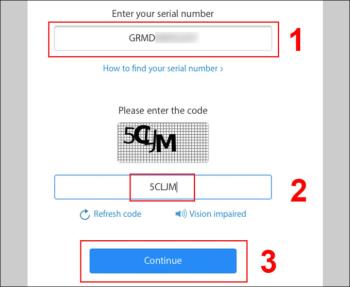AirPods Pro 3 may support heart rate and body temperature monitoring

In Apple's smart wearable ecosystem, Apple Watch is a product line that integrates many health-related features, but not with AirPods.
- For iOS 14, iPadOS 14 or later
First, go to Settings > Tap Bluetooth > Under My Devices , find the name of your AirPods device> Tap on the info button (the i-icon circled).
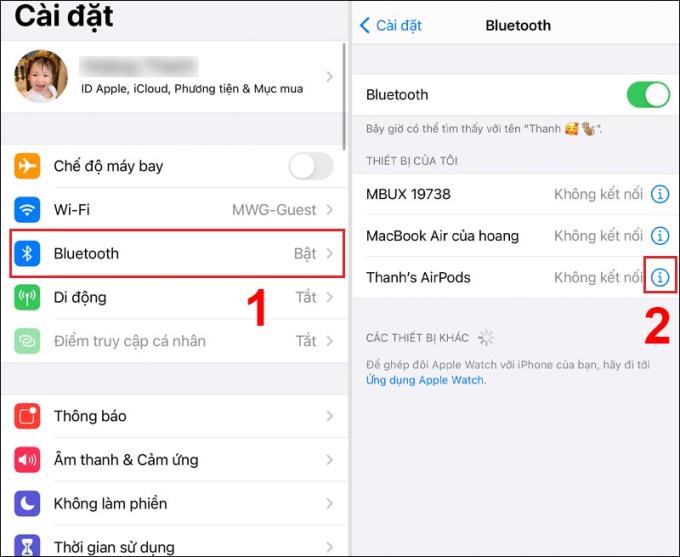
At this time, the Model Number of the AirPods will be displayed as shown below.
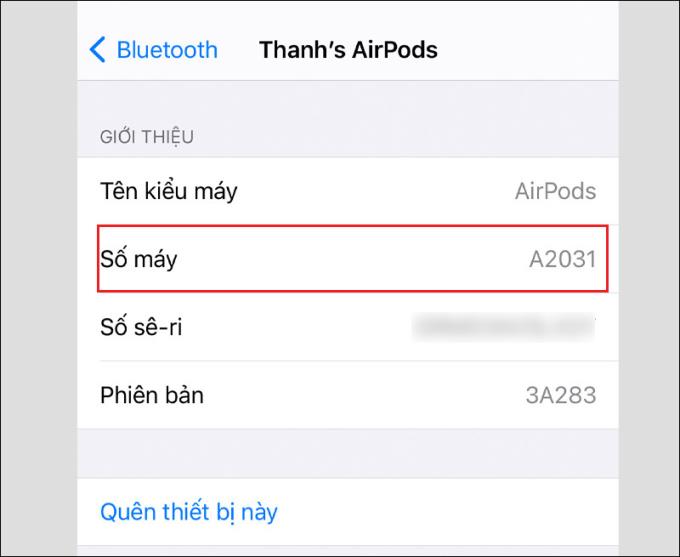
- For iOS, iPadOS is older
Step 1 : Go to Settings > Open General > Tap About .
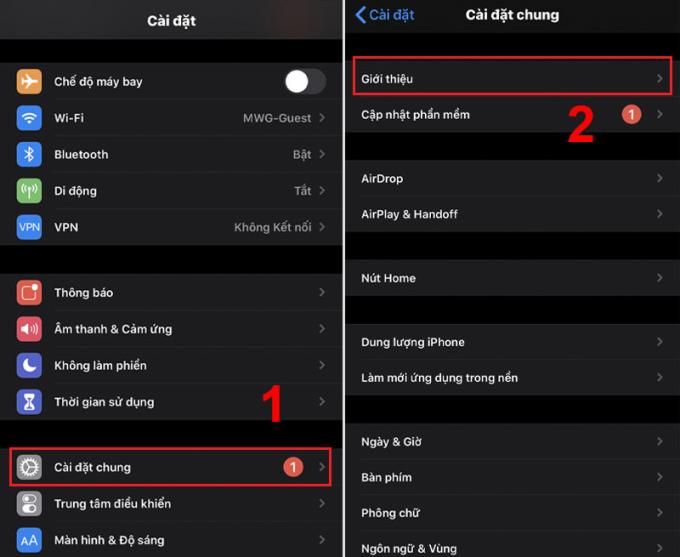
Step 2 : Scroll down, find the name of your AirPods> Click to view information, here will display the device number of the AirPods you are using.
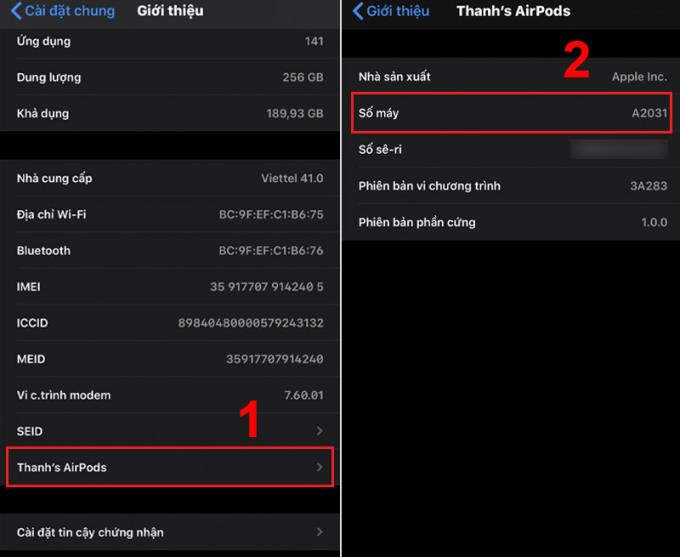
Note : When searching for the name of the AirPods, you must make sure that the AirPods are connected to the device. If you don't know how to connect, watch now: Connect Airpods to iPhone .
Besides going to Settings on your iPhone to see the model name, Model Number is also displayed on the AirPods.
On the underside of each AirPods are printed with information related to the device number, you can find this information in the first line of text on the AirPods.

Based on the model number that you have collected, found above (through finding the model number in Settings and finding the model number printed on the AirPods), you can get the model name of the AirPods, specifically:
- Numbers : A1523, A1722
- Year introduced : 2017
- Numbers : A2032, A2031
- Year of introduction : 2019
- Machine number : A2084, A2083
- Year of introduction : 2019
You can identify the charging case (case) of the AirPods through the position of the status LED and other details .
- Machine number : A2190
- Year of introduction : 2019
- Compatible with AirPods Pro.

The AirPods Pro charging case works with a Qi-certified wireless charger . In addition, the charging box also has a Lightning charger at the bottom for the charging case.
The AirPods Pro charging case status LED will be located on the front of the case, the Serial number is located on the underside of the charging cover.
- Machine number : A1938
- Year of introduction : 2019
- Compatible with AirPods (generation 1) and AirPods (generation 2).

Qi wireless charging box, in addition, the charging box also has a Lightning charger at the bottom for the charging case.
The wireless charging case's status LED will be on the front of the box, the Serial number is located on the underside of the charging cover.
- Machine number : A1602
- Year introduced : 2017
- Compatible with AirPods (generation 1) and AirPods (generation 2).

The Lightning charging box has a charger at the bottom that can be used to charge the AirPods.
The status LED is located inside the charging case, the Serial number will be on the underside of the charging case cover.
See also :
>>> How to check genuine AirPods headphones (distinguish real and fake)
>>> How to check the battery life of your AirPods & accurate battery protection tips
Above are the very accurate and fast ways to identify the name of the headset and the AirPods life that you can refer to. Hope this article is useful to you!
In Apple's smart wearable ecosystem, Apple Watch is a product line that integrates many health-related features, but not with AirPods.
AirPods are considered the most successful product of Apple, because they are the darling of the apple family, so AirPods are priced quite high, but this is still a product that many people love to use. Currently, the fake Airpods are increasingly sophisticated, almost 100% real, difficult to distinguish, causing many people to be confused. But don't worry, right now I will guide you how to check and distinguish the fastest and most accurate!
There is a technology on headphones called active noise canceling ANC which is being interested by many customers and choosing related products. Along with WebTech360, learn this technology through the article right below.
Understanding the iPhone LL / A code is essential. Discover what country it comes from, where the iPhone is made, and how to utilize this code effectively!
Learn how to exit Kids Home mode on Samsung devices, even when you
Discover effective strategies to deal with being blocked on Zalo by a lover. Explore insights into the emotional impacts of being blocked in a relationship.
Discover the talent behind the movie Saigon In The Rain and analyze its emotional depth. Are young dreams portrayed accurately?
Discover the origin of your iPhone with TA / A code. Understand its quality and warranty policies.
Discover solutions for 16 common errors on Zalo! This guide covers causes and quick fixes to ensure a smooth experience on the app.
Are you busy and don’t want to be disturbed by Zalo message alerts? Follow these simple steps to turn off vibration and message alerts for Zalo on both iPhone and Android devices.
Zalo Media Box provides useful information to Zalo users. Learn what Zalo Media Box is and how to delete or block messages from Zalo Official Account for a better experience!
Discover everything about the iPhone KH / A code, its origin, and whether it is a reliable choice for users. This article offers insights into the iPhone and its market codes.
Acer CineCrystal LED Backlight technology enhances display quality on Acer laptops. Learn about its features, advantages, and disadvantages to make informed decisions.
Discover the Mi Home app essential for managing devices in the Xiaomi ecosystem. Learn about its features, download process, and how to create an account!
EVKey is a popular Vietnamese typing software with many outstanding features. Learn how to download and use EVKey efficiently on Windows and Mac.
Learn about the significance of the J/A code on your iPhone, including its market relevance and the countries involved in its production.
Discover how to check for hidden iCloud on your iPhone and iPad effortlessly. Learn the effective methods to uncover hidden iCloud and secure your device.
Hybrid Watches merge the aesthetics of mechanical watches with the functionalities of smartwatches. Discover their features, advantages, and disadvantages in detail.