How to Check Purchase History on Apple App Store

Through your purchase history on the App Store, you will know when you downloaded that app or game, and how much you paid for the paid app.
Improving the quality of your voice recordings on your iPhone is easier than you think. Whether you're recording an interview, podcast, voiceover, or anything else, there are steps you can take to make your iPhone voice recordings sound better. Let's dive into some of these tips!
1. Don't forget the basics!
The key to getting great-sounding voice recordings is to focus on the basics of recording. For example, it’s essential to position your iPhone’s microphone properly – about 15 to 20cm from the source – to get clear, balanced audio without distortion.
Remember, the iPhone uses a microphone located at the bottom near the charging port, so make sure the microphone is not blocked by your hand, case, or any other object while recording.

Another thing you should do is turn on Do Not Disturb mode on your iPhone. This will prevent incoming notifications, calls, and alerts from interrupting your recording.
Finally, ambient noise – whether it’s traffic, voices, or household noise – can seriously affect the clarity of your recording. To avoid this, choose a quiet, controlled environment to record in. This will not only improve the quality of your audio, but will also save you the trouble of fine-tuning it later.
2. Switch to lossless quality
By default, the Voice Memos app on iPhone records in a compressed format. However, if you want to improve the quality of your voice recordings and storage is not an issue, switching to lossless audio quality is the ideal option.
Lossless audio preserves all of the original audio data, ensuring your recordings remain crystal clear without the degradation associated with compression. This is especially beneficial when recording podcasts, lectures, or any high-quality audio work.
To change the default audio quality in the Voice Memos app, follow these steps:
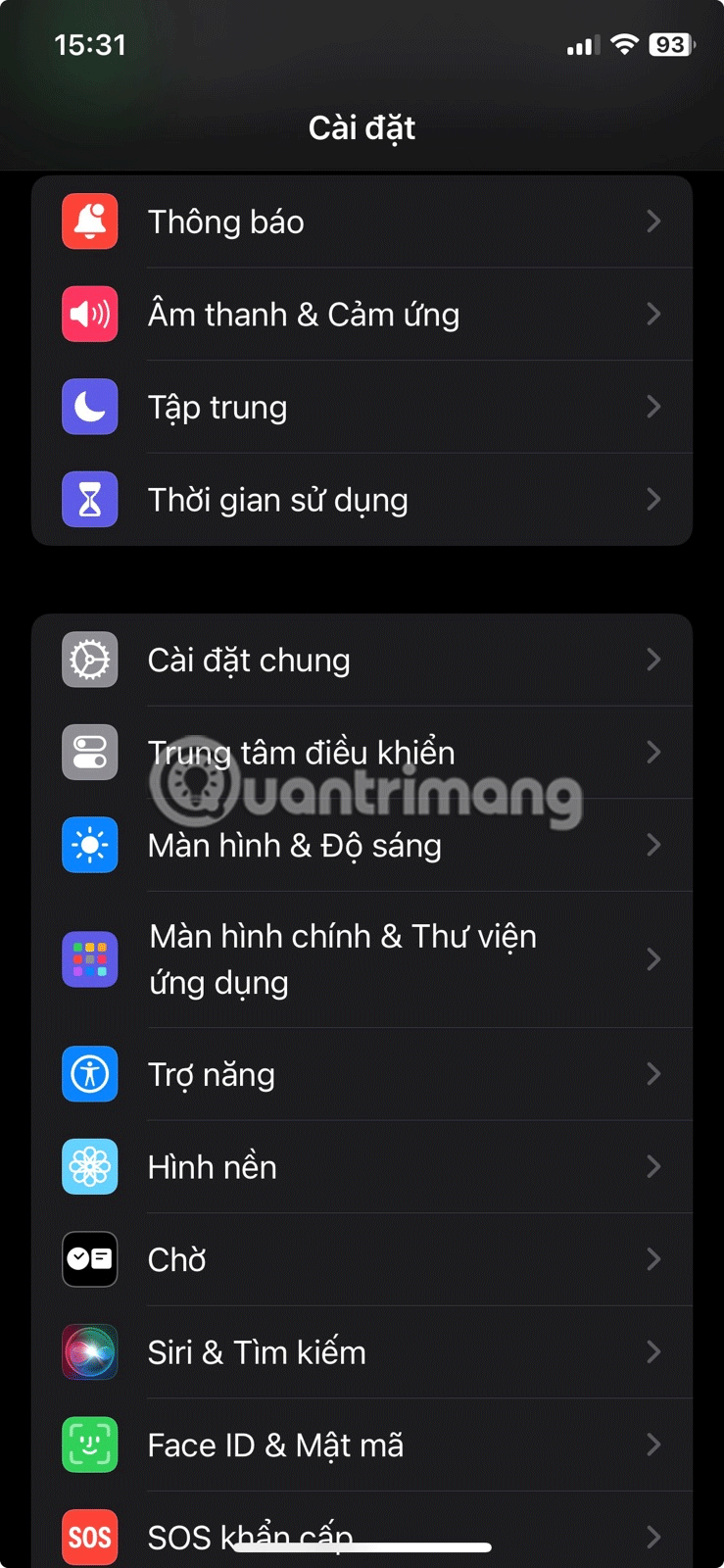
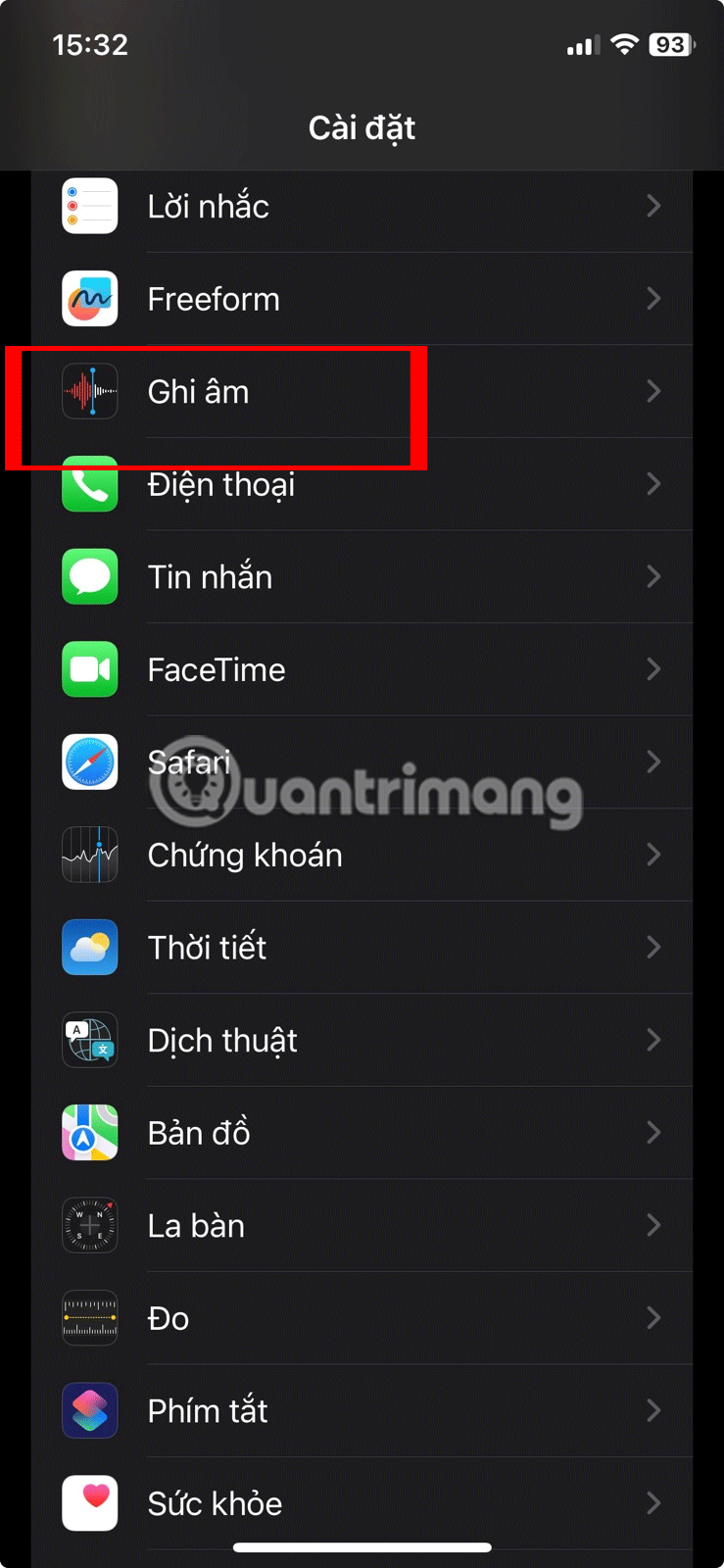
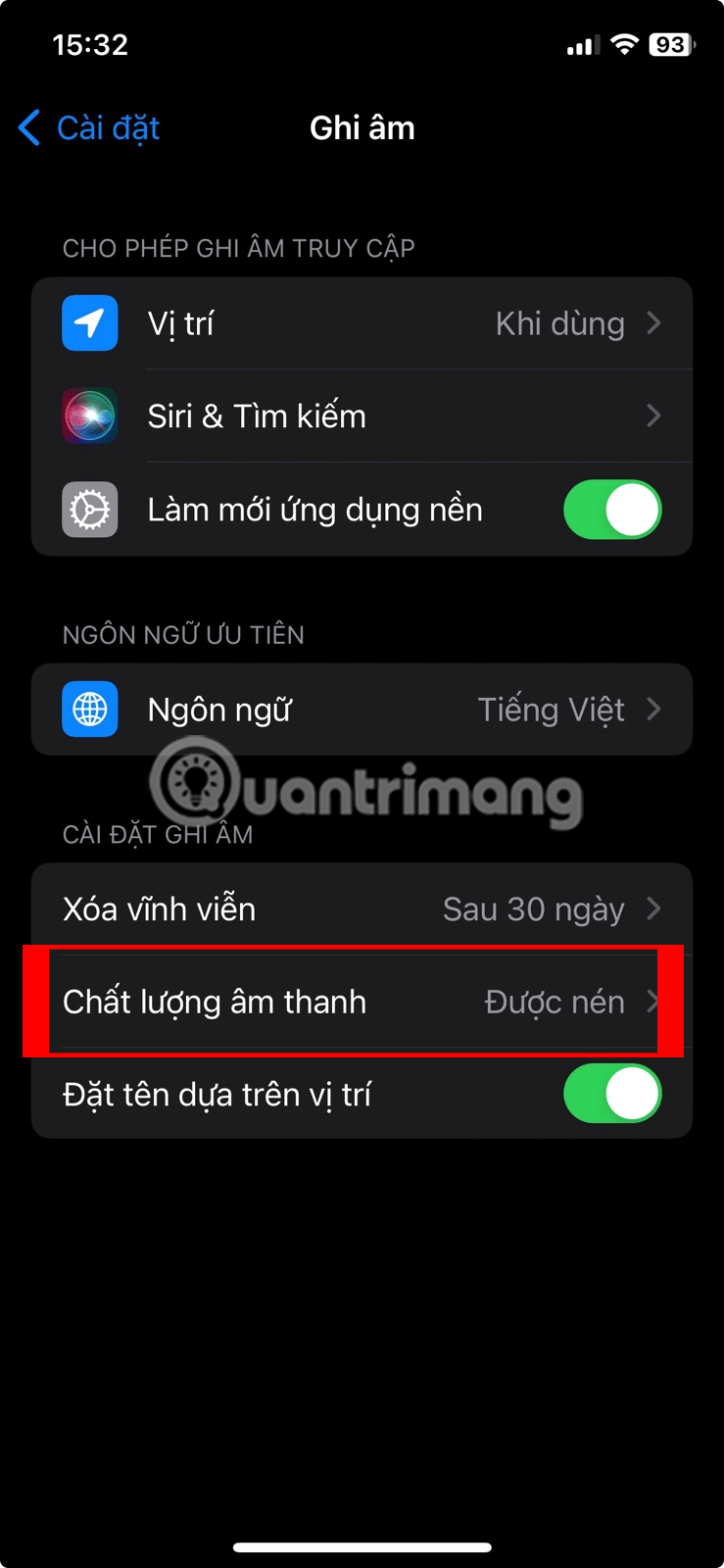

3. Use the "Improve recording" option
If your voice recordings aren't as impressive as you'd like, even after ensuring proper recording technique and selecting lossless audio quality, the "Improve Recording" option in the Voice Memos app can help.
This feature can analyze your audio and improve the quality by reducing background noise and echo, creating clearer and smoother sound. Here's how to use it:
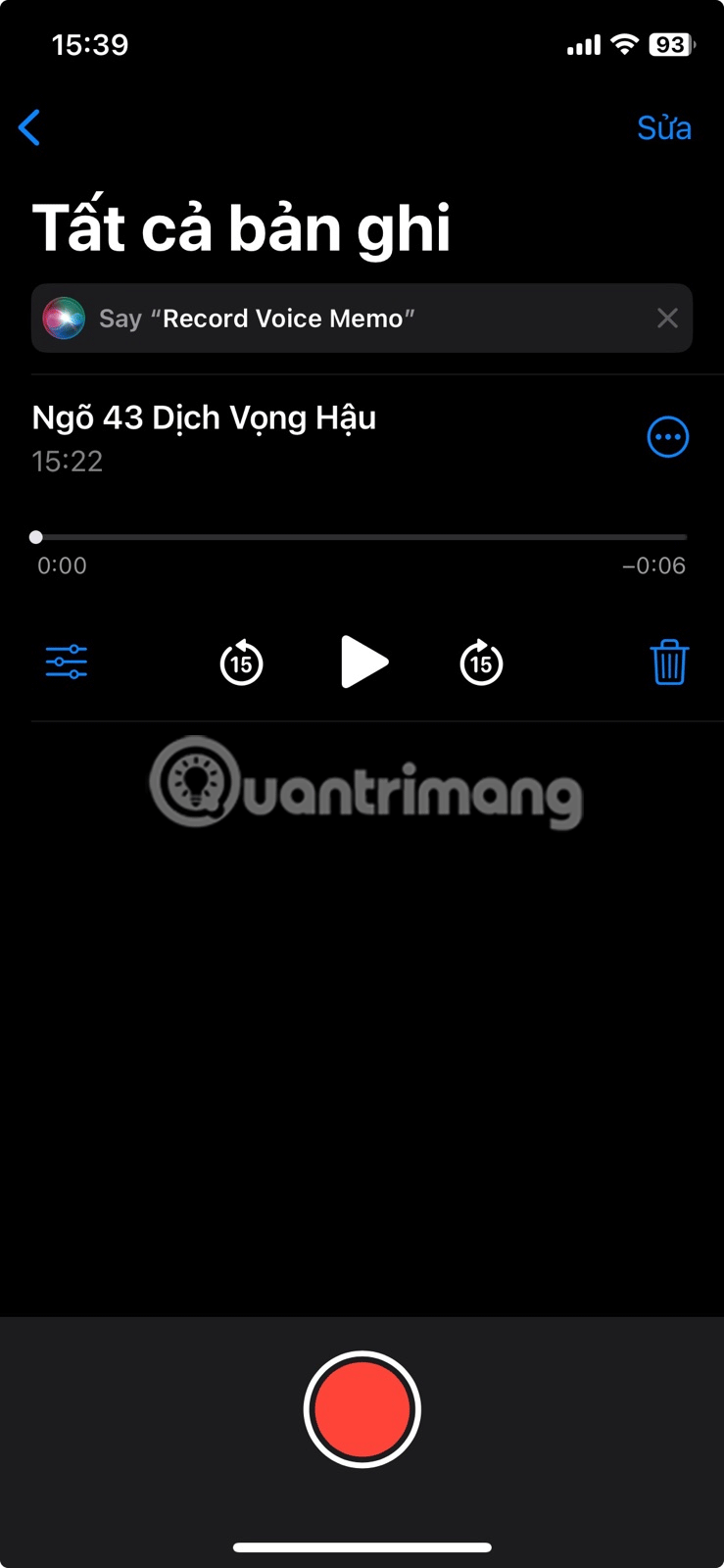
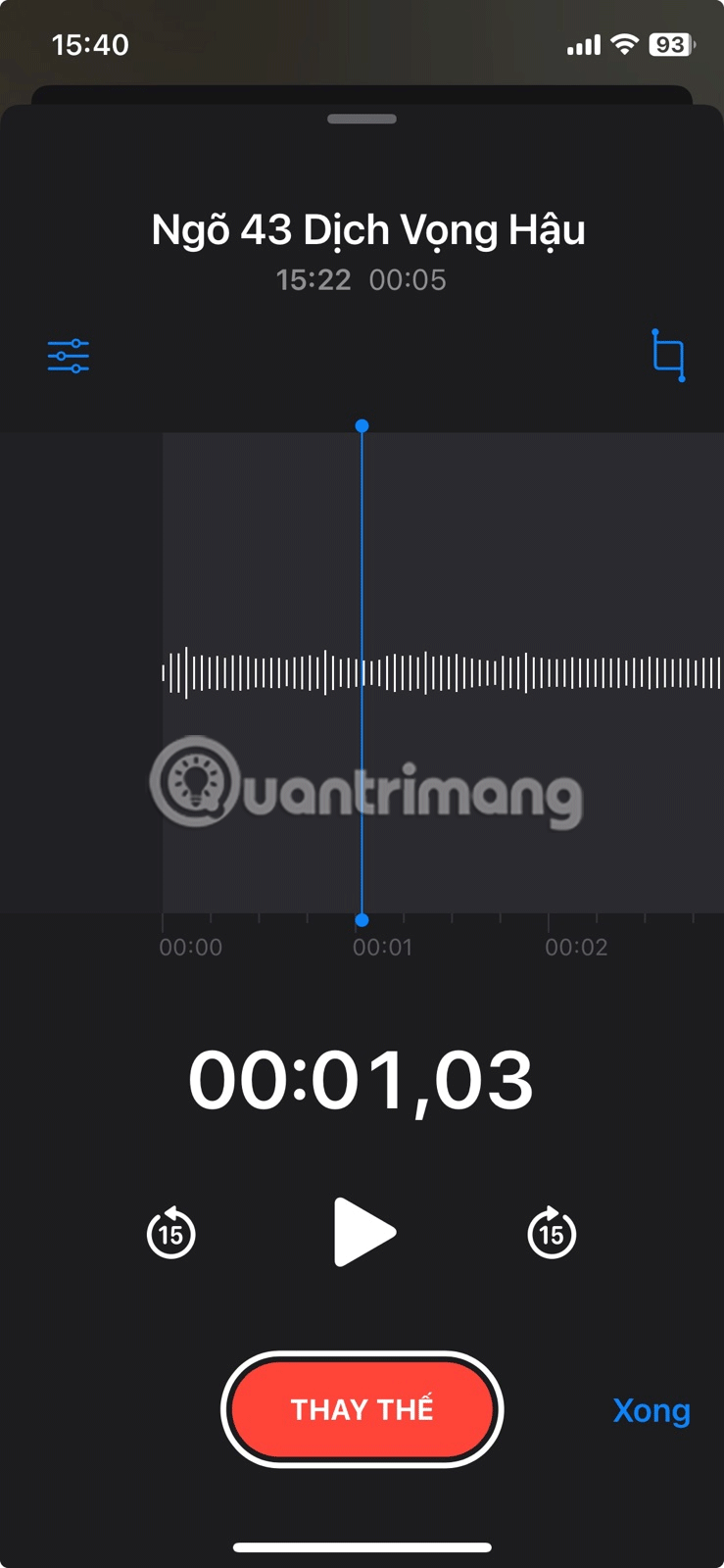
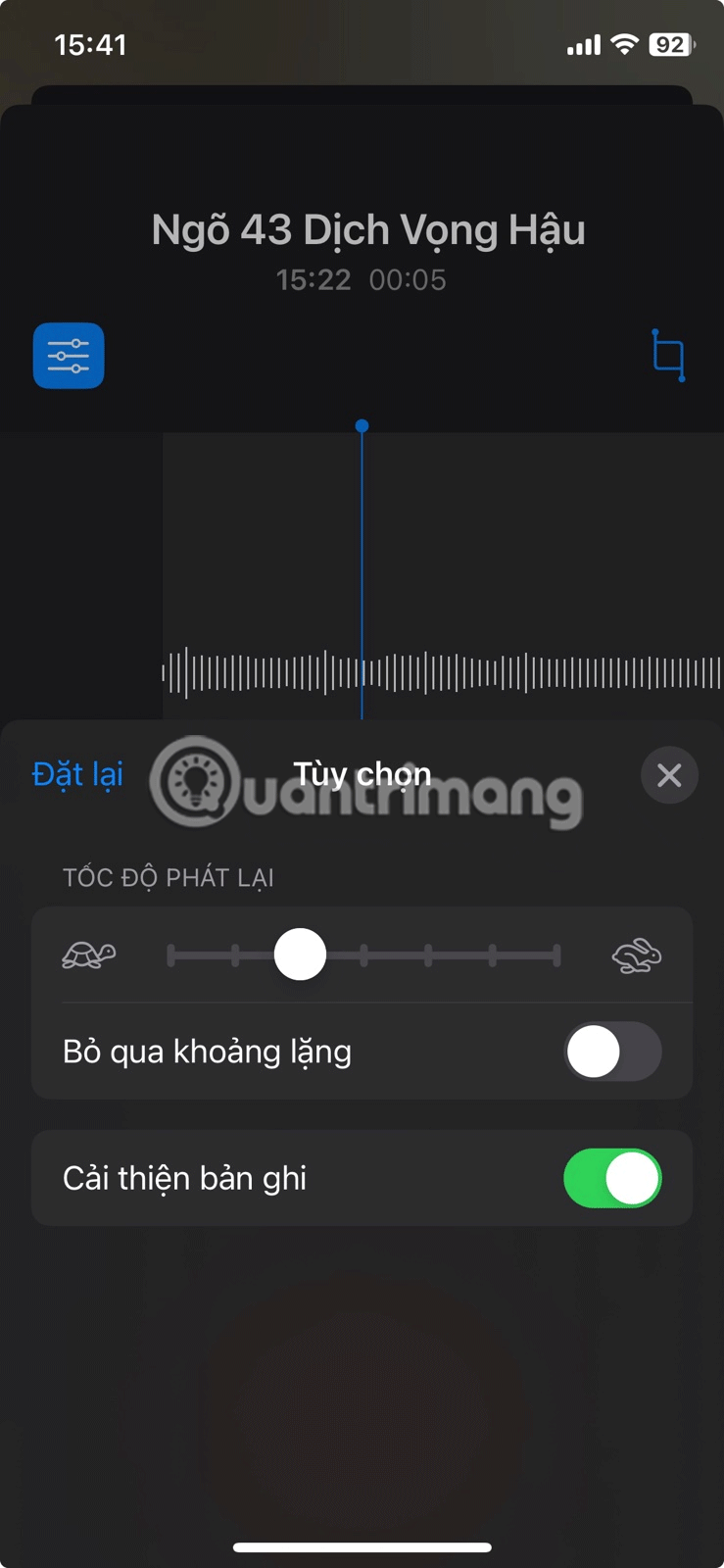
4. Remove silence and adjust playback speed
Silence in your recordings can make them sound less interesting, so it's a good idea to remove any unnecessary silence. The good news is that you don't need a third-party app for this - the Voice Memos app has a built-in feature that can automatically identify and remove silence from your recordings.
All you have to do is select your voice recording in the Voice Memos app, tap on the options icon, and turn on the Skip Silence toggle switch . In the same menu, you can also adjust the playback speed using the Playback Speed option to speed up or slow down the recording as needed.
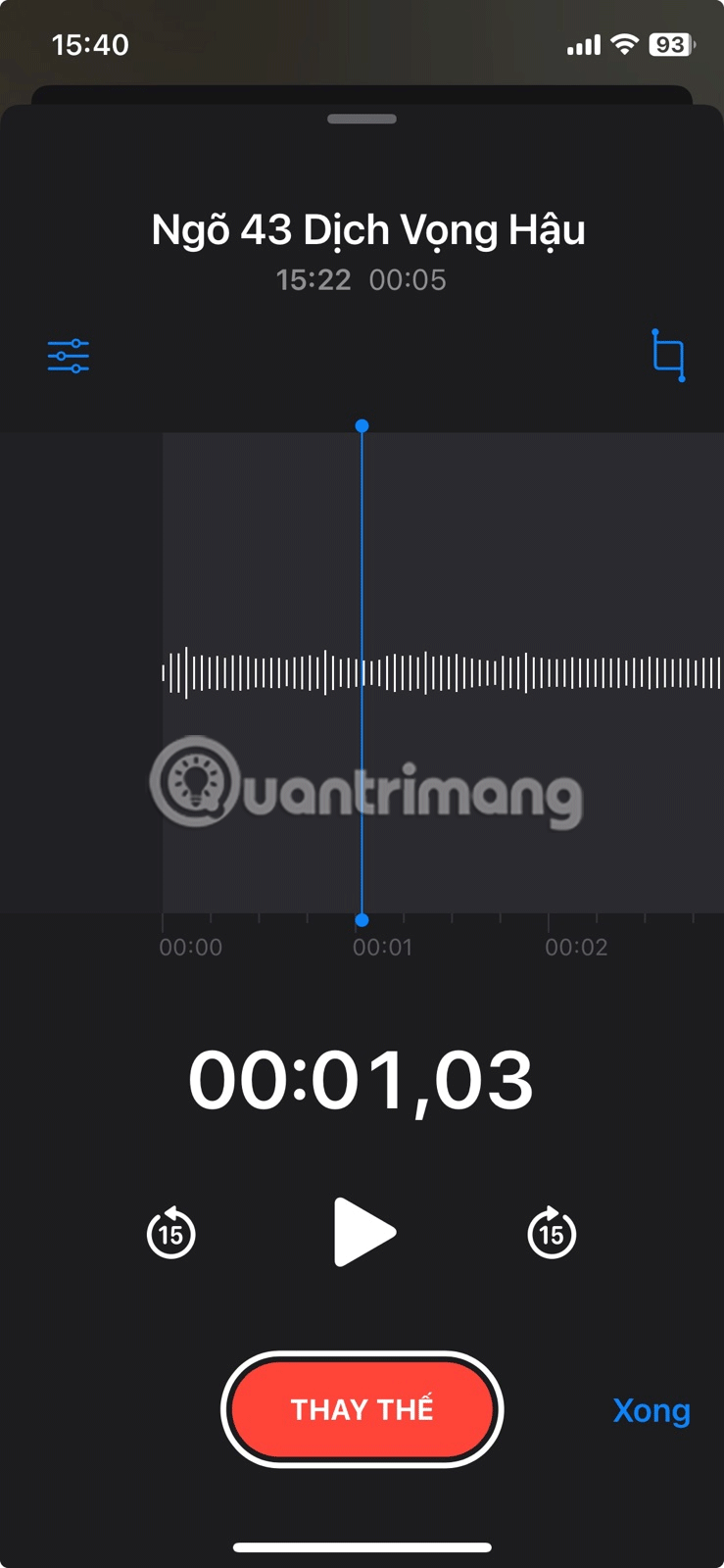
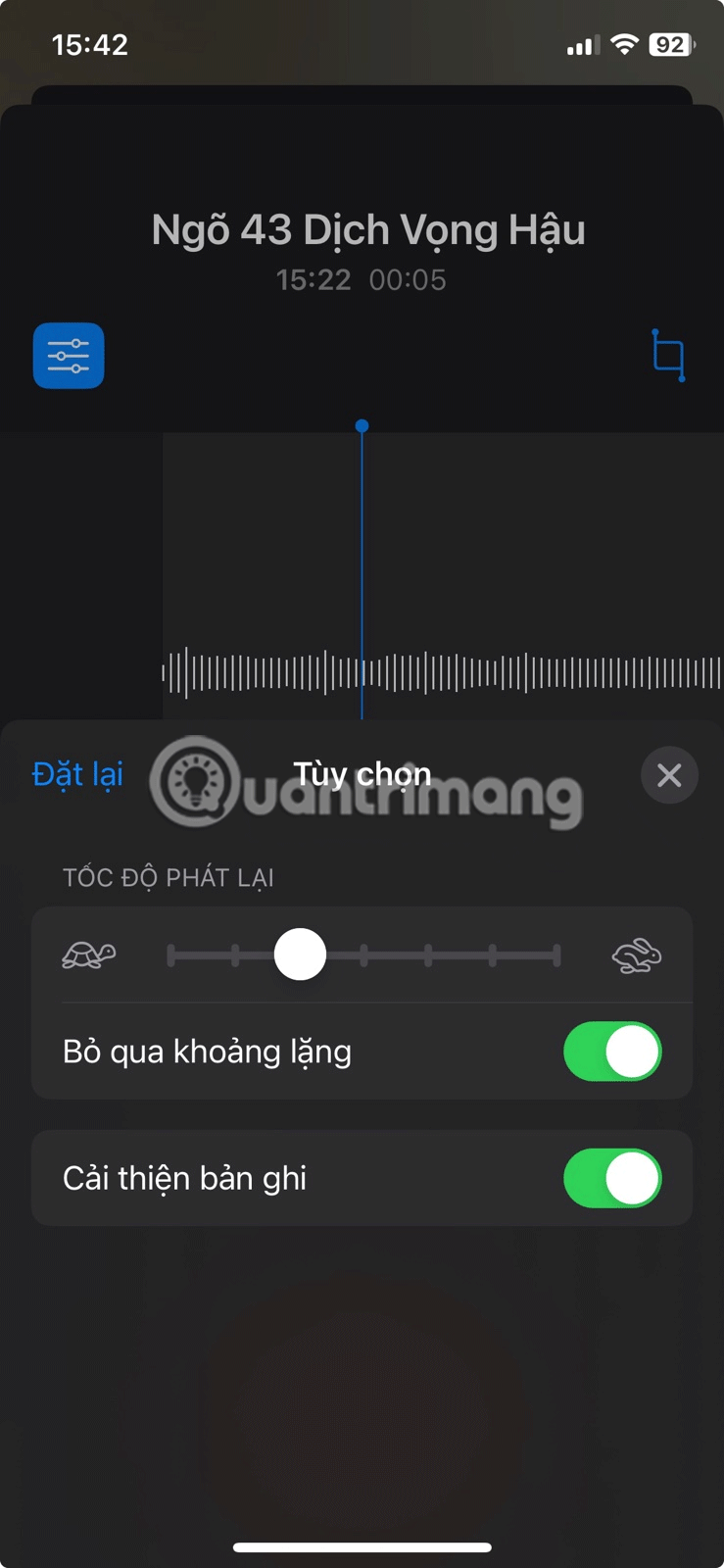
Improving the sound quality of your voice recordings on your iPhone isn’t complicated. By applying the tips above and experimenting with different settings, you should be able to create voice recordings that sound great. For even better results, you might consider using an external microphone with your iPhone.
See also:
Through your purchase history on the App Store, you will know when you downloaded that app or game, and how much you paid for the paid app.
iPhone mutes iPhone from unknown callers and on iOS 26, iPhone automatically receives incoming calls from an unknown number and asks for the reason for the call. If you want to receive unknown calls on iPhone, follow the instructions below.
Apple makes it easy to find out if a WiFi network is safe before you connect. You don't need any software or other tools to help, just use the built-in settings on your iPhone.
iPhone has a speaker volume limit setting to control the sound. However, in some situations you need to increase the volume on your iPhone to be able to hear the content.
ADB is a powerful set of tools that give you more control over your Android device. Although ADB is intended for Android developers, you don't need any programming knowledge to uninstall Android apps with it.
You might think you know how to get the most out of your phone time, but chances are you don't know how big a difference this common setting makes.
The Android System Key Verifier app comes pre-installed as a system app on Android devices running version 8.0 or later.
Despite Apple's tight ecosystem, some people have turned their Android phones into reliable remote controls for their Apple TV.
There are many reasons why your Android phone cannot connect to mobile data, such as incorrect configuration errors causing the problem. Here is a guide to fix mobile data connection errors on Android.
For years, Android gamers have dreamed of running PS3 titles on their phones – now it's a reality. aPS3e, the first PS3 emulator for Android, is now available on the Google Play Store.
The iPhone iMessage group chat feature helps us text and chat more easily with many people, instead of sending individual messages.
For ebook lovers, having a library of books at your fingertips is a great thing. And if you store your ebooks on your phone, you can enjoy them anytime, anywhere. Check out the best ebook reading apps for iPhone below.
You can use Picture in Picture (PiP) to watch YouTube videos off-screen on iOS 14, but YouTube has locked this feature on the app so you cannot use PiP directly, you have to add a few more small steps that we will guide in detail below.
On iPhone/iPad, there is a Files application to manage all files on the device, including files that users download. The article below will guide readers on how to find downloaded files on iPhone/iPad.
If you really want to protect your phone, it's time you started locking your phone to prevent theft as well as protect it from hacks and scams.













