How to use Conversation Awareness and Live Listen on AirPods

At first glance, AirPods look just like any other true wireless earbuds. But that all changed when a few little-known features were discovered.
When working with Google Docs, inserting links is extremely simple so you can link to other content or websites. When readers see the link icon, they just need to click to access the linked website. Below are instructions for inserting links in Google Docs documents.
Instructions for inserting links in Google Docs
Step 1:
We enter text content in Google Docs as usual. Next, you highlight the content you want to insert a link.
We right-click on the content, then select Insert link in the displayed menu.

Or you can also quickly click on the link icon in the toolbar above the screen to insert a Google Docs text link.
Step 2:
Displays the interface to enter the content to be inserted. Below are other Google Docs text suggestions you can choose to insert into the content. Or when you click Title and bookmarks, there will be other options to insert into the content like bookmarks on Google Docs.

Step 3:
After selecting the content to insert in the Google Docs document, click Apply to save.

Step 4:
Thus, the link has been inserted into Google Docs with the content underlined in blue as shown below.
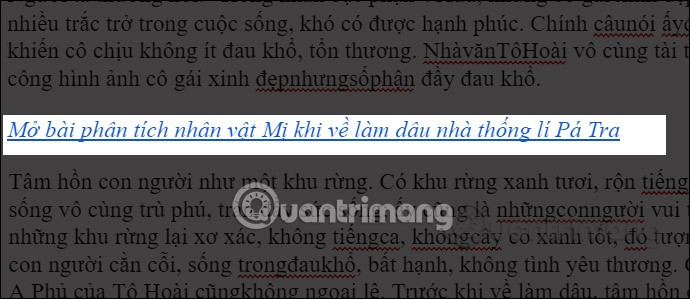
Step 5:
To differentiate the rest of the document, you can change the display format with the same options as usual.
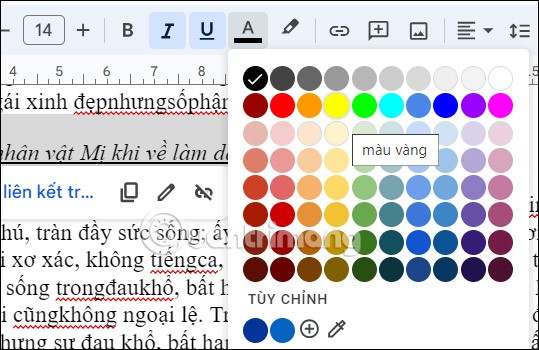
Step 6:
When we click on the link, there are options to Copy link, Edit link .
In the link editing interface, you can enter other link content that you want, then press Apply to save the new content.
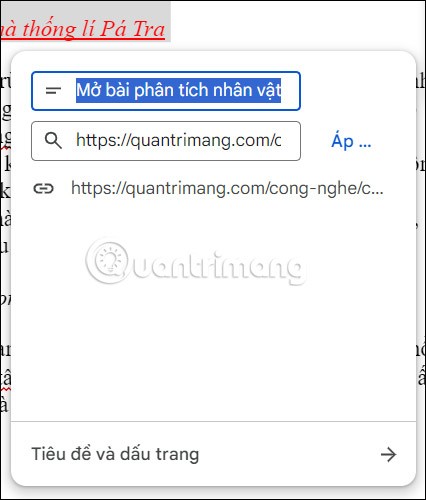
Step 7:
To remove the inserted link in Google Docs , you can do it in 2 different very simple ways.
We right-click on the content to insert the link in Google Docs, then select Delete link in the displayed list.
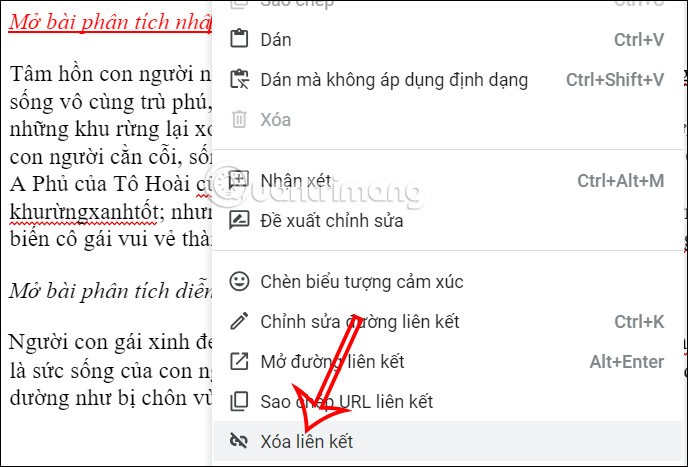
Or click on the content to insert the link and then click the delete link icon as shown below and you're done.

How to insert a link in Google Docs mobile
Step 1:
On the interface on Google Docs phone, you click on the text you want to insert a link then click Select to select the text. The options for the text appear, you click on the arrow to find the option to insert a link. You click Insert link to do it.


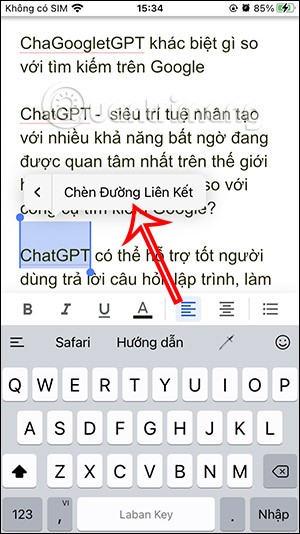
Step 2:
Display options for you to enter the link to insert the Google Docs phone link. We click on the content we want to insert. Press the v mark to save the content .


Step 3:
The result of the inserted link in Google Docs is as shown. You can change the display format such as text color if you want.
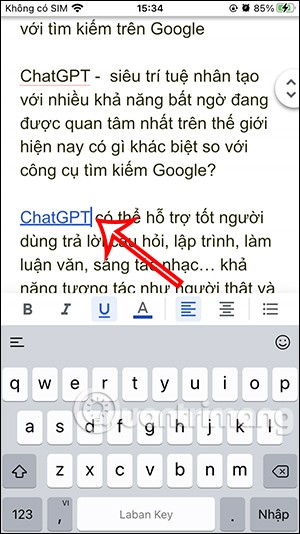

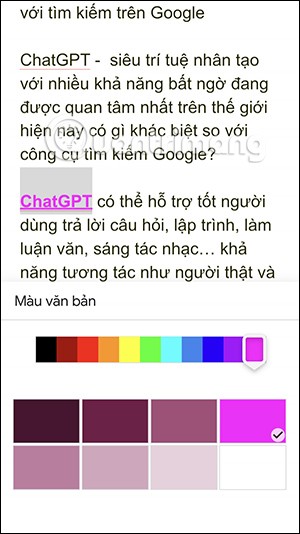
Step 4:
When you click again on the link insertion content, you can edit the link or delete the link if you no longer want to insert it.
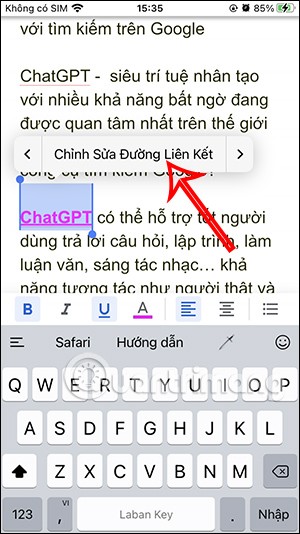
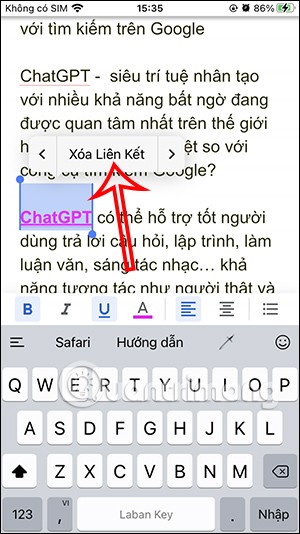
Video tutorial on inserting links on Google Docs
At first glance, AirPods look just like any other true wireless earbuds. But that all changed when a few little-known features were discovered.
In this article, we will guide you how to regain access to your hard drive when it fails. Let's follow along!
Dental floss is a common tool for cleaning teeth, however, not everyone knows how to use it properly. Below are instructions on how to use dental floss to clean teeth effectively.
Building muscle takes time and the right training, but its something anyone can do. Heres how to build muscle, according to experts.
In addition to regular exercise and not smoking, diet is one of the best ways to protect your heart. Here are the best diets for heart health.
The third trimester is often the most difficult time to sleep during pregnancy. Here are some ways to treat insomnia in the third trimester.
There are many ways to lose weight without changing anything in your diet. Here are some scientifically proven automatic weight loss or calorie-burning methods that anyone can use.
Apple has introduced iOS 26 – a major update with a brand new frosted glass design, smarter experiences, and improvements to familiar apps.
Yoga can provide many health benefits, including better sleep. Because yoga can be relaxing and restorative, its a great way to beat insomnia after a busy day.
The flower of the other shore is a unique flower, carrying many unique meanings. So what is the flower of the other shore, is the flower of the other shore real, what is the meaning and legend of the flower of the other shore?
Craving for snacks but afraid of gaining weight? Dont worry, lets explore together many types of weight loss snacks that are high in fiber, low in calories without making you try to starve yourself.
Prioritizing a consistent sleep schedule and evening routine can help improve the quality of your sleep. Heres what you need to know to stop tossing and turning at night.
Adding a printer to Windows 10 is simple, although the process for wired devices will be different than for wireless devices.
Diet is important to our health. Yet most of our meals are lacking in these six important nutrients.
You want to have a beautiful, shiny, healthy nail quickly. The simple tips for beautiful nails below will be useful for you.













