How to Check Purchase History on Apple App Store

Through your purchase history on the App Store, you will know when you downloaded that app or game, and how much you paid for the paid app.
To insert emoji into photos on iPhone, you can actually do it right on iPhone without using other photo editing applications. You can edit photos on iPhone with some available tools, but there is no option to insert emoji or icons into images. To be able to insert emoji into photos on iPhone, we will need a few more small tricks, according to the instructions below.
Instructions for inserting emoji into photos on iPhone
Step 1:
First, open the image you want to edit on your iPhone and then tap the Edit button in the top right corner of the screen. Next, tap the pen icon to edit the image.
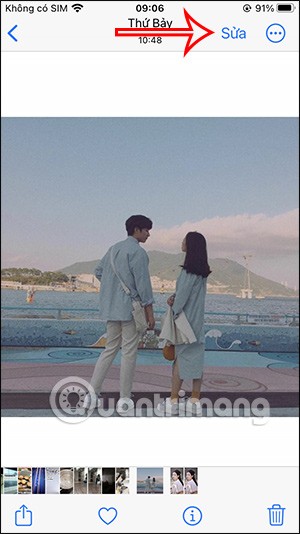
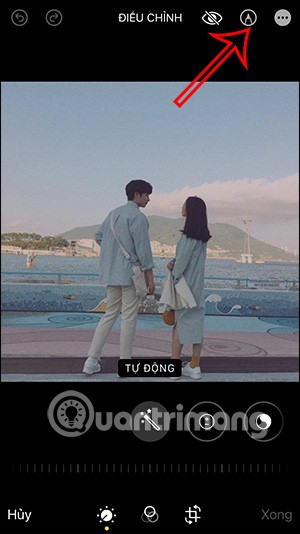
Step 2:
In the Markup interface, users click on the plus icon in the bottom right corner. Then you will click on the Text item in the displayed menu.
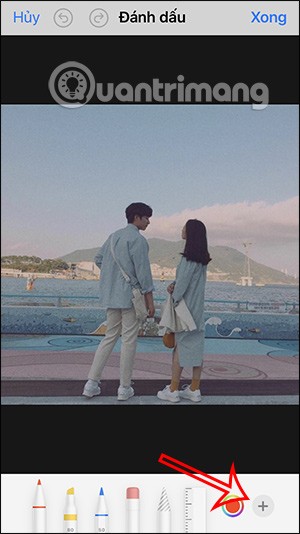
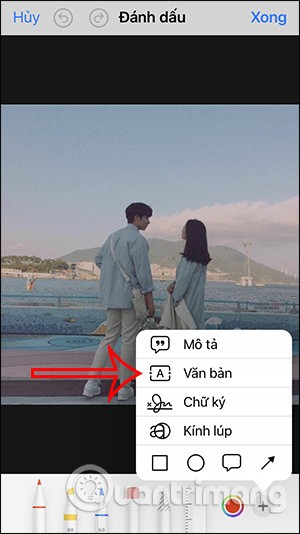
Step 3:
Display the text input box, the user will click on this box. Immediately below, the keyboard is displayed to enter content. At the keyboard interface, the user clicks on the icon to change the input language .
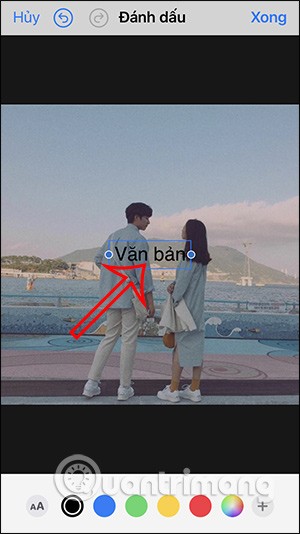
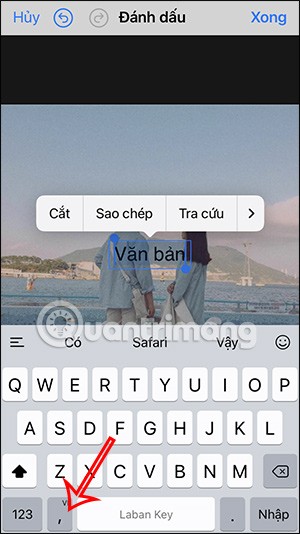
Step 4:
We will click on the icon below to open the emoji interface. You will immediately see the emoji icons to insert into the image. We will click on the icon you want to insert into the image.
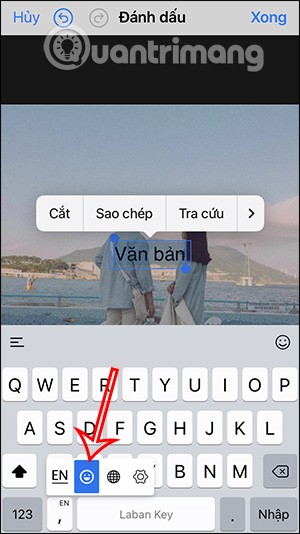

Step 5:
Click on the emoji inserted in the photo and then click on the A icon below i. We can resize the emoji inserted in the photo. Adjust the position of the emoji to where you want.

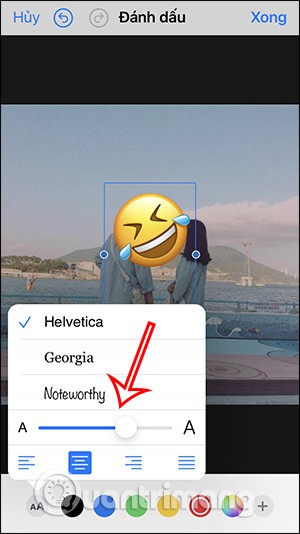
Step 6:
Finally, you just need to press Done to save the emoji image on your iPhone.

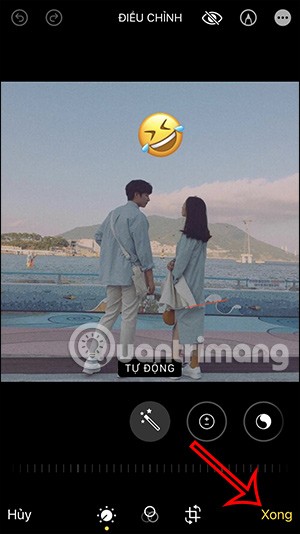
Video tutorial on inserting emoji into photos on Instagram
How to insert emoji into photos using Instagram
To insert emoji into photos, you can also use a photo editing application. However, if you don't have too many photo editing needs, you can also use the Instagram application.
Step 1:
We post a photo then click on the sticker icon above. Now you will see many stickers to insert into the photo. Or you can use the search bar above to find the emoji or sticker you want.
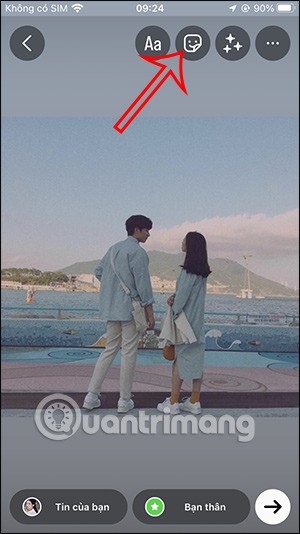
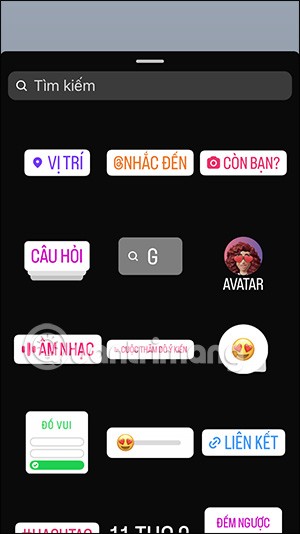

Step 2:
Immediately display stickers or emojis according to the keywords we enter. You just need to click on the sticker you want to insert into the photo.
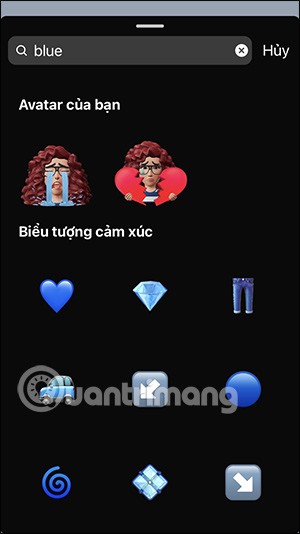
Step 3:
Once completed, click on the 3 dots icon and select Save to download this photo.
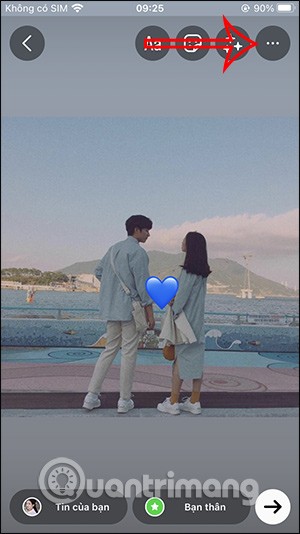
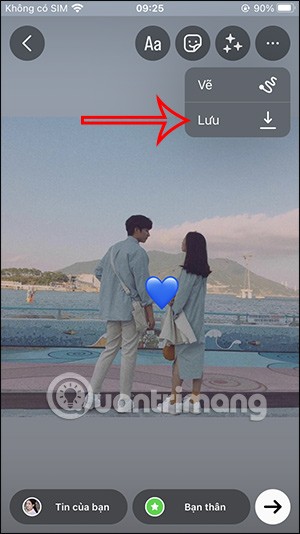
Through your purchase history on the App Store, you will know when you downloaded that app or game, and how much you paid for the paid app.
iPhone mutes iPhone from unknown callers and on iOS 26, iPhone automatically receives incoming calls from an unknown number and asks for the reason for the call. If you want to receive unknown calls on iPhone, follow the instructions below.
Apple makes it easy to find out if a WiFi network is safe before you connect. You don't need any software or other tools to help, just use the built-in settings on your iPhone.
iPhone has a speaker volume limit setting to control the sound. However, in some situations you need to increase the volume on your iPhone to be able to hear the content.
ADB is a powerful set of tools that give you more control over your Android device. Although ADB is intended for Android developers, you don't need any programming knowledge to uninstall Android apps with it.
You might think you know how to get the most out of your phone time, but chances are you don't know how big a difference this common setting makes.
The Android System Key Verifier app comes pre-installed as a system app on Android devices running version 8.0 or later.
Despite Apple's tight ecosystem, some people have turned their Android phones into reliable remote controls for their Apple TV.
There are many reasons why your Android phone cannot connect to mobile data, such as incorrect configuration errors causing the problem. Here is a guide to fix mobile data connection errors on Android.
For years, Android gamers have dreamed of running PS3 titles on their phones – now it's a reality. aPS3e, the first PS3 emulator for Android, is now available on the Google Play Store.
The iPhone iMessage group chat feature helps us text and chat more easily with many people, instead of sending individual messages.
For ebook lovers, having a library of books at your fingertips is a great thing. And if you store your ebooks on your phone, you can enjoy them anytime, anywhere. Check out the best ebook reading apps for iPhone below.
You can use Picture in Picture (PiP) to watch YouTube videos off-screen on iOS 14, but YouTube has locked this feature on the app so you cannot use PiP directly, you have to add a few more small steps that we will guide in detail below.
On iPhone/iPad, there is a Files application to manage all files on the device, including files that users download. The article below will guide readers on how to find downloaded files on iPhone/iPad.
If you really want to protect your phone, it's time you started locking your phone to prevent theft as well as protect it from hacks and scams.













