The most commonly deficient nutrients in the diet

Diet is important to our health. Yet most of our meals are lacking in these six important nutrients.
Microsoft Edge has been available on Android for a while now. But if you haven't wanted to try it out, perhaps for no good reason, Microsoft just gave you one more reason.
You can now use extensions in Edge for Android!
Microsoft started testing extension support for Edge for Android in January 2024. Now, as part of the latest release (version 134.0.3124.57), they are officially rolling out extension support to the public, providing an easier way to get the most out of the browser.
Currently, Microsoft's Android extension is labeled as "beta," so there aren't many options available yet. But hopefully more extensions will be added to the list of supported extensions soon.
This update finally makes it easier to use Chrome extensions on mobile devices, as Google doesn't offer extensions in the Android version of the browser.
What can you do with extensions on Edge?
Extensions for Edge on Android enhance and personalize your user experience. They let you do things you can't do in the app.
For example, if you like to buy things from Amazon, the Keepa-Amazon Prize Tracker extension can be a lifesaver. With this extension, you can check the price history of an item since its initial listing and, based on that, determine whether it is time to buy.
Another handy extension you can add to Edge is Dark Reader . As the name suggests, this extension applies a dark theme — essentially inverting light colors to darker ones — to all websites for a comfortable viewing experience at night. Dark Reader is also highly customizable, and you can choose from different themes or even create your own if you don’t like the dark theme.
As of writing, Microsoft offers 22 extensions on its store, with more expected to join the list. Some popular extensions include Bitwarden Password Manager, NordVPN, Keepa-Amazon Price Tracker, Dark Reader, and Tampermonkey.
You can see the full list of extensions that Edge supports in the app or the Microsoft Store.
How to Install Microsoft Edge on Android
Microsoft Edge on Android has updated extensions and utilities for you to choose from with more than 20 utilities. These extensions are officially provided by Microsoft, ensuring safety and reliability for installation on the phone. We do not need to edit deeply in the system like before, but just need to update the Edge browser to the latest version. Below are instructions for installing Microsoft Edge extensions on Android.
Step 1:
First of all, you need to update the Edge browser to the latest version. Then in the browser interface, click on the 3-dash icon below. Continue to click on Extensions .
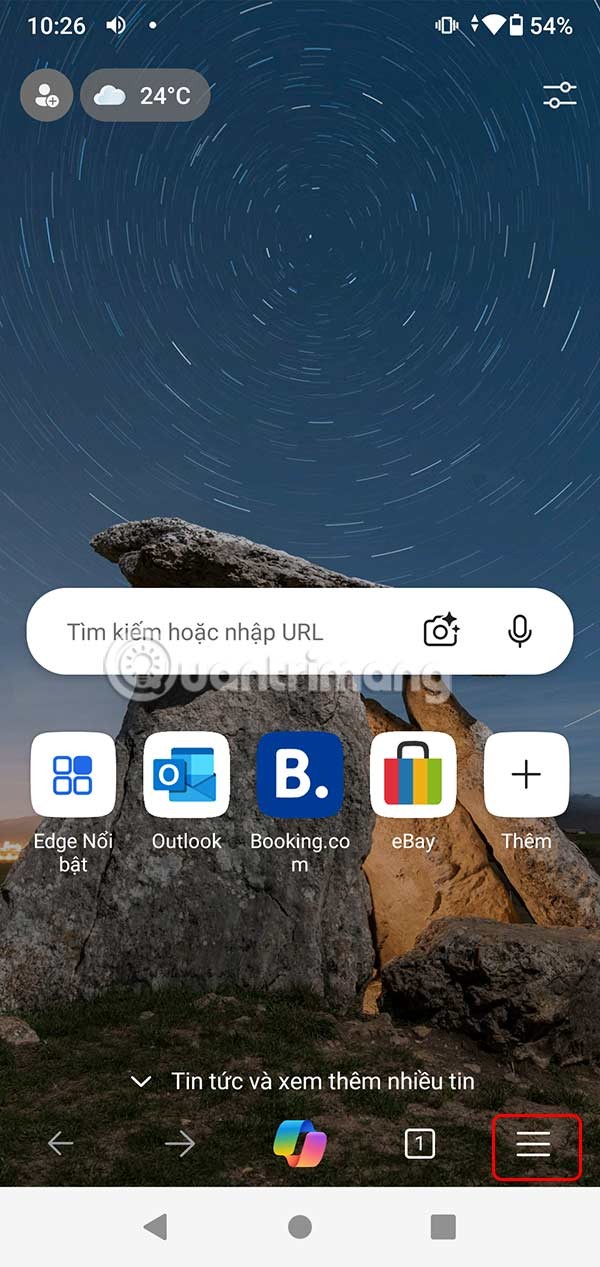
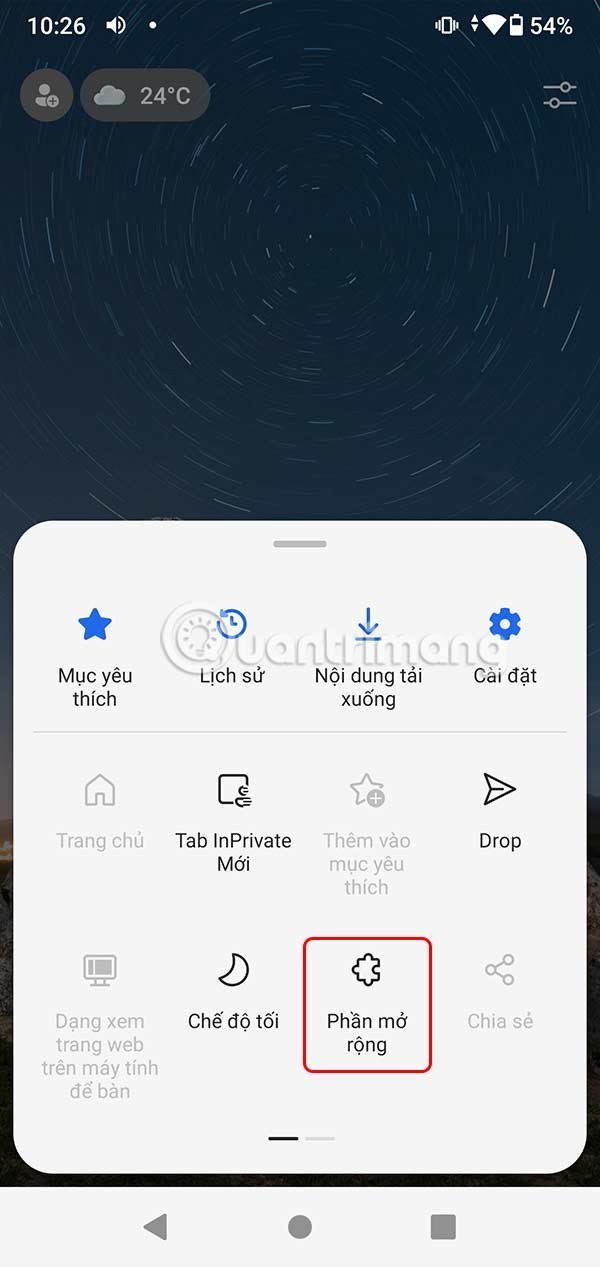
Step 2:
Displays the interface with updated extensions for Edge browser for Android. There are a total of 22 updated extensions in this version of Edge browser. Tap the extension you want to use.
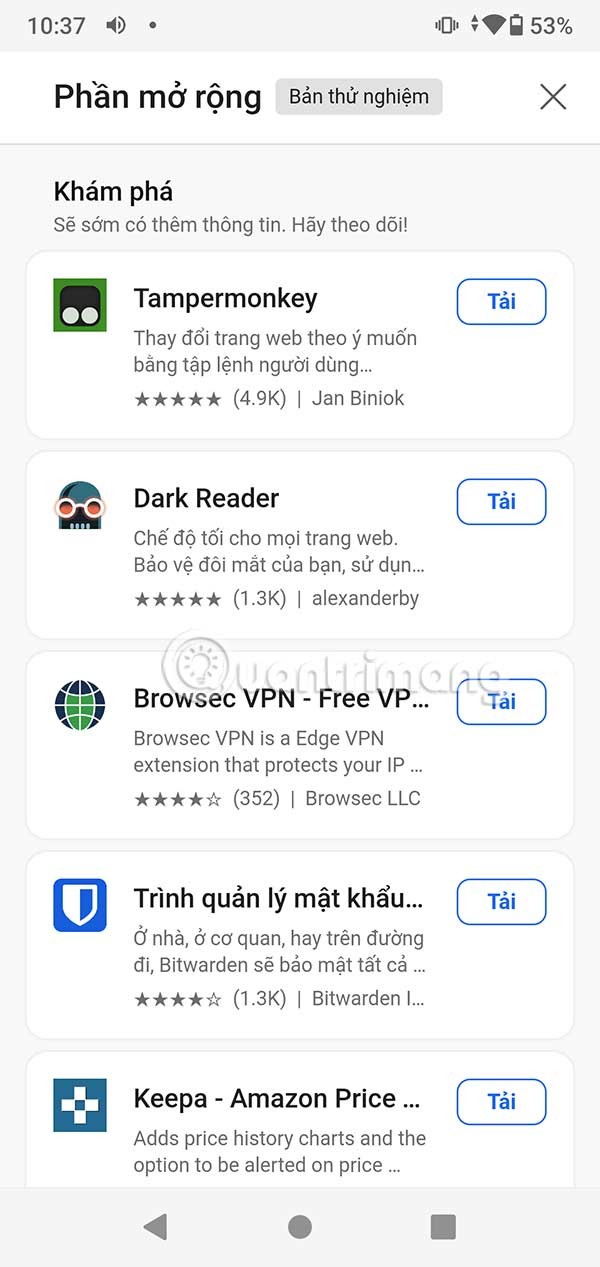
Step 3:
Then click the Download button and then click Add to install the extension on the browser. Wait a moment for the extension to install on the browser and you're done.
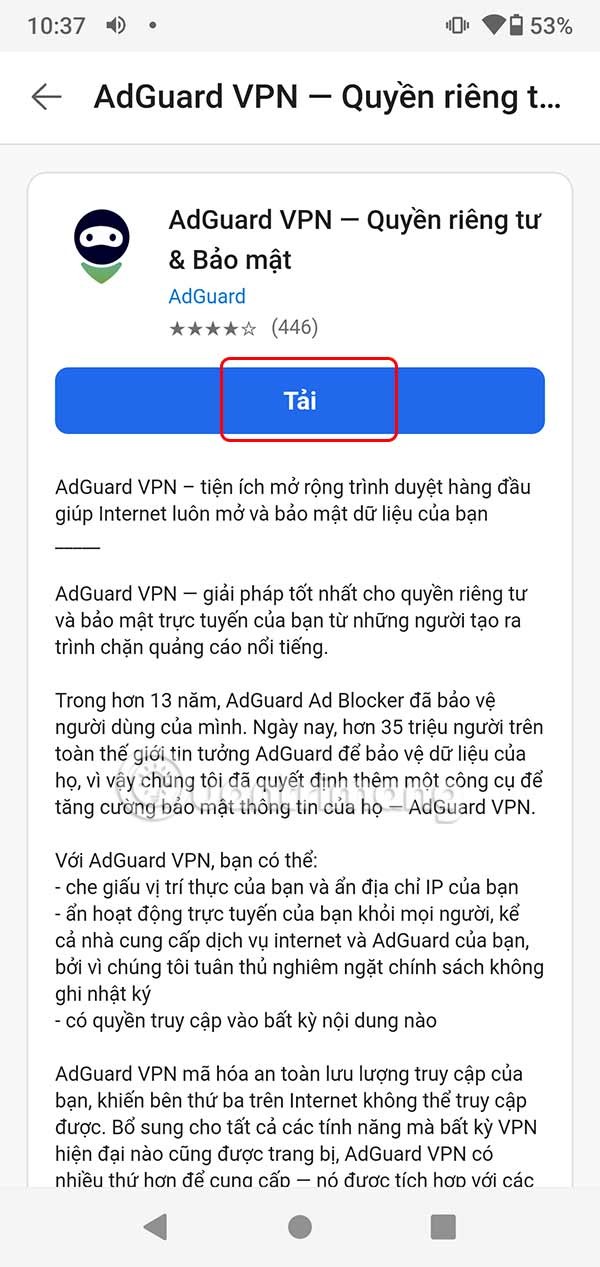
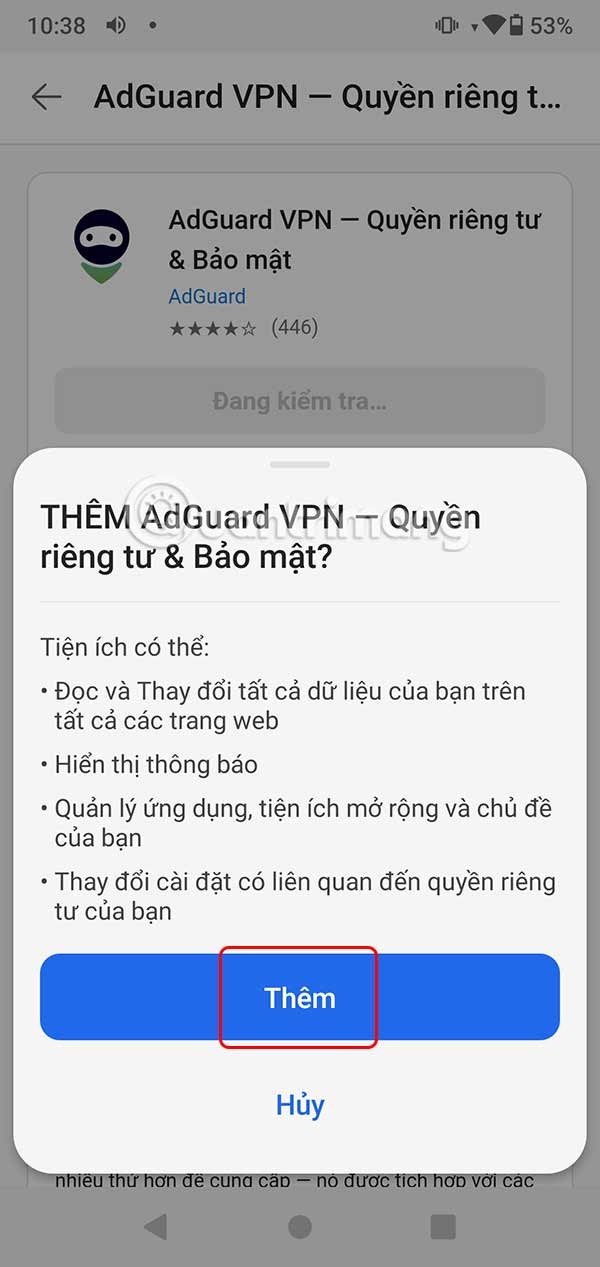
Step 4:
So the extension has been successfully installed. When you click on the Extensions item in the extension, you will see a list of installed extensions. Click on the 3-dot icon in the extension to have a custom menu and delete the extension when you don't want to use it.

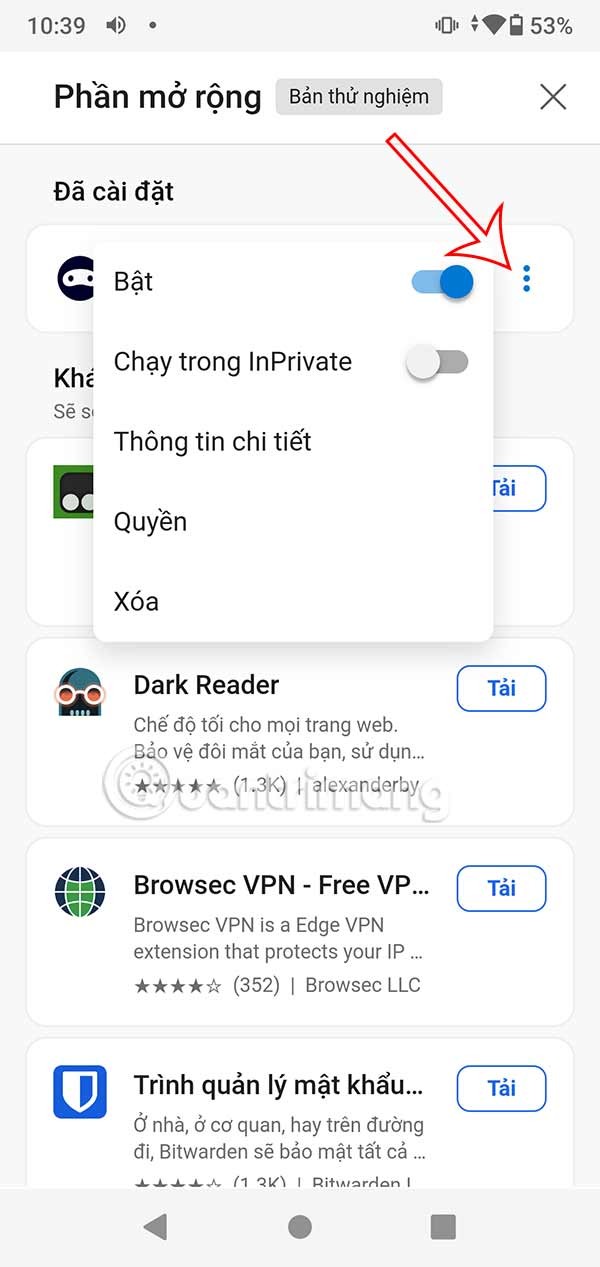
Supporting extensions on Android browsers isn't new. Mozilla did it first with Firefox, and so did browsers like Samsung Internet and Kiwi Browser. But with its release, Edge becomes one of the first Chromium-based browsers to support extensions, gaining a competitive advantage over Google's Chrome and giving users of the browser another reason to avoid it.
Diet is important to our health. Yet most of our meals are lacking in these six important nutrients.
At first glance, AirPods look just like any other true wireless earbuds. But that all changed when a few little-known features were discovered.
In this article, we will guide you how to regain access to your hard drive when it fails. Let's follow along!
Dental floss is a common tool for cleaning teeth, however, not everyone knows how to use it properly. Below are instructions on how to use dental floss to clean teeth effectively.
Building muscle takes time and the right training, but its something anyone can do. Heres how to build muscle, according to experts.
In addition to regular exercise and not smoking, diet is one of the best ways to protect your heart. Here are the best diets for heart health.
The third trimester is often the most difficult time to sleep during pregnancy. Here are some ways to treat insomnia in the third trimester.
There are many ways to lose weight without changing anything in your diet. Here are some scientifically proven automatic weight loss or calorie-burning methods that anyone can use.
Apple has introduced iOS 26 – a major update with a brand new frosted glass design, smarter experiences, and improvements to familiar apps.
Yoga can provide many health benefits, including better sleep. Because yoga can be relaxing and restorative, its a great way to beat insomnia after a busy day.
The flower of the other shore is a unique flower, carrying many unique meanings. So what is the flower of the other shore, is the flower of the other shore real, what is the meaning and legend of the flower of the other shore?
Craving for snacks but afraid of gaining weight? Dont worry, lets explore together many types of weight loss snacks that are high in fiber, low in calories without making you try to starve yourself.
Prioritizing a consistent sleep schedule and evening routine can help improve the quality of your sleep. Heres what you need to know to stop tossing and turning at night.
Adding a printer to Windows 10 is simple, although the process for wired devices will be different than for wireless devices.
You want to have a beautiful, shiny, healthy nail quickly. The simple tips for beautiful nails below will be useful for you.













