How to Check Purchase History on Apple App Store

Through your purchase history on the App Store, you will know when you downloaded that app or game, and how much you paid for the paid app.
To save phone battery , manufacturers have set the default mode to automatically lock the screen after a period of inactivity. However, this sometimes affects users, for example, when you read a book and the screen continuously turns off if not touched. So how to keep the phone screen always on? On all smartphone devices, there is a screen lock mode adjustment section such as changing the automatic screen lock time on iPhone , or changing the screen timeout on Windows . The following article will guide readers on how to keep the screen always on on Android.
How to change Android phone screen timeout
1. Change the standby screen on Xiaomi phones
Step 1:
Users access the Settings section on the phone and then click on Lock screen & password . Switch to the new interface, we find the Lock screen section and then click on Sleep .
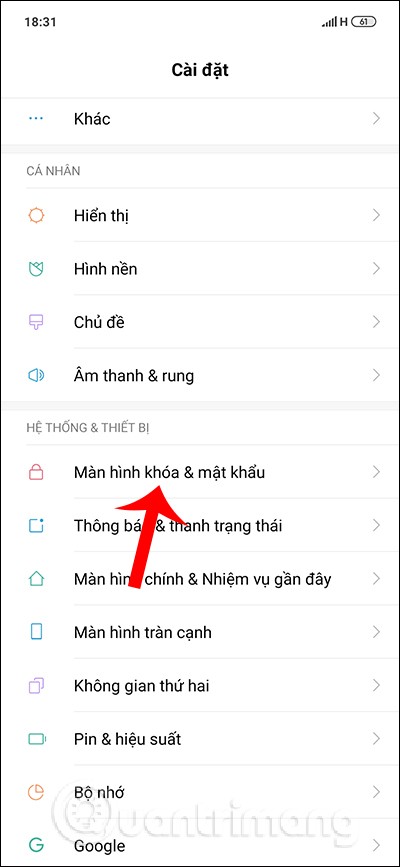
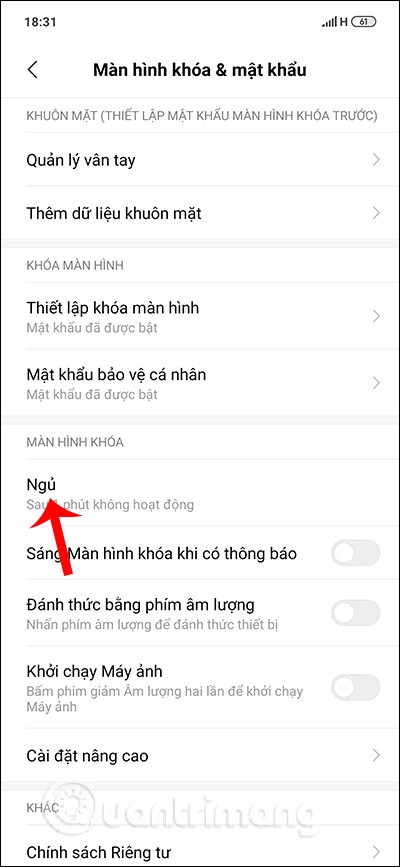
Step 2:
Continue to display the interface with screen lock time options after no action on the device, select Never keep Android screen on . At this time, the Sleep option is switched to Always On mode.
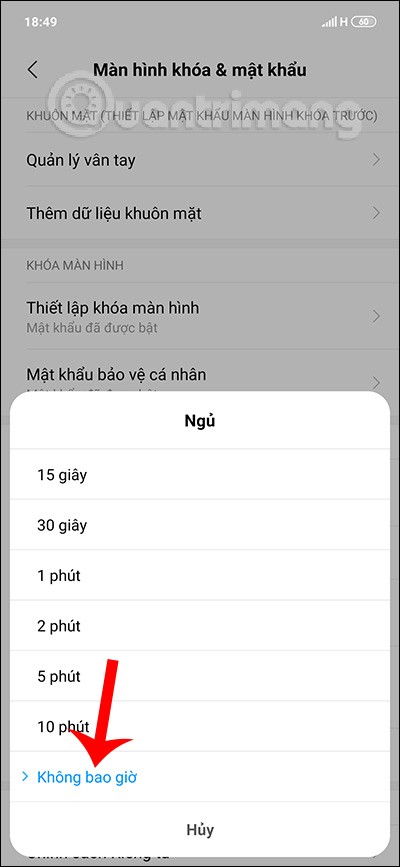
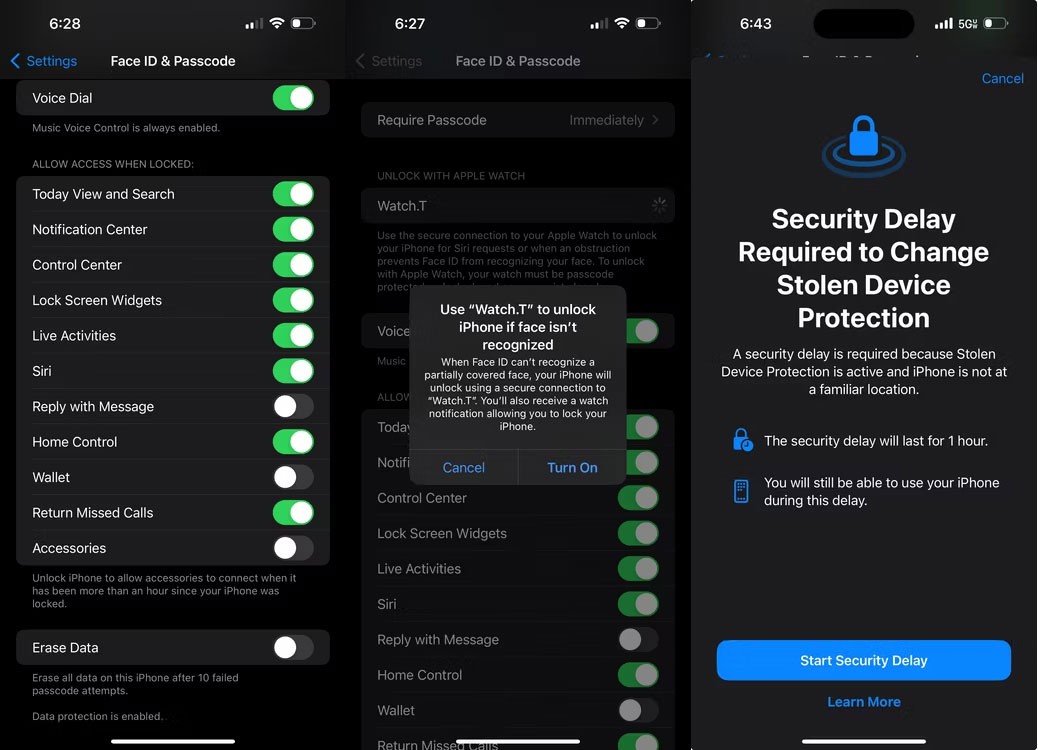
Step 3:
In case we want to save battery , to automatically turn off the screen after a period of inactivity , you just need to choose the time provided by the device, it can be 30 seconds, 1 minute depending on your choice.
After selecting, you will also receive a notification about the time when the phone screen will automatically turn off.
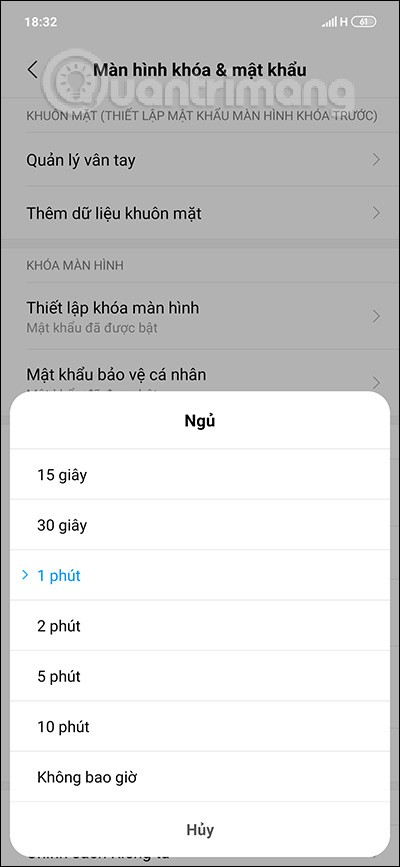
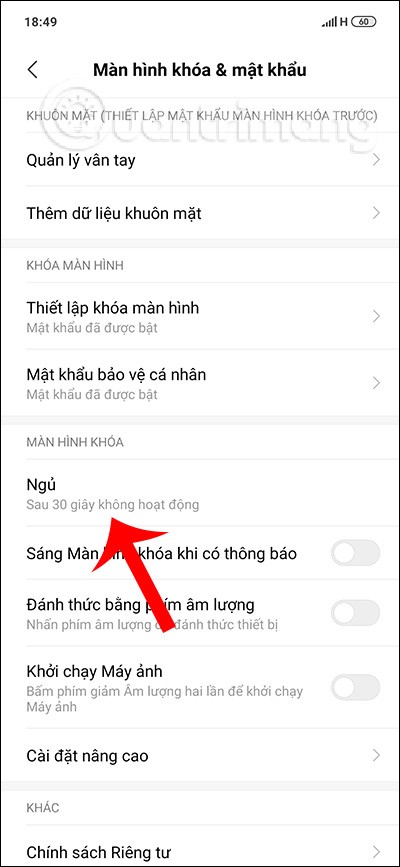
2. How to adjust Samsung phone screen standby
If your Samsung has not yet upgraded to Android 9 and does not have the option to never turn off the screen, we can also leave the screen on for the longest time. We access Settings , select the Display item and then tap on Screen timeout . Now tap on 30 minutes for a long screen timeout.
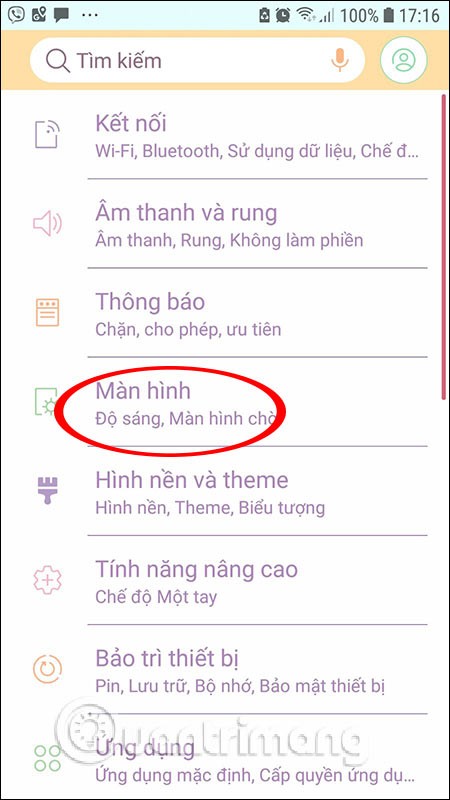
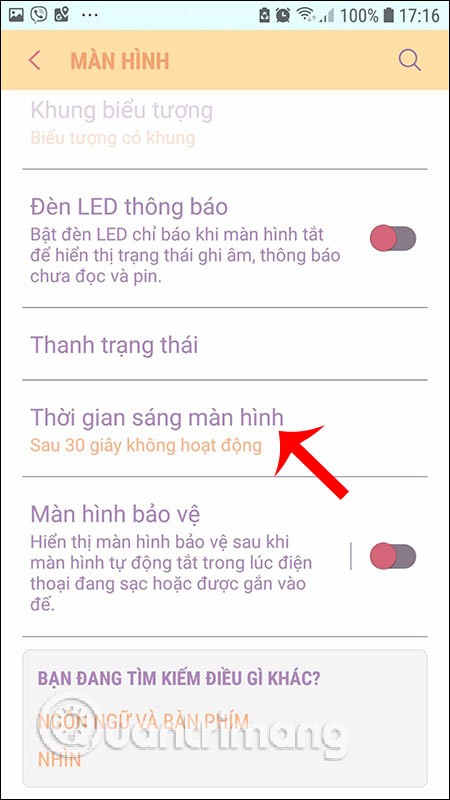
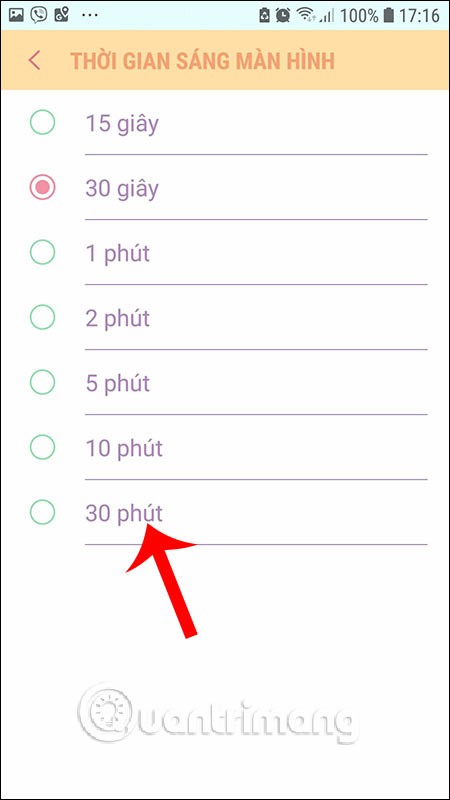
3. Adjust the brightness of LG phone screen
With LG phones, users access Settings on the device, then tap on Display to adjust the screen. Then we tap on Screen timeout . A list of times is also displayed for us to choose to lock the screen. If we do not want to lock the screen, tap on Keep screen on .
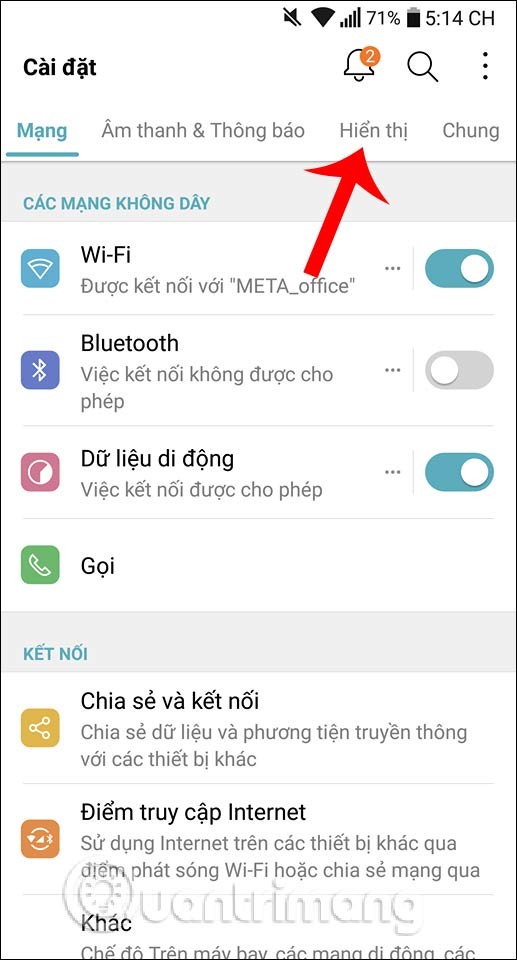
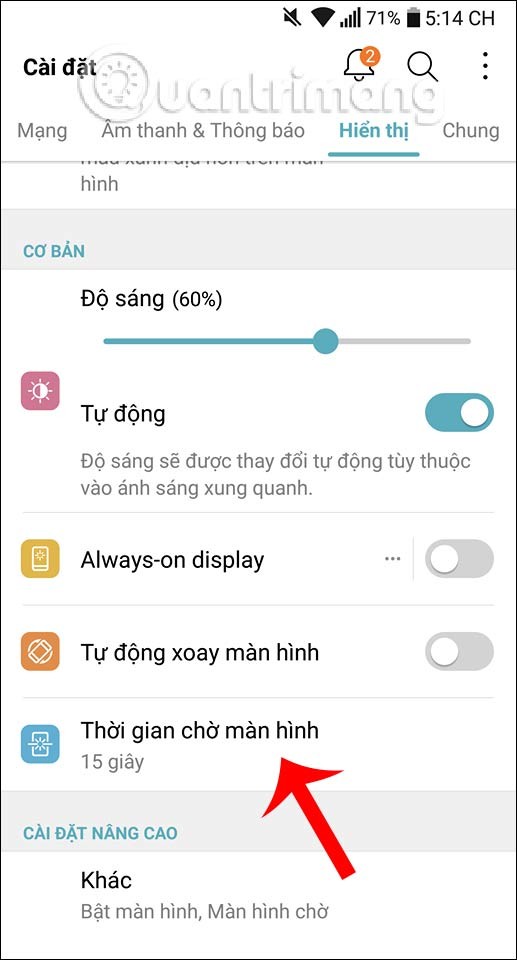
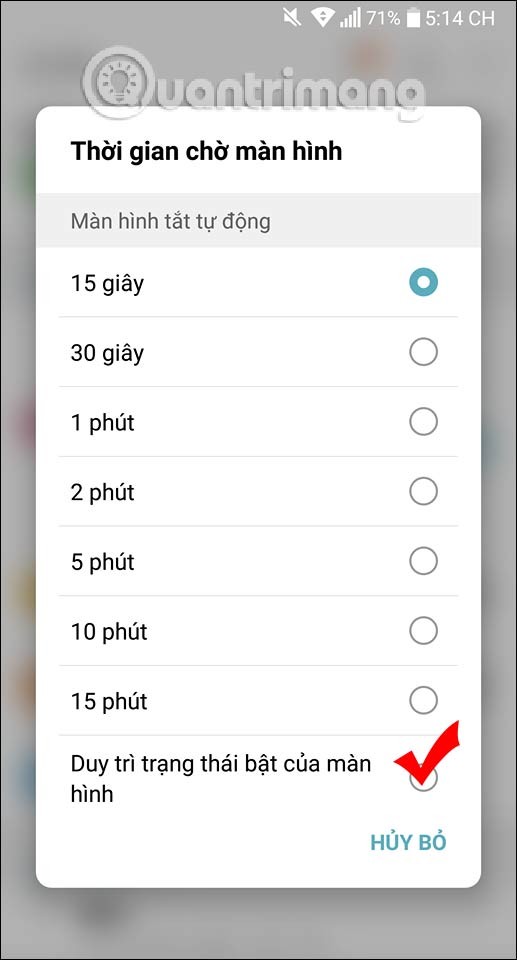
Adjusting the timeout of your Android phone's screen is very simple. However, you should only keep the phone screen on when necessary, and choose a time to automatically turn off the screen when not in use.
Good luck!
Through your purchase history on the App Store, you will know when you downloaded that app or game, and how much you paid for the paid app.
iPhone mutes iPhone from unknown callers and on iOS 26, iPhone automatically receives incoming calls from an unknown number and asks for the reason for the call. If you want to receive unknown calls on iPhone, follow the instructions below.
Apple makes it easy to find out if a WiFi network is safe before you connect. You don't need any software or other tools to help, just use the built-in settings on your iPhone.
iPhone has a speaker volume limit setting to control the sound. However, in some situations you need to increase the volume on your iPhone to be able to hear the content.
ADB is a powerful set of tools that give you more control over your Android device. Although ADB is intended for Android developers, you don't need any programming knowledge to uninstall Android apps with it.
You might think you know how to get the most out of your phone time, but chances are you don't know how big a difference this common setting makes.
The Android System Key Verifier app comes pre-installed as a system app on Android devices running version 8.0 or later.
Despite Apple's tight ecosystem, some people have turned their Android phones into reliable remote controls for their Apple TV.
There are many reasons why your Android phone cannot connect to mobile data, such as incorrect configuration errors causing the problem. Here is a guide to fix mobile data connection errors on Android.
For years, Android gamers have dreamed of running PS3 titles on their phones – now it's a reality. aPS3e, the first PS3 emulator for Android, is now available on the Google Play Store.
The iPhone iMessage group chat feature helps us text and chat more easily with many people, instead of sending individual messages.
For ebook lovers, having a library of books at your fingertips is a great thing. And if you store your ebooks on your phone, you can enjoy them anytime, anywhere. Check out the best ebook reading apps for iPhone below.
You can use Picture in Picture (PiP) to watch YouTube videos off-screen on iOS 14, but YouTube has locked this feature on the app so you cannot use PiP directly, you have to add a few more small steps that we will guide in detail below.
On iPhone/iPad, there is a Files application to manage all files on the device, including files that users download. The article below will guide readers on how to find downloaded files on iPhone/iPad.
If you really want to protect your phone, it's time you started locking your phone to prevent theft as well as protect it from hacks and scams.













