The Best Diets for Heart Health

In addition to regular exercise and not smoking, diet is one of the best ways to protect your heart. Here are the best diets for heart health.
Maintaining your laptop's performance for years requires regular care and smart use. Here's how to do it!
Table of Contents
Dust is one of the silent killers of laptops. Dust builds up over time, blocking the vents and causing the machine to overheat, reducing the lifespan of the laptop. Many people overlook this, but make it a habit to clean it weekly, monthly, and annually to ensure that dust and debris don’t build up on your laptop. Here’s how to clean it:
Dust buildup may seem minor, but over time it can lead to hardware failure. Regular cleaning will prevent this and keep your laptop quiet and cool.

Over time, software demands increase, which can strain your laptop’s resources. To remedy this, you can upgrade your RAM to a larger capacity and replace your hard drive with a faster SSD . Upgrading your RAM will improve your laptop’s multitasking capabilities and provide better performance in certain tasks. Upgrading your SSD will provide a noticeable improvement in responsiveness, boot times, and loading times for certain types of games.
Note that some laptops offer more upgradeability than others. Thin and light laptops are often limited to SSD upgrades, while gaming laptops often allow for RAM and SSD upgrades with higher speeds and capacities.
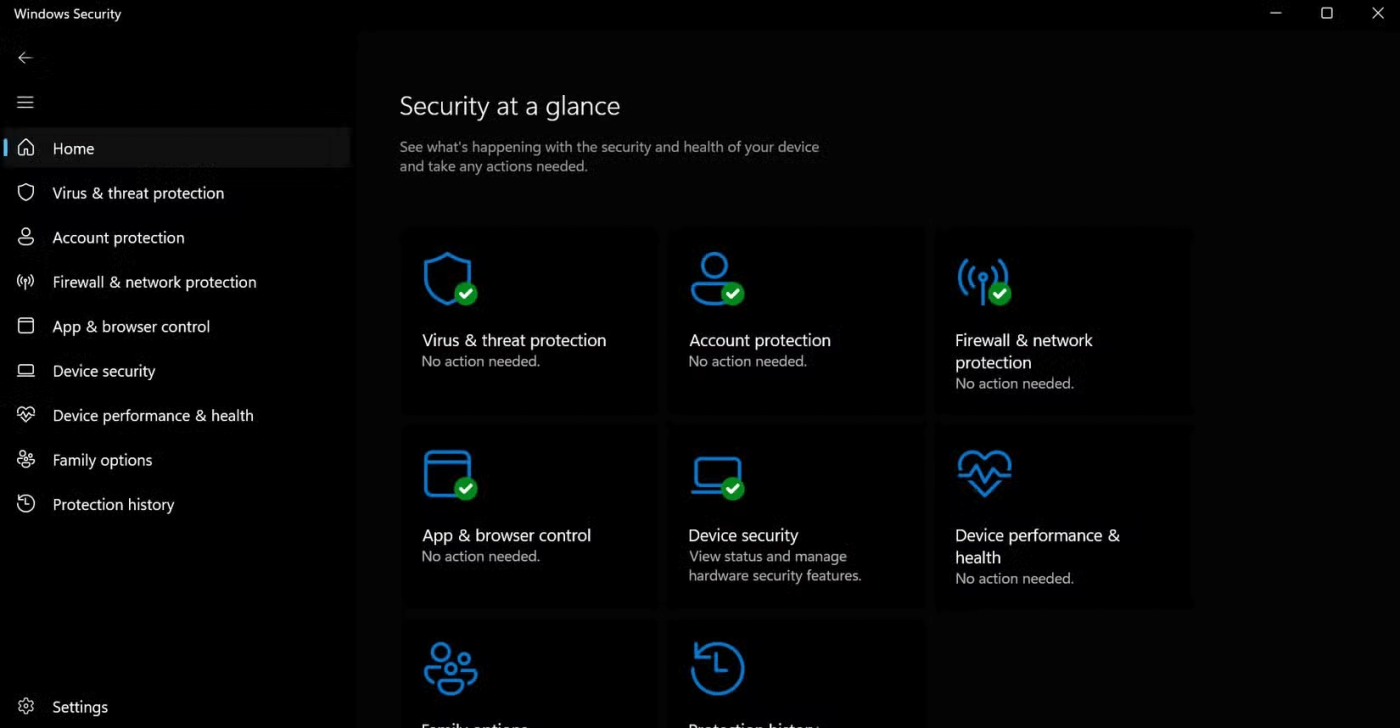
Keeping your laptop virus and malware free is essential for long-term performance and security. Malware can slow down your system, steal your data, or damage your hardware. That's why regular virus scans and system protection are a priority.
Many people like to use Windows Defender because it is free, lightweight, effective, and provides constant updates to address the latest threats. Here's how you can use it to keep your laptop safe:
In addition to using Windows Defender, browse the web safely and avoid downloading files from untrusted sources. By staying vigilant and using trusted tools, you can keep your laptop safe, secure, and running smoothly year after year.
Hibernate and Shutdown will help you manage your laptop's status:
Choose the appropriate mode based on your usage habits, this helps save energy and maintain system stability.
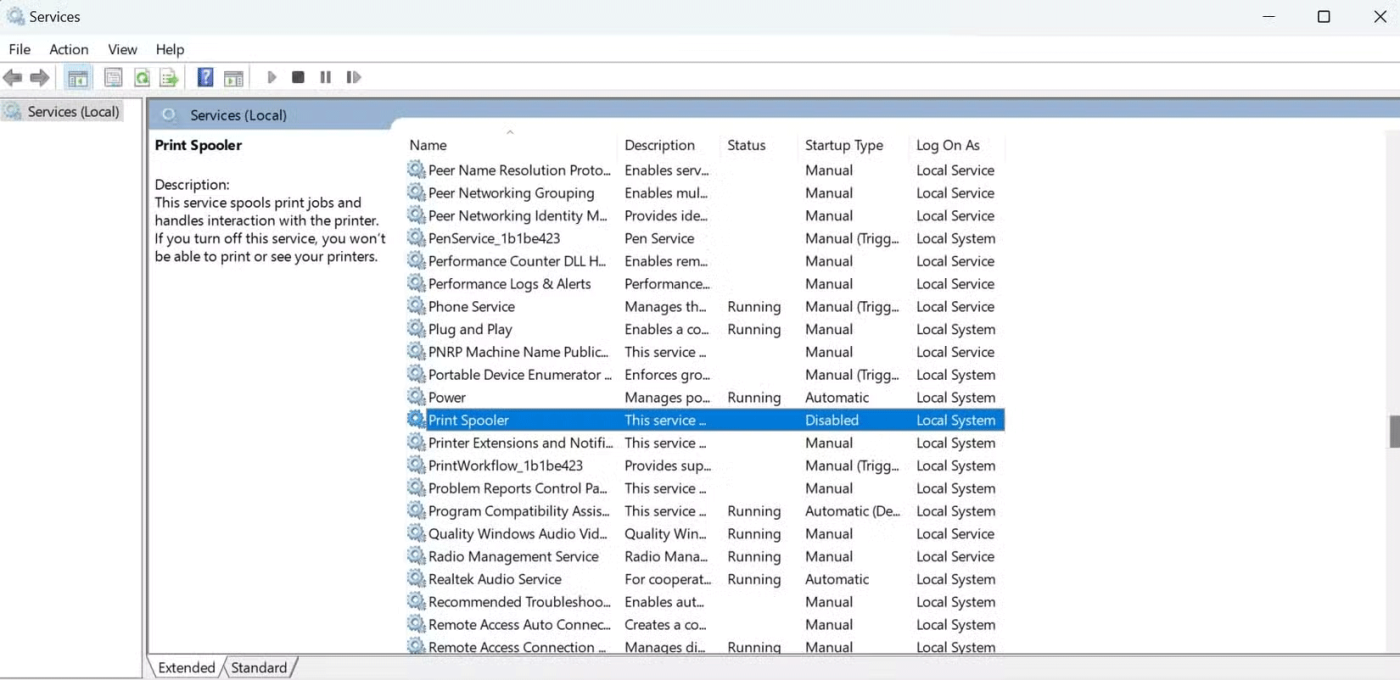
One of the things that slows down your laptop is through background processes. These are service applications that run silently, even when you’re not using them. Regularly review and disable these services. Here’s how to disable third-party processes and applications:
Here are the services that should be disabled or set to Manual:
|
Process |
Purpose |
Why should it be disabled or set to Manual? |
|
Print Spooler |
Manage print jobs for your connected or network printers. |
Turn this feature off if you don't use the printer; it won't affect your system unless you try to print something. |
|
Windows Update |
Manage Windows updates. |
Consider manually installing instead of disabling completely to ensure important updates are applied. |
|
Fax Service |
Fax support. |
Turn it off unless you are using a fax machine, which is rare for most users. |
|
Remote Desktop Services |
Manage remote desktop connections. |
Turn it off if you are not remotely connecting to your laptop. |
|
Xbox Services |
Used to connect to Xbox apps and gaming features. |
Turn it off if you're not using the Xbox app or playing PC games. |
|
Windows Error Reporting |
Log errors and send reports to Microsoft. |
Turn this off if you don't want to send error reports to Microsoft, but keep in mind that this can be useful for diagnostics. |
|
Background Intelligent Transfer Service (BITS) |
Transfer data in the background for services like Windows Update. |
Turn this off if you're managing updates manually, but this may affect other system features like app updates. |
|
Remote Registry |
Allows remote access to your Windows Registry. |
Disable for added security, unless needed in specific cases. |
This step not only saves CPU and RAM but also improves battery life. By cutting these processes, performance will be significantly improved, especially on older laptops.
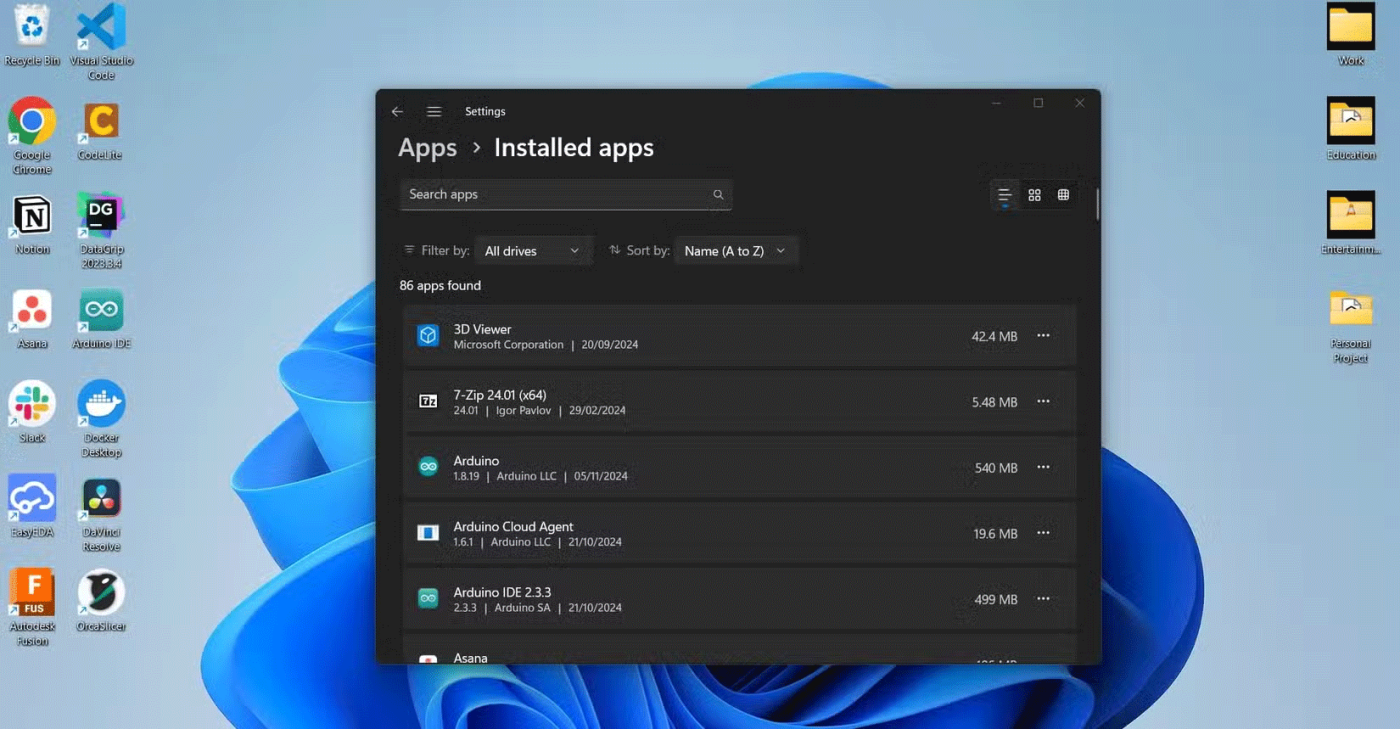
Apps and browser extensions can bloat your system if left unchecked. They take up storage space, consume resources, and can even slow down your Internet experience. Limit installation to essential tools and periodically review and uninstall those you no longer need. These habits help keep your system streamlined and responsive:
A lean system is a fast system. Keeping things to a minimum has kept laptops responsive and clutter-free for years.
Programs that launch at startup can significantly impact boot time. Use Task Manager to disable unnecessary startup programs. This adjustment has significantly improved the boot speed of your laptop.
This change will shorten boot times. It also means fewer background processes running during sessions, which should improve overall performance.
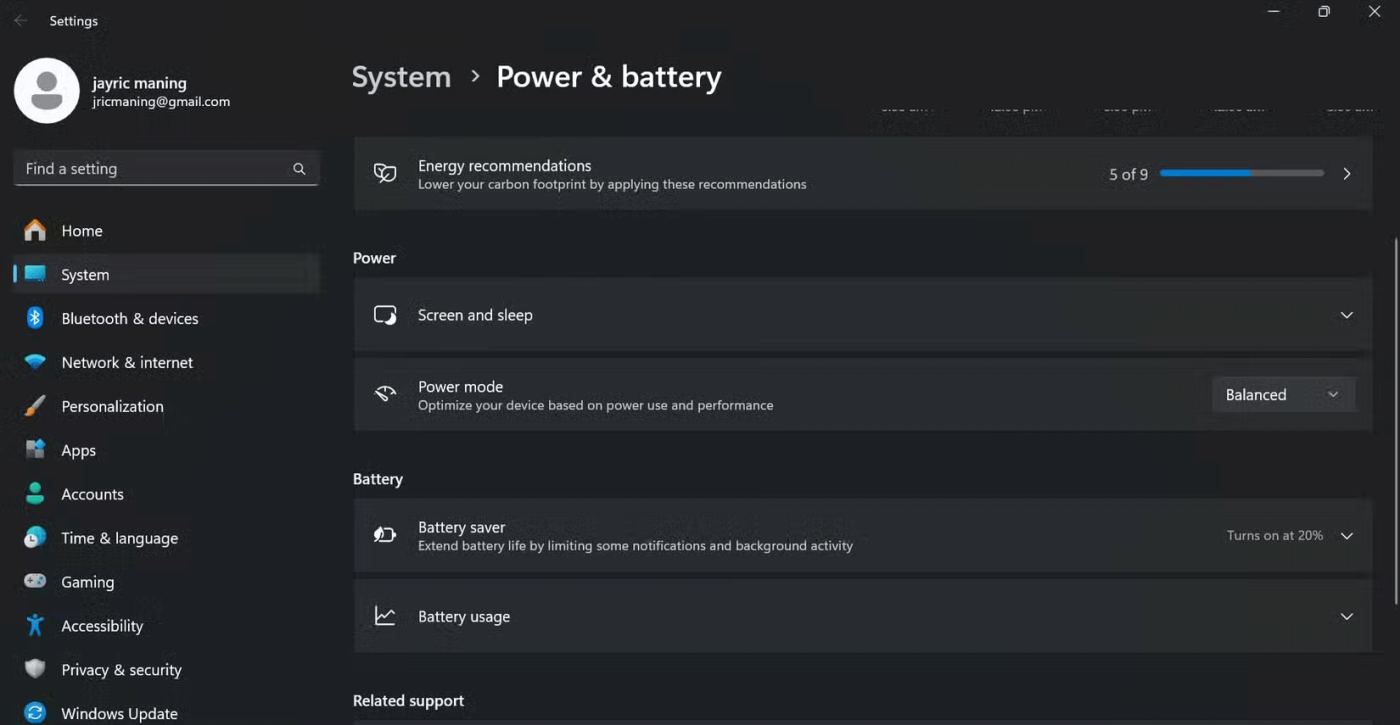
Understanding and using power settings can have a significant impact on the lifespan of your laptop. Your laptop's performance and battery life depend heavily on how you use its power modes. Many people leave it on a single mode, but switch between modes depending on what you're doing. Here's how:
In addition to switching modes, you should also calibrate your battery when it is new. This involves charging it to 100%, then letting it drain completely. This helps your laptop provide an accurate battery percentage and prolongs battery life. Repeat this process every few months.
The key to keeping your laptop running like new for years to come isn't complicated, but it does require some effort. Regular cleaning, smart use, and occasional upgrades will go a long way. By following these steps, your laptop will run fast, efficiently, and reliably for many years to come.
In addition to regular exercise and not smoking, diet is one of the best ways to protect your heart. Here are the best diets for heart health.
Diet is important to our health. Yet most of our meals are lacking in these six important nutrients.
At first glance, AirPods look just like any other true wireless earbuds. But that all changed when a few little-known features were discovered.
In this article, we will guide you how to regain access to your hard drive when it fails. Let's follow along!
Dental floss is a common tool for cleaning teeth, however, not everyone knows how to use it properly. Below are instructions on how to use dental floss to clean teeth effectively.
Building muscle takes time and the right training, but its something anyone can do. Heres how to build muscle, according to experts.
The third trimester is often the most difficult time to sleep during pregnancy. Here are some ways to treat insomnia in the third trimester.
There are many ways to lose weight without changing anything in your diet. Here are some scientifically proven automatic weight loss or calorie-burning methods that anyone can use.
Apple has introduced iOS 26 – a major update with a brand new frosted glass design, smarter experiences, and improvements to familiar apps.
Yoga can provide many health benefits, including better sleep. Because yoga can be relaxing and restorative, its a great way to beat insomnia after a busy day.
The flower of the other shore is a unique flower, carrying many unique meanings. So what is the flower of the other shore, is the flower of the other shore real, what is the meaning and legend of the flower of the other shore?
Craving for snacks but afraid of gaining weight? Dont worry, lets explore together many types of weight loss snacks that are high in fiber, low in calories without making you try to starve yourself.
Prioritizing a consistent sleep schedule and evening routine can help improve the quality of your sleep. Heres what you need to know to stop tossing and turning at night.
Adding a printer to Windows 10 is simple, although the process for wired devices will be different than for wireless devices.
You want to have a beautiful, shiny, healthy nail quickly. The simple tips for beautiful nails below will be useful for you.













