How to Check Purchase History on Apple App Store

Through your purchase history on the App Store, you will know when you downloaded that app or game, and how much you paid for the paid app.
From your most vulnerable moments to your most cherished memories, the Photos app is often the most private app on your iPhone. Of course, you may want to maintain your privacy by locking the entire app or hiding specific photos. Apple makes it easy to do both.
How to lock the Photos app
Previously, you had to go through the hassle of creating custom shortcuts or using Screen Time to lock the Photos app on your iPhone. Thankfully, with the release of iOS 18, there is now a built-in feature that lets you lock the app with a passcode, Touch ID , or Face ID , keeping your apps safe and away from prying eyes.
So if your iPhone is compatible with iOS 18 or later, make sure the app is up to date. Once you're set up, here's what you need to do:
If you want to customize which apps can access your Photos app after securing it, go to Settings > Privacy & Security > Photos , then tap any app you want to modify and choose one of the following options: None , Limited Access , or Full Access .
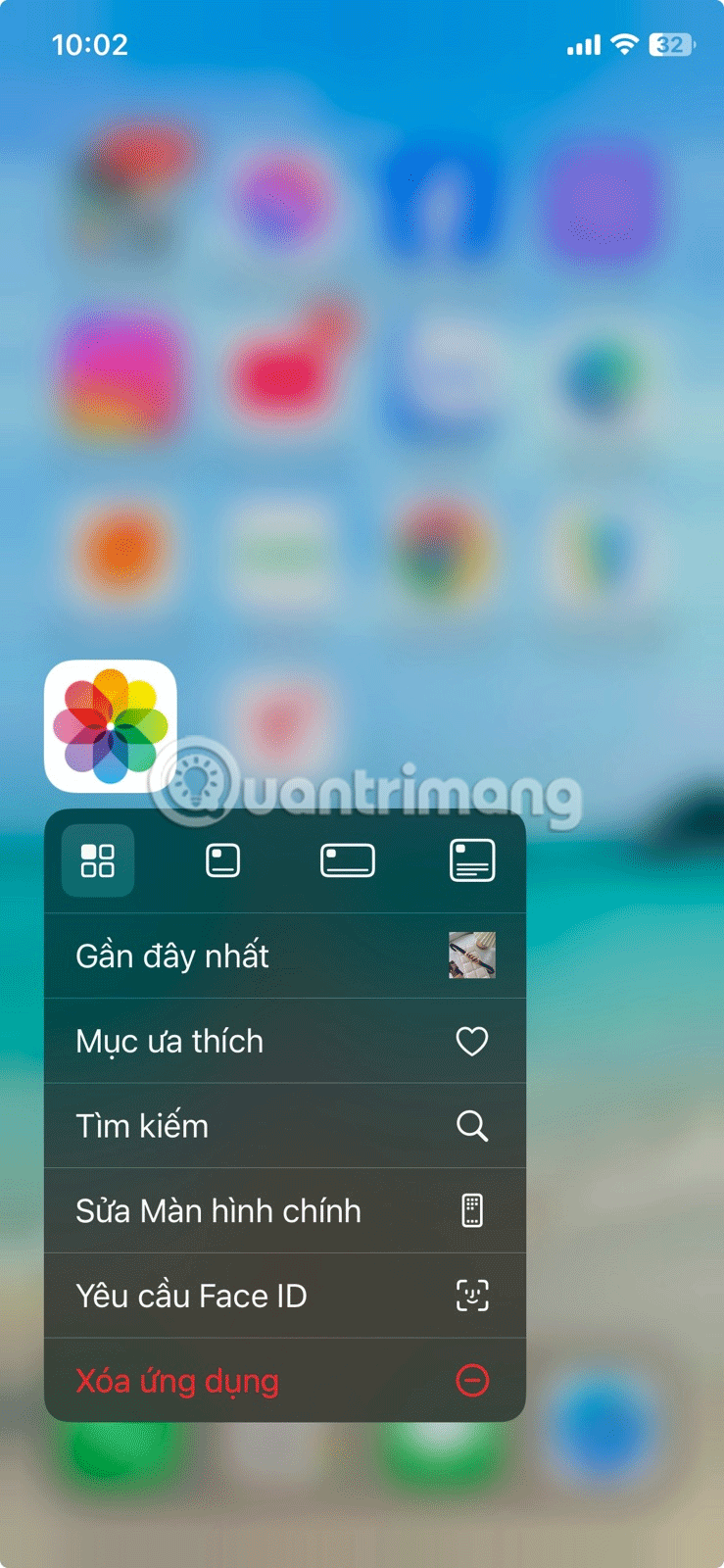
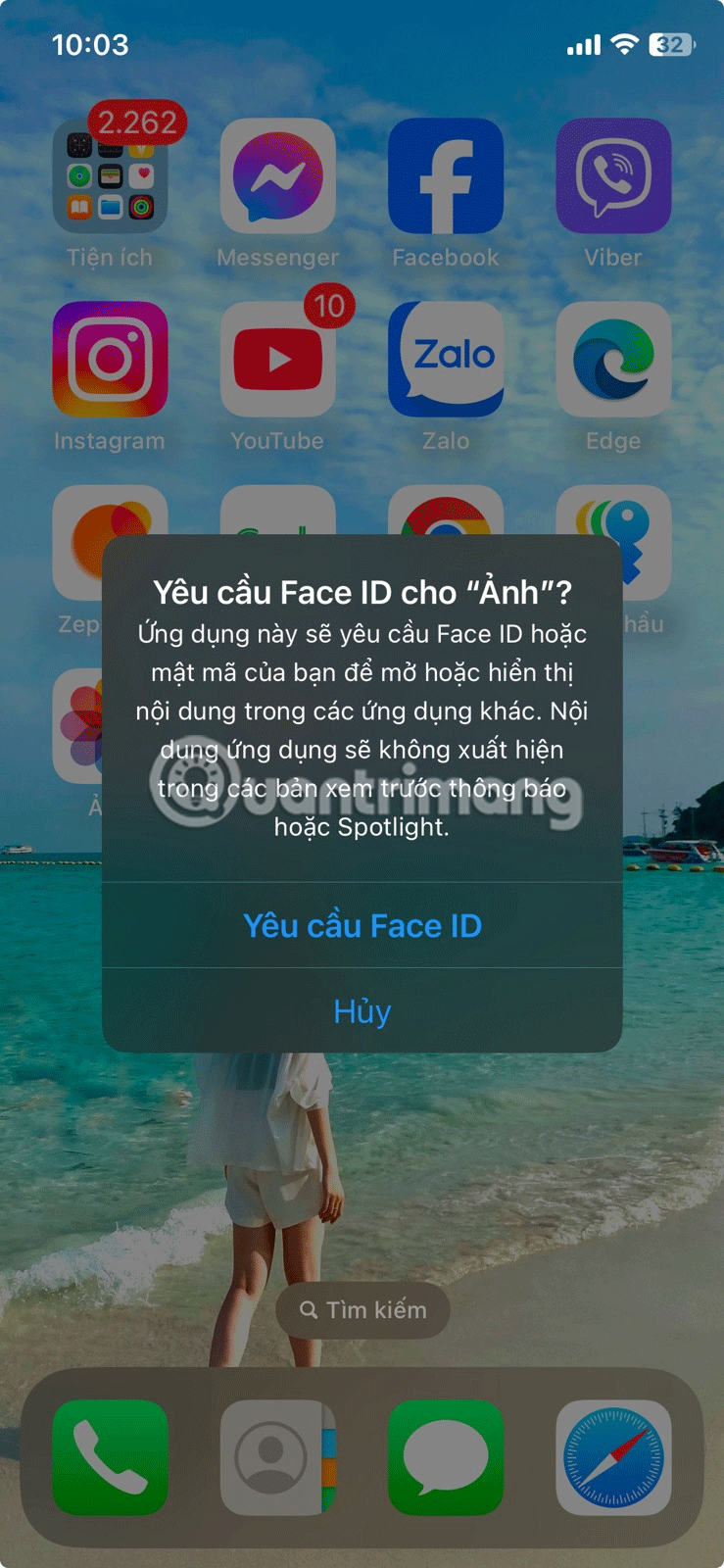
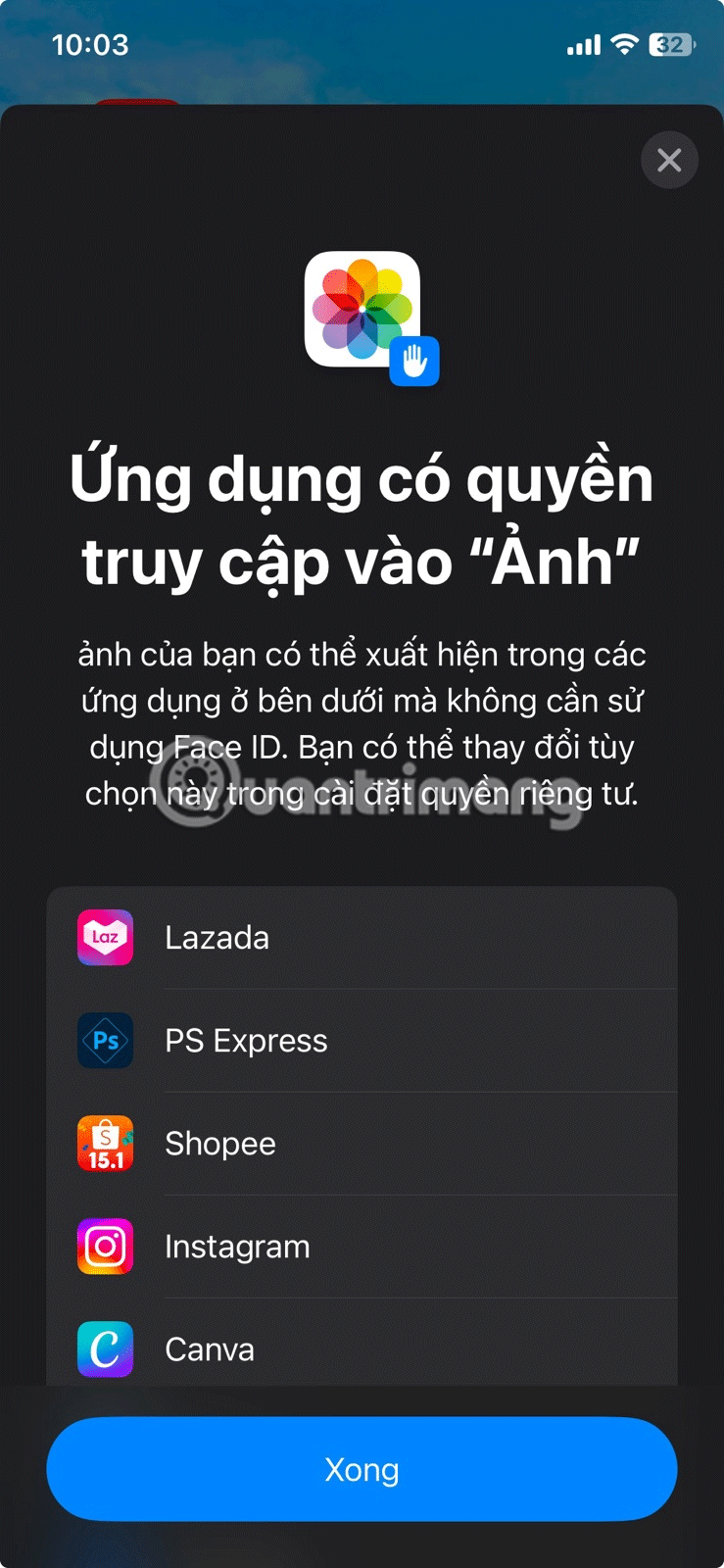
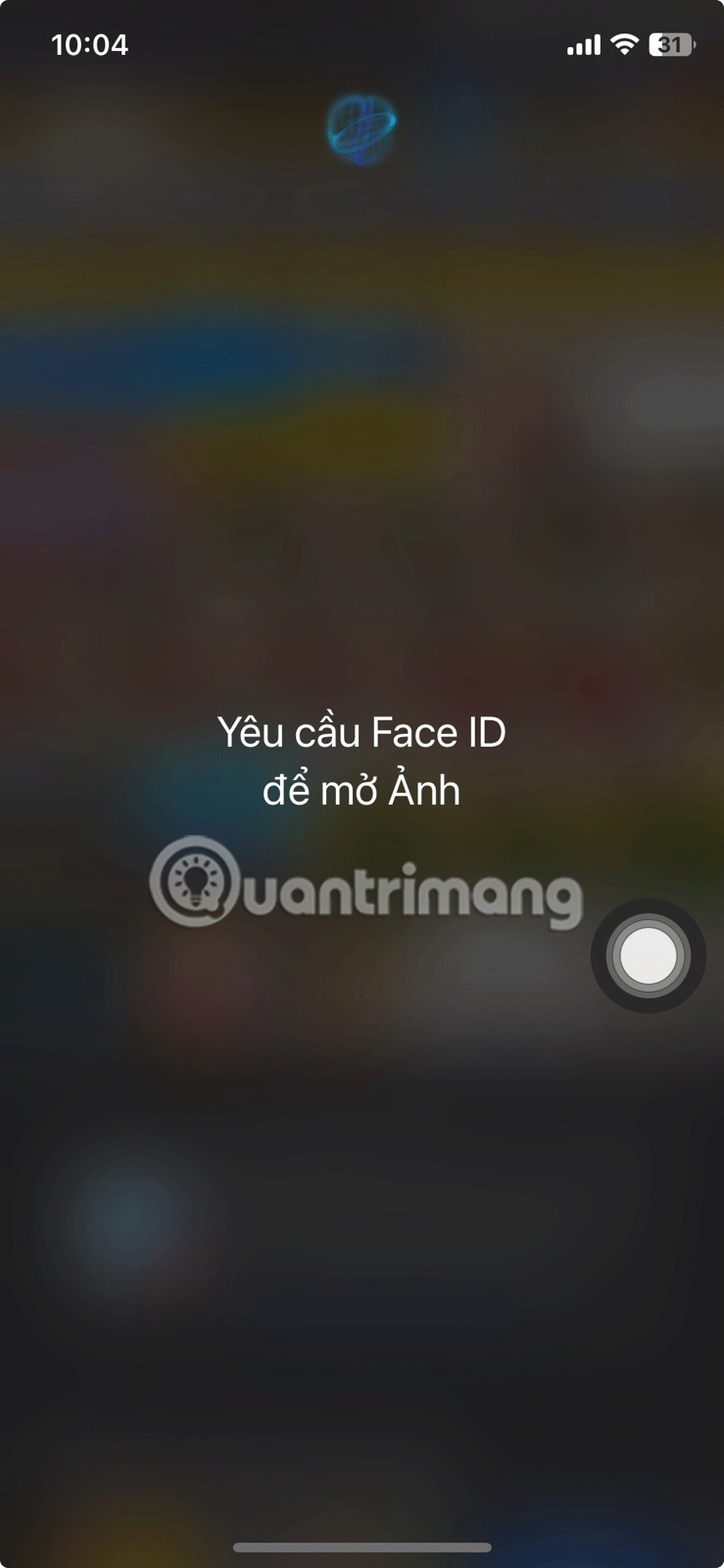
From now on, every time you try to open the Photos app, you'll need to authenticate with your passcode or Face/Touch ID. Even when trying to access the app's content through other apps (unless they already have limited or full access), you'll still be asked to verify your identity.
Additionally, app content won't appear in notification previews, Spotlight searches, or Siri suggestions.
If you want to unlock the app, just follow the steps above and select Don't Require Face ID/Touch ID/Passcode from the quick action menu.
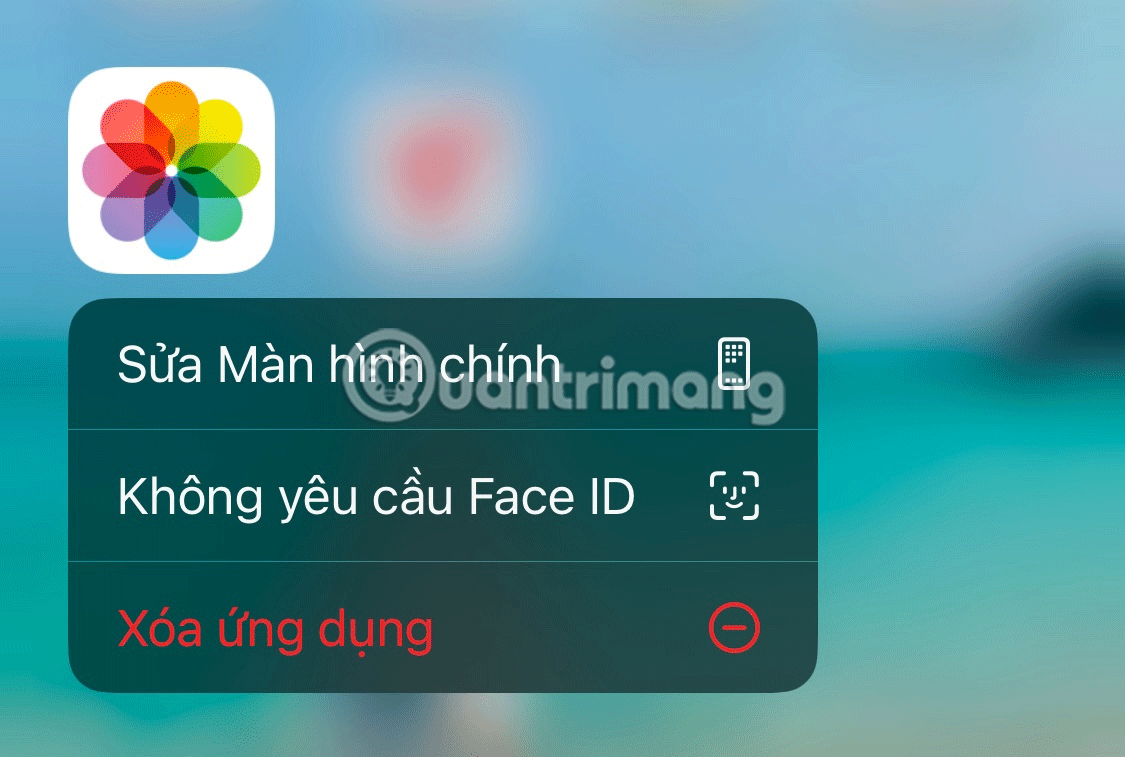
How to Hide Specific Photos on iPhone
You may not necessarily want to lock the entire Photos app. Or there may be instances when someone is scrolling through your iPhone's photo library and you want to keep some photos private.
In these cases, hiding specific photos on iPhone might be a better option. Here's what you need to do:
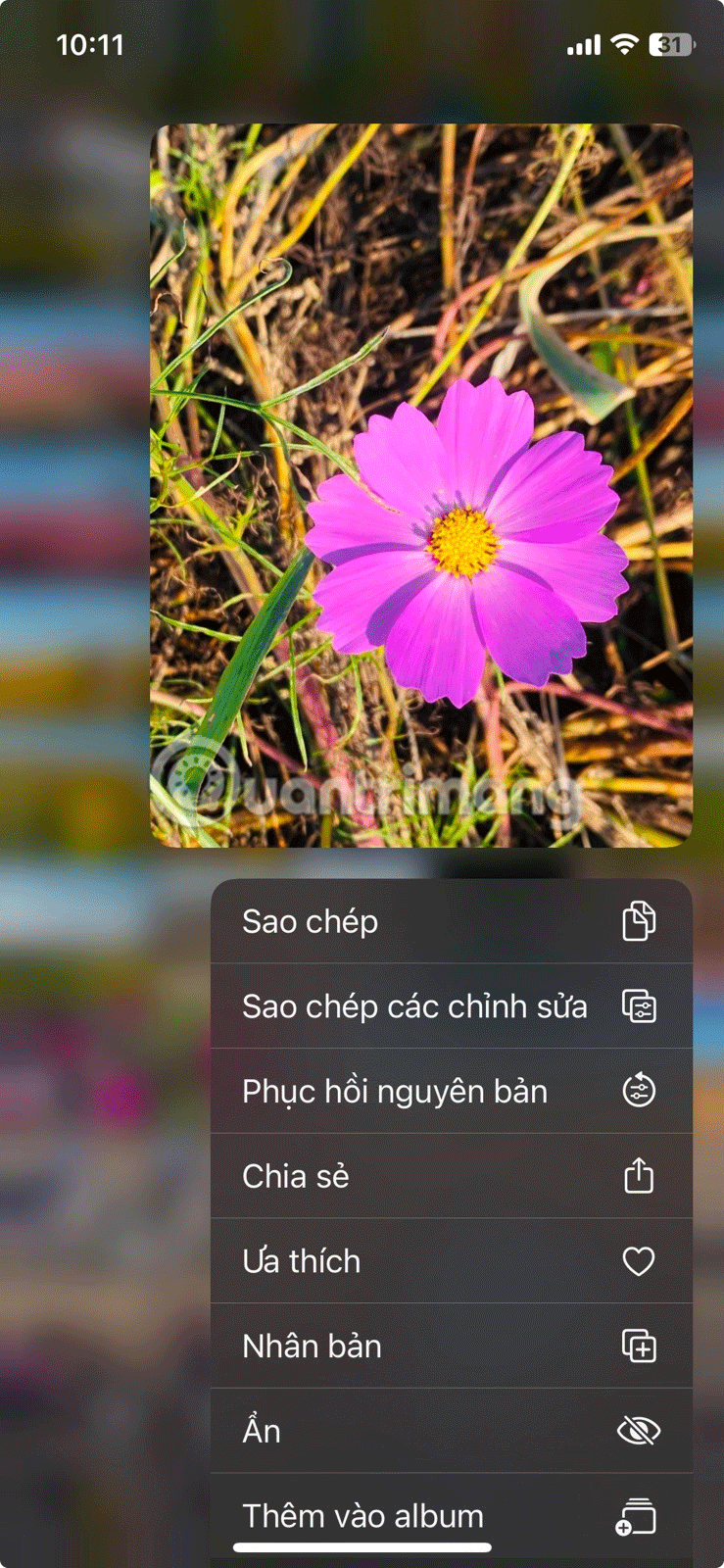
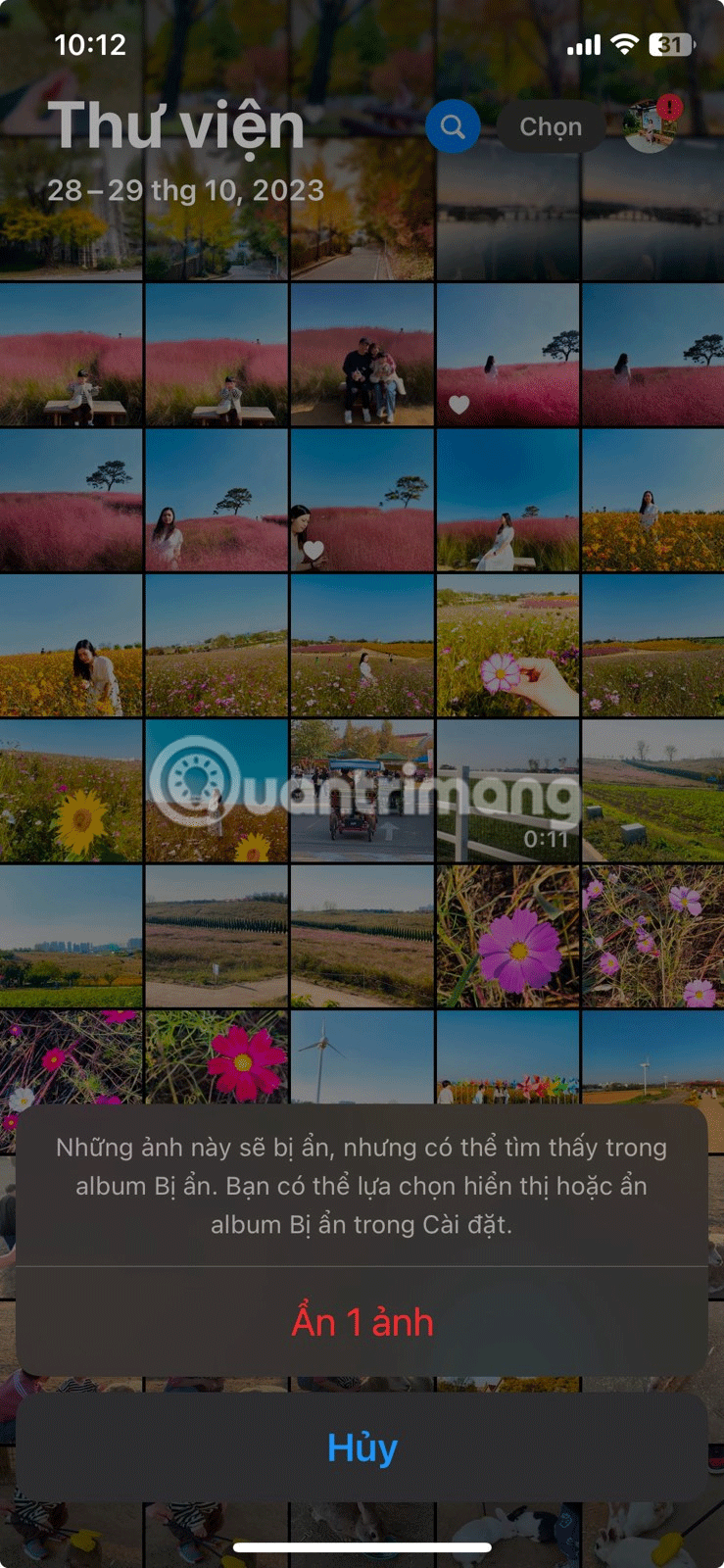
The photo will disappear from your main photo grid and be placed in the Hidden album . To find the album, scroll down past the main photo grid and locate the Widgets section .
Here you'll find the Hidden album . To access your photos, just open the album and tap View Album , then use Face ID, Touch ID, or your iPhone's passcode to authenticate.
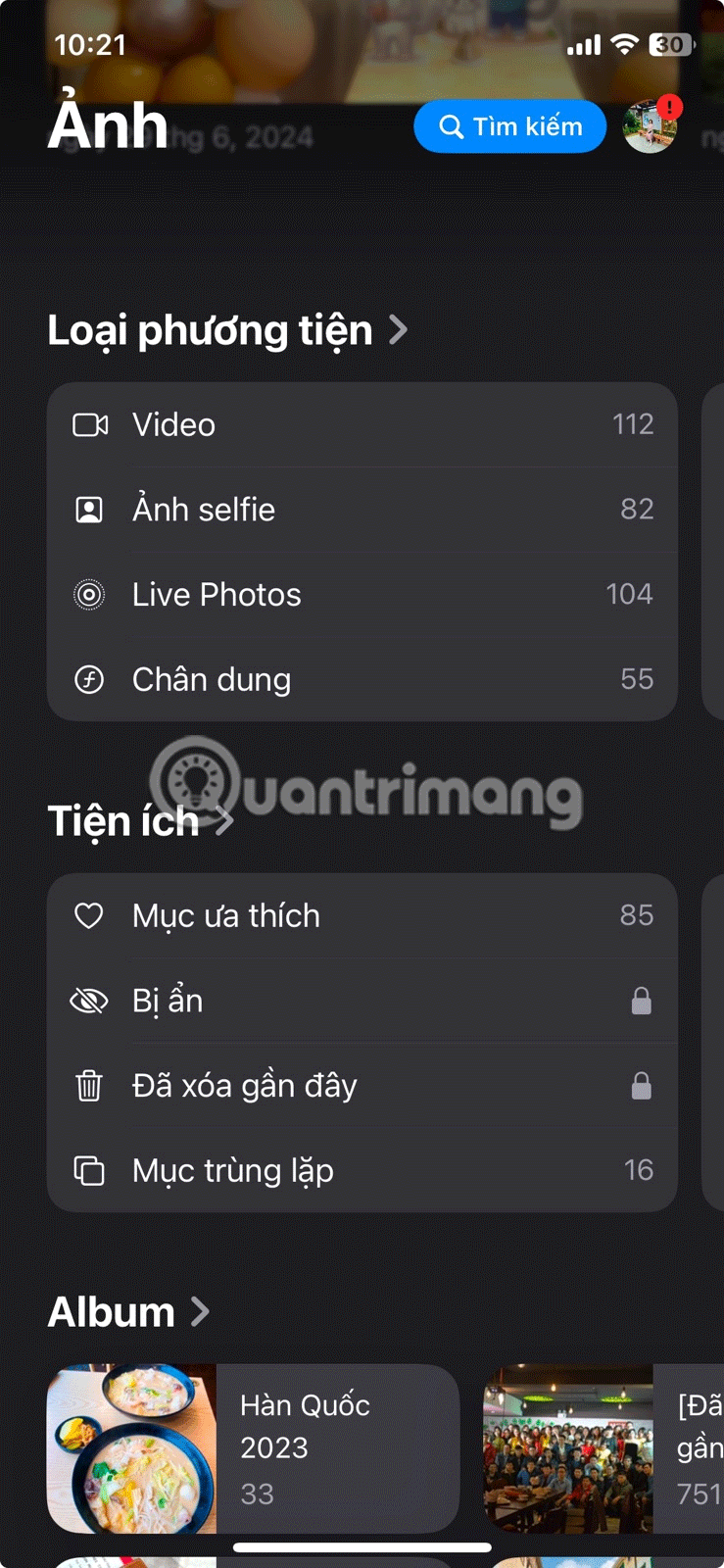
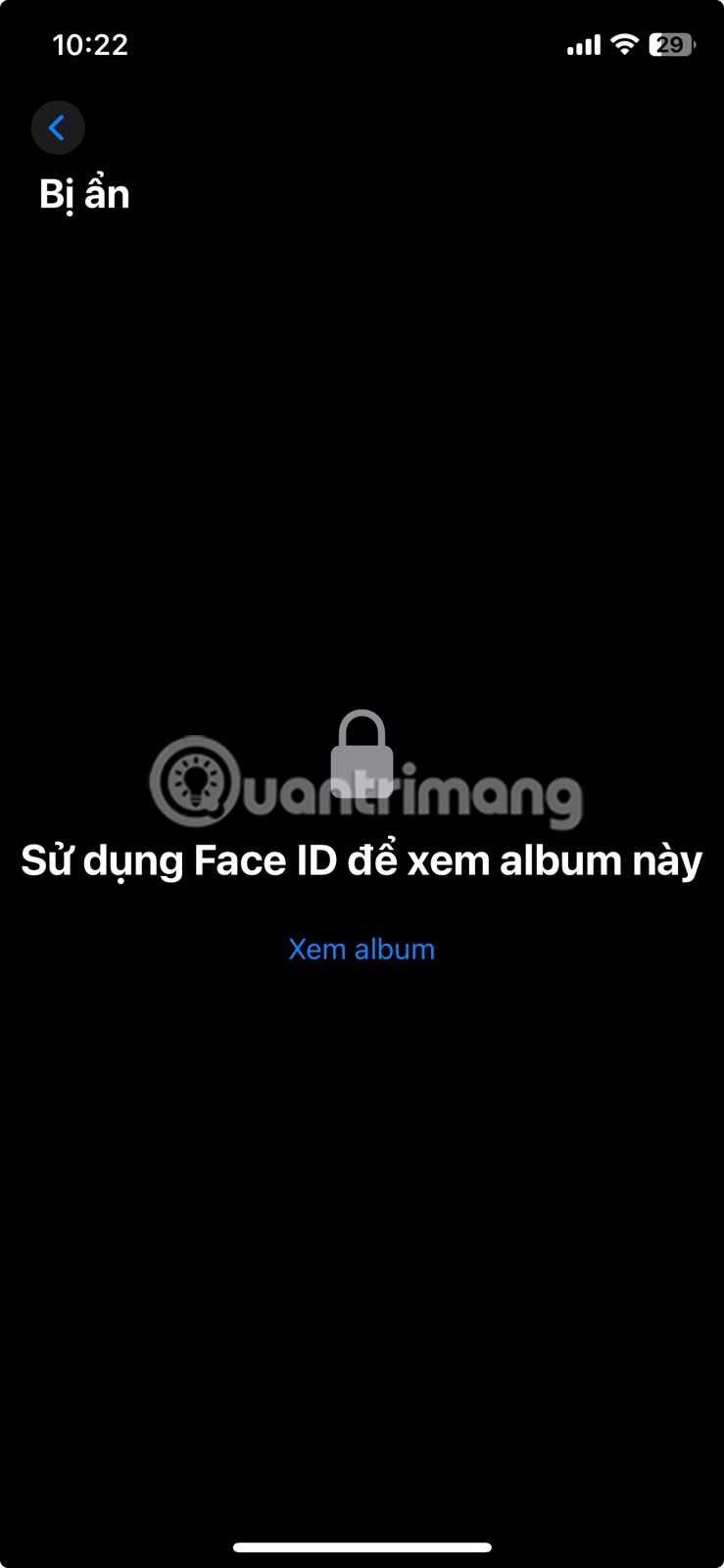
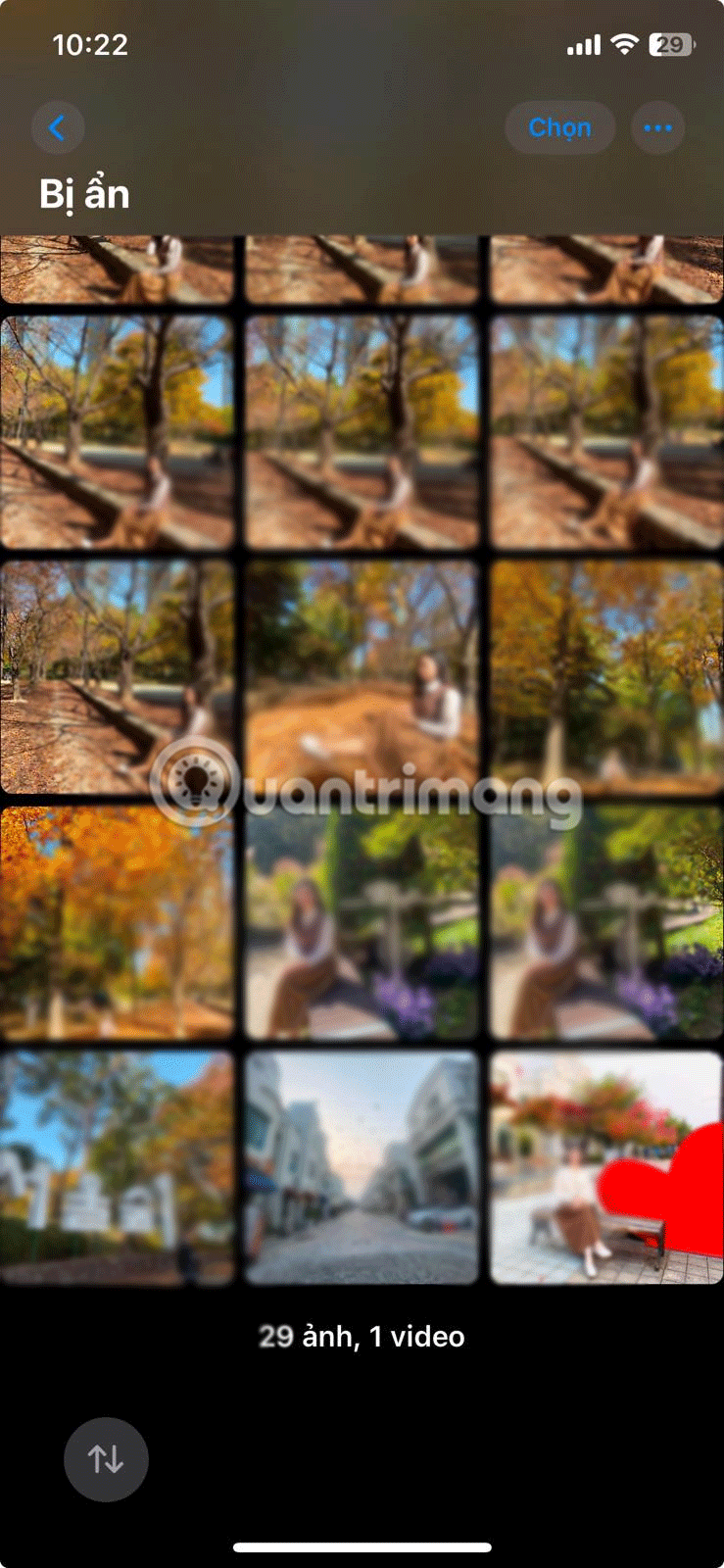
While this may be enough for most users, your photos aren't technically completely hidden. Someone who knows your passcode and is familiar with your iPhone could still access the folder.
Luckily, you can go one step further and hide the Hidden album as well. To do so, go to Settings > Apps > Photos and turn off the switch next to Show Hidden album in the Albums section .
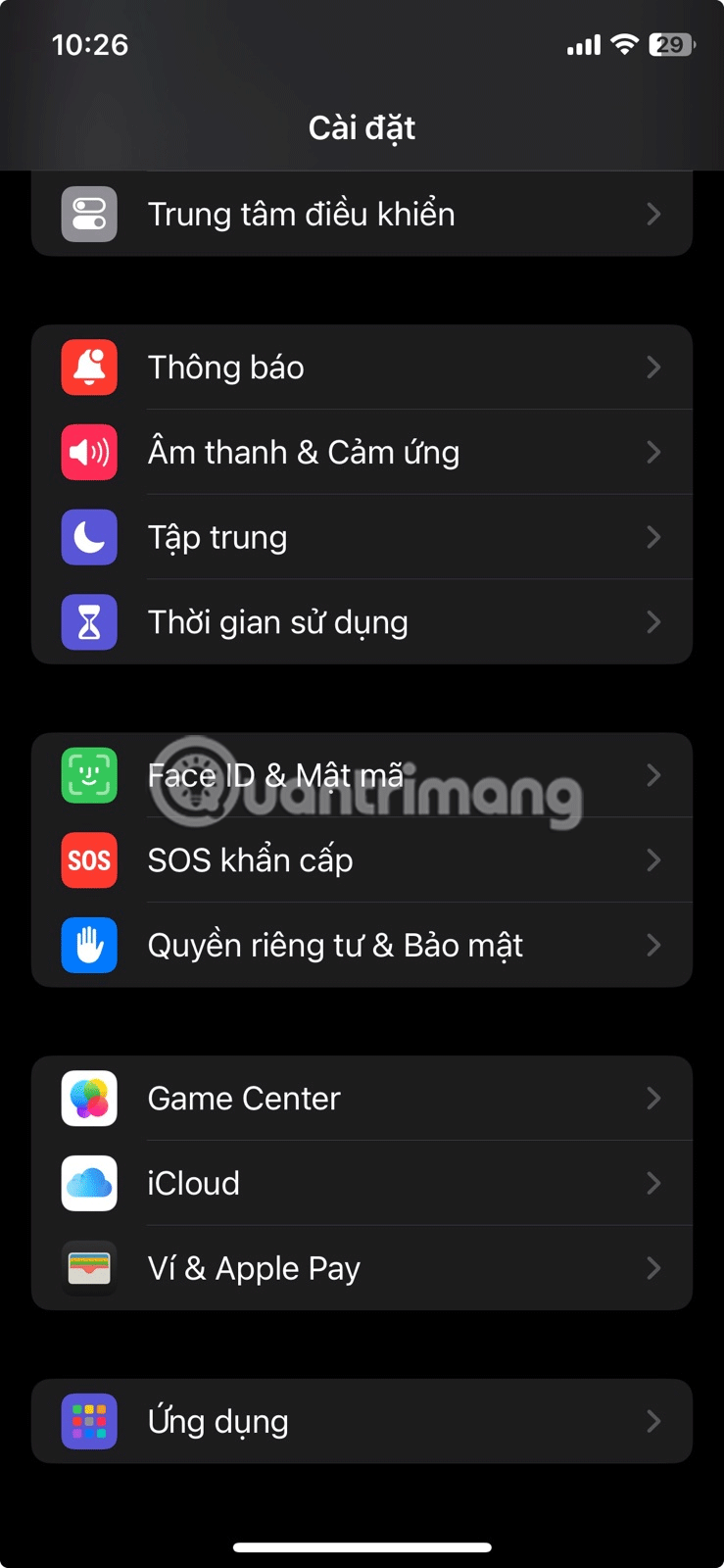
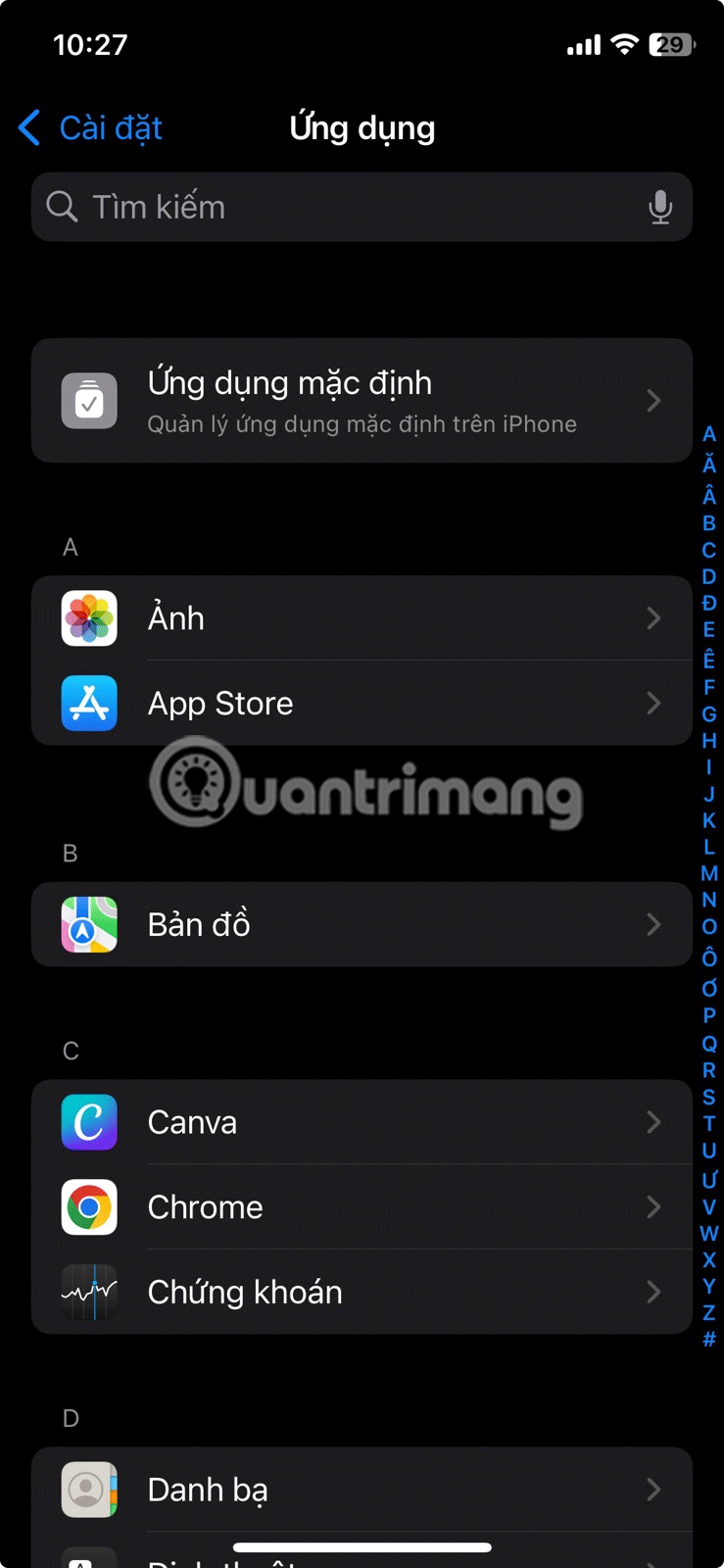
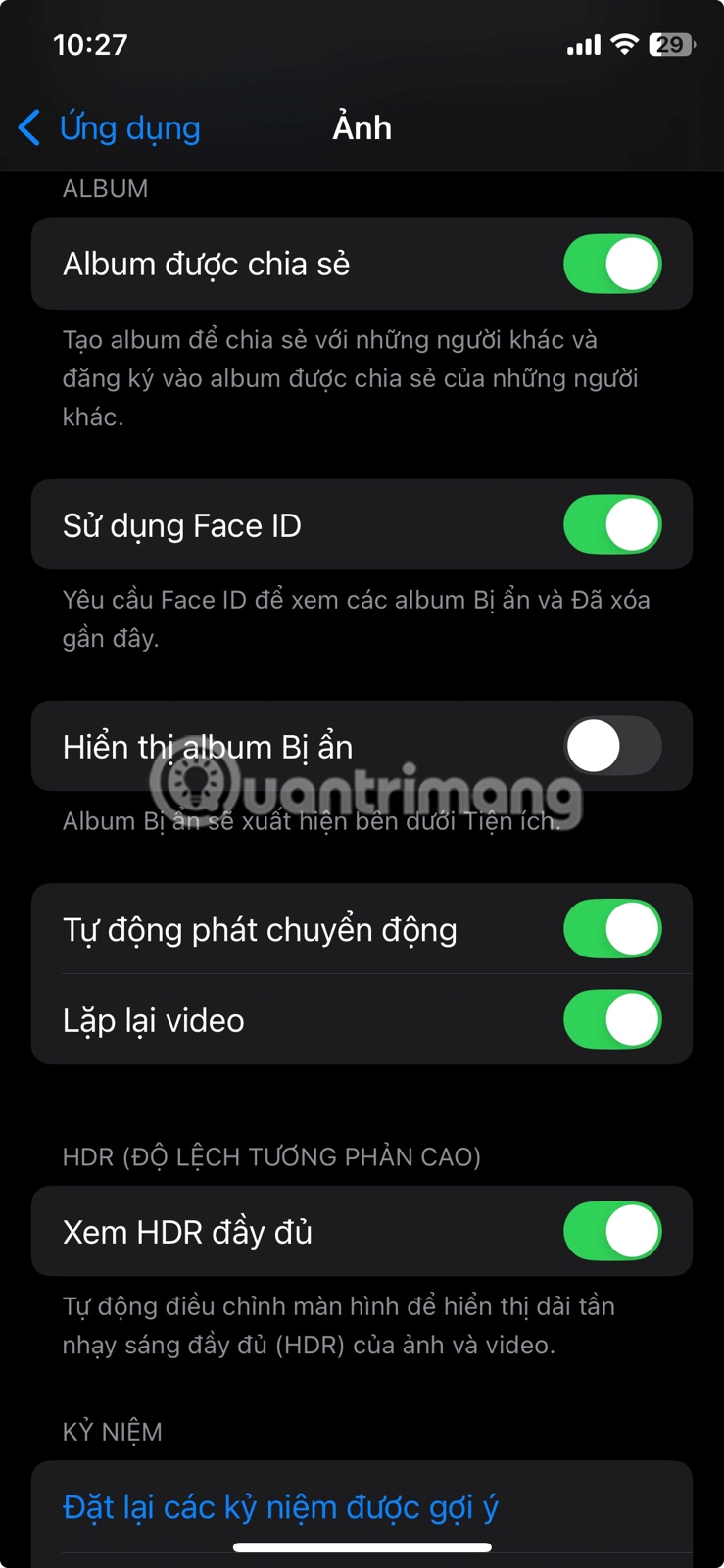
Whenever you want to access your hidden photos again, just follow the steps above and turn the switch back on. The Hidden album will reappear in the Utilities section. Just make sure to turn that switch off when you're done!
The only remaining possibility is that a truly curious person could figure out how to “unhide” the Hidden folder by going into the Settings app. But in most cases, this is more than enough!
Luckily, you don’t have to rely on a third-party app blocker to lock the Photos app on your iPhone. By following the steps above, you can lock the app in seconds or simply hide your photos.
Through your purchase history on the App Store, you will know when you downloaded that app or game, and how much you paid for the paid app.
iPhone mutes iPhone from unknown callers and on iOS 26, iPhone automatically receives incoming calls from an unknown number and asks for the reason for the call. If you want to receive unknown calls on iPhone, follow the instructions below.
Apple makes it easy to find out if a WiFi network is safe before you connect. You don't need any software or other tools to help, just use the built-in settings on your iPhone.
iPhone has a speaker volume limit setting to control the sound. However, in some situations you need to increase the volume on your iPhone to be able to hear the content.
ADB is a powerful set of tools that give you more control over your Android device. Although ADB is intended for Android developers, you don't need any programming knowledge to uninstall Android apps with it.
You might think you know how to get the most out of your phone time, but chances are you don't know how big a difference this common setting makes.
The Android System Key Verifier app comes pre-installed as a system app on Android devices running version 8.0 or later.
Despite Apple's tight ecosystem, some people have turned their Android phones into reliable remote controls for their Apple TV.
There are many reasons why your Android phone cannot connect to mobile data, such as incorrect configuration errors causing the problem. Here is a guide to fix mobile data connection errors on Android.
For years, Android gamers have dreamed of running PS3 titles on their phones – now it's a reality. aPS3e, the first PS3 emulator for Android, is now available on the Google Play Store.
The iPhone iMessage group chat feature helps us text and chat more easily with many people, instead of sending individual messages.
For ebook lovers, having a library of books at your fingertips is a great thing. And if you store your ebooks on your phone, you can enjoy them anytime, anywhere. Check out the best ebook reading apps for iPhone below.
You can use Picture in Picture (PiP) to watch YouTube videos off-screen on iOS 14, but YouTube has locked this feature on the app so you cannot use PiP directly, you have to add a few more small steps that we will guide in detail below.
On iPhone/iPad, there is a Files application to manage all files on the device, including files that users download. The article below will guide readers on how to find downloaded files on iPhone/iPad.
If you really want to protect your phone, it's time you started locking your phone to prevent theft as well as protect it from hacks and scams.













