How to Check Purchase History on Apple App Store

Through your purchase history on the App Store, you will know when you downloaded that app or game, and how much you paid for the paid app.
Depending on the phone model, when charging the battery will emit different notification sounds. However, sometimes you feel bored with your device's battery charging notification sound, but don't know what to do? So today, WebTech360 will introduce the article how to create battery charging sound on Android with Battery Sound Notification .
This is an application that helps users create new charging sounds with their own style, making the phone's charging notification more interesting. The following will be the steps to create a battery charge notification sound on Android with Battery Sound Notification, invite you to follow the article.
To change the battery charge notification sound on Android, your phone must first have the Battery Sound Notification app available . If your device does not have this application, please click the download button below to install it on your phone.
Step 1: First at the main interface of the application, click the plus icon at the top of the screen, to start creating a charging sound.
Step 2: In the battery charging sound settings section, in the Mode section , select Plugged , to set the sound when plugged in.
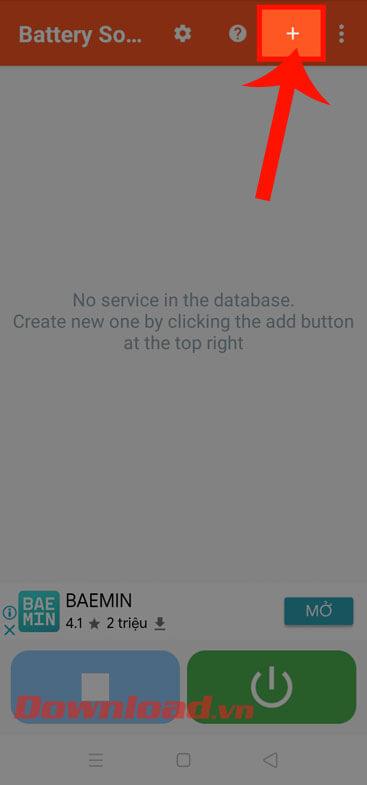
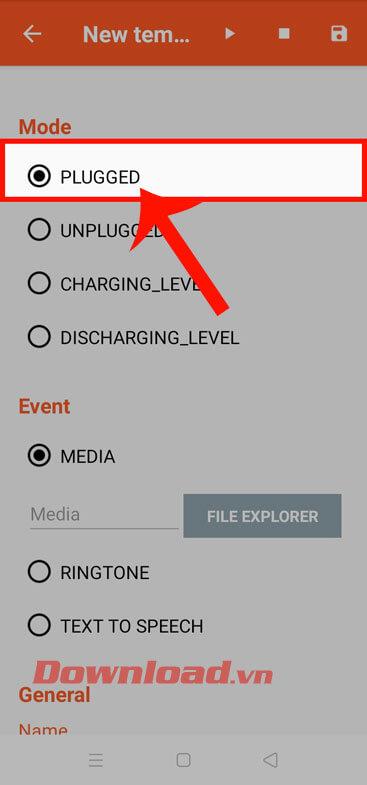
Step 3: Drag the screen down in the Event section , click on the Text to speech section , so that the application will automatically record the message you want to set when plugging in the battery charger.
Step 4: Then, tap the Save icon in the upper right corner of the screen.
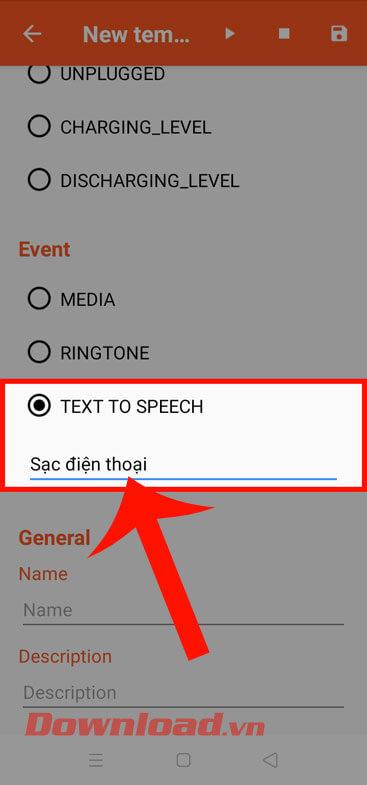
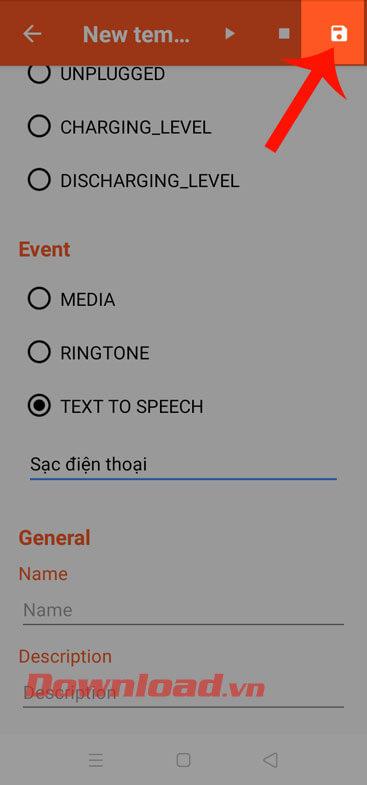
Step 5: In addition, to set the sound when unplugging the battery charger, also in the Mode section, you will click on the Unplugged item , then do the same as steps 3 and 4.
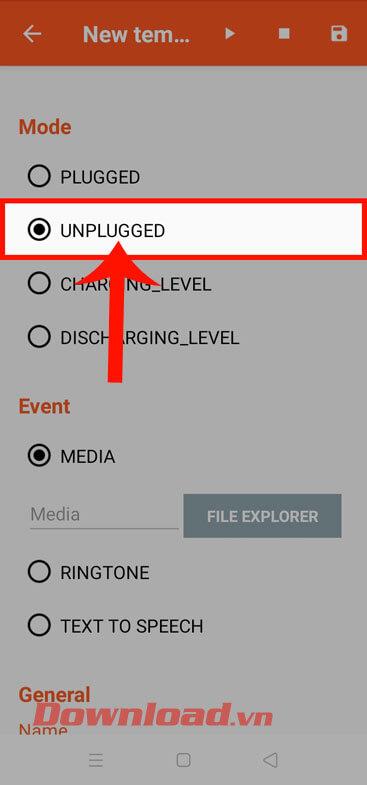
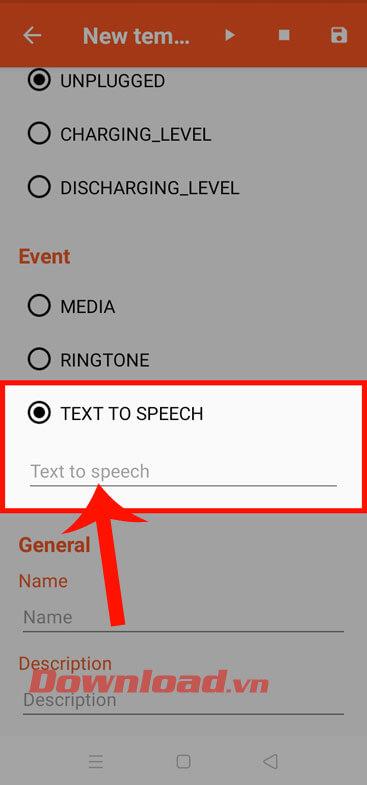

Step 6: To set the voice when announcing, then at the main interface of the application, click on the three-dot icon in the upper right corner of the screen.
Step 7: Next, tap on the Text-to-speech output entry .
Step 8: Now at the audio setup interface, we will edit: Language, Speech rate, Sound pitch . Then press the Reset button .
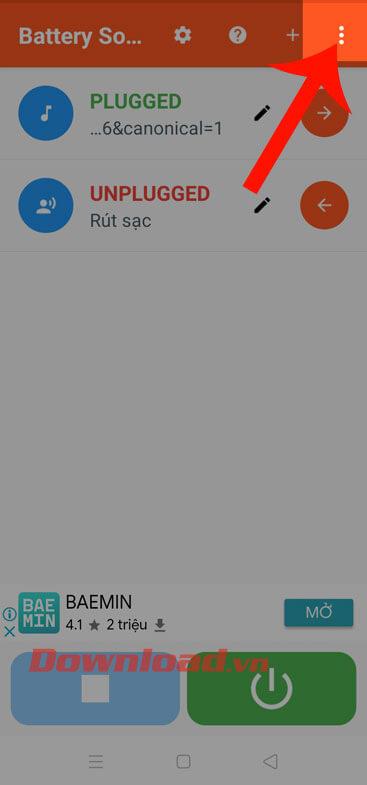
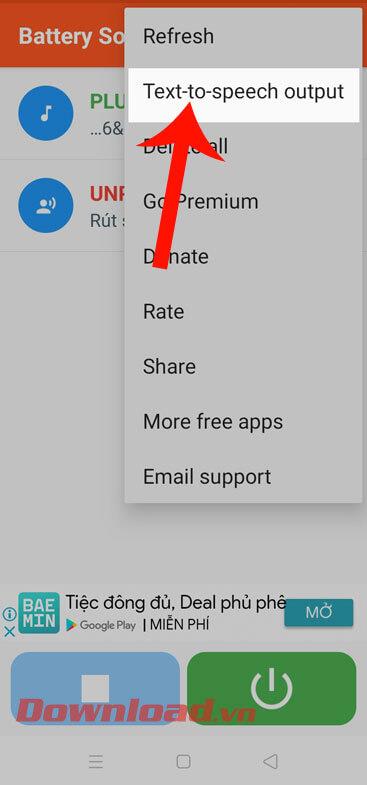
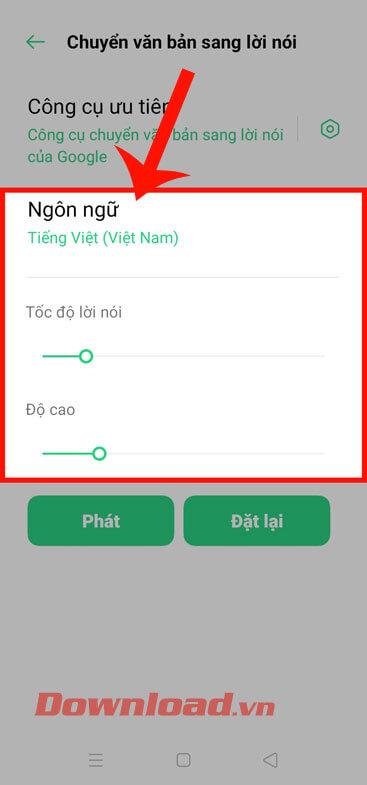
Step 9: Finally, try to plug in the phone charger to see the sound you just created is played.
Wishing you success!
Through your purchase history on the App Store, you will know when you downloaded that app or game, and how much you paid for the paid app.
iPhone mutes iPhone from unknown callers and on iOS 26, iPhone automatically receives incoming calls from an unknown number and asks for the reason for the call. If you want to receive unknown calls on iPhone, follow the instructions below.
Apple makes it easy to find out if a WiFi network is safe before you connect. You don't need any software or other tools to help, just use the built-in settings on your iPhone.
iPhone has a speaker volume limit setting to control the sound. However, in some situations you need to increase the volume on your iPhone to be able to hear the content.
ADB is a powerful set of tools that give you more control over your Android device. Although ADB is intended for Android developers, you don't need any programming knowledge to uninstall Android apps with it.
You might think you know how to get the most out of your phone time, but chances are you don't know how big a difference this common setting makes.
The Android System Key Verifier app comes pre-installed as a system app on Android devices running version 8.0 or later.
Despite Apple's tight ecosystem, some people have turned their Android phones into reliable remote controls for their Apple TV.
There are many reasons why your Android phone cannot connect to mobile data, such as incorrect configuration errors causing the problem. Here is a guide to fix mobile data connection errors on Android.
For years, Android gamers have dreamed of running PS3 titles on their phones – now it's a reality. aPS3e, the first PS3 emulator for Android, is now available on the Google Play Store.
The iPhone iMessage group chat feature helps us text and chat more easily with many people, instead of sending individual messages.
For ebook lovers, having a library of books at your fingertips is a great thing. And if you store your ebooks on your phone, you can enjoy them anytime, anywhere. Check out the best ebook reading apps for iPhone below.
You can use Picture in Picture (PiP) to watch YouTube videos off-screen on iOS 14, but YouTube has locked this feature on the app so you cannot use PiP directly, you have to add a few more small steps that we will guide in detail below.
On iPhone/iPad, there is a Files application to manage all files on the device, including files that users download. The article below will guide readers on how to find downloaded files on iPhone/iPad.
If you really want to protect your phone, it's time you started locking your phone to prevent theft as well as protect it from hacks and scams.













