How to Check Purchase History on Apple App Store

Through your purchase history on the App Store, you will know when you downloaded that app or game, and how much you paid for the paid app.
The need to mirror iPhone or Mac screens to Apple TV is increasing, with the purpose of watching content on a larger screen, clearer and more comprehensive. With Apple devices, when mirroring images to TV, the AirPlay application will be pre-set for you to use. Below are instructions for mirroring Mac and iPhone screens to Apple TV.
Note, devices when connecting and mirroring images to Apple TV must use the same WiFi network.
How to enable AirPlay on Apple TV
To mirror your Mac or iPhone/iPad screen, you'll use AirPlay, which is built into Apple TV. First, go to the settings on your Apple TV and then scroll down to AirPlay .
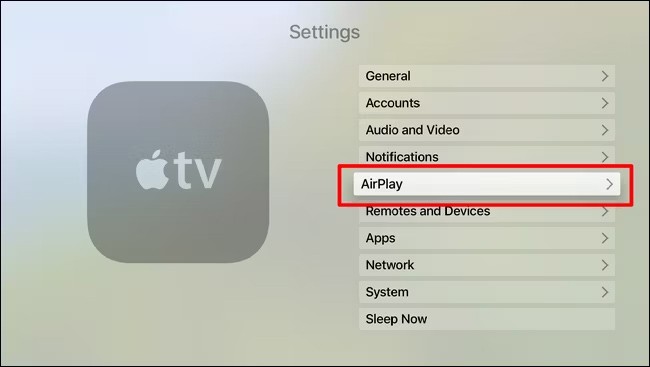
Then you need to turn AirPlay mode to ON to be able to connect other Apple devices to Apple TV to mirror the image.
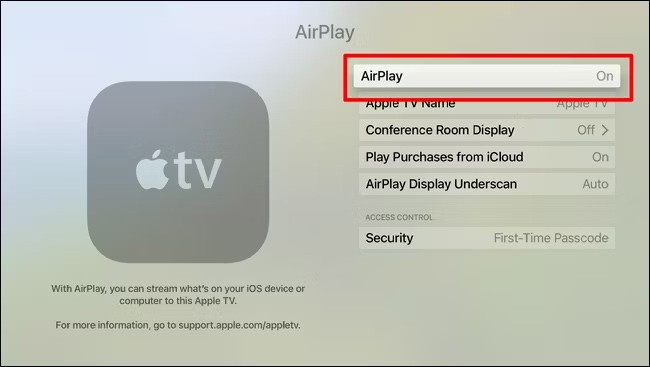
How to mirror iPhone screen to Apple TV
Step 1:
On iPhone, open Control Center and then click on the Screen Mirroring icon as shown below.
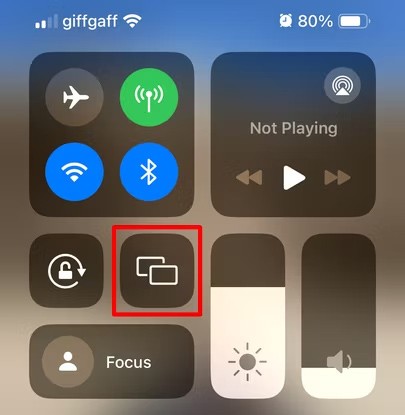
Next, display the devices for us to connect, you click on the Apple TV name to pair. The first time connecting 2 devices together, you are asked to enter the password displayed on Apple TV into iPhone to connect.
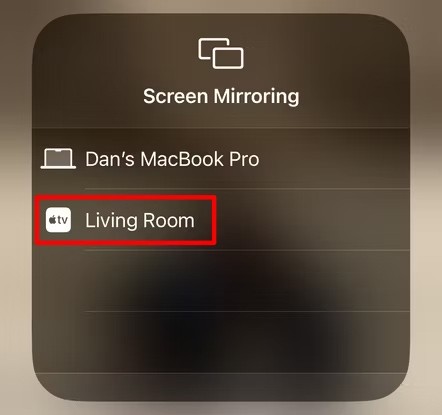
Step 2:
Now all the content displayed on iPhone, iPad or Mac is displayed on the screen for us to follow. If you want to stop mirroring, open the Control Center interface or the mirroring icon then click Stop Mirroring to stop .
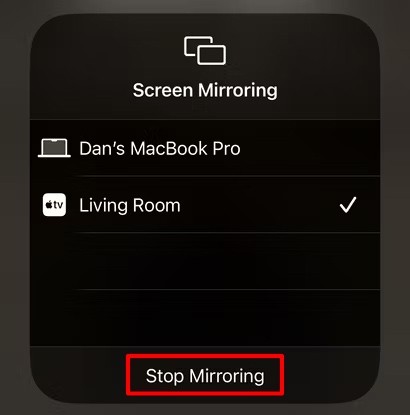
How to Mirror Your Mac Screen to Apple TV
Step 1:
You also open Control Center on Mac then click Screen Mirroring to connect Mac to Apple TV.
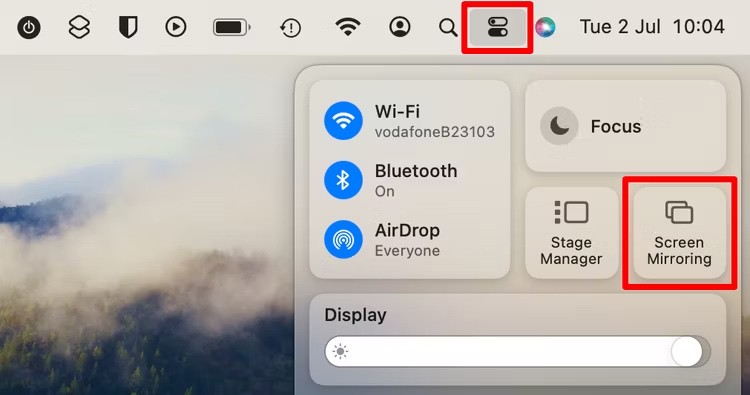
Step 2:
Then you also click on the name of Apple TV to proceed to connect to your Mac.
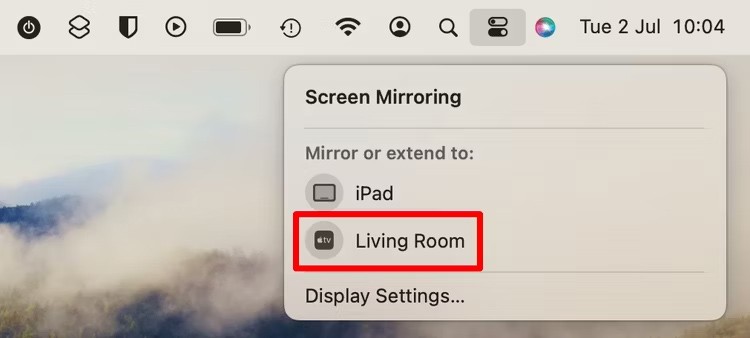
In addition, on Mac, there is also a setting to add Screen Mirroring to the menu bar. You access System Settings and then click on Control Center. In the Screen Mirroring setting, click on Always Show in Menu Bar to display it in the menu bar.
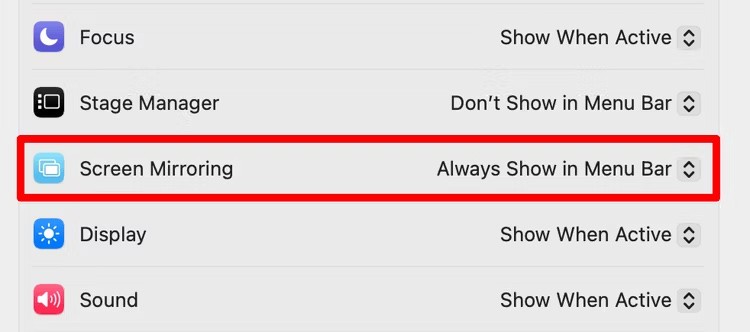
Through your purchase history on the App Store, you will know when you downloaded that app or game, and how much you paid for the paid app.
iPhone mutes iPhone from unknown callers and on iOS 26, iPhone automatically receives incoming calls from an unknown number and asks for the reason for the call. If you want to receive unknown calls on iPhone, follow the instructions below.
Apple makes it easy to find out if a WiFi network is safe before you connect. You don't need any software or other tools to help, just use the built-in settings on your iPhone.
iPhone has a speaker volume limit setting to control the sound. However, in some situations you need to increase the volume on your iPhone to be able to hear the content.
ADB is a powerful set of tools that give you more control over your Android device. Although ADB is intended for Android developers, you don't need any programming knowledge to uninstall Android apps with it.
You might think you know how to get the most out of your phone time, but chances are you don't know how big a difference this common setting makes.
The Android System Key Verifier app comes pre-installed as a system app on Android devices running version 8.0 or later.
Despite Apple's tight ecosystem, some people have turned their Android phones into reliable remote controls for their Apple TV.
There are many reasons why your Android phone cannot connect to mobile data, such as incorrect configuration errors causing the problem. Here is a guide to fix mobile data connection errors on Android.
For years, Android gamers have dreamed of running PS3 titles on their phones – now it's a reality. aPS3e, the first PS3 emulator for Android, is now available on the Google Play Store.
The iPhone iMessage group chat feature helps us text and chat more easily with many people, instead of sending individual messages.
For ebook lovers, having a library of books at your fingertips is a great thing. And if you store your ebooks on your phone, you can enjoy them anytime, anywhere. Check out the best ebook reading apps for iPhone below.
You can use Picture in Picture (PiP) to watch YouTube videos off-screen on iOS 14, but YouTube has locked this feature on the app so you cannot use PiP directly, you have to add a few more small steps that we will guide in detail below.
On iPhone/iPad, there is a Files application to manage all files on the device, including files that users download. The article below will guide readers on how to find downloaded files on iPhone/iPad.
If you really want to protect your phone, it's time you started locking your phone to prevent theft as well as protect it from hacks and scams.













