How to Check Purchase History on Apple App Store

Through your purchase history on the App Store, you will know when you downloaded that app or game, and how much you paid for the paid app.
Users can now customize the Siri lock screen shortcut to use the application they want, such as turning off the camera on the iPhone lock screen to add a Siri shortcut on the iPhone lock screen. There are Siri shortcuts that users want to use right from the lock screen, instead of having to access them directly manually. Below are instructions for opening Siri shortcuts on the iPhone lock screen.
How to open Siri shortcuts from iPhone lock screen
Step 1:
You press and hold on the iPhone lock screen then click on the Customize button below. Next, the user clicks on the Lock screen item to customize it again.
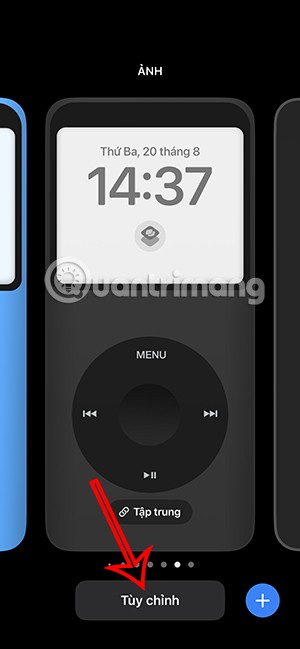
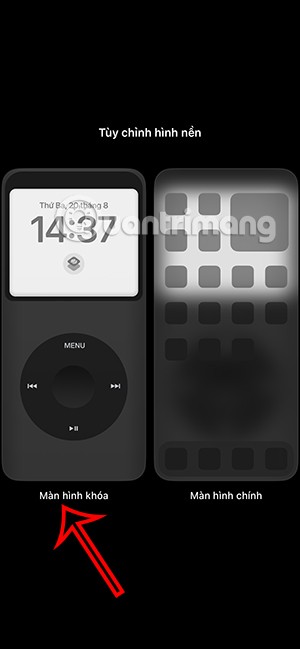
Step 2:
The lock screen customization interface appears, below which you can remove the camera icon to add the Siri shortcut icon. Tap the minus sign to remove it , then tap the plus sign to add another app.
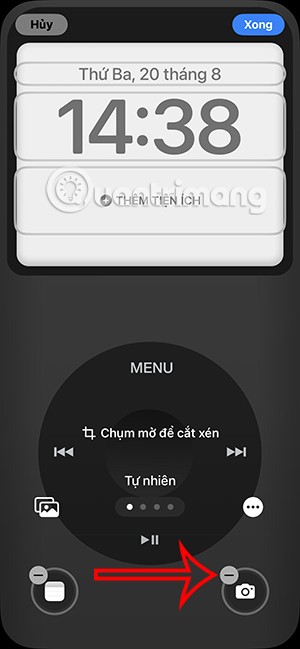
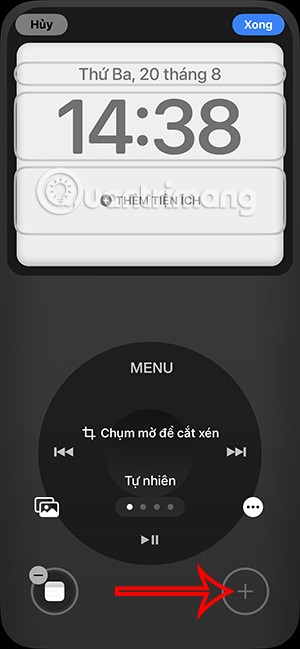
Step 3:
Go to the interface to add options for lock screen shortcuts on iPhone. Here, users find the Shortcuts application and then select it. The shortcut change interface appears, click Select .
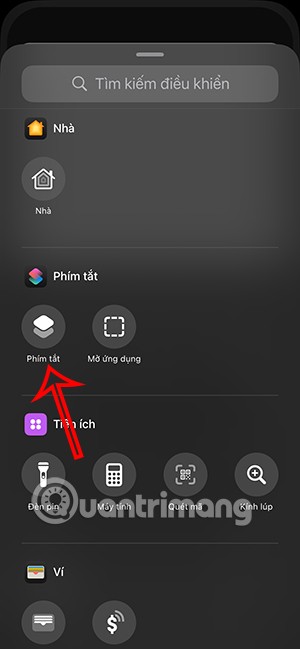
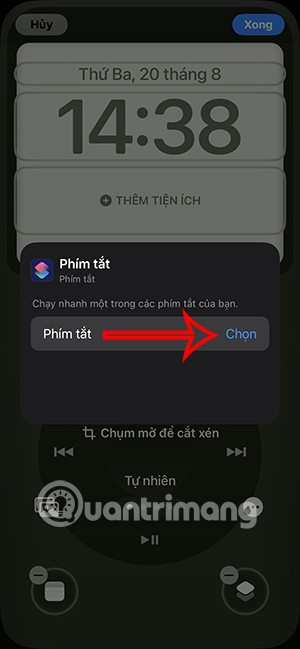
Step 4:
Now the user will see the existing shortcuts that you have created in Siri, we click on the shortcut we want to add to the lock screen on iPhone . So you have added the shortcut to the lock screen on iPhone.
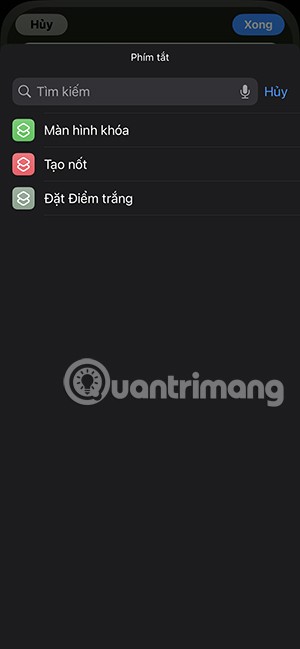
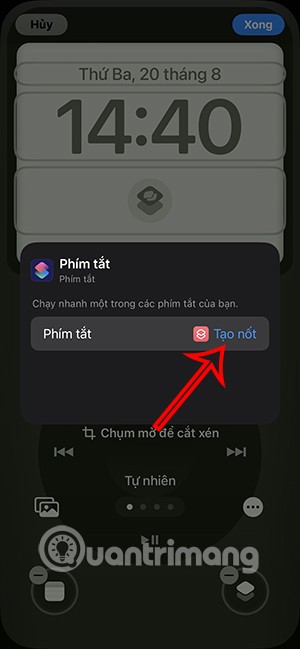
Step 5:
Finally, you press the Done button in the right corner to save the changes to the lock screen. As a result, we have seen the Siri shortcut on the iPhone lock screen to select and use.
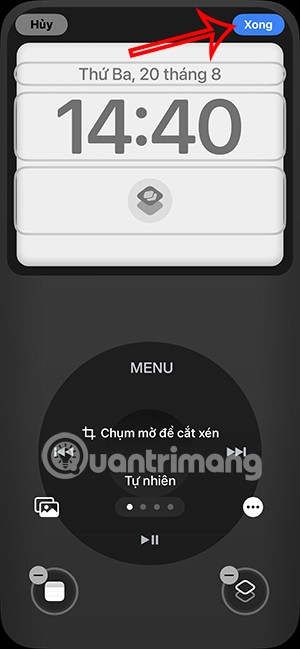
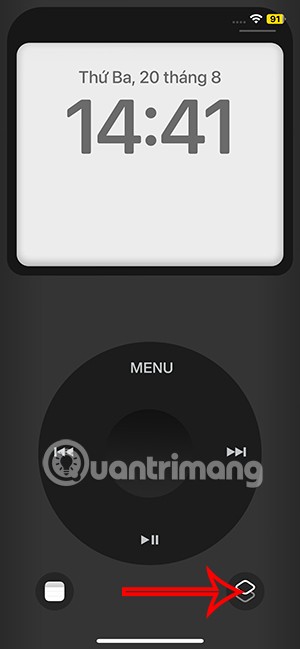
Video tutorial to open Siri shortcut from iPhone lock screen
Through your purchase history on the App Store, you will know when you downloaded that app or game, and how much you paid for the paid app.
iPhone mutes iPhone from unknown callers and on iOS 26, iPhone automatically receives incoming calls from an unknown number and asks for the reason for the call. If you want to receive unknown calls on iPhone, follow the instructions below.
Apple makes it easy to find out if a WiFi network is safe before you connect. You don't need any software or other tools to help, just use the built-in settings on your iPhone.
iPhone has a speaker volume limit setting to control the sound. However, in some situations you need to increase the volume on your iPhone to be able to hear the content.
ADB is a powerful set of tools that give you more control over your Android device. Although ADB is intended for Android developers, you don't need any programming knowledge to uninstall Android apps with it.
You might think you know how to get the most out of your phone time, but chances are you don't know how big a difference this common setting makes.
The Android System Key Verifier app comes pre-installed as a system app on Android devices running version 8.0 or later.
Despite Apple's tight ecosystem, some people have turned their Android phones into reliable remote controls for their Apple TV.
There are many reasons why your Android phone cannot connect to mobile data, such as incorrect configuration errors causing the problem. Here is a guide to fix mobile data connection errors on Android.
For years, Android gamers have dreamed of running PS3 titles on their phones – now it's a reality. aPS3e, the first PS3 emulator for Android, is now available on the Google Play Store.
The iPhone iMessage group chat feature helps us text and chat more easily with many people, instead of sending individual messages.
For ebook lovers, having a library of books at your fingertips is a great thing. And if you store your ebooks on your phone, you can enjoy them anytime, anywhere. Check out the best ebook reading apps for iPhone below.
You can use Picture in Picture (PiP) to watch YouTube videos off-screen on iOS 14, but YouTube has locked this feature on the app so you cannot use PiP directly, you have to add a few more small steps that we will guide in detail below.
On iPhone/iPad, there is a Files application to manage all files on the device, including files that users download. The article below will guide readers on how to find downloaded files on iPhone/iPad.
If you really want to protect your phone, it's time you started locking your phone to prevent theft as well as protect it from hacks and scams.













