How to Check Purchase History on Apple App Store

Through your purchase history on the App Store, you will know when you downloaded that app or game, and how much you paid for the paid app.
To get overlapping photos , you need photo editing applications. However, in this article, users only need the shortcut to combine overlapping photos. This shortcut will combine photos at the most basic level, adjusting the level of blur for the photo if you want. Below are instructions for combining overlapping photos on iPhone.
How to create a shortcut to overlap photos on iPhone
Step 1:
Open the Shortcuts app on your iPhone and then tap the plus icon in the top right corner. Next, tap the i icon below.
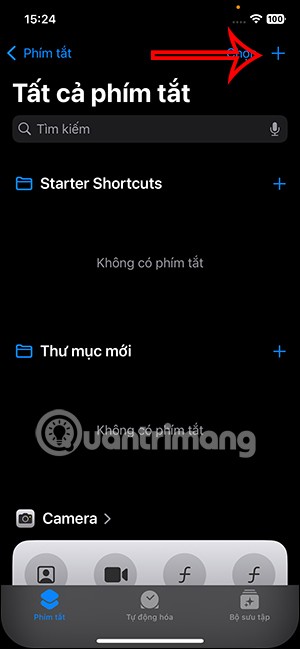

Step 2:
In the interface as shown we will activate In share panel to add shortcuts to the sharing options.

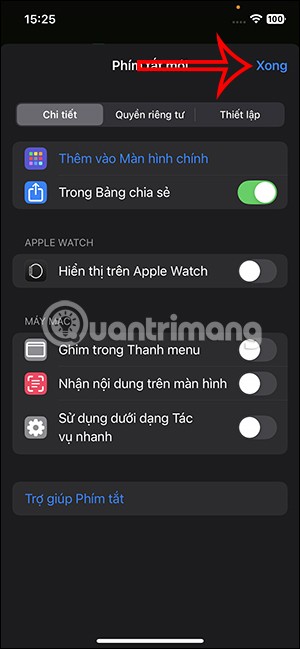
Step 3:
Next, click on Image and 18 other items to adjust the input. Now you will turn off all the content below, only turn on Image and Media , click Done to close the interface.

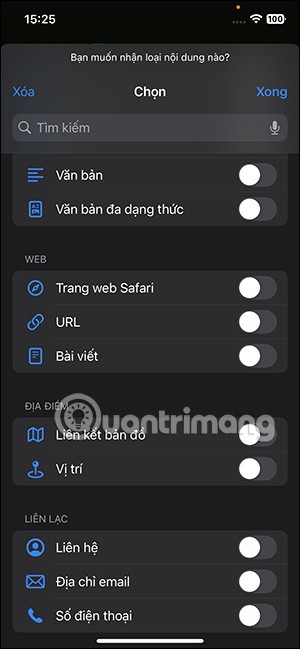
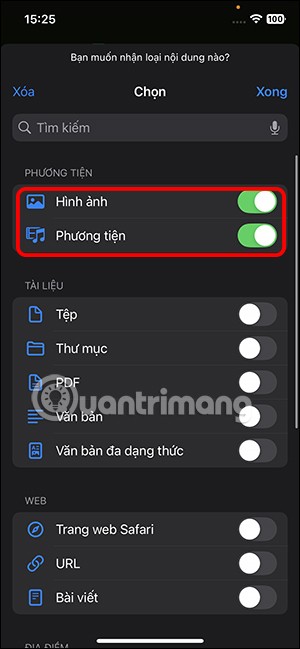
Step 3:
Tap the search bar below to find the task. Type in Select and tap Select Photo below.

Then you will need to create another Select Image task to get 2 image selection tasks as shown below.
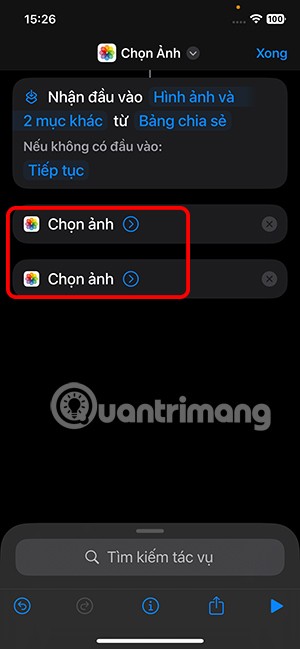
Step 4:
Click on the search bar for the keyword Overlay image and select the Overlay image task . Click on Image in the Overlay task .
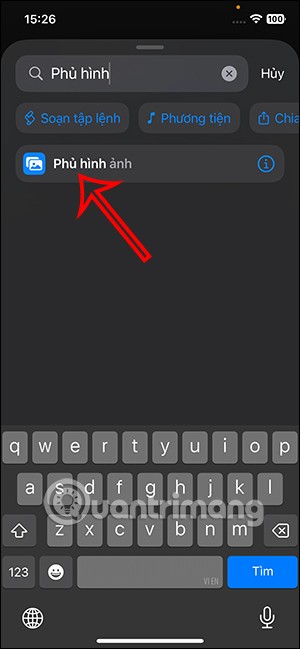
Next, select Select Variable from the list displayed below.

Step 5:
Now you click on the Select first photo as the magic overlay photo action. Continue to click on the search bar Save to photo album .
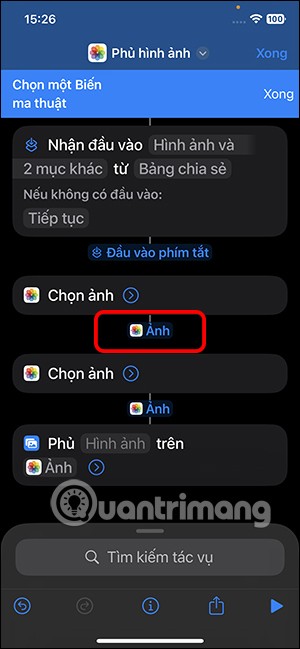
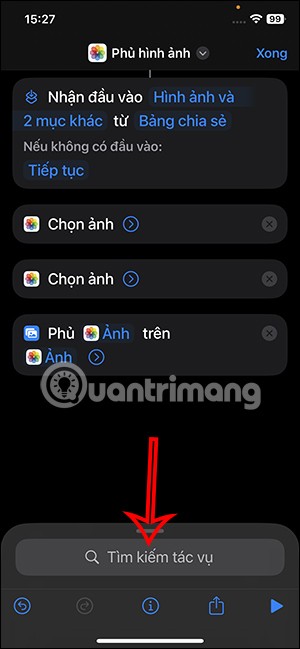
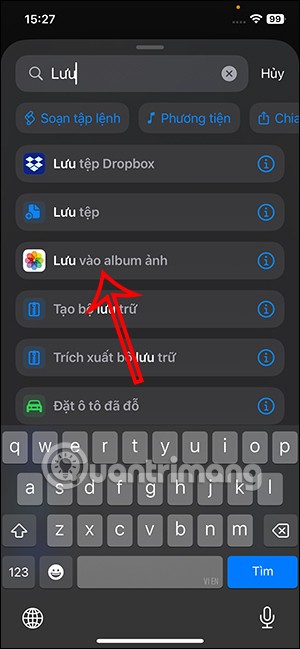
Step 6:
Finally, click on the current shortcut name and select Rename in the displayed list.
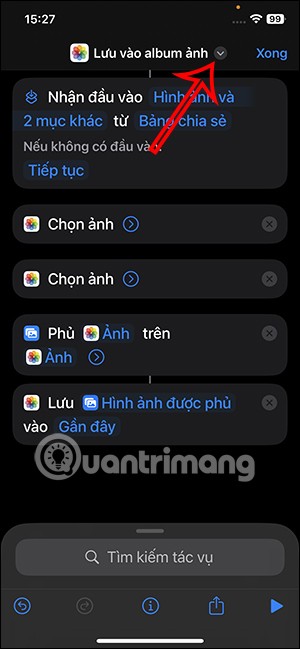

Enter a memorable name for the shortcut and tap Done to save the shortcut creation.
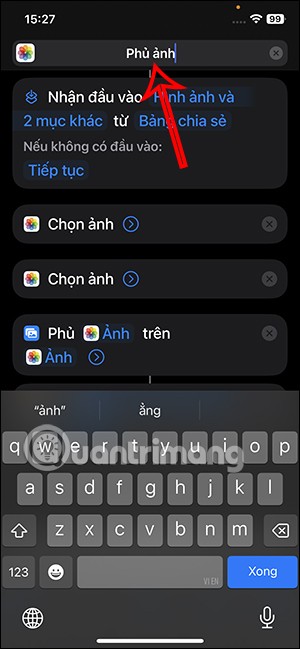

How to Overlay Photos on iPhone
Note, the background of the overlapping photo needs to be removed before doing this.
Step 1:
You open any image and then click on the share icon below. In the list of options, click on the newly created shortcut.

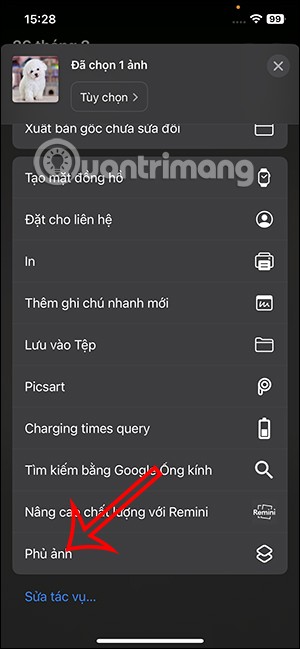
Step 2:
Display the photo album, you select the photo with the background removed , then select the original photo . The result is that we get the same superimposed image. You can enlarge or reduce the superimposed image as you like.
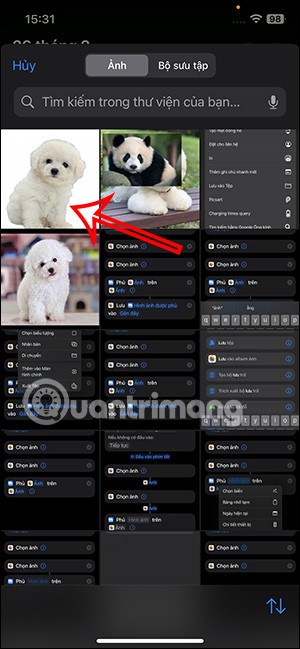


Below is the opacity option for the collage with an adjustable level bar.
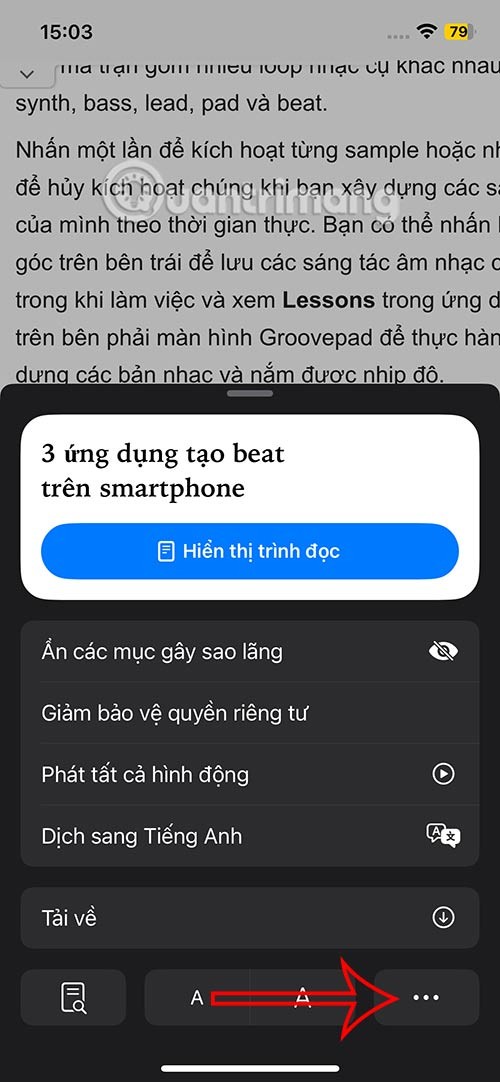
Tap Done to save the overlapping photo collage. The photo is saved to the Album on iPhone.

Through your purchase history on the App Store, you will know when you downloaded that app or game, and how much you paid for the paid app.
iPhone mutes iPhone from unknown callers and on iOS 26, iPhone automatically receives incoming calls from an unknown number and asks for the reason for the call. If you want to receive unknown calls on iPhone, follow the instructions below.
Apple makes it easy to find out if a WiFi network is safe before you connect. You don't need any software or other tools to help, just use the built-in settings on your iPhone.
iPhone has a speaker volume limit setting to control the sound. However, in some situations you need to increase the volume on your iPhone to be able to hear the content.
ADB is a powerful set of tools that give you more control over your Android device. Although ADB is intended for Android developers, you don't need any programming knowledge to uninstall Android apps with it.
You might think you know how to get the most out of your phone time, but chances are you don't know how big a difference this common setting makes.
The Android System Key Verifier app comes pre-installed as a system app on Android devices running version 8.0 or later.
Despite Apple's tight ecosystem, some people have turned their Android phones into reliable remote controls for their Apple TV.
There are many reasons why your Android phone cannot connect to mobile data, such as incorrect configuration errors causing the problem. Here is a guide to fix mobile data connection errors on Android.
For years, Android gamers have dreamed of running PS3 titles on their phones – now it's a reality. aPS3e, the first PS3 emulator for Android, is now available on the Google Play Store.
The iPhone iMessage group chat feature helps us text and chat more easily with many people, instead of sending individual messages.
For ebook lovers, having a library of books at your fingertips is a great thing. And if you store your ebooks on your phone, you can enjoy them anytime, anywhere. Check out the best ebook reading apps for iPhone below.
You can use Picture in Picture (PiP) to watch YouTube videos off-screen on iOS 14, but YouTube has locked this feature on the app so you cannot use PiP directly, you have to add a few more small steps that we will guide in detail below.
On iPhone/iPad, there is a Files application to manage all files on the device, including files that users download. The article below will guide readers on how to find downloaded files on iPhone/iPad.
If you really want to protect your phone, it's time you started locking your phone to prevent theft as well as protect it from hacks and scams.













