6 Websites That Allow Downloading Old PC Games for Free

You don't always want the latest AAA title or battle royale for free. Luckily, there are plenty of websites dedicated to preserving old games.
Whether you have Android TV, Google TV, Apple TV, or any other smart TV, there are plenty of ways to play your favorite PC games on your TV. And with today's smart TVs offering up-to-date gaming features, the experience is truly incredible. This guide looks at how to play PC games on your TV using five simple methods.
What You Need to Play PC Games on Your TV
The methods in this guide will work on any modern TV, meaning any TV that has an Internet connection, the ability to install the necessary apps, or connect to streaming devices, such as Google Chromecast , Nvidia Shield, etc.
Even if you have a non-smart TV that only has an HDMI port or Miracast connection, you can still use some of the methods listed below. As a last resort, you can always buy a separate dongle that you can plug into your non-smart TV to instantly upgrade it, essentially turning it “smart.”
Connect PC to TV using HDMI
In theory, this is probably the easiest way to play games on the big screen TV in your living room. It should work with almost any TV old or new. In practice, however, it may not be feasible for everyone.
This is as simple as connecting your PC and TV with an HDMI cable – the same cable that plugs into your monitor. Gamers who currently use DisplayPort to connect their PC to their monitor will have to switch to HDMI cables, as it’s hard to find a TV with DisplayPort.

Once you've connected your PC to your TV, switch to the correct HDMI input on your TV. If your TV has features like low latency mode, game mode, support for higher refresh rates, etc., you should enable them before playing games.
One downside to this approach is that it’s not easy to carry your heavy PC from the gaming room to the living room and back again, unless you’re permanently interested in PC gaming on your TV. Also, running a long cable from your PC setup to your TV isn’t the best method.
If you're interested in connecting your PC to your TV wirelessly, consider one of the methods below.
Stream games to TV using Miracast
You may know Miracast: A popular wireless HDMI standard used to mirror device screens to TVs. You may have used your TV's built-in Miracast feature to mirror your phone screen in the past. You can use the same feature to mirror your gaming PC's screen to your TV, setting up a wireless HDMI connection to play PC games on your TV is easy.
Miracast is a WiFi Direct standard and does not require the two devices to be connected to your WiFi network. It establishes a direct connection between the devices through a wireless connection created locally.
For this method to work, both your TV and PC need to support Miracast connections. Almost all modern TVs support Miracast, so you should look into that. For your PC, check to see if it supports Miracast by running dxdiag in the Windows search bar. Let the scan complete and click Save All Information to save a text file containing all the system information.
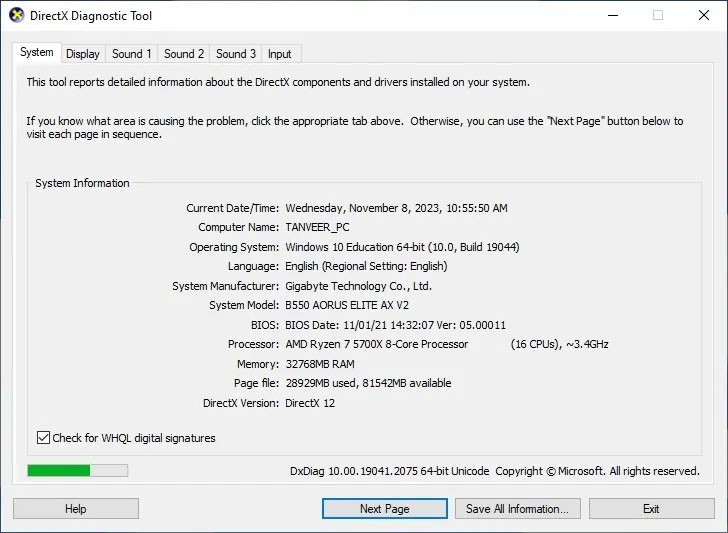
Open the file and search for Miracast. If your PC supports Miracast, you'll see something like Miracast: Available, with HDCP or Miracast: Available, no HDCP .
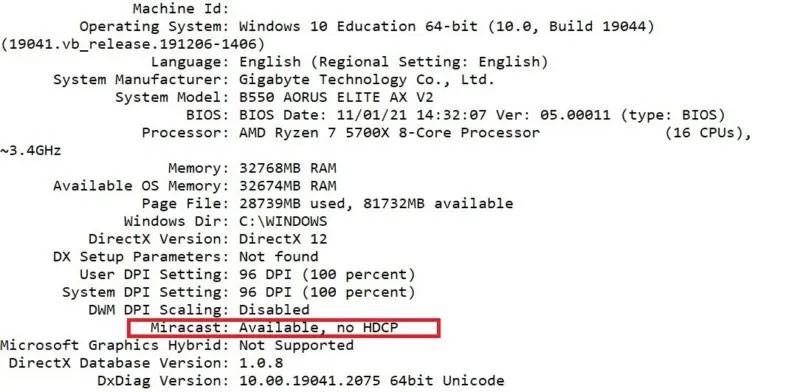
To be sure, try connecting to your TV via the Project option in Windows settings. If your older TV doesn’t natively support Miracast, you can buy a Miracast dongle to add that functionality. Finally, unlike HDMI cables, wireless HDMI connections like Miracast are laggy, and you may not like the results.
To start the process, turn on WiFi on your PC. (You don't need to be connected to the network.) Click Network -> Cast ( Action center -> Connect on Windows 10) from the options on the right side of the taskbar, then select the name of your TV to start casting.
Cast games to TV with Chromecast
Chromecast is Google's technology designed to cast your device's screen to a Chromecast-compatible device. To play PC games on your TV, you'll need a TV with Chromecast built-in or a Google Chromecast dongle (if your TV is older).
You can easily check if you have Chromecast built-in by opening the YouTube app on your phone (connected to the same network as your TV), then clicking the Cast button in the top right of the home screen. If you see your smart TV listed as one of the available devices, it's Chromecast-compatible.
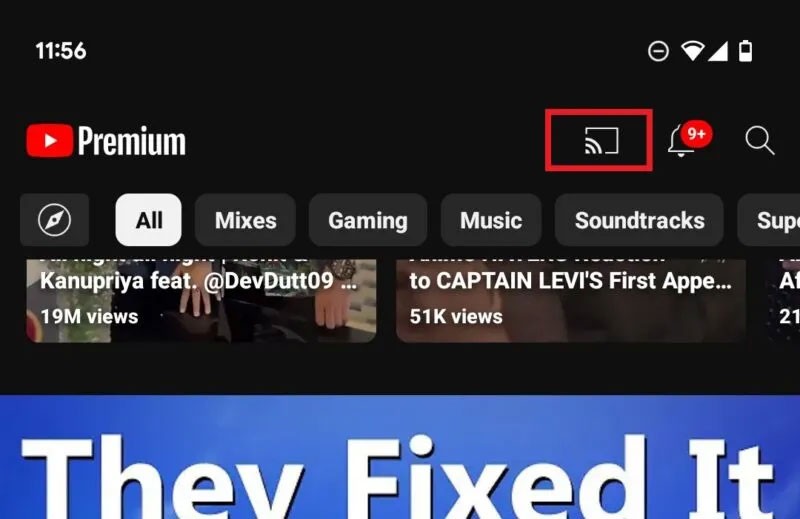
Next, both your PC and TV need to be connected to the same network, either via Ethernet cable or WiFi. For best results, consider a powerline adapter, which will provide a more stable connection than WiFi because it uses your home's electrical wiring instead of Ethernet.
To get started, switch your TV to the correct HDMI input that has your Google Chromecast connected to it (not necessary if you have Chromecast built-in). Open Google Chrome on your PC and make sure you're signed in.
Launch the game you want to cast to your TV and return to the Chrome window. Open the menu in the top right and select Cast . Select Cast screen from the pop-up window, then click the name of your Chromecast device to cast your game to your TV.
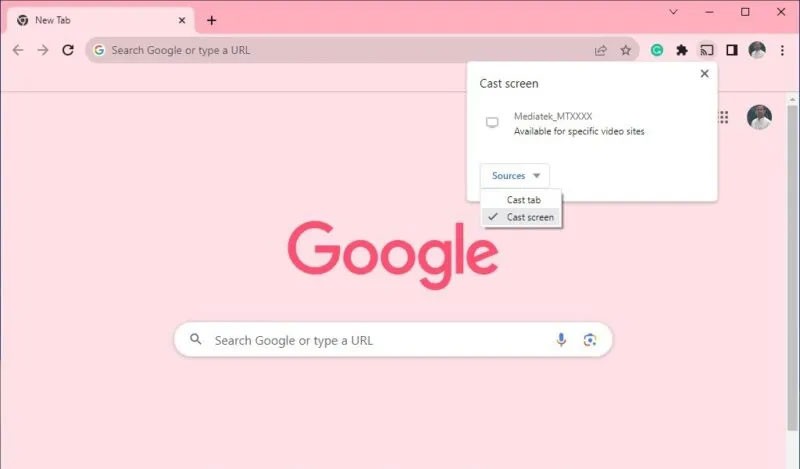
Stream games to TV with Steam Link
Steam is the dominant platform for PC gaming. Two of Steam's most gamer-friendly features are Steam Link and Remote Play. Steam Link lets you stream games from your PC to other devices on the same network, including smart TVs, while Remote Play lets you play PC games on other devices, even if they're not on the same network!
To get started, make sure Remote Play is enabled on your PC. Open Steam, click Steam -> Settings -> Remote Play and make sure the Enable Remote Play box is checked.
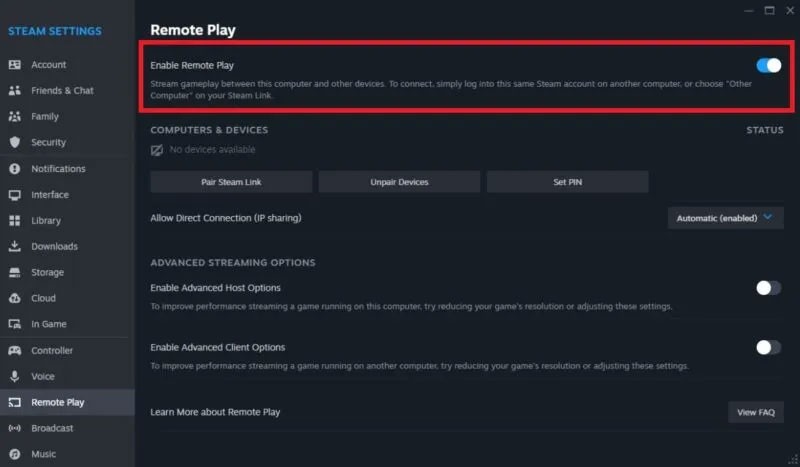
If there are any non-Steam games you want to play on your TV, add them to Steam by clicking Add a Game in the bottom left corner of Steam, then selecting Add a Non-Steam Game . Select all the games you want to add, then click Add Selected Programs .
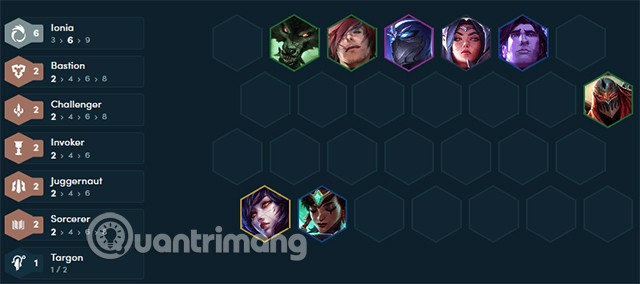
Download the Steam Link app to your TV. If you have an Android TV, download the Steam Link app from the Play Store on your TV. For other operating systems, such as LG’s webOS or Samsung’s Tizen OS, you can download the app from their respective app stores. If you have an older TV, you’ll need to buy a streaming device, such as an Apple TV or Fire TV Stick, that has the Steam Link app for this method to work.
With your PC on, enable Remote Play and connect your controller, pair your smart TV with your PC by clicking Steam -> Settings -> Remote Play -> Pair Steam Link on your PC and leaving it open. In the Steam Link app on your PC, click Settings -> Computer and select your PC.
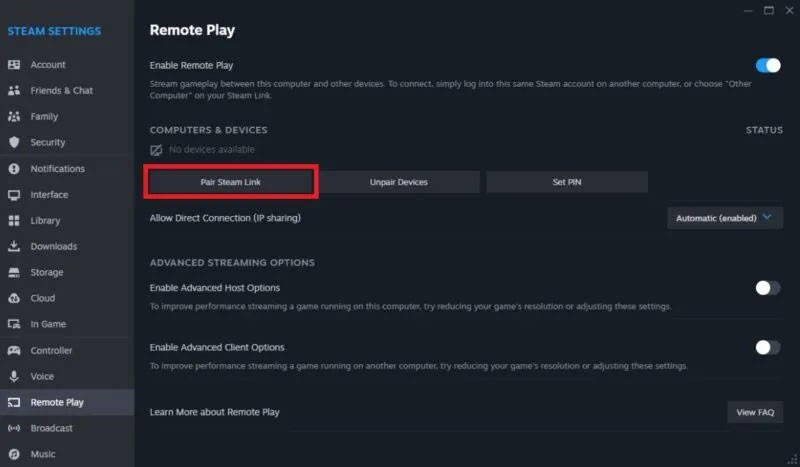
Click Start Playing on the Steam Link app's home screen. Enter the PIN displayed in the Steam app into the Steam screen open on your PC to pair the devices, then start streaming your PC games to your TV. If the quality is not satisfactory or performance is inconsistent, consider lowering the quality settings on the Steam Link app on your TV.
Tip : This method also works for playing non-Steam games (and even console emulated games) if they are added to your Steam library.
Stream games to your TV with Nvidia Shield TV
The Nvidia Shield TV and Shield TV Pro are some of the fastest and arguably best Android TV streaming devices around. But they’re also an expensive way to play PC games on your TV. The Nvidia Shield TV uses the same Steam Link app shown in the previous method to connect to your PC, but thanks to its custom Tegra processor, the experience is much smoother than other wireless streaming methods.
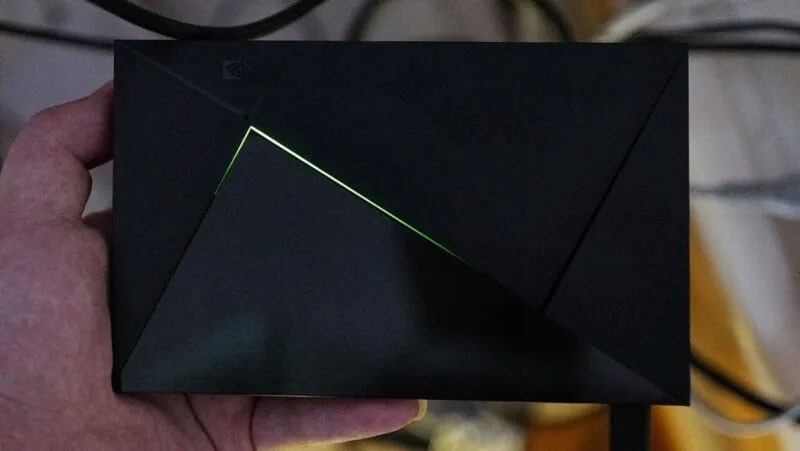
Follow the same process to pair your Shield TV with your PC. If your PC isn’t detected in the Steam Link app on your TV, select Other Computer at the bottom of the home screen. A PIN will appear on the screen. On your PC, open Steam and click Steam -> Settings -> Remote Play -> Pair Steam Link , enter the PIN displayed on the screen, and click Confirm to pair your Shield TV and PC.
The Nvidia Shield TV can turn your non-smart TV into a smart TV, as long as it has an HDMI port.
You don't always want the latest AAA title or battle royale for free. Luckily, there are plenty of websites dedicated to preserving old games.
Even though Windows 10 will stop being supported after October 14, 2025, many Steam users are still using the operating system.
These Cloud Gaming services act as streaming applications, replay the images being played on a computer located elsewhere, and users can interact on the game playing right on the phone. through them th
In Lien Quan Mobile, there are many short terms that help you communicate quickly and effectively when competing. And now, Lien Quan Council will review the most basic terms for Generals to understand.
Blackjack is one of the most thrilling casino games around. You beat the dealer, not other players. However, did you know that the number of decks used can influence your chances of winning?
Thanks to Nintendo Switch Online, exploring hundreds of classic games on the NES, SNES, N64, Game Boy, and Sega Genesis has never been easier.
Before upgrading your memory, try the tweaks in this guide to improve game data loading times in Windows.
A good TV for gaming is judged on many factors. The biggest focus is on picture quality, contrast, color, accuracy, and one more factor is input lag.
Everyone loves getting something for free. However, when it comes to free mobile games, we all know that they aren't really free.
Error 500 is a familiar message that many players encounter when using the Epic Games Store.
Football Manager 2024 is available for free on the Epic Games Store until September 12 so you can download it to your computer.
Zombies have always been an attractive theme in PC games and horror movies. Game publishers have exploited this theme and achieved much success thanks to the zombie horror genre.
The game Tai Uong has now been officially released and allows players to download it on their computers via the game distribution platform Steam.
To play dinosaur game - T-rex Run on Chrome when offline and when online, you just need to follow these simple instructions. The lovely T-rex dinosaur will appear on the screen for you to start the game.
There has long been a debate among gamers about whether to use a laptop, desktop, or console for gaming. While each option offers its own benefits, gaming on a laptop stands out in a unique way.
If you're looking for a new experience, there are a few things to keep in mind before adding a mod to your game.
If you are experiencing low FPS issues while playing games on Windows, follow these steps to fix low FPS issues and get back to a high-quality gaming experience.
Want to know who won GOTY 2024? The Game Awards 2024 or want a quick recap of all the winners, read from start to finish















