The Best Diets for Heart Health

In addition to regular exercise and not smoking, diet is one of the best ways to protect your heart. Here are the best diets for heart health.
Are you trying to turn off your Samsung phone? There are many reasons to do this. For starters, it can be a quick and easy way to avoid being interrupted by your smartphone while watching movies, attending meetings, and other events. Additionally, it is often the first troubleshooting method you try whenever you encounter a problem with your handset. It seems to magically fix most problems. Regardless of the reason, there are many ways to turn off or restart your Samsung phone, whether it is a Galaxy S22, Galaxy S21, Galaxy S20, or older models. Let’s take a look at them all.
Instructions to turn off and restart Galaxy S21 and S22
Turning off or restarting the Galaxy S21 or S22 series isn't too difficult, but a small change from Samsung to activate Bixby makes this simple task unnecessarily complicated.
If you're looking to turn off or restart your Galaxy S21 or S22, follow the instructions below.
Customize the Side key on Samsung Galaxy S21 and S22
The power key on the Galaxy S21 and S22 series is called the Side key. Its primary function on older smartphones was to bring up the power menu. However, on the Galaxy S21 and S22, pressing and holding the button brings up Bixby, Samsung's voice assistant.
If you don’t use a voice assistant, this can be frustrating. Thankfully, you can tweak the Side key settings to bring up the power menu, making it easy to power down, restart your device, or activate emergency mode when needed.
1. Open the Settings app and navigate to Advanced features > Side key .
2. From the Press and hold section , select the Power off menu option .
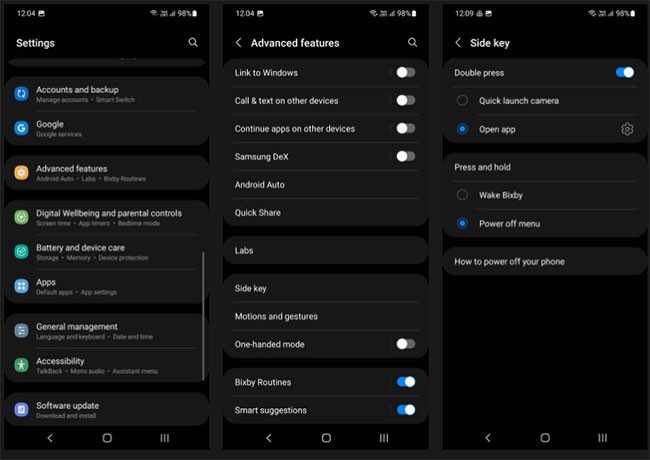
Now, whenever you press and hold the Side key on your Galaxy S21 or S22, it will bring up the power menu.
How to restart Galaxy S21 and S22
If you've customized the Side key functionality, you can easily turn off or restart your Galaxy S21 or S22 in a few steps.
1. Press and hold (hold) the Side key on your Galaxy S21 or S22.
2. Your phone will vibrate and you will see the power menu appear on the screen.
3. Select Power off or Restart option according to your preference.
4. Confirm your selection by pressing Power off or Restart again.
If you're using Bixby on your Galaxy S21 or S22, you can also say, "Hey Bixby, turn off the phone" to bring up the power menu from where you turned off your device. This is the easiest way to turn off your Galaxy S21 or S22 without having to press any buttons.
Use the quick settings panel
Another way to turn off your Galaxy S21 or S22 is to use the quick settings panel.
1. Swipe down on the status bar to expand the notification shade.
2. Swipe back again to display the quick settings panel.
3. You will see the virtual power button right next to the search icon at the top of the control panel.
4. Tap on it to bring up the power menu. From there, select the Power off or Restart option . You will have to confirm your choice to turn off or restart your device.
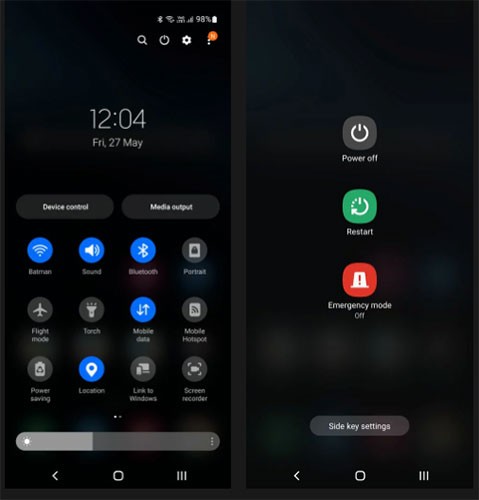
The above shutdown and restart methods can be applied on Samsung's flaship product lines, including the S21 FE, S21 Ultra, and S22 Ultra.
Instructions to turn off and restart Galaxy S20
When the Samsung Galaxy S20 series was launched, there were quite a few changes, including how to turn off and restart the device. With most Android devices and previous Samsung models, the way to turn off the device is to press the side button of the device, then select the power off mode in the display interface. With the Galaxy S20 series, there are different ways to turn off the power. The following section will guide you on how to turn off and restart on the Samsung Galaxy S20.
Method 1: Open the Power menu via physical button
To access the Power menu on your device, the simplest way is to press the volume down key and the side key at the same time for a few seconds as shown below.
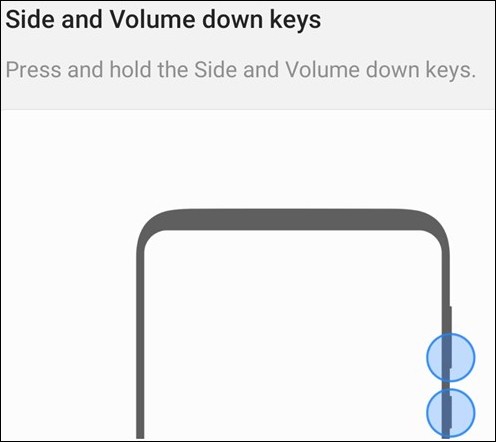
Immediately after that, the Power menu appears so we can press Power Off to completely turn off the power or press Restart to restart the device.
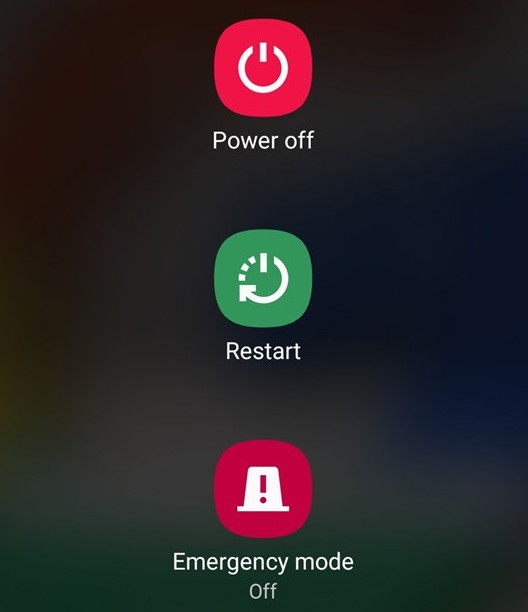
Method 2: Change the function of the side button
The right side button of the Samsung Galaxy S20 is not the power button, so when we hold it down for a few seconds, it will call the company's virtual assistant Bixby instead of opening the Power menu. However, Samsung supports you to change the side button function according to other options supported by the system. We access Settings > Advanced Feature > Side Key . Then in the user menu, press Power Off Menu to switch the task to perform.
So when the user presses the side button, the Power menu will be displayed to choose to turn off or restart.

Method 3: Open Power menu via Quick Panel
Samsung also provides a shortcut to quickly access the Power menu from the Quick Panel. Swipe down from the top of the screen and select the power button icon in the upper right corner as shown.
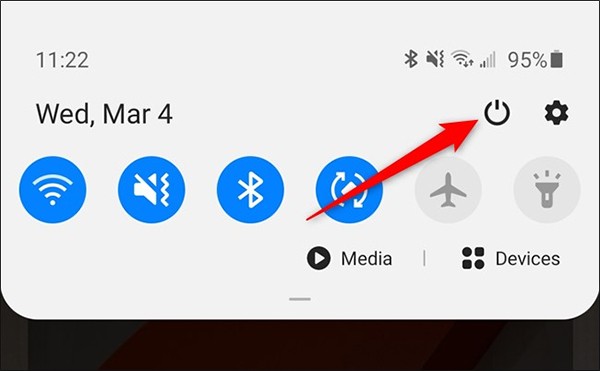
Method 4: Use Bixby Samsung to turn off and restart
Bixby will help you turn off or restart your device. If you haven't changed the side button's action, press and hold the side button until the Bixby icon appears. If you have changed the action, swipe down from the top of the screen to open the notification interface and select Bixby from there.
When the virtual assistant logo appears, say Turn Off My Phone or Restart My Handset .
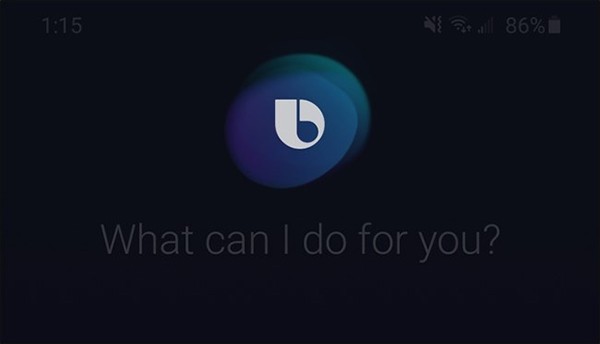
At this point, the virtual assistant will ask you again if you are sure you want to perform the action, press the Power Off command directly or press the Bixby button to perform via spoken command.
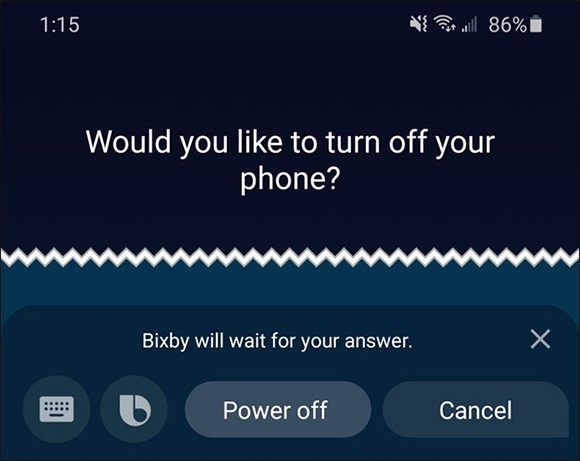
See also:
In addition to regular exercise and not smoking, diet is one of the best ways to protect your heart. Here are the best diets for heart health.
Diet is important to our health. Yet most of our meals are lacking in these six important nutrients.
At first glance, AirPods look just like any other true wireless earbuds. But that all changed when a few little-known features were discovered.
In this article, we will guide you how to regain access to your hard drive when it fails. Let's follow along!
Dental floss is a common tool for cleaning teeth, however, not everyone knows how to use it properly. Below are instructions on how to use dental floss to clean teeth effectively.
Building muscle takes time and the right training, but its something anyone can do. Heres how to build muscle, according to experts.
The third trimester is often the most difficult time to sleep during pregnancy. Here are some ways to treat insomnia in the third trimester.
There are many ways to lose weight without changing anything in your diet. Here are some scientifically proven automatic weight loss or calorie-burning methods that anyone can use.
Apple has introduced iOS 26 – a major update with a brand new frosted glass design, smarter experiences, and improvements to familiar apps.
Yoga can provide many health benefits, including better sleep. Because yoga can be relaxing and restorative, its a great way to beat insomnia after a busy day.
The flower of the other shore is a unique flower, carrying many unique meanings. So what is the flower of the other shore, is the flower of the other shore real, what is the meaning and legend of the flower of the other shore?
Craving for snacks but afraid of gaining weight? Dont worry, lets explore together many types of weight loss snacks that are high in fiber, low in calories without making you try to starve yourself.
Prioritizing a consistent sleep schedule and evening routine can help improve the quality of your sleep. Heres what you need to know to stop tossing and turning at night.
Adding a printer to Windows 10 is simple, although the process for wired devices will be different than for wireless devices.
You want to have a beautiful, shiny, healthy nail quickly. The simple tips for beautiful nails below will be useful for you.













