How to Check Purchase History on Apple App Store

Through your purchase history on the App Store, you will know when you downloaded that app or game, and how much you paid for the paid app.
Do you often feel annoyed when every time you turn on mobile data (4G, 5G) on your Android Smartphone, applications compete to notify Updates while the budget for mobile data network is limited?
Fortunately, Android makes it easy to keep track of your data usage. You can even set up alerts to send you when background data usage by apps exceeds a certain limit. You can also take the more drastic approach of blocking specific apps from using mobile data in the background.
This article will guide you how to block apps from accessing the Internet, using mobile data in the background to save bandwidth and mobile data usage, using Android's built-in settings options, as well as specialized third-party apps.
How to prevent Android apps from accessing the Internet
Not all Android phones have these options, and it seems that recent versions of Android have removed them altogether.
For example, if you're a OnePlus user, you can go to Settings > Data Usage > your SIM card .
Tap the menu icon, then tap Data usage control .

From here you'll see the full list of apps and can tap the drop-down menu to the right of each one to control whether you want them to connect online over WiFi only, data only, or not at all.
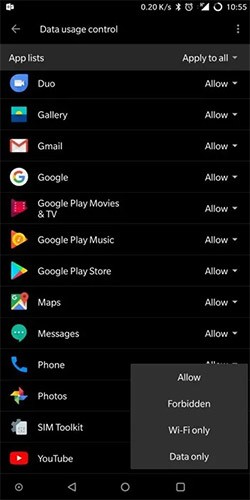
On certain Android phones (Android 9.0 Pie and above), you can do the same by going to Settings > Network & Internet > Mobile network > Data usage > Network access , then control which apps have access to data and WiFi using the checkboxes.
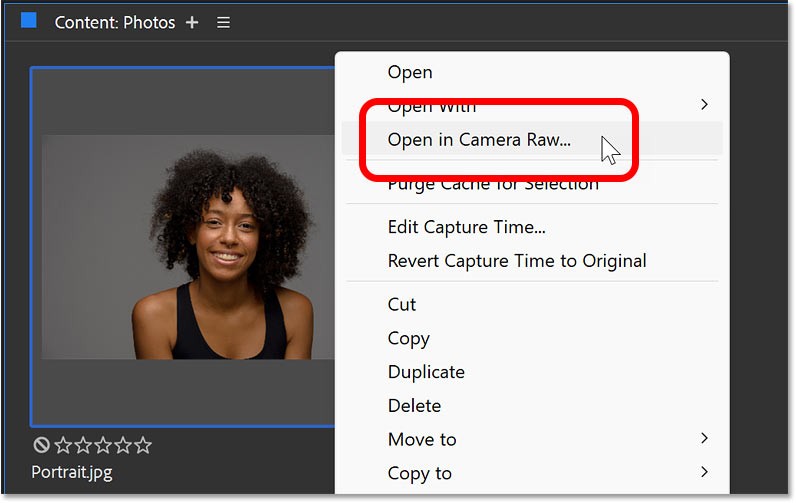
With Android's built-in features, users won't have many choices, so if you want more control, you can use a third-party app.
Step 1 : First download and install this application on your Android mobile phone.
Step 2 : Once installed, run the application and you will see the Firewall Rules option , tap on it.
Step 3: Now you will see a list of all the apps installed on your device and before each app there will be two signs, one is Wifi and the other is mobile network. You just need to tap on them to turn off access.
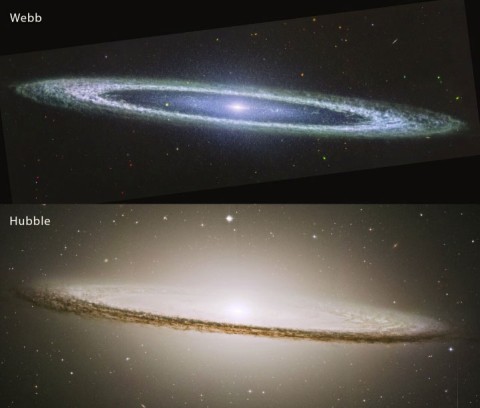
Step 4: Now go back and then turn on Firewall, a window will appear and just press OK .
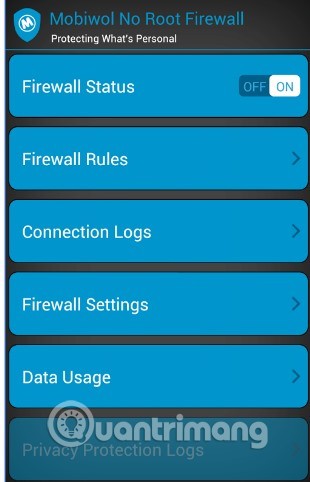
That's it, now these apps can't access the Internet. You can check the app connection logs by opening the app and viewing the Connection Logs generated in the respective app.
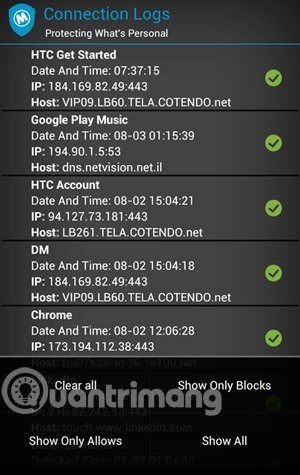
This is another best and popular Android app that can block apps from accessing the internet. NetGuard offers simple and advanced ways to block network access without rooting your device. You can block or allow individual apps and addresses to access your Wifi or mobile connection.
Step 1. First of all, download and install NetGuard on your Android smartphone.
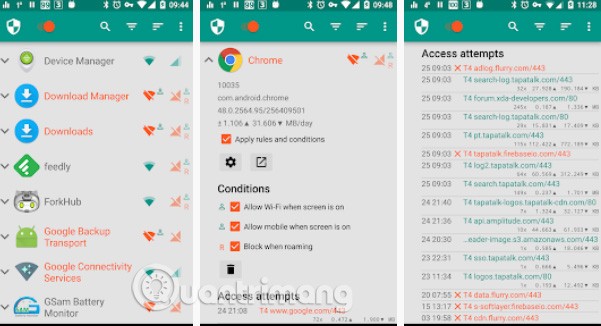
Step 2. After installation, open the application and you will see its main interface. NetGuard will list all the applications installed on your Android phone.
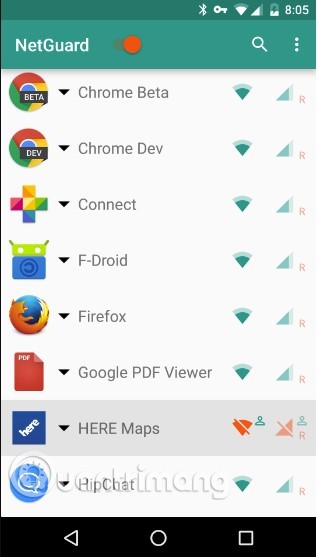
Step 3. Now select the apps you don't want to access the Internet by unchecking Allow WiFi or Allow Mobile .
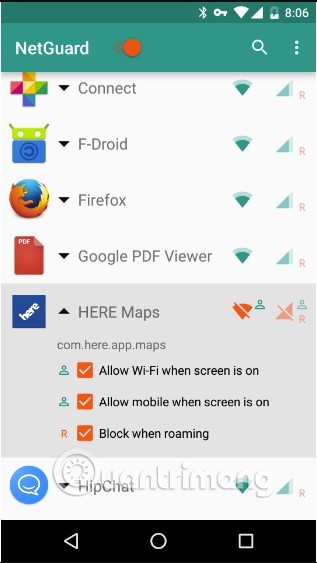
Step 4. If you want to block all apps at once, open Settings and enable the Block WiFi by default and Block Mobile By Default options .
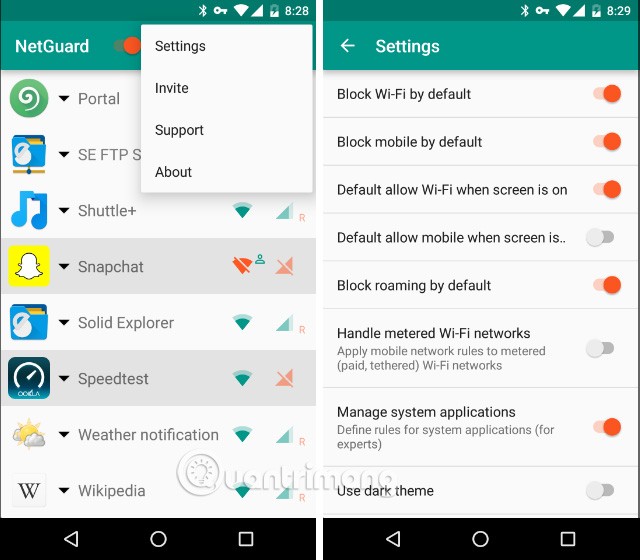
NoRoot Firewall does not require rooting your device. It protects your personal information from being sent over the Internet. NoRoot firewall notifies the user when an application attempts to access the Internet. To do this, simply tap the Allow or Deny button . NoRoot Firewall allows users to create filtering rules based on IP address , hostname or domain name. You can allow or block a specific application's connection.
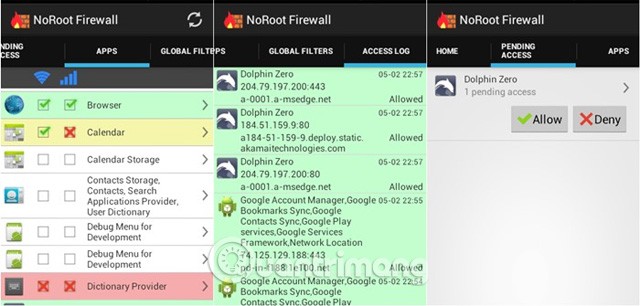
The software requires that your Android phone is rooted. DroidWall will manage which apps are allowed/disallowed to connect to the Internet via Wi-Fi or 3G - your choice of course.
DroidWall operates in two modes: Whitelist and Blacklist. Blacklist mode includes applications that are blocked from accessing the Internet, while Whitelist mode includes applications that are allowed to access the Internet.
You can change these two modes by clicking on the red frame as shown:
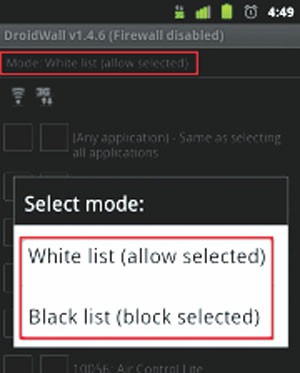
By default, DroidWall will initially be in Whitelist mode, users who want to switch to Blacklist mode must change it themselves. It should also be noted that the default “firewall” is usually disabled at first, so you must activate it yourself.
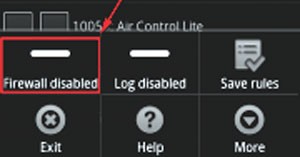
Once you’ve selected the mode you want and enabled the firewall – it’s as simple as checking the boxes next to the app names to allow/disallow network access (depending on which mode you’ve selected). As you can see in the images above, you can choose to block access from Wi-Fi or mobile data, or both. Note that although the icon is 3G, it will still work with 2G and 4G networks. And once you’ve ticked the apps you want, click Save rules.
Whenever you want to edit the internet access permissions of your apps, just launch DroidWall, change whatever you want to change, and click Save rules.
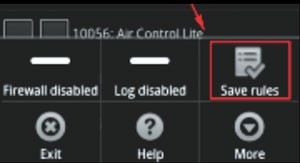
Another feature in DroidWall is to set a password to protect it so that others cannot change the settings you have chosen. To enable this feature, press the Menu button on your phone, then press More and select Set password. Enter the password you want and later when you start DroidWall, you will have to enter the password to be able to use the application. To remove the password, go to Set password and press OK.
If your goal is to simply reduce the internet usage of apps rather than stop them altogether, there are a few common methods you can try. With Android 7.0 and above, you can use the data saver feature. To access it, go to Settings > Network & Internet and select your WiFi network. On some phones, it may be an icon.
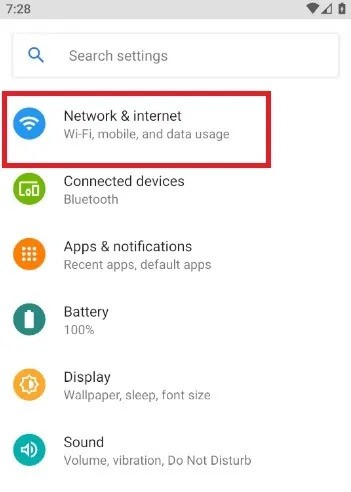
The data saver menu has a toggle switch that is set to off. Once you turn it on, you will see a list of apps that can control Internet access.
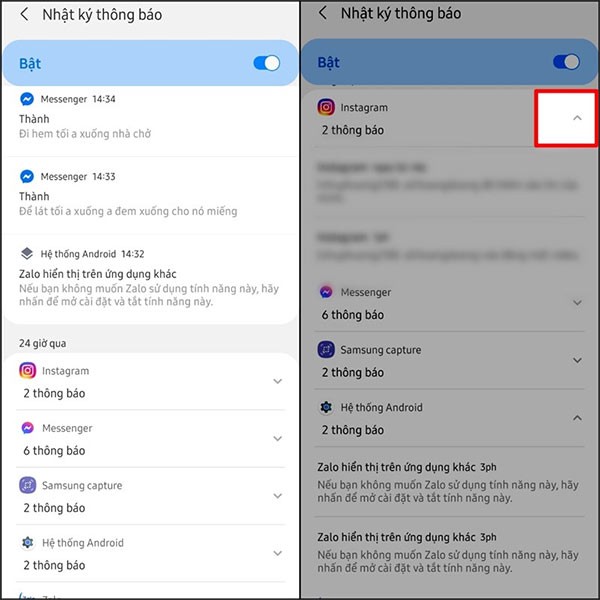
By turning on data saver, you can stop video autoplay and automatic downloads, and limit unnecessary images.
For added restrictions, you can also turn off location access for all apps when not in use and reduce background data usage.
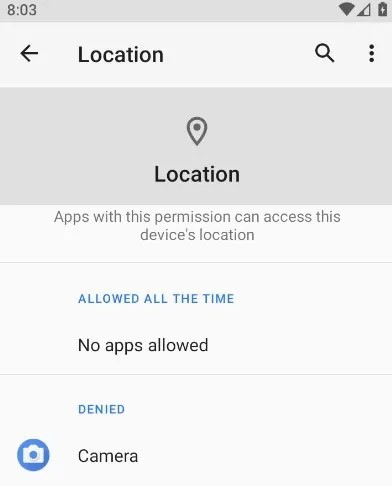
To regain Internet access for apps again, simply re-enable the WiFi and mobile data icons.
Above are ways to block applications from accessing the Internet on Android, with these methods, you can save Internet bandwidth to get maximum speed and mobile data capacity.
See also:
Through your purchase history on the App Store, you will know when you downloaded that app or game, and how much you paid for the paid app.
iPhone mutes iPhone from unknown callers and on iOS 26, iPhone automatically receives incoming calls from an unknown number and asks for the reason for the call. If you want to receive unknown calls on iPhone, follow the instructions below.
Apple makes it easy to find out if a WiFi network is safe before you connect. You don't need any software or other tools to help, just use the built-in settings on your iPhone.
iPhone has a speaker volume limit setting to control the sound. However, in some situations you need to increase the volume on your iPhone to be able to hear the content.
ADB is a powerful set of tools that give you more control over your Android device. Although ADB is intended for Android developers, you don't need any programming knowledge to uninstall Android apps with it.
You might think you know how to get the most out of your phone time, but chances are you don't know how big a difference this common setting makes.
The Android System Key Verifier app comes pre-installed as a system app on Android devices running version 8.0 or later.
Despite Apple's tight ecosystem, some people have turned their Android phones into reliable remote controls for their Apple TV.
There are many reasons why your Android phone cannot connect to mobile data, such as incorrect configuration errors causing the problem. Here is a guide to fix mobile data connection errors on Android.
For years, Android gamers have dreamed of running PS3 titles on their phones – now it's a reality. aPS3e, the first PS3 emulator for Android, is now available on the Google Play Store.
The iPhone iMessage group chat feature helps us text and chat more easily with many people, instead of sending individual messages.
For ebook lovers, having a library of books at your fingertips is a great thing. And if you store your ebooks on your phone, you can enjoy them anytime, anywhere. Check out the best ebook reading apps for iPhone below.
You can use Picture in Picture (PiP) to watch YouTube videos off-screen on iOS 14, but YouTube has locked this feature on the app so you cannot use PiP directly, you have to add a few more small steps that we will guide in detail below.
On iPhone/iPad, there is a Files application to manage all files on the device, including files that users download. The article below will guide readers on how to find downloaded files on iPhone/iPad.
If you really want to protect your phone, it's time you started locking your phone to prevent theft as well as protect it from hacks and scams.













