How to Check Purchase History on Apple App Store

Through your purchase history on the App Store, you will know when you downloaded that app or game, and how much you paid for the paid app.
Applications running on Android are one of the reasons why your Android device is getting slower and slower. These applications not only take up memory but also drain the battery very quickly. Therefore, to save battery, memory and make your device work faster, you should block these applications.
How to check which apps are running in the background on Android
The Developer Options menu on Android provides access to a variety of useful features and detailed information about your device's functionality. One notable option in this menu is Running services , which provides a list of apps running in the background along with their respective RAM usage. Here's how to access it:
1. Open the Settings app , scroll down and tap About phone .
2. Go to Software information and tap Build number 7 times to enable Developer Options.
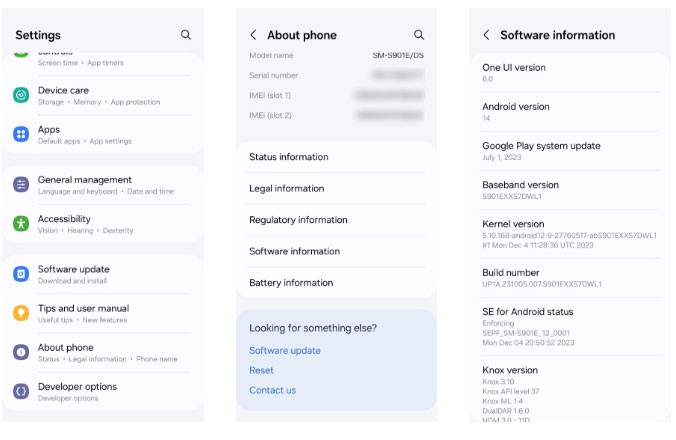
3. Enter your PIN (device passcode) and you will see the message You're now a developer .
4. Go back to the main Settings menu and tap Developer options at the bottom.
5. Scroll down and find Running services . Tap this to see a list of apps and services along with their memory usage.
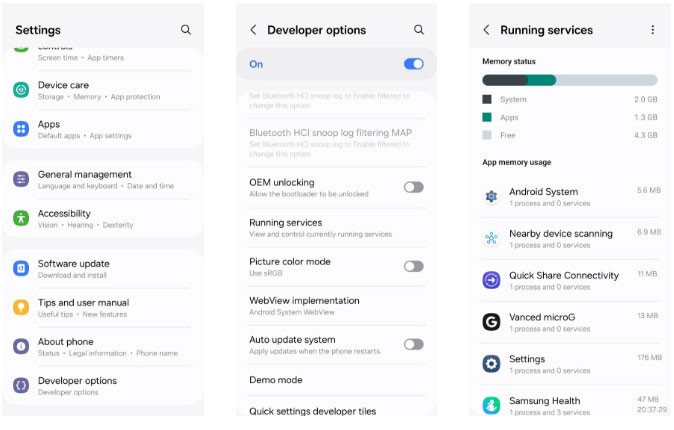
You can also navigate to the battery usage menu in Android to find out which apps are using the most battery. This information can help you make informed decisions about which apps to stop to extend your Android phone's battery life.
To check your apps' battery usage, open the Settings menu and go to Battery . The apps that use the most battery will appear at the top. Look through the list to find unnecessary apps, and make a note of them for the next steps.
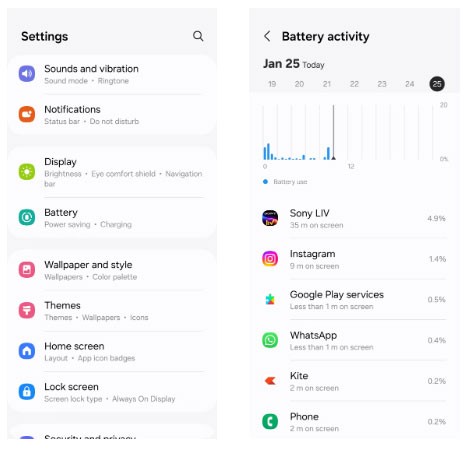
How to Stop Android Apps from Running in the Background
There are a number of ways to stop apps from running in the background on your Android, depending on whether you want immediate intervention or more automated, adaptive solutions. We'll look at a few approaches.
1. Force stop the application
If you want a specific app to stop running in the background until you open it, you can force stop that app using the following steps:

Note that this option is not perfect as some applications may start automatically.
2. Limit battery usage for apps
On Android , you can limit the battery usage of specific apps, preventing them from running in the background unnecessarily. To limit battery usage for an app on your Android, follow these steps:
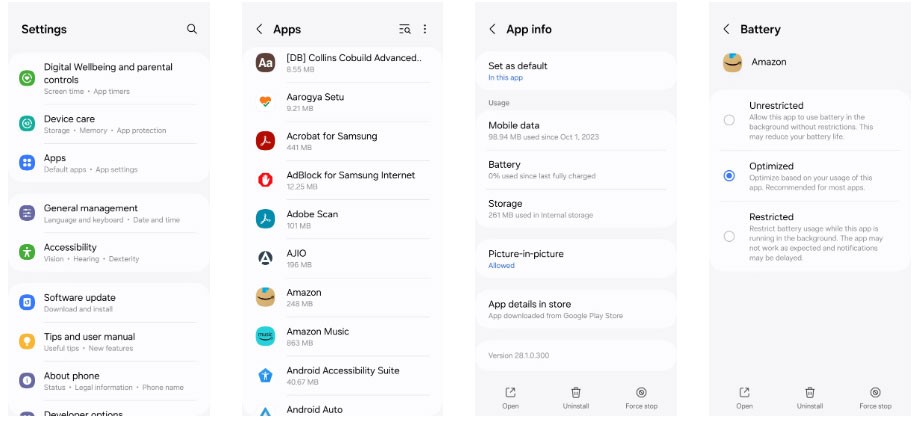
As noted in this menu, restricting an app may prevent notifications from showing up. Be careful to only use this option for apps that don't send you time-sensitive information.
3. Enable Adaptive Battery feature
Adaptive Battery on Android uses Google 's DeepMind AI to understand your usage patterns over time and limit background activity for apps you don't use often. This option is ideal if you don't want to manually force-quit apps all the time or configure battery usage settings for individual apps. To enable Adaptive Battery:
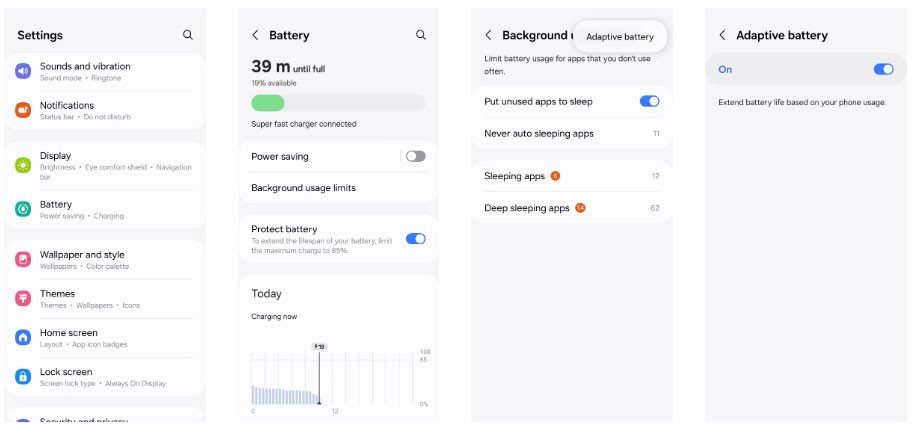
If this utility isn’t enough for your needs, you can consider a third-party app like Greenify to hibernate apps and prevent them from running in the background. However, be aware that many of these apps are no longer actively developed, so it’s best to stick with Android’s built-in options.
How to stop background apps on Samsung
Too many background apps can make your phone slow and sluggish. On Samsung devices, you can easily manage unwanted apps to ensure optimal performance.
How to put apps into sleep mode on Samsung
Samsung phones come with a lot of pre-installed apps, and the more apps you have on your phone, the more likely they are to run in the background. This not only drains your battery faster, but also takes up processing power and slows down your phone.
To fix this, Samsung lets you put apps you don't use often to sleep. To do this, go to Settings > Battery > Background usage limits .
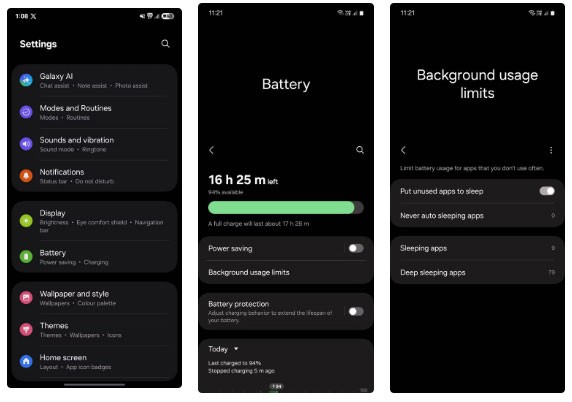
Here, turn on Put unused apps to sleep . This allows your phone to detect idle apps and automatically put them to sleep.
To do this manually, you have two options: Sleeping apps or Deep sleeping apps . The first option only runs in the background occasionally, so you'll still get their notifications, but they may be delayed. This is ideal for social media apps, mobile games, streaming apps, and the like.
The following apps never run in the background and only become active when you open them, so you might miss their notifications altogether. This is great for pre-installed Samsung apps that you never use, like AR Zone, Galaxy Themes, AR Emoji Editor, Samsung Max, or Samsung Kids.
In the menu, just tap the + icon and select the desired app.
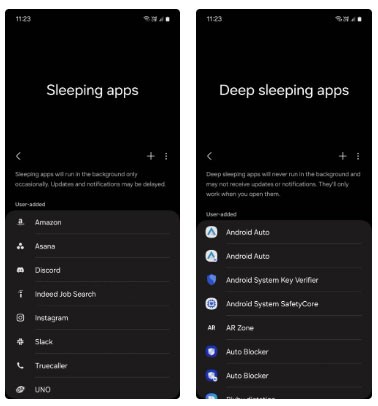
Some apps need to run in the background all the time to function properly. These are called resident apps. However, having too many of these apps can affect performance.
So, you should review them and put the apps that you don't find useful to sleep. To do this, go to Settings > Device care > Memory > Memory resident apps .
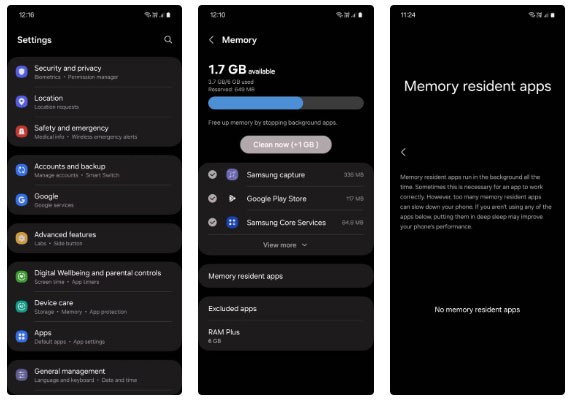
Following these tips should keep your phone running like new. Just don't go overboard with putting apps into Deep Sleep mode, as they'll take a little longer to open the next time you need them.
Good luck!
You can refer to some articles below:
Through your purchase history on the App Store, you will know when you downloaded that app or game, and how much you paid for the paid app.
iPhone mutes iPhone from unknown callers and on iOS 26, iPhone automatically receives incoming calls from an unknown number and asks for the reason for the call. If you want to receive unknown calls on iPhone, follow the instructions below.
Apple makes it easy to find out if a WiFi network is safe before you connect. You don't need any software or other tools to help, just use the built-in settings on your iPhone.
iPhone has a speaker volume limit setting to control the sound. However, in some situations you need to increase the volume on your iPhone to be able to hear the content.
ADB is a powerful set of tools that give you more control over your Android device. Although ADB is intended for Android developers, you don't need any programming knowledge to uninstall Android apps with it.
You might think you know how to get the most out of your phone time, but chances are you don't know how big a difference this common setting makes.
The Android System Key Verifier app comes pre-installed as a system app on Android devices running version 8.0 or later.
Despite Apple's tight ecosystem, some people have turned their Android phones into reliable remote controls for their Apple TV.
There are many reasons why your Android phone cannot connect to mobile data, such as incorrect configuration errors causing the problem. Here is a guide to fix mobile data connection errors on Android.
For years, Android gamers have dreamed of running PS3 titles on their phones – now it's a reality. aPS3e, the first PS3 emulator for Android, is now available on the Google Play Store.
The iPhone iMessage group chat feature helps us text and chat more easily with many people, instead of sending individual messages.
For ebook lovers, having a library of books at your fingertips is a great thing. And if you store your ebooks on your phone, you can enjoy them anytime, anywhere. Check out the best ebook reading apps for iPhone below.
You can use Picture in Picture (PiP) to watch YouTube videos off-screen on iOS 14, but YouTube has locked this feature on the app so you cannot use PiP directly, you have to add a few more small steps that we will guide in detail below.
On iPhone/iPad, there is a Files application to manage all files on the device, including files that users download. The article below will guide readers on how to find downloaded files on iPhone/iPad.
If you really want to protect your phone, it's time you started locking your phone to prevent theft as well as protect it from hacks and scams.













