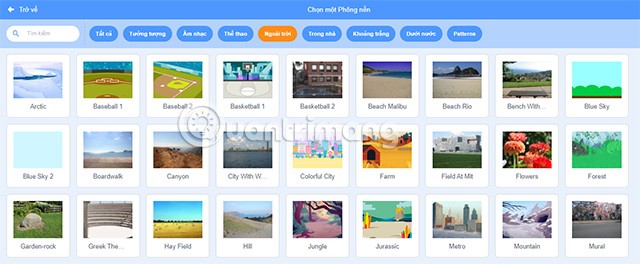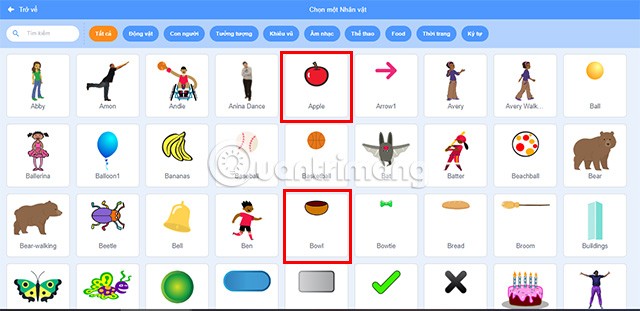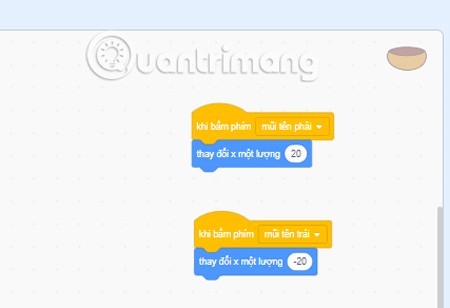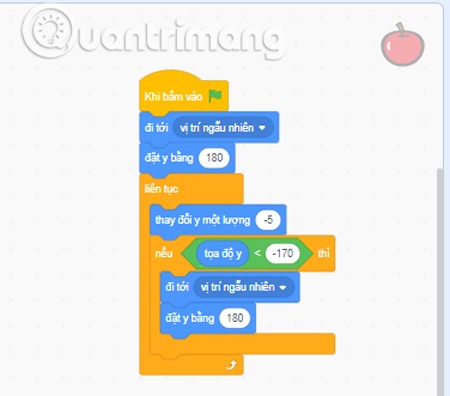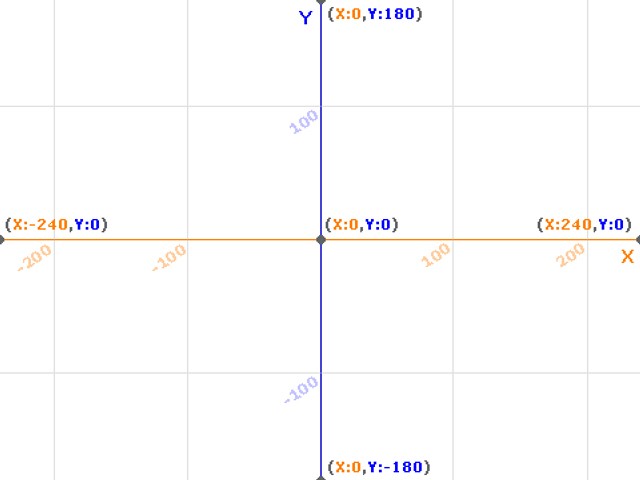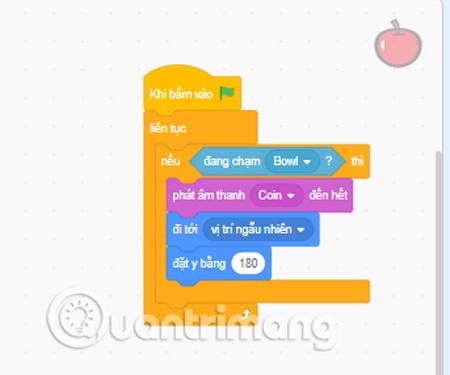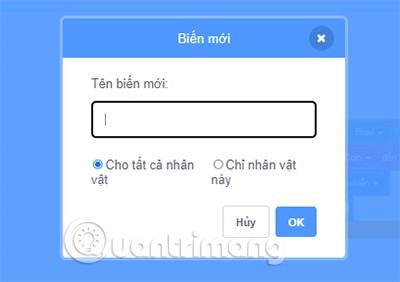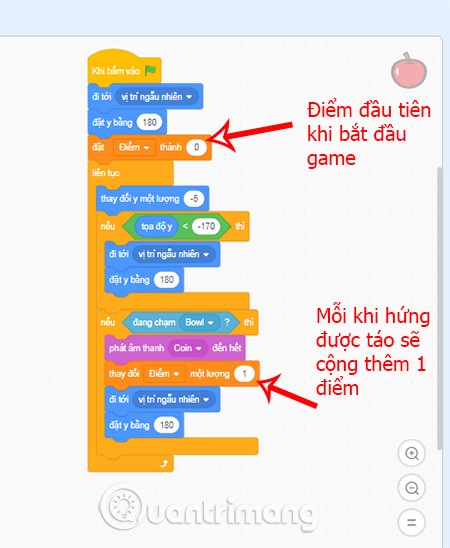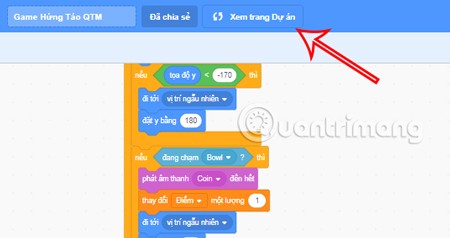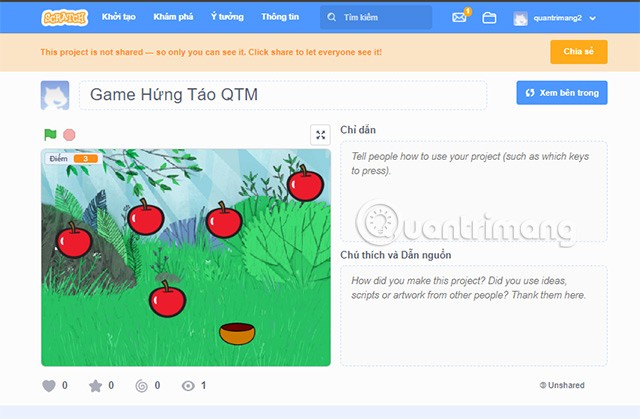Through Getting to know and creating simple games with Scratch , you have grasped the programming interface of Scratch as well as the basic steps for programming. So let's try programming the Apple Catching game with Quantrimang.
Table of Contents
Steps to program the game Catch Apples
We will make a simple version of the Apple Catching game as follows:
When starting the game, apples will randomly fall from above, the player's task is to move the bowl to catch them by pressing the left and right arrow keys. For the apples caught, the player will get 1 point.

To be able to program this game, you will need to follow these steps.
Step 1: Analyze the game
The first thing we need to do is analyze how the game will be structured.
- Character Analysis: In this game, there will be two main characters, Apple and Apple Bowl.
- Data Analysis: This game will need a Score section to be able to save the player's score, which is equivalent to the number of apples caught.
Step 2: Choose the game wallpaper
The next step is to choose a background image for the game. Click on the photo frame icon at the bottom corner of the programming interface to choose a suitable background image for your game.
There are many wallpapers with different themes for you to choose from. All you have to do is click on the image you want to use as your wallpaper.
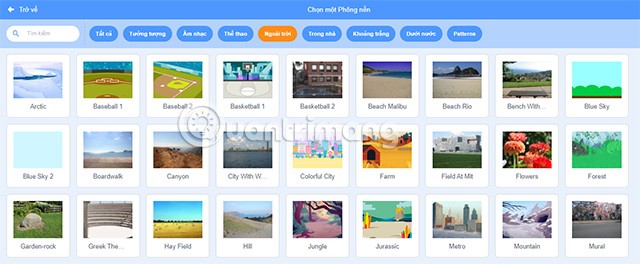
Step 3: Create the apple and bowl
To complete the game, of course, two main elements are indispensable: apples and bowls. Click on the cat icon next to the add wallpaper section to add these two characters to your game.
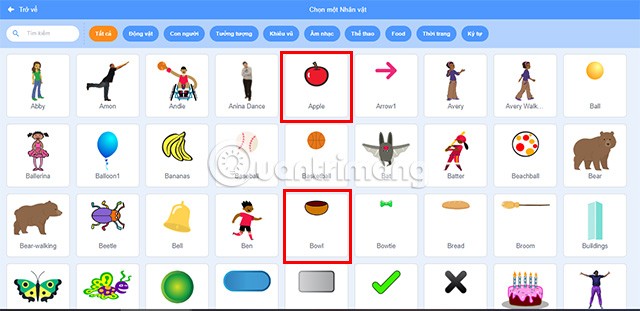
Also don't forget to delete the default yellow cat character in the programming interface.
Step 4: Program the bowl
We start programming the bowl containing the apples, it is only allowed to move horizontally, i.e. the Ox axis (Oxhello) . In addition, we need to program the bowl to move every 20 pixels when the player presses the left or right arrow. Specifically, you will need to select the codes in the following order:
- Under Events , select On Right Arrow Key Press and drag it to Script Area.
- In the Motion section , drag the Change x code one amount below the When pressing the key code . Then change the number at the code to 20.
Do the same for the left arrow key, but instead of setting the number to 20, you need to enter -20 so that the bowl can move in the opposite direction. Also, don't forget to adjust the position of the bowl to the bottom of the game interface.
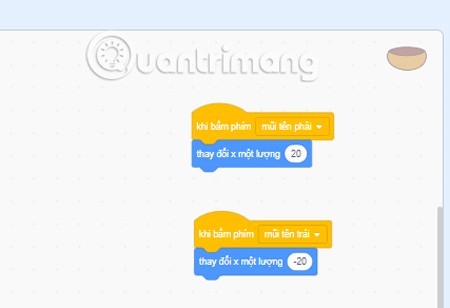
Step 5: Programming the apple
We need to program the apple to fall from above and disappear when it hits the ground. At the same time, when the apple disappears, another apple will continue to fall, this process will be repeated continuously until the player stops playing. For the apple to be able to perform the above operations, we will need to program in the following order:
- Event Section , code When clicking on the green flag.
- Movement item , code Go to random position.
- Let y be equal to... You need to enter the number 180 in the blank.
- Controls section , select Continuous to add to the programming section.
- Select Change y by -5 , program it into a small file of Continuous code .
- Drag the If...then.. code in the Control into the Script Area to make it a child file for the Continuous code.
- Go to Operations and drag the Space <space=""> code into the small box in the If...then code. Then take the Y Coordinate at Motion and put it in the first space and put -170 in the second space.
- Continue dragging Go to random position in Motion into a child of the If...then code.
- Add the code Set y equals 180 below the above code.
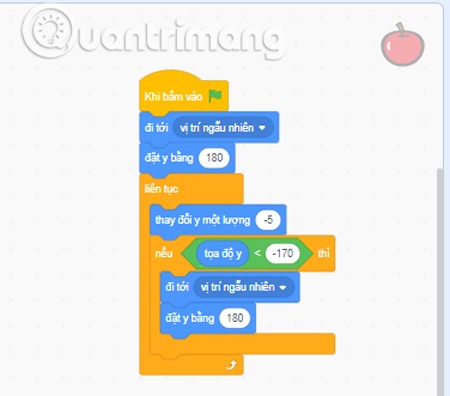
Note: the screen's x-coordinate (X) is only from -240 to 240 , and the screen's y-coordinate (Y) is only from -180 to 180 .
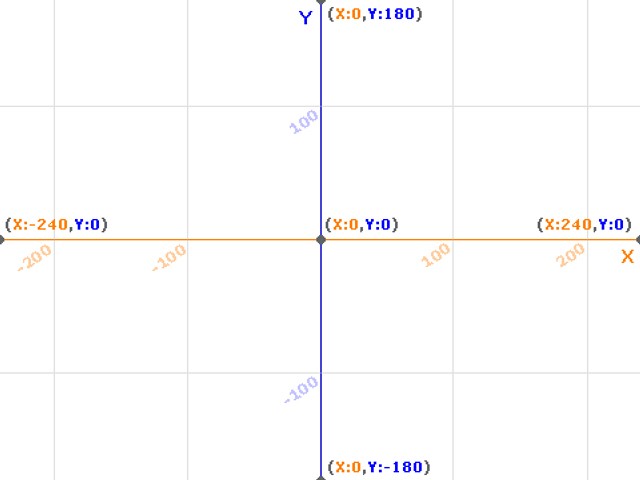
Next, we need to program the action of catching apples to help the player gain points and disappear and then randomly appear in another location. In addition, you can also add a sound when successfully catching to make the game more interesting. Let's program the scoring method as follows:
- Add the If code as a child of the Continuous code.
- Add the Touching Bowl code in the Sensor section to the blank space of the If then code.
- Code the Play Sound in the Sound section in the If Then code.
- Add code Go to random position of Movement item.
- Add the code Set y equal to 180 to complete the programming.
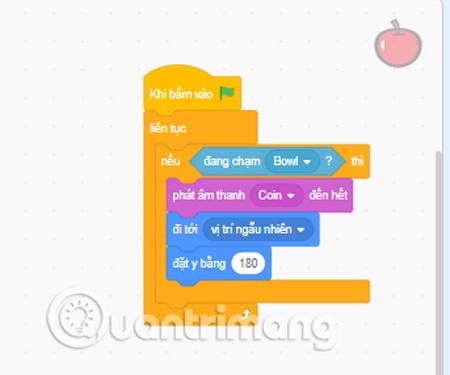
Finally we need to program the part that scores every time an apple is caught in the bowl.
- First, create a point variable by going to the Variables command group and clicking Create a variable.
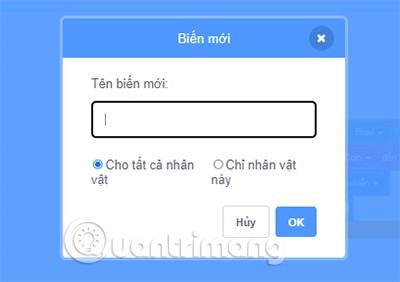
- Here, enter the new Variable Name and select For all characters and click OK.
- Set the initial value of Points to 0, then every time an apple falls into the bowl, it will be counted as 1 point by setting the code similar to the image below.
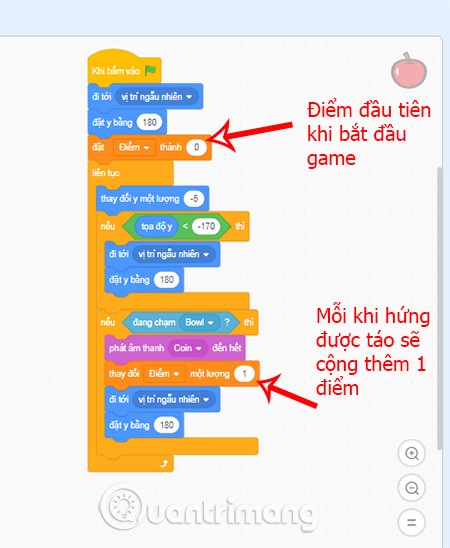
Step 6: Create more apples for the game
Catching only 1 apple will make your game quite boring, so add more apples to make the game more interesting. The operation to do this is extremely simple.
Right click on the apple, select Duplicate.
If you want to adjust the size of each apple, go to the Costume section to edit.
Step 7: Publish the game
Through the above programming steps, you have completed the process of creating your own Apple Catcher game . Click View Project Page in the toolbar at the top of the screen to save the game and start experiencing the game.
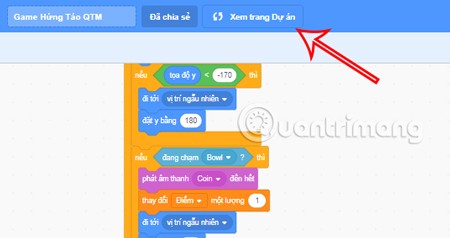
At the interface you were just navigated to, click the green flag button to start testing the game you just programmed.
In addition, you can also share this game with friends and relatives by clicking Share and then getting the link to the game to send to everyone.
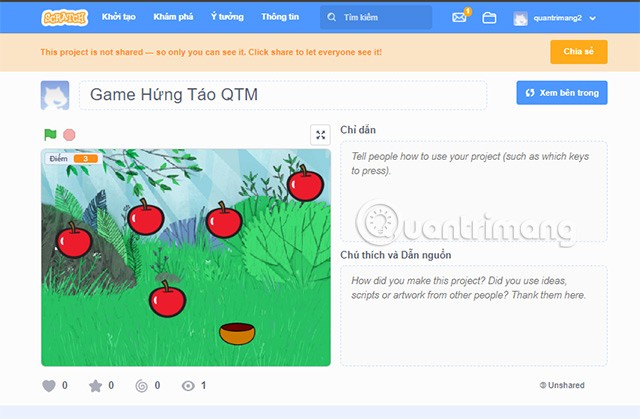
Remember to name your game before sending it to everyone.
Above is the entire guide on How to program the game Catch Apples with Scratch that Quantrimang wants to introduce to you. In addition to the above instructions, you can also set up some other elements for your game to have its own unique features. Wish you success.