The most commonly deficient nutrients in the diet

Diet is important to our health. Yet most of our meals are lacking in these six important nutrients.
QR codes are becoming more and more popular and widely used. You can easily find them on banners, product packaging, websites or even email signatures. The question is how to decode a QR code symbol? It's very simple, today WebTech360 will introduce to you some ways to read QR codes on your computer.
Table of Contents
Windows Camera is a native app that lets users take selfies or record videos using their computer’s built-in camera. However, most users tend to avoid this app, since most laptops have poor cameras. Luckily, it has another use: scanning QR codes using the device’s camera.
Use this method to scan a QR code printed on a piece of paper, product packaging, or the screen of another device, such as a smartphone or tablet.
1. Open the Windows Camera app by pressing the Win button and typing “Camera” to start a quick search.
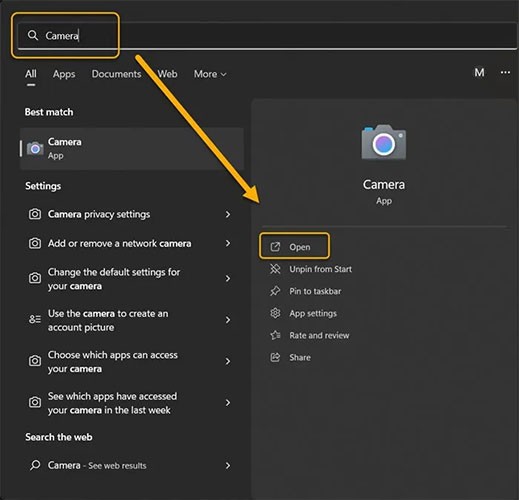
2. Click the gear icon in the upper left corner to open “Settings” .
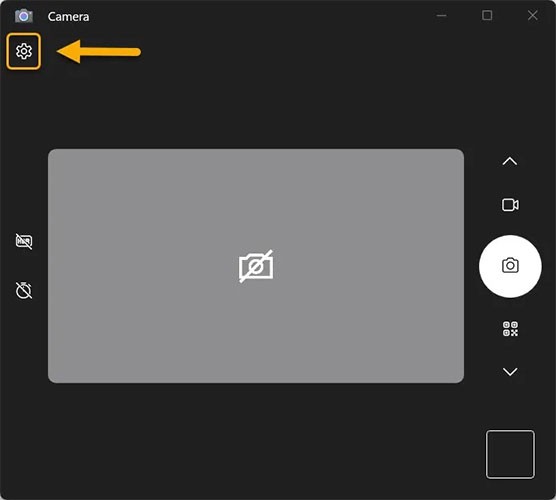
3. Click on the “Related Settings” drop-down menu and turn on the “Try out new experimental features” toggle .
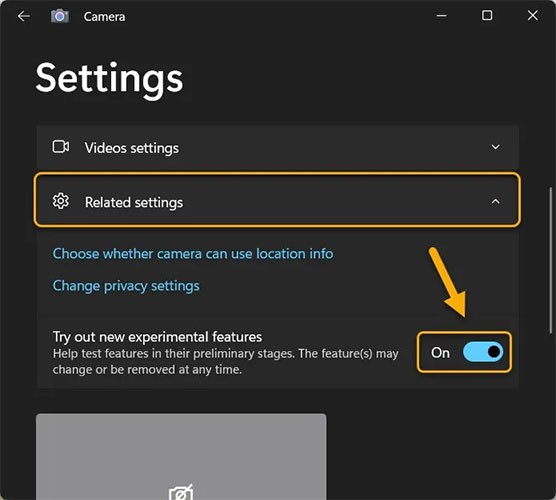
4. Restart the app. You will find the QR code scanning option as a camera mode along with Photo and Video modes.
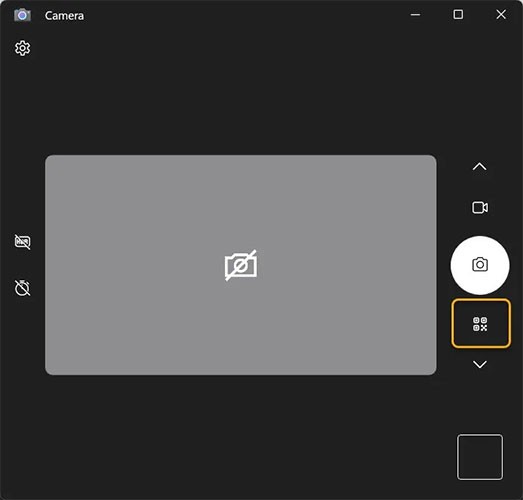
5. Select QR code scanning mode and hold the QR code as close to the camera on your Windows device as possible. It will be scanned instantly.
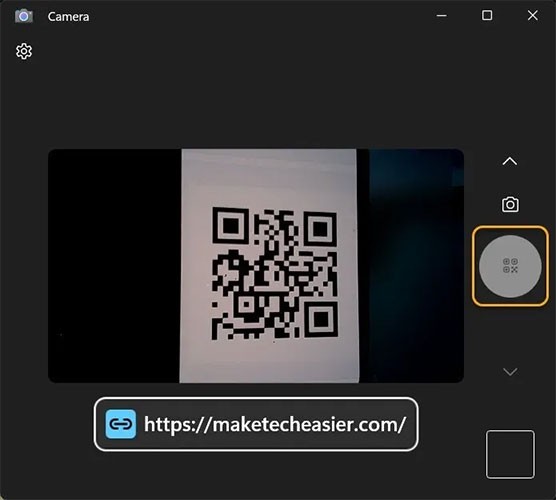
Note : Some devices, especially those running the latest Windows 11 update, may find the QR code scanning option available without enabling experimental features, but you may want to enable it just in case.
You can use the built-in Google Lens feature of the Google Chrome browser to scan any QR code on a browser page and get instant results about its contents. It is one of the best ways to scan QR codes on your computer without a camera.
Right-click the QR code and select Search images with Google . You'll be prompted to select an area to search with Lens. Drag your mouse or trackpad near the code and select the outer border of the code.
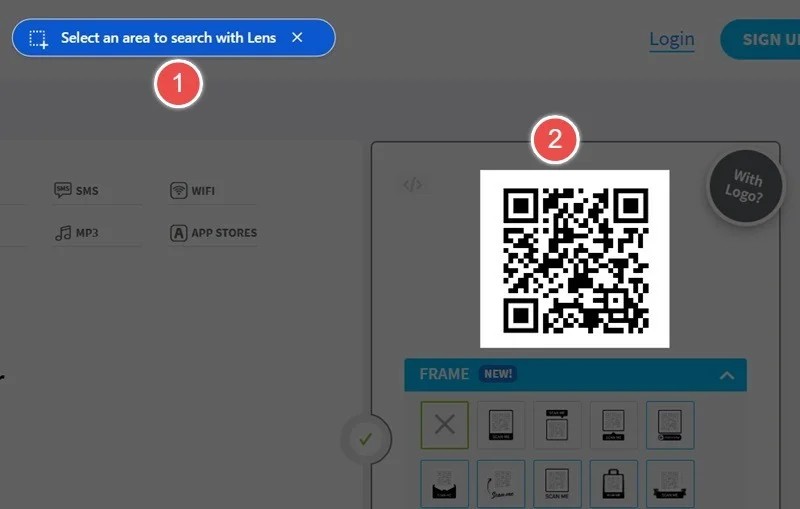
The Google Lens sidebar will show information related to the QR code you just scanned. For example, if the QR code is for a social network, Google Lens will show it with the option to navigate directly to it. Copy the URL or go directly to the website.
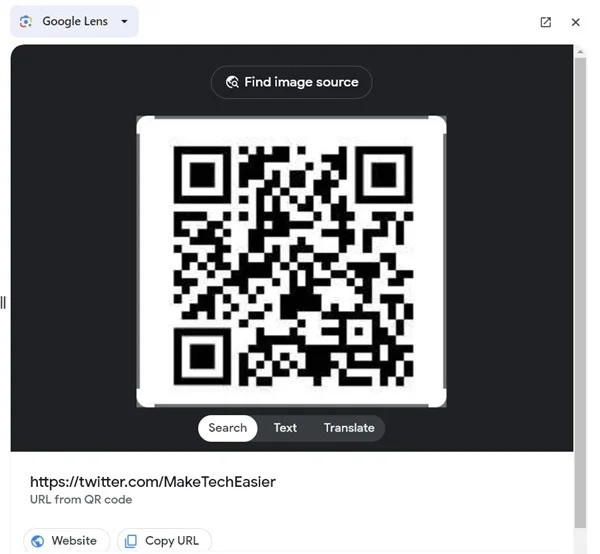
Tip : If you’re not a Chrome user, don’t worry. On Firefox, you can launch the built-in QR code reader by tapping the search bar, then tapping the scan icon again. You can also use the free Firefox Search on Google Lens add-on . The concept is the same: Right-click on the image, then select the Search on Google Lens option.
If you're using Windows 11, you can also use the Snipping Tool app to scan QR codes. All you have to do is take a screenshot of the QR code or open a saved QR code image in the Snipping Tool app.

The Snipping Tool app will scan the QR code and display text or a link. You can copy that text to the Windows Clipboard or open the link in your browser.
Thanks to the growing popularity of QR codes, a number of QR code scanning apps are now available in the Microsoft Store. You can quickly scan or create QR codes on your Windows computer using an app like Photo Scan.
To scan a QR code using the Photo Scan app:
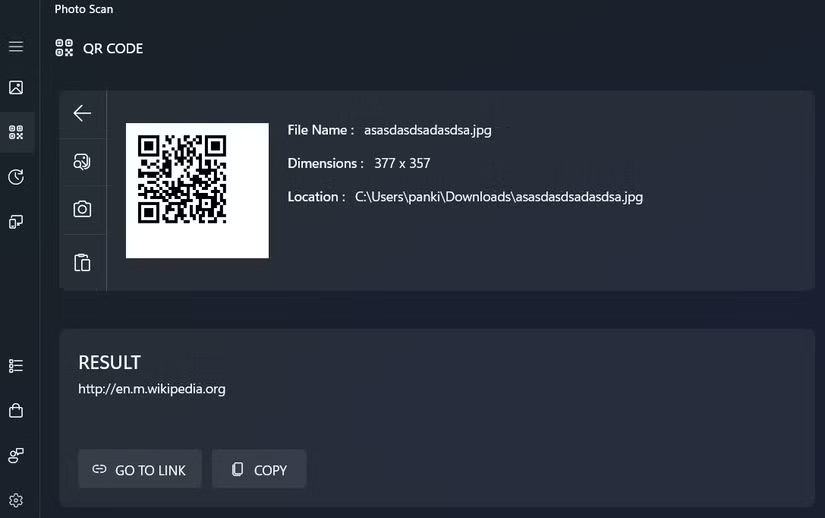
4QRCode is a browser-based online tool for scanning QR codes. Navigate to its homepage and click No file selected to upload a file from your computer. Select the image containing the QR code that you have saved to your PC.
You will see the results next to the uploaded file, along with the option to copy that file.
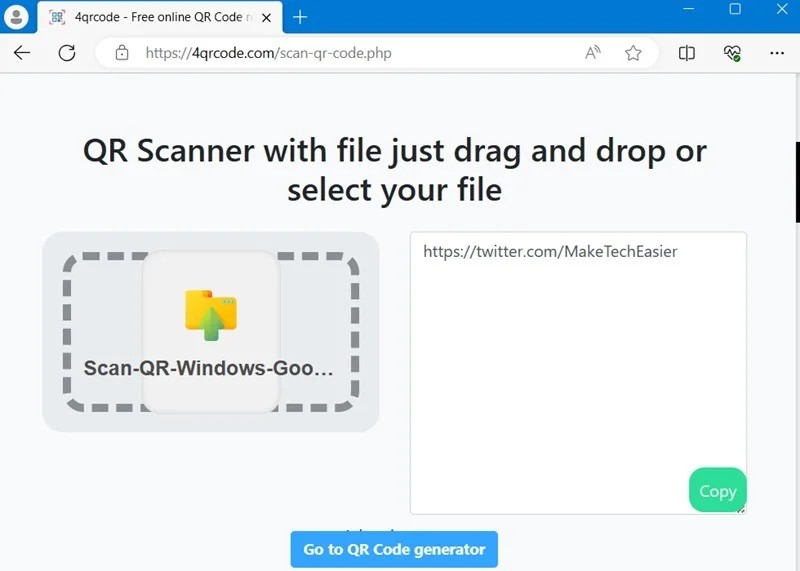
There are several other browser-based apps, such as Web QR , Scan QR , and QR Stuff , that can easily scan QR codes. Drag and drop a QR code or use your webcam to scan a QR code on your smartphone or packaging.
Another way is to download and install an app/software to your PC. Download them from the Microsoft Store or use a third-party installer.
There are a number of Microsoft Store apps that can perform QR code scanning. Free QR Code Scanner is one of the best and easiest. It is a simple app with only two options: Use Camera to scan an image with your webcam or tap Image to upload a file.
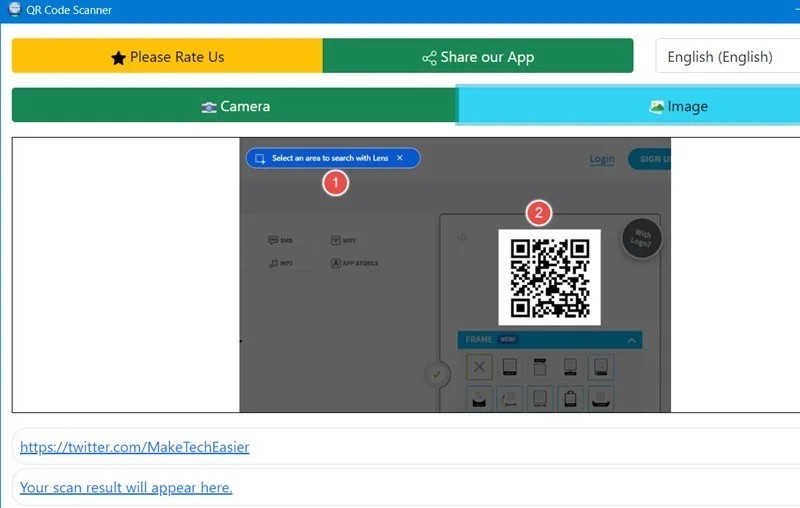
Codex – QR Reader & Generator is one of the most popular paid apps on the Microsoft app store. In addition to scanning QR codes, it also generates QR codes in custom resolutions.
To scan a QR code using the Codex app:
1. Download and install the Codex app on your PC, then open it.
2. Click the Scan QR Code button .
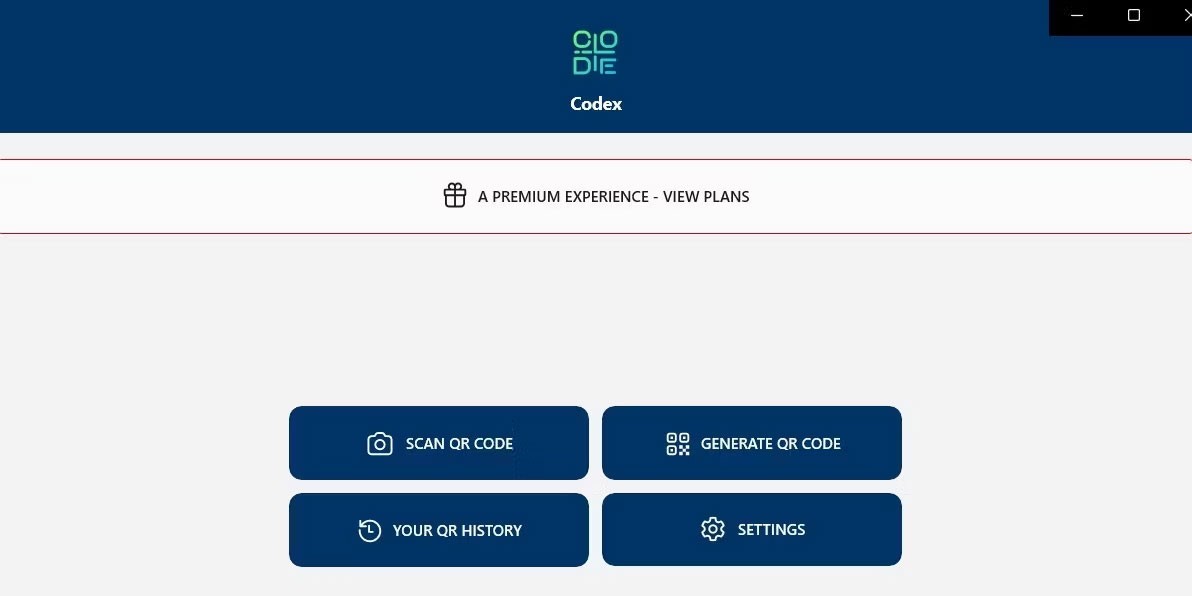
3. Select the Camera option .
4. Allow the Codex app to use the camera by selecting Yes .
5. Place the QR code in front of the camera.
6. The app will automatically scan your QR code and open it in the in-app browser.
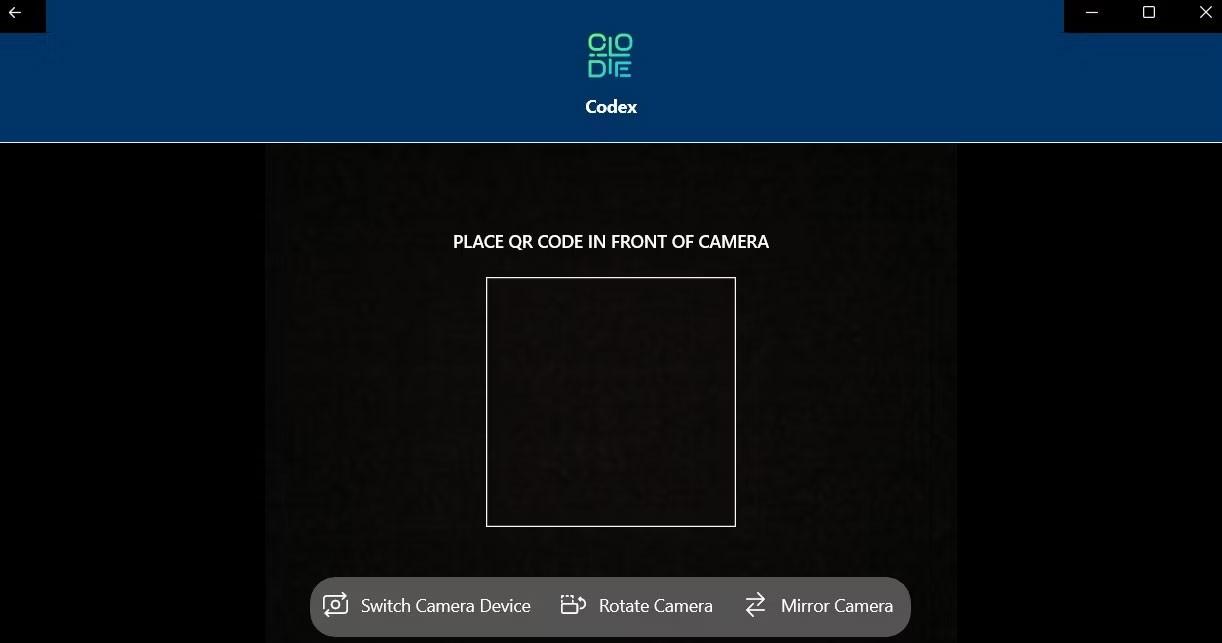
If you want to scan a QR code from an existing image on your computer, follow these steps:
1. Open the Codex app and select the Scan QR Code option .
2. Select File from the following screen.
3. Click the Select Image button .
4. Locate the image containing the QR code and click Open .
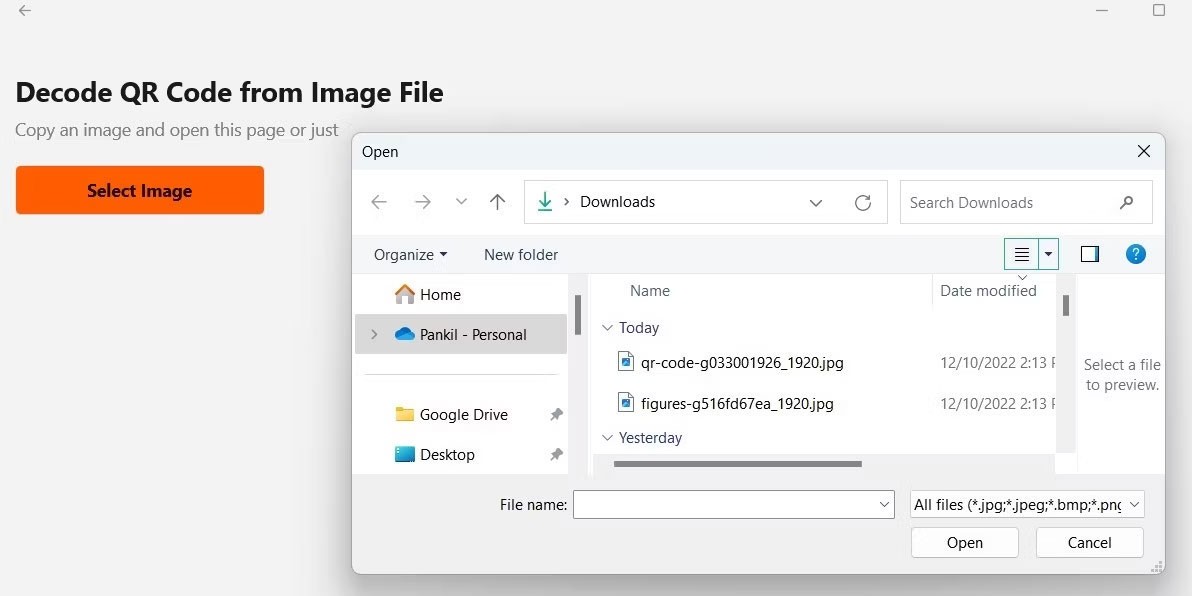
5. The app will instantly scan the QR code in the selected image and open it.
You can quickly scan or generate QR codes on your Windows computer using an application like Codex. There are also simple online tools for generating QR codes that you can use.
CodeTwo QR Code Desktop Reader is a great choice among free third-party QR scanner apps and does not require an Internet connection. Launch the app to find 4 QR code scanning options.
The From screen option selects a specific area of the screen to read any displayed QR codes. The From webcam option is an alternative to the Windows Camera app as it allows you to scan QR codes using your laptop's camera.
There is also a From File option that allows you to scan a QR code from an image that has been saved to your PC. Finally, if you have copied a QR code image from anywhere, use the From clipboard option to paste it into the program immediately.
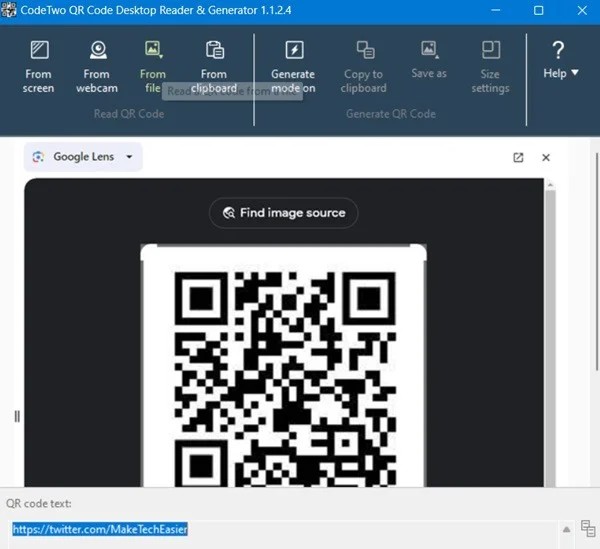
No matter which option you use, after scanning the QR code, the result will appear in the QR code text box.
Now you know some quick and easy ways to scan QR codes on your Windows computer. A QR scanner built into the Camera app, a dedicated QR code scanning app, or a web-based solution should be all you need for everyday use.
Good luck!
Diet is important to our health. Yet most of our meals are lacking in these six important nutrients.
At first glance, AirPods look just like any other true wireless earbuds. But that all changed when a few little-known features were discovered.
In this article, we will guide you how to regain access to your hard drive when it fails. Let's follow along!
Dental floss is a common tool for cleaning teeth, however, not everyone knows how to use it properly. Below are instructions on how to use dental floss to clean teeth effectively.
Building muscle takes time and the right training, but its something anyone can do. Heres how to build muscle, according to experts.
In addition to regular exercise and not smoking, diet is one of the best ways to protect your heart. Here are the best diets for heart health.
The third trimester is often the most difficult time to sleep during pregnancy. Here are some ways to treat insomnia in the third trimester.
There are many ways to lose weight without changing anything in your diet. Here are some scientifically proven automatic weight loss or calorie-burning methods that anyone can use.
Apple has introduced iOS 26 – a major update with a brand new frosted glass design, smarter experiences, and improvements to familiar apps.
Yoga can provide many health benefits, including better sleep. Because yoga can be relaxing and restorative, its a great way to beat insomnia after a busy day.
The flower of the other shore is a unique flower, carrying many unique meanings. So what is the flower of the other shore, is the flower of the other shore real, what is the meaning and legend of the flower of the other shore?
Craving for snacks but afraid of gaining weight? Dont worry, lets explore together many types of weight loss snacks that are high in fiber, low in calories without making you try to starve yourself.
Prioritizing a consistent sleep schedule and evening routine can help improve the quality of your sleep. Heres what you need to know to stop tossing and turning at night.
Adding a printer to Windows 10 is simple, although the process for wired devices will be different than for wireless devices.
You want to have a beautiful, shiny, healthy nail quickly. The simple tips for beautiful nails below will be useful for you.













