How to Check Purchase History on Apple App Store

Through your purchase history on the App Store, you will know when you downloaded that app or game, and how much you paid for the paid app.
When you update Chrome Android to the latest version, you can use the feature of reading aloud the web page to easily follow, in case you cannot read the content directly on the browser. Like other content readers, users can also change the voice of the web page on Chrome Android, change the reading speed as desired. Below are instructions for enabling the feature of reading aloud the web page on Chrome.
How to read web pages aloud on Chrome
Step 1:
You access the website on the Chrome browser as usual. In the browser, click on the 3 dots icon in the top right corner. Show options for the browser, click on Read this page .

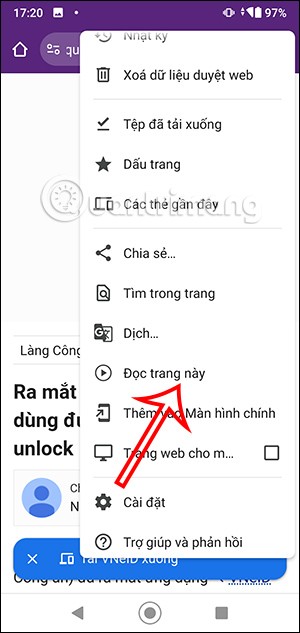
Step 2:
Immediately below the screen, you will see the web page reading bar on the Chrome browser . Click on this bar to expand the web page reading interface below. In this interface, you can stop reading the web page, fast forward or go back 10 seconds, adjust the web page reading speed on Chrome.

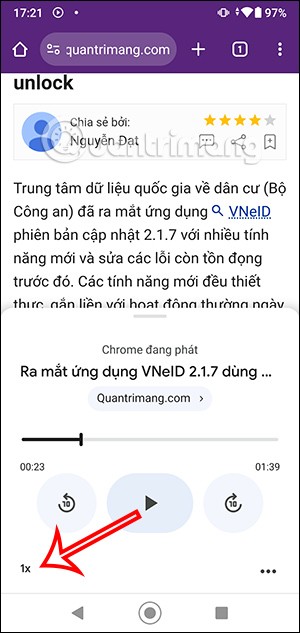
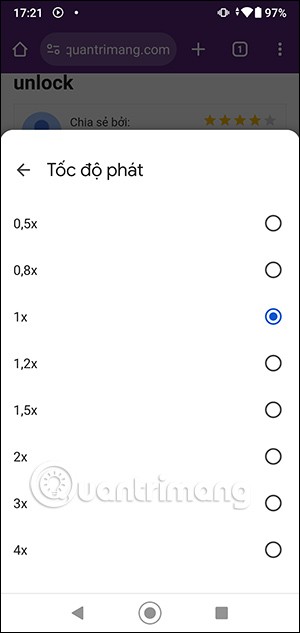
Step 3:
Continue to click on the 3 dots icon to change the website reading voice on Chrome Android and some other settings. Click on Voice to change the reading voice again.
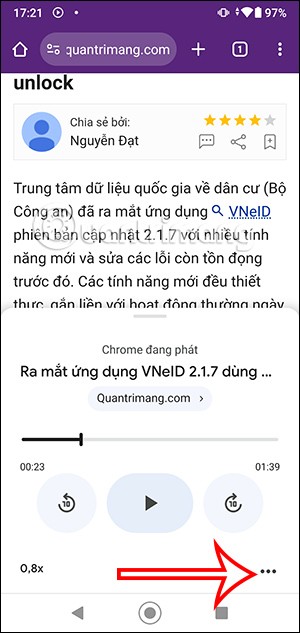
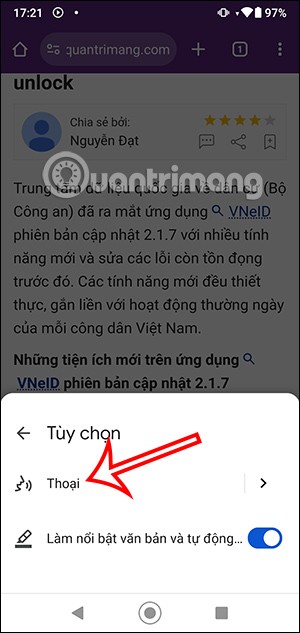
Step 4:
In the new interface, click on the website voice to change it as you want.
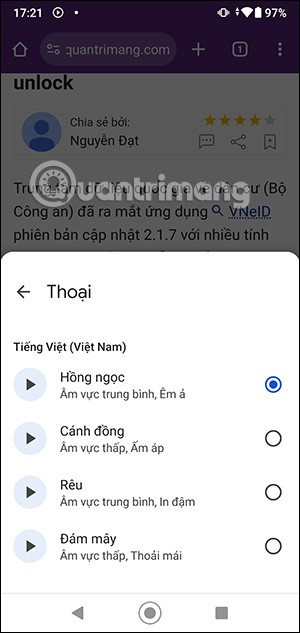
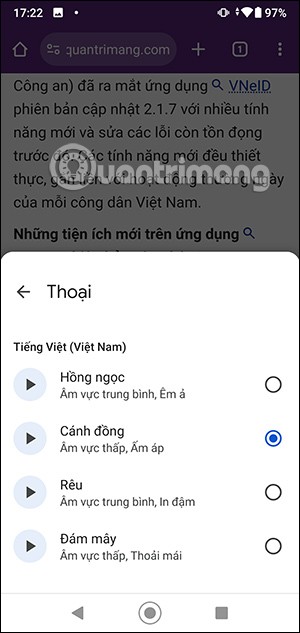
You also have the option to enable, disable reading text highlighting and auto-scrolling if you want.

Through your purchase history on the App Store, you will know when you downloaded that app or game, and how much you paid for the paid app.
iPhone mutes iPhone from unknown callers and on iOS 26, iPhone automatically receives incoming calls from an unknown number and asks for the reason for the call. If you want to receive unknown calls on iPhone, follow the instructions below.
Apple makes it easy to find out if a WiFi network is safe before you connect. You don't need any software or other tools to help, just use the built-in settings on your iPhone.
iPhone has a speaker volume limit setting to control the sound. However, in some situations you need to increase the volume on your iPhone to be able to hear the content.
ADB is a powerful set of tools that give you more control over your Android device. Although ADB is intended for Android developers, you don't need any programming knowledge to uninstall Android apps with it.
You might think you know how to get the most out of your phone time, but chances are you don't know how big a difference this common setting makes.
The Android System Key Verifier app comes pre-installed as a system app on Android devices running version 8.0 or later.
Despite Apple's tight ecosystem, some people have turned their Android phones into reliable remote controls for their Apple TV.
There are many reasons why your Android phone cannot connect to mobile data, such as incorrect configuration errors causing the problem. Here is a guide to fix mobile data connection errors on Android.
For years, Android gamers have dreamed of running PS3 titles on their phones – now it's a reality. aPS3e, the first PS3 emulator for Android, is now available on the Google Play Store.
The iPhone iMessage group chat feature helps us text and chat more easily with many people, instead of sending individual messages.
For ebook lovers, having a library of books at your fingertips is a great thing. And if you store your ebooks on your phone, you can enjoy them anytime, anywhere. Check out the best ebook reading apps for iPhone below.
You can use Picture in Picture (PiP) to watch YouTube videos off-screen on iOS 14, but YouTube has locked this feature on the app so you cannot use PiP directly, you have to add a few more small steps that we will guide in detail below.
On iPhone/iPad, there is a Files application to manage all files on the device, including files that users download. The article below will guide readers on how to find downloaded files on iPhone/iPad.
If you really want to protect your phone, it's time you started locking your phone to prevent theft as well as protect it from hacks and scams.













