How to Check Purchase History on Apple App Store

Through your purchase history on the App Store, you will know when you downloaded that app or game, and how much you paid for the paid app.
When you receive a call on your iPhone, the call does not take up the entire screen. Instead, you will see a small notification banner at the top. But some users prefer the full-screen call interface on the iPhone for easier viewing. It's very simple, we just need to change the call settings on the iPhone to switch back to the full-screen call mode on the iPhone, according to the instructions below.
How to enable full screen calls on iPhone
Step 1:
We access Settings and select Applications at the bottom of the interface. Next, click on Phone to adjust.
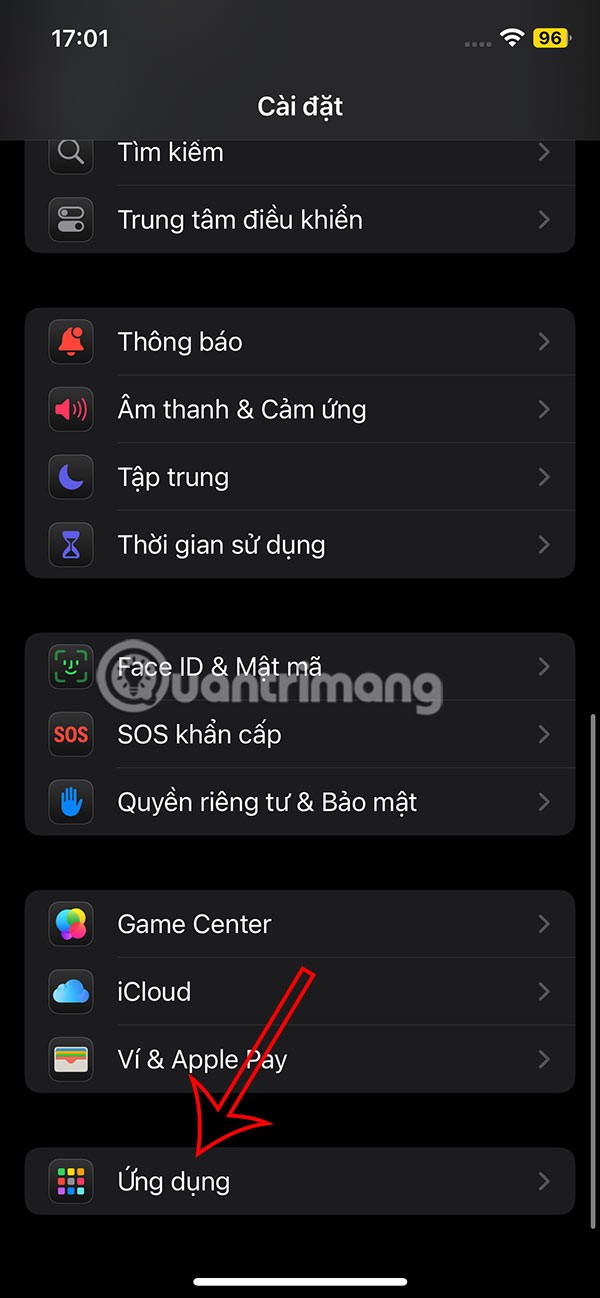
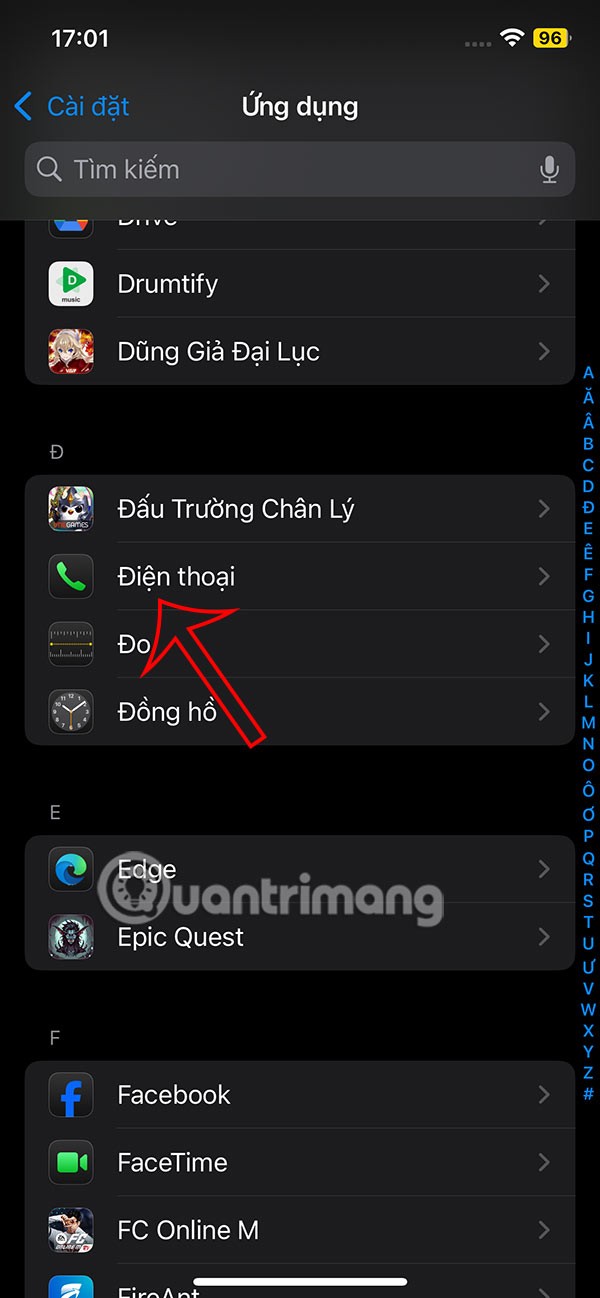
Step 2:
Display the settings interface for the Phone application on iPhone, you click on Incoming Calls to adjust. Then the user will see the default in Banner mode, we will click on Full Screen mode .
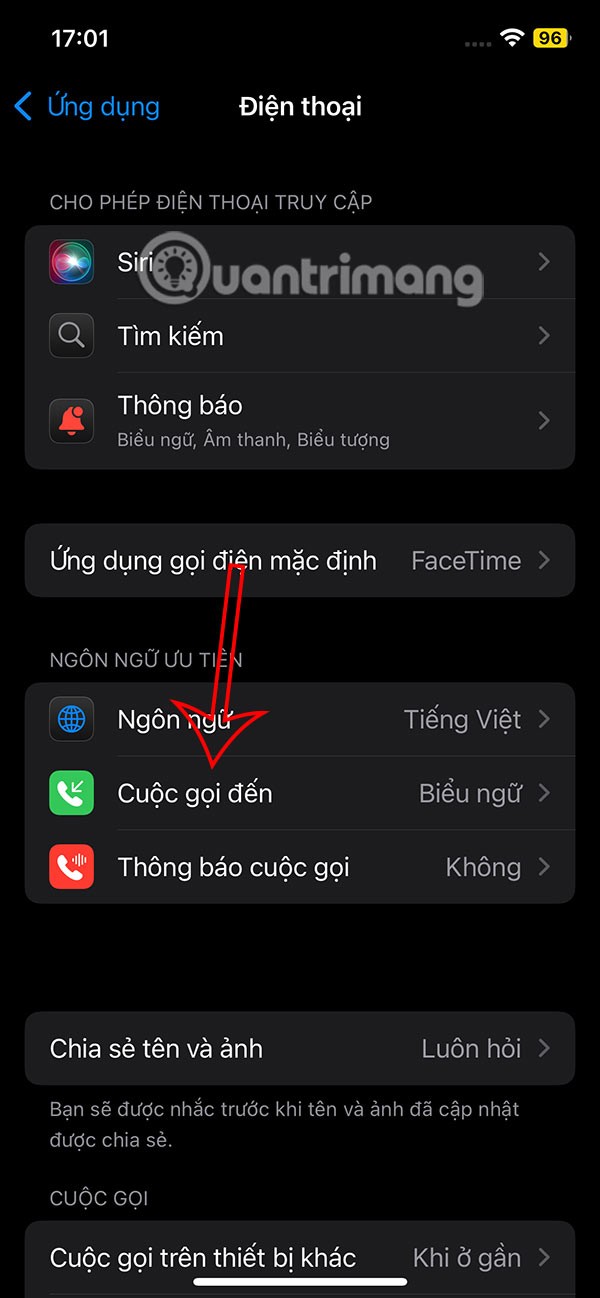
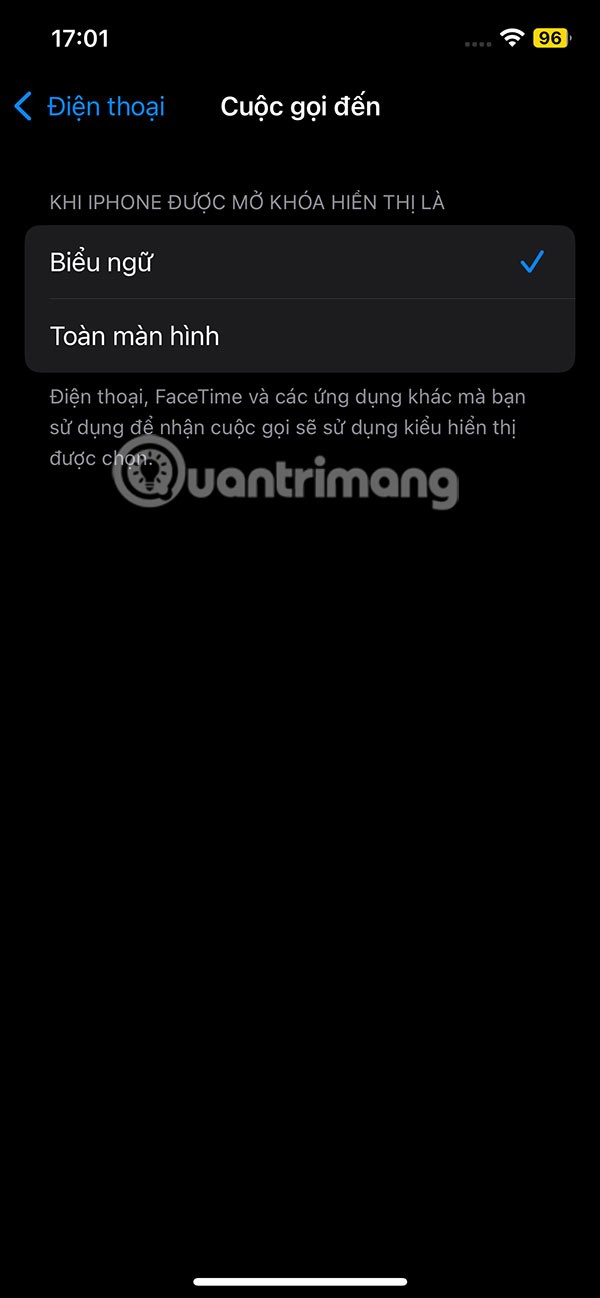
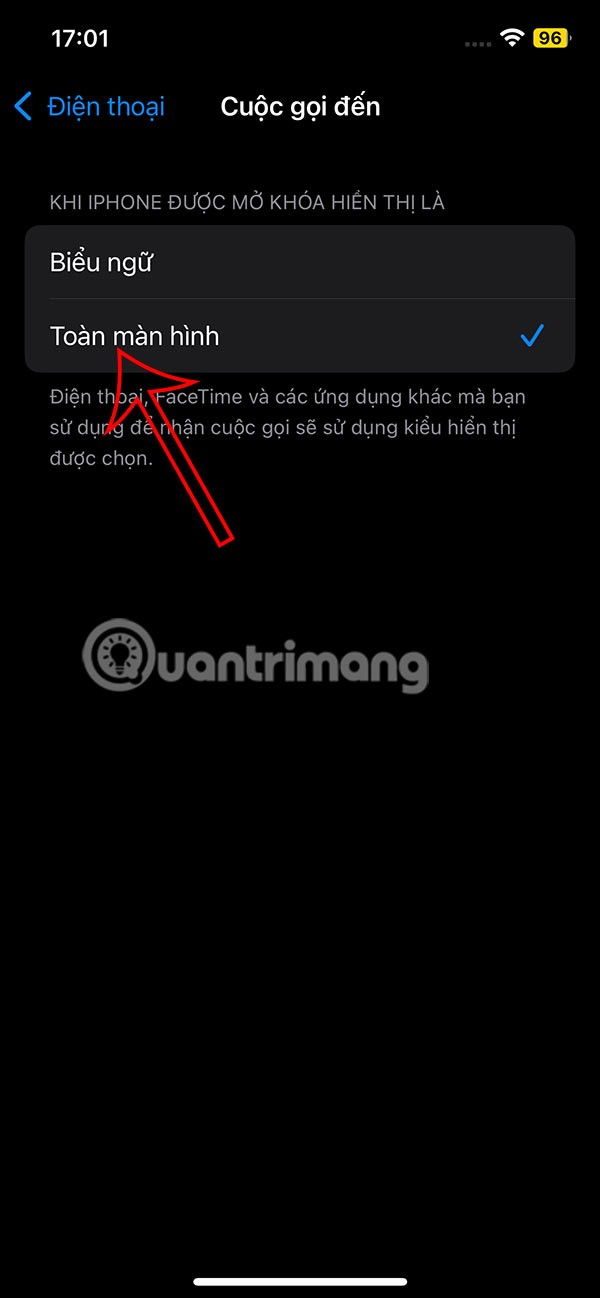
How to edit full screen contact photos on iPhone
Step 1:
You open the Contacts application then tap on the contact you want to edit the full screen photo. Next, tap the Edit button in the top right corner. In the new interface, you also tap the Edit or Add photo button to edit.
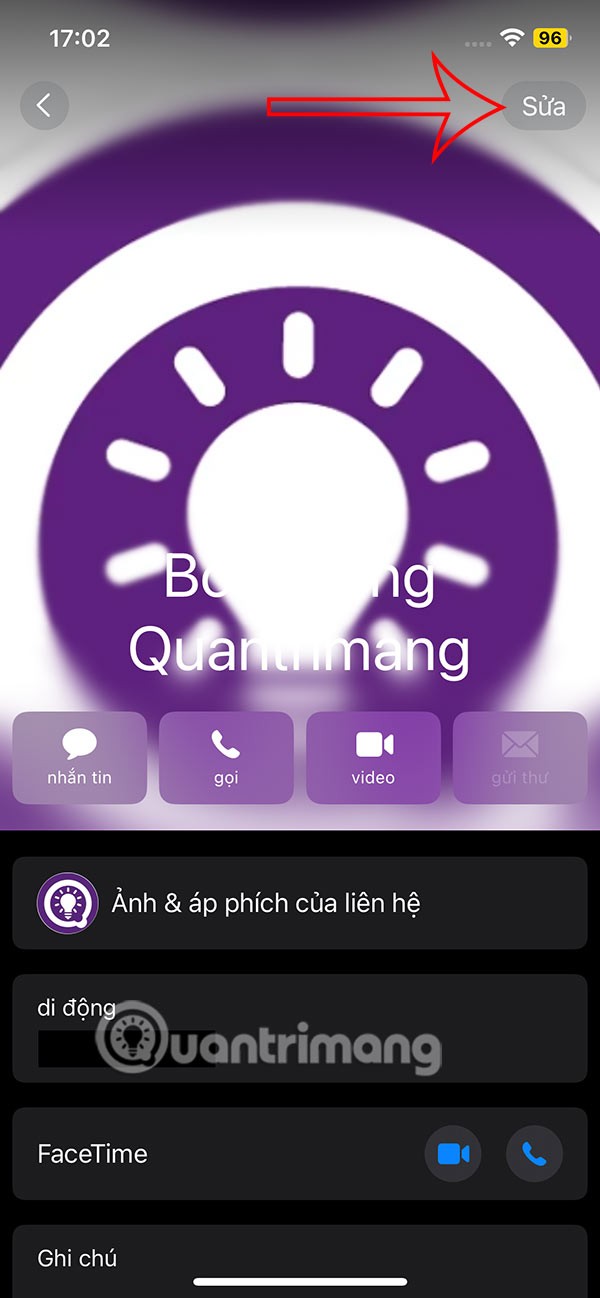
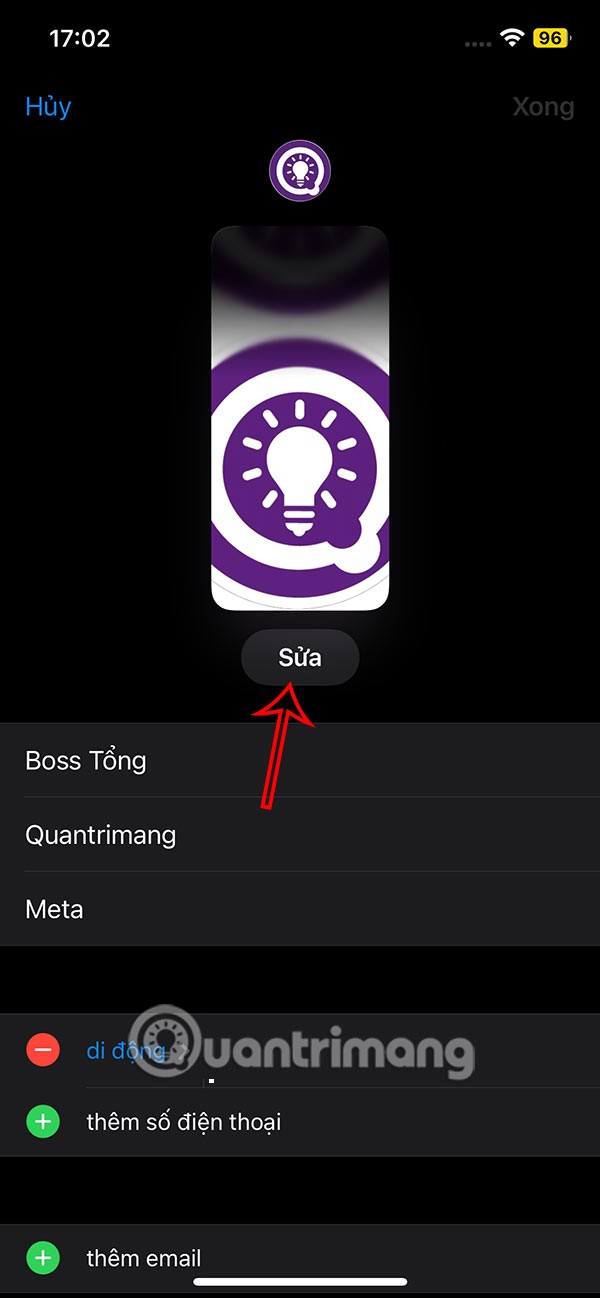
Step 2:
Display the call photo editing interface, scroll down to the bottom of the gray banner and click Create new . Click Photo to proceed to select the contact photo.
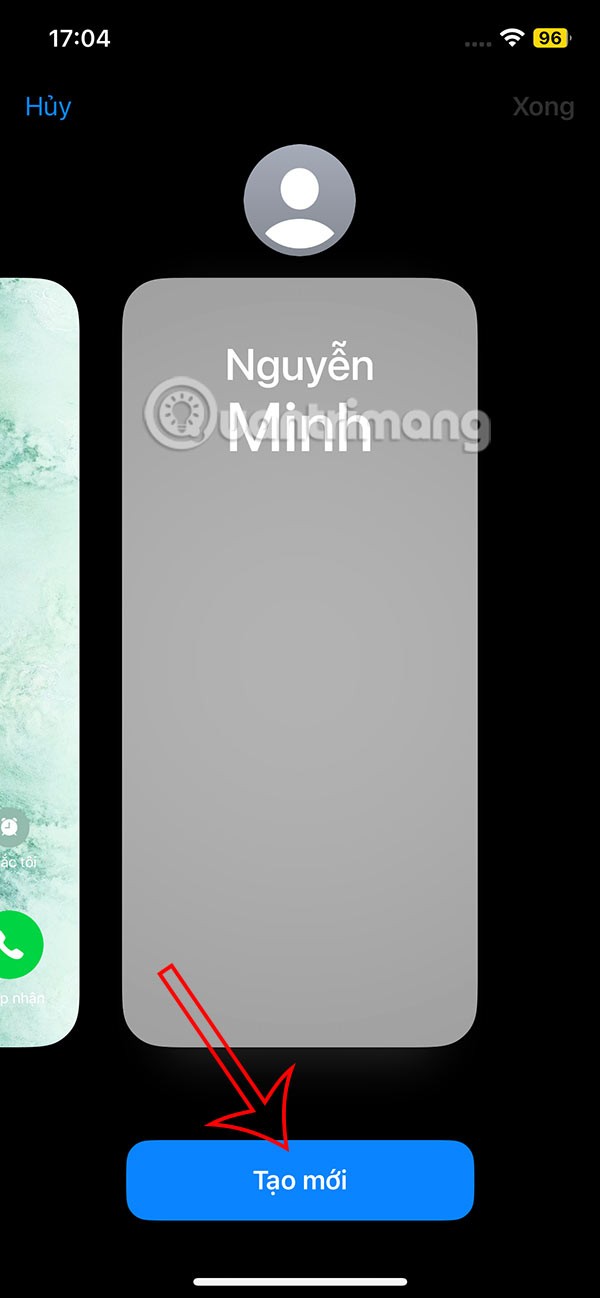
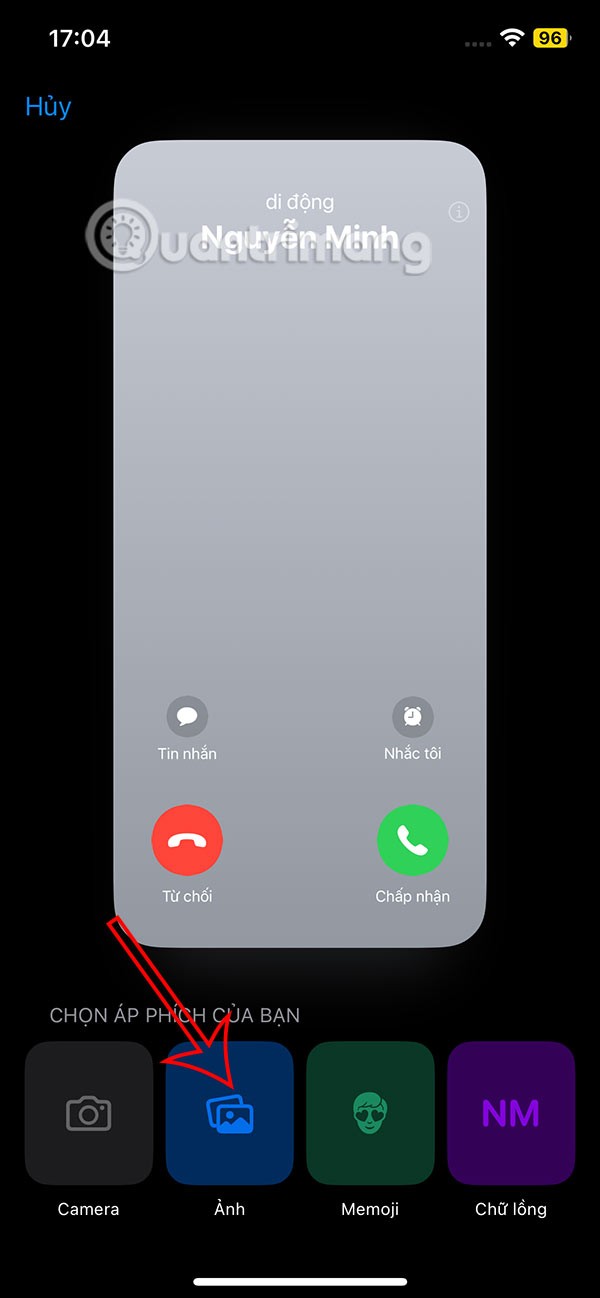
Step 3:
Display the photo album on your phone then select the contact photo you want to use . Immediately after that you will see the full screen contact photo. We can change or move the display area for the contact. Press Done to save.
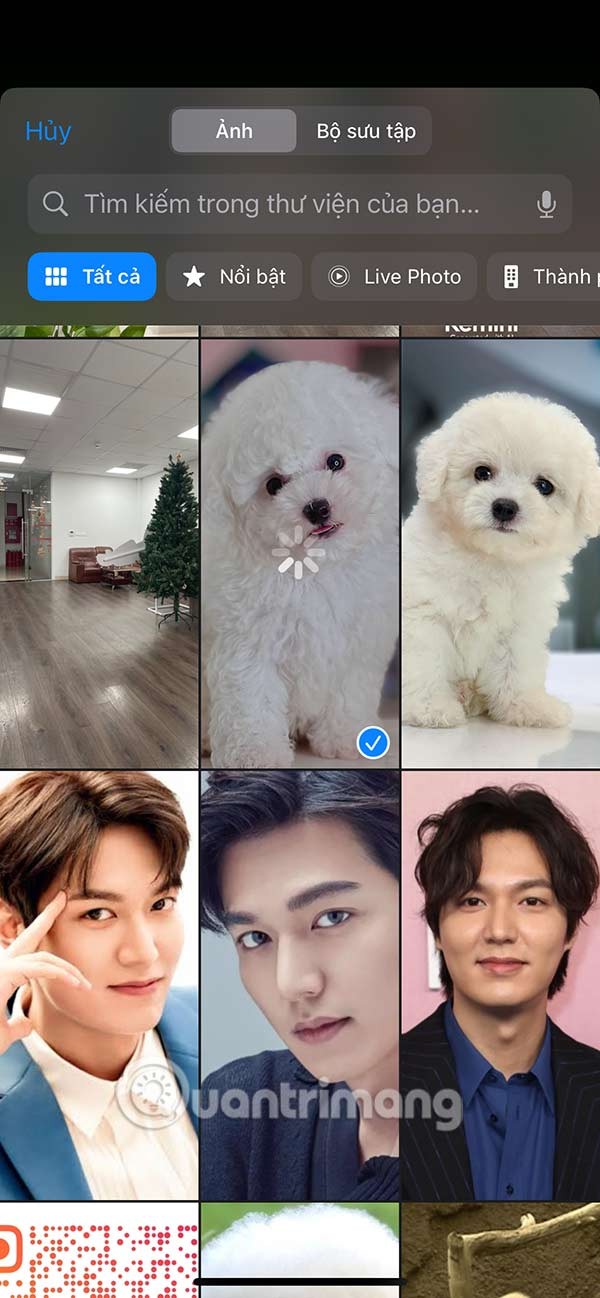

Step 4:
The full screen contact photo on iPhone will be displayed as shown, click Continue . Click Continue to save the contact photo for the phone number.
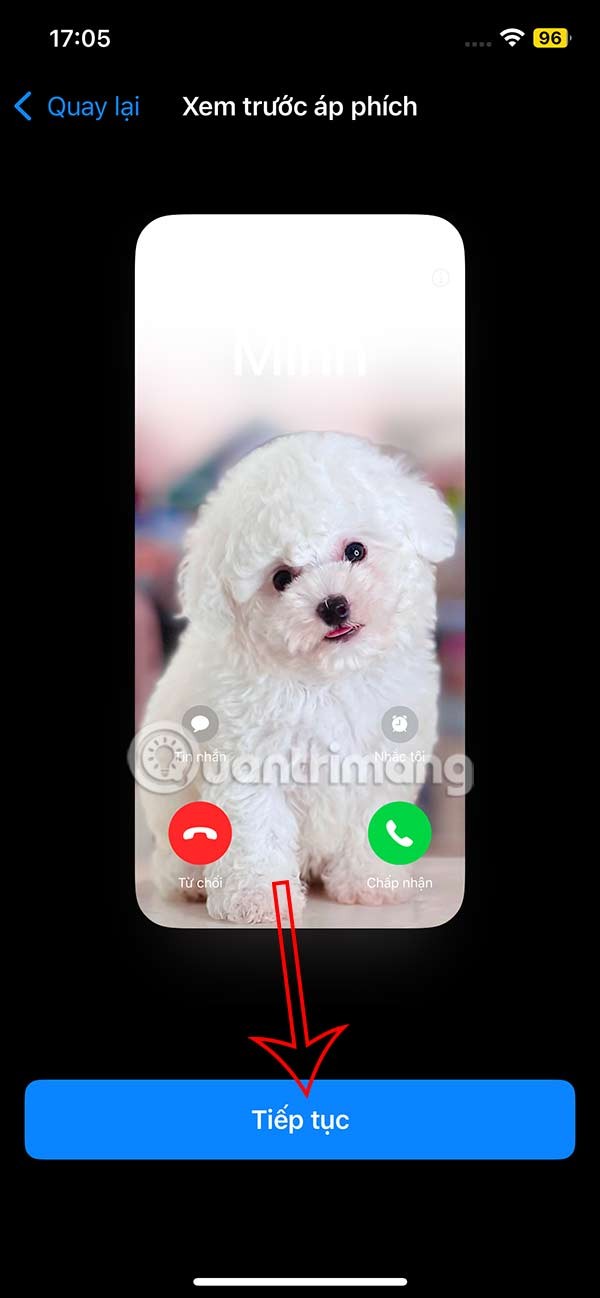
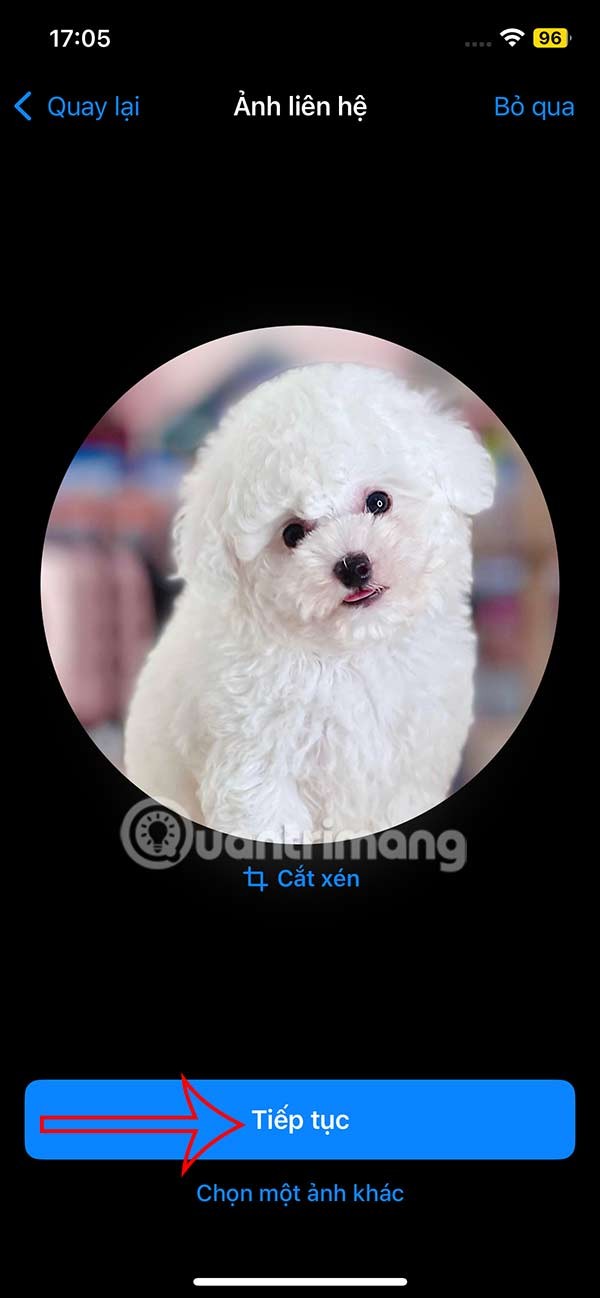
As a result, when there is a call from the other party, the contact photo is displayed on the entire iPhone screen.
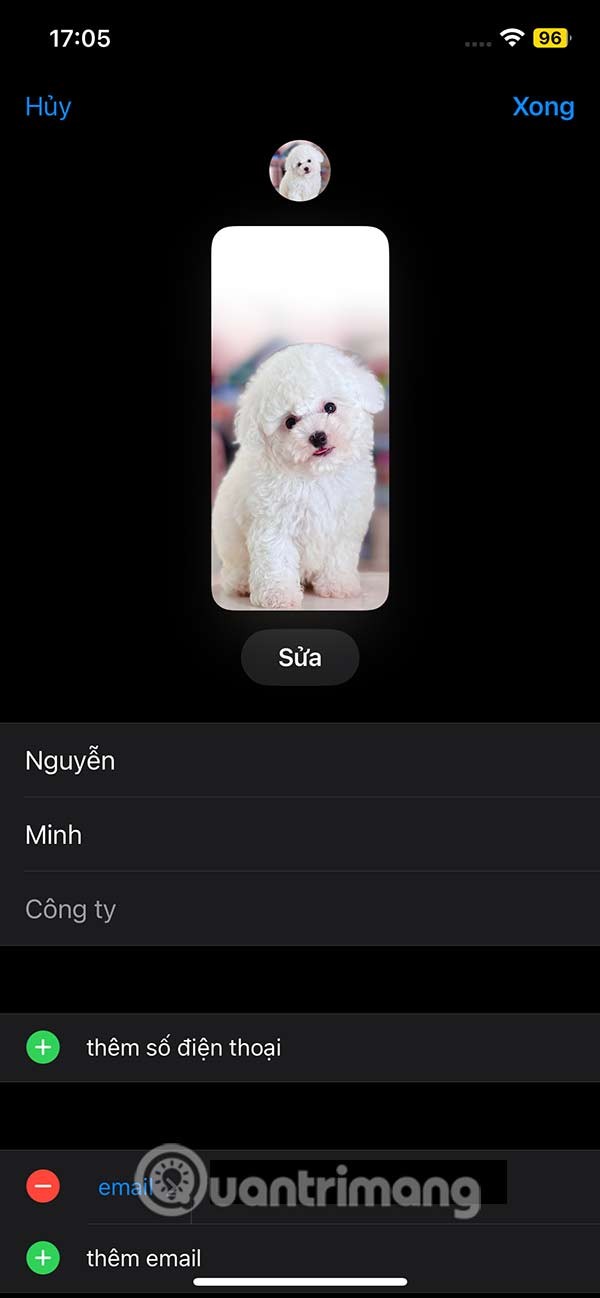
Through your purchase history on the App Store, you will know when you downloaded that app or game, and how much you paid for the paid app.
iPhone mutes iPhone from unknown callers and on iOS 26, iPhone automatically receives incoming calls from an unknown number and asks for the reason for the call. If you want to receive unknown calls on iPhone, follow the instructions below.
Apple makes it easy to find out if a WiFi network is safe before you connect. You don't need any software or other tools to help, just use the built-in settings on your iPhone.
iPhone has a speaker volume limit setting to control the sound. However, in some situations you need to increase the volume on your iPhone to be able to hear the content.
ADB is a powerful set of tools that give you more control over your Android device. Although ADB is intended for Android developers, you don't need any programming knowledge to uninstall Android apps with it.
You might think you know how to get the most out of your phone time, but chances are you don't know how big a difference this common setting makes.
The Android System Key Verifier app comes pre-installed as a system app on Android devices running version 8.0 or later.
Despite Apple's tight ecosystem, some people have turned their Android phones into reliable remote controls for their Apple TV.
There are many reasons why your Android phone cannot connect to mobile data, such as incorrect configuration errors causing the problem. Here is a guide to fix mobile data connection errors on Android.
For years, Android gamers have dreamed of running PS3 titles on their phones – now it's a reality. aPS3e, the first PS3 emulator for Android, is now available on the Google Play Store.
The iPhone iMessage group chat feature helps us text and chat more easily with many people, instead of sending individual messages.
For ebook lovers, having a library of books at your fingertips is a great thing. And if you store your ebooks on your phone, you can enjoy them anytime, anywhere. Check out the best ebook reading apps for iPhone below.
You can use Picture in Picture (PiP) to watch YouTube videos off-screen on iOS 14, but YouTube has locked this feature on the app so you cannot use PiP directly, you have to add a few more small steps that we will guide in detail below.
On iPhone/iPad, there is a Files application to manage all files on the device, including files that users download. The article below will guide readers on how to find downloaded files on iPhone/iPad.
If you really want to protect your phone, it's time you started locking your phone to prevent theft as well as protect it from hacks and scams.













