How to Check Purchase History on Apple App Store

Through your purchase history on the App Store, you will know when you downloaded that app or game, and how much you paid for the paid app.
Need to record calls on your Samsung Galaxy device ? Here's how to record calls on Samsung Galaxy smartphones .

All Samsung Galaxy devices now have an extremely simple recording feature built-in. Therefore, users of this device do not need to install third-party applications to do so.
Before you start recording calls on your Samsung Galaxy device , you need to find out if using this feature is legal in your region or country.
In short, if the call recording feature is not available on Samsung Galaxy , you cannot download the app on Play Store to implement this function.
You can set up automatic recording of all calls on your Samsung Galaxy smartphone. Depending on your configuration, you can record calls from all contacts in your phonebook, selected numbers, or unknown numbers.
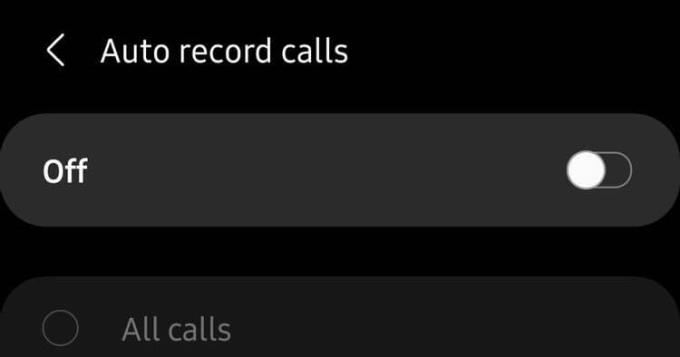
Open the Phone app on your Samsung Galaxy device.
Tap the 3-dot menu button at the top right corner in Settings > Record calls .
Go to the Auto record calls menu and enable this feature.
Continue to select the recording setup you want from All calls , Calls from unsaved numbers or Calls from specific numbers .
You can also record calls on your Samsung Galaxy S21, Note, or Galaxy Fold phone as follows:
Open the Phone app on your Samsung device and dial the number you want to record the call. Alternatively, accept the incoming call that you want to record.
At the call screen, tap Record call to start. If it doesn't appear, tap the 3-dot menu in the upper right, then select Record call .
The first time you use call recording, you'll be prompted to accept the terms and services.
Unlike some other phones, third-party apps won't show notifications when you're recording a call. This only happens on Android smartphones that use the Google Phone app as the default communication app.
Open the Phone app on your Samsung Galaxy device.
Tap the 3-dot additional menu button in the top right corner.
Go to Settings > Record calls > Recorded calls . All calls will appear here. The file name will show the name or phone number from which you can easily identify the recorded calls.
You can select any audio file, then tap Share to share the recording on WhatsApp, Gmail, Drive...
Above is how to record calls on Samsung Galaxy phones . Hope the article is useful to you.
Maybe you are interested:
Through your purchase history on the App Store, you will know when you downloaded that app or game, and how much you paid for the paid app.
iPhone mutes iPhone from unknown callers and on iOS 26, iPhone automatically receives incoming calls from an unknown number and asks for the reason for the call. If you want to receive unknown calls on iPhone, follow the instructions below.
Apple makes it easy to find out if a WiFi network is safe before you connect. You don't need any software or other tools to help, just use the built-in settings on your iPhone.
iPhone has a speaker volume limit setting to control the sound. However, in some situations you need to increase the volume on your iPhone to be able to hear the content.
ADB is a powerful set of tools that give you more control over your Android device. Although ADB is intended for Android developers, you don't need any programming knowledge to uninstall Android apps with it.
You might think you know how to get the most out of your phone time, but chances are you don't know how big a difference this common setting makes.
The Android System Key Verifier app comes pre-installed as a system app on Android devices running version 8.0 or later.
Despite Apple's tight ecosystem, some people have turned their Android phones into reliable remote controls for their Apple TV.
There are many reasons why your Android phone cannot connect to mobile data, such as incorrect configuration errors causing the problem. Here is a guide to fix mobile data connection errors on Android.
For years, Android gamers have dreamed of running PS3 titles on their phones – now it's a reality. aPS3e, the first PS3 emulator for Android, is now available on the Google Play Store.
The iPhone iMessage group chat feature helps us text and chat more easily with many people, instead of sending individual messages.
For ebook lovers, having a library of books at your fingertips is a great thing. And if you store your ebooks on your phone, you can enjoy them anytime, anywhere. Check out the best ebook reading apps for iPhone below.
You can use Picture in Picture (PiP) to watch YouTube videos off-screen on iOS 14, but YouTube has locked this feature on the app so you cannot use PiP directly, you have to add a few more small steps that we will guide in detail below.
On iPhone/iPad, there is a Files application to manage all files on the device, including files that users download. The article below will guide readers on how to find downloaded files on iPhone/iPad.
If you really want to protect your phone, it's time you started locking your phone to prevent theft as well as protect it from hacks and scams.













