How to Check Purchase History on Apple App Store

Through your purchase history on the App Store, you will know when you downloaded that app or game, and how much you paid for the paid app.
Background noise can ruin a good video because it’s nearly impossible to hear what the people in the video are saying. Luckily, there are a number of apps that can help remove background noise from videos on Android. But most of them are paid apps.
In this article, Quantrimang.com will guide you how to remove noise from videos for free.
Essential Android Apps to Remove Noise from Videos
There are several apps you can use to remove background noise from videos on Android. This tutorial will use Video to MP3 Converter, Lexis Audio Editor, and KineMaster. Download them before you begin!
How to Remove Noise from Video on Android
Removing background noise from your videos can be a challenge, but there are steps you can take to fix it. If you want to adjust your microphone sensitivity, our guide on how to adjust microphone sensitivity on Android, iOS, Mac, and Windows can help.
Follow these steps to remove noise from video on Android:
1. Download and install the three apps mentioned above.
2. Convert video to audio using Video to MP3 Converter. To do this, open the app and tap Video to Audio . Select the video you want to convert. On the screen that opens, select MP3 as the format you want to convert your video to. Select the bitrate and tap Convert.
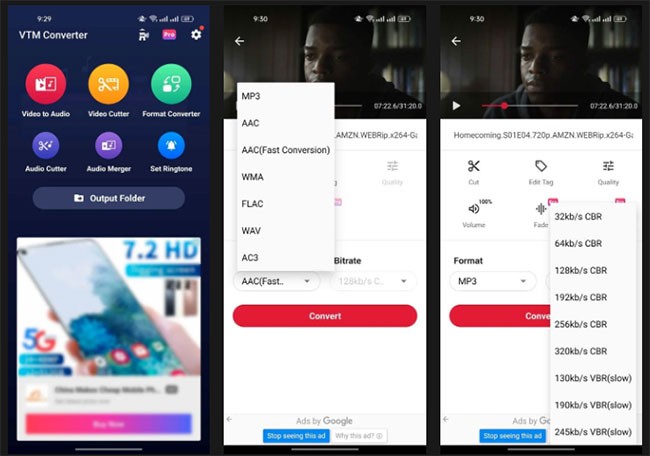
3. Once the video is converted, remove noise from the audio file using Lexis Audio Editor . To do this, launch the app and tap the Open button in the top toolbar. Select the converted audio (new MP3 file) and tap Open.
4. Tap the three dots in the top right to open Effects , scroll down and select Noise reduction. Adjust the settings to your liking and tap Apply. We recommend increasing the Threshold .
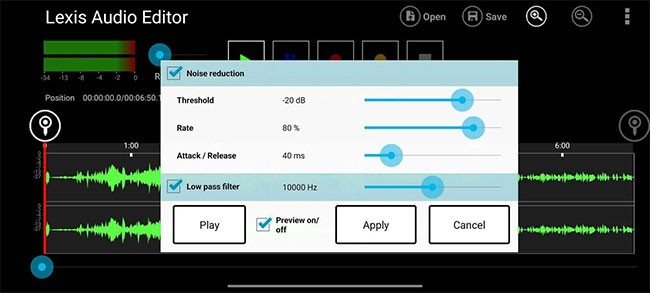
5. Go back to Effects , tap on Compressor and tweak the settings until you're happy with the results.
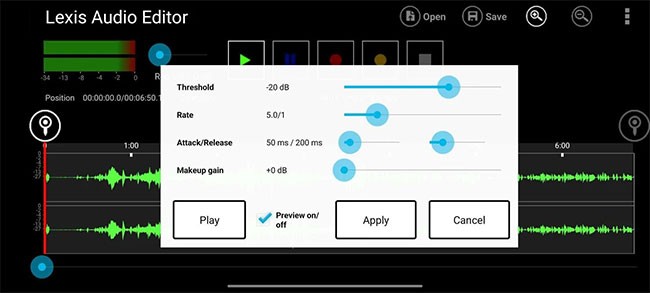
6. To increase or decrease the volume of your audio file, go to Effects and tap Equalizer. Adjust the volume using the slider next to the pre-amplifier and tap Apply to save your changes. Tap the save button in the top toolbar to save your tweaked audio file.
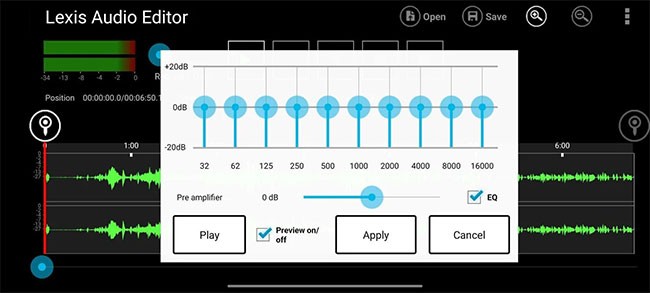
7. Add a new audio file to your video using KineMaster, one of the best video editors for Android. To do this, launch KineMaster and tap Create New. Choose an aspect ratio and tap Next to open the Media Browser. Then, select the video from which you want to remove background noise.
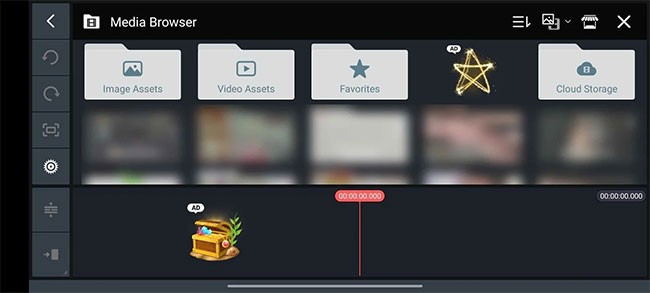
8. Tap the video timeline to open the menu on the right.
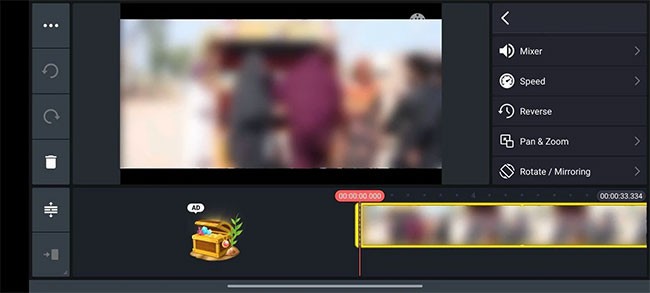
9. Tap the speaker icon to launch the Mixer settings on the right and slide the volume to 0. Tap the check mark in the top right to save these changes.
10. To add clear audio to your video, tap Audio in the menu wheel.
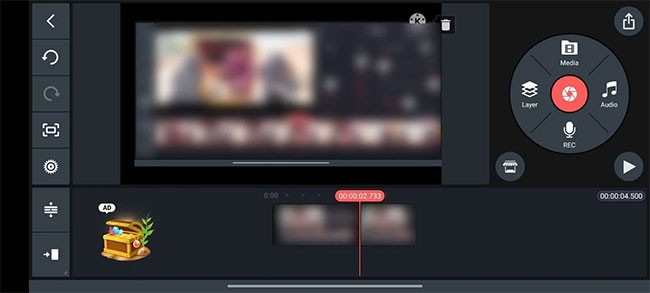
11. Once Audio Browse opens, go to Music and scroll down to Songs. Select the edited audio file and tap the plus sign (+) to add it to your video. Tap the cross sign (X) in the top right to return to the main screen.
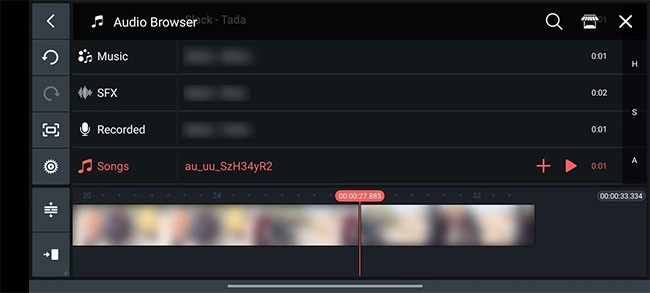
12. Tap the Share button in the upper right corner, select your preferred resolution and frame rate, then tap Save as Video .
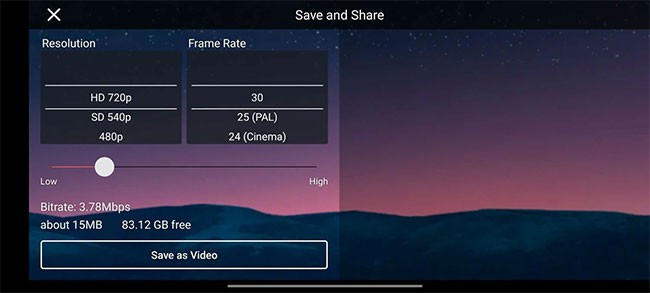
Whether you are using videos to promote a product, band, or business, background noise can be a real problem. However, by following this step-by-step guide, you will be able to remove background noise from your videos for free with the help of 3 apps.
Through your purchase history on the App Store, you will know when you downloaded that app or game, and how much you paid for the paid app.
iPhone mutes iPhone from unknown callers and on iOS 26, iPhone automatically receives incoming calls from an unknown number and asks for the reason for the call. If you want to receive unknown calls on iPhone, follow the instructions below.
Apple makes it easy to find out if a WiFi network is safe before you connect. You don't need any software or other tools to help, just use the built-in settings on your iPhone.
iPhone has a speaker volume limit setting to control the sound. However, in some situations you need to increase the volume on your iPhone to be able to hear the content.
ADB is a powerful set of tools that give you more control over your Android device. Although ADB is intended for Android developers, you don't need any programming knowledge to uninstall Android apps with it.
You might think you know how to get the most out of your phone time, but chances are you don't know how big a difference this common setting makes.
The Android System Key Verifier app comes pre-installed as a system app on Android devices running version 8.0 or later.
Despite Apple's tight ecosystem, some people have turned their Android phones into reliable remote controls for their Apple TV.
There are many reasons why your Android phone cannot connect to mobile data, such as incorrect configuration errors causing the problem. Here is a guide to fix mobile data connection errors on Android.
For years, Android gamers have dreamed of running PS3 titles on their phones – now it's a reality. aPS3e, the first PS3 emulator for Android, is now available on the Google Play Store.
The iPhone iMessage group chat feature helps us text and chat more easily with many people, instead of sending individual messages.
For ebook lovers, having a library of books at your fingertips is a great thing. And if you store your ebooks on your phone, you can enjoy them anytime, anywhere. Check out the best ebook reading apps for iPhone below.
You can use Picture in Picture (PiP) to watch YouTube videos off-screen on iOS 14, but YouTube has locked this feature on the app so you cannot use PiP directly, you have to add a few more small steps that we will guide in detail below.
On iPhone/iPad, there is a Files application to manage all files on the device, including files that users download. The article below will guide readers on how to find downloaded files on iPhone/iPad.
If you really want to protect your phone, it's time you started locking your phone to prevent theft as well as protect it from hacks and scams.













