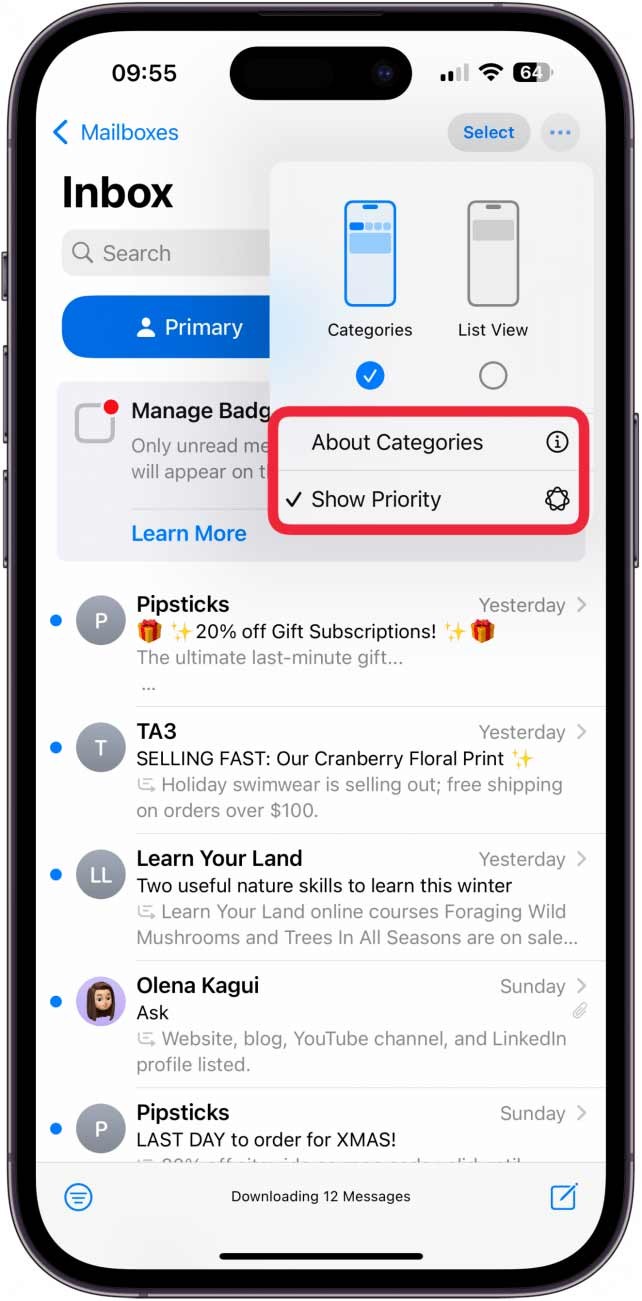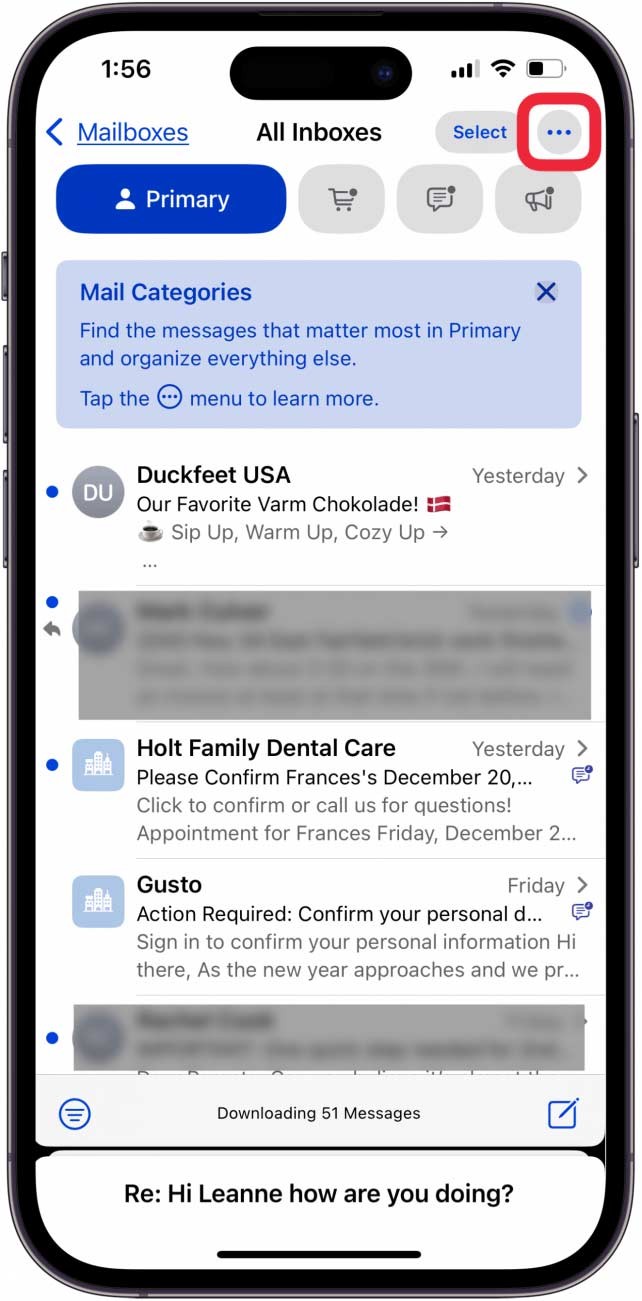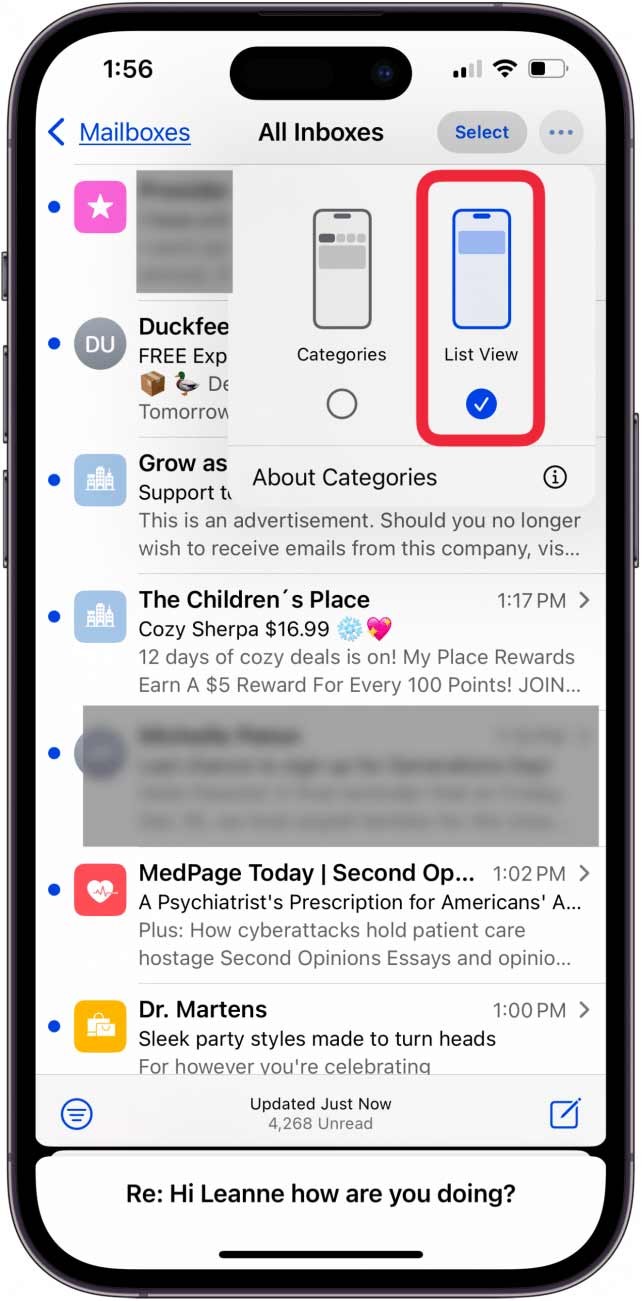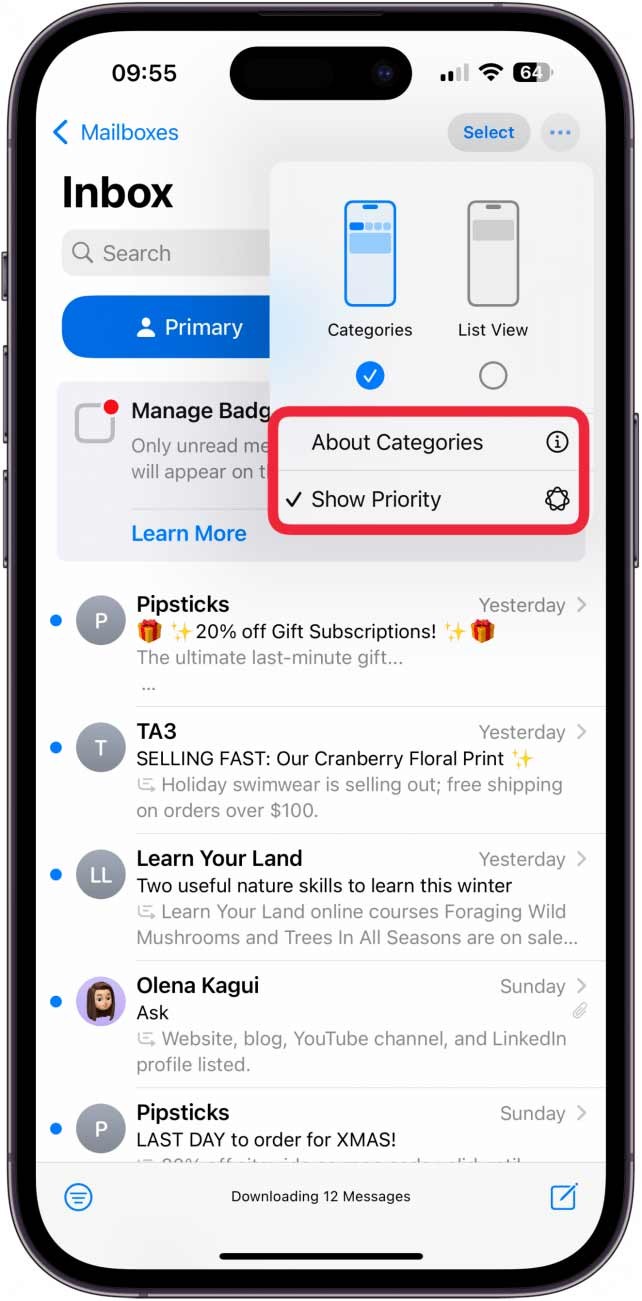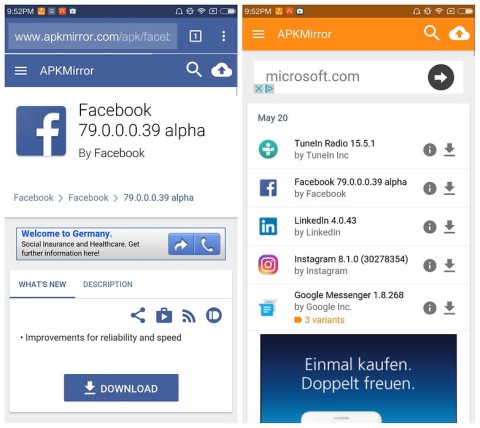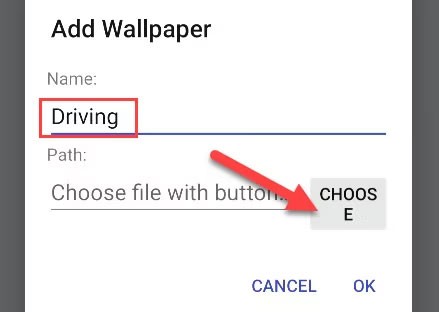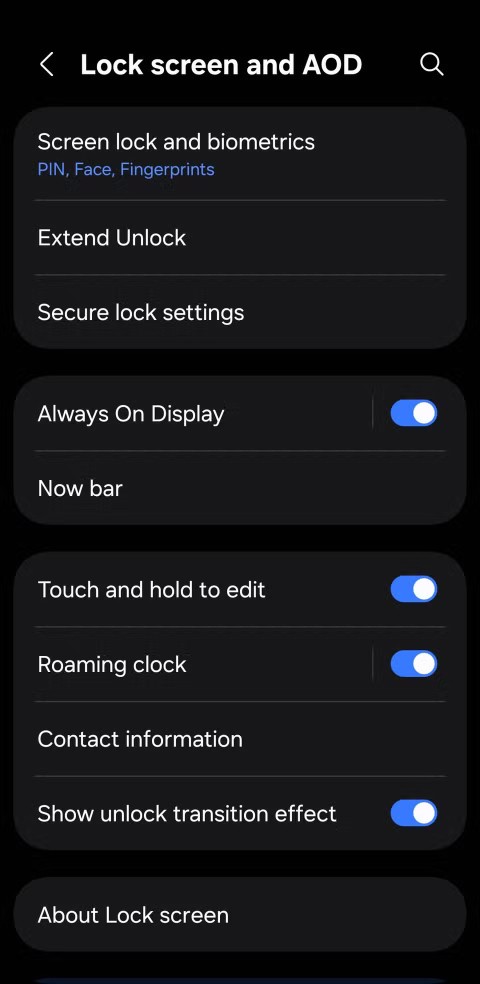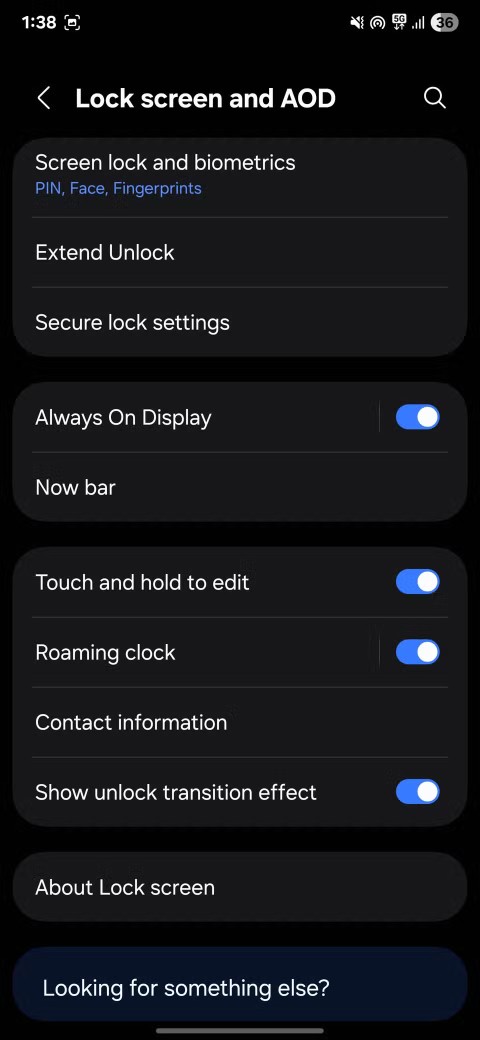iOS 18.2 brings interface changes and some features to the Mail app on iPhone, including automatic mail categories. However, many people do not like this new Mail interface, but they can also switch back to the old Mail interface on iPhone, whenever they want. Below are instructions to restore the old Mail interface on iPhone.
Instructions to restore the old Mail interface on iPhone
Step 1:
On the Mail app interface, click on the 3-dot icon in the top right corner of the interface.
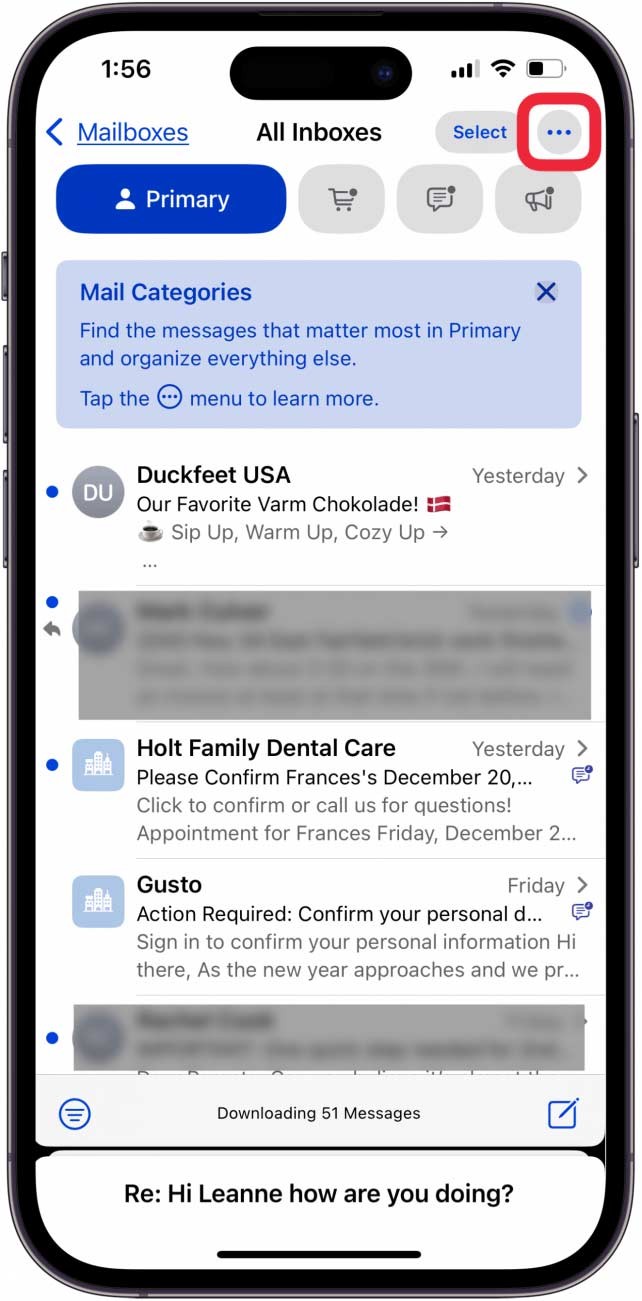
Step 2:
Display options for the Mail interface on iPhone, we click on List View to switch to the old Mail interface on iPhone.
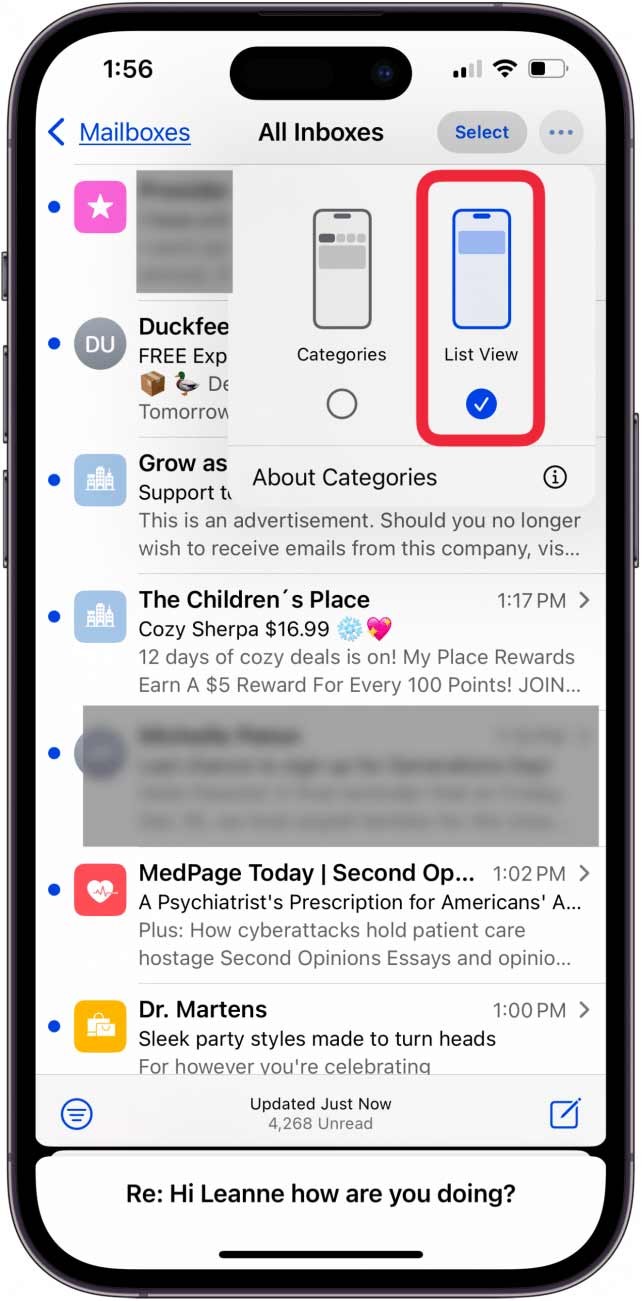
If your iPhone uses Apple Intelligence features (15 Pro, 15 Pro Max, or any iPhone 16), you'll see a screen like the one below. Tap About Categories to learn more about Mail categories, or Show Priority to have the AI show you priority emails.