How to Check Purchase History on Apple App Store

Through your purchase history on the App Store, you will know when you downloaded that app or game, and how much you paid for the paid app.
Apple Photos and iMovie apps offer iPhone and iPad users a lot of interesting editing features, but there is one “disadvantage” that is they do not support the ability to reverse videos. So you will need to use third-party video editing apps to do this. Although there are many options on the App Store, we recommend VN Video Editor, which is the best free video editing app to reverse videos on iPhone. Let's find out right away.
Use VN Video Editor to reverse video on iPhone
VN Video Editor is essentially a free video editing app for iPhone. But unlike most other free video editors, this app doesn't add a watermark to edited clips, saving you the need to pay for the premium version or use another software to remove the watermark.
Since it’s free, the app does have some limitations. The main downside is that you can only edit 100 video clips with the free plan, after which you’ll need to upgrade to a paid plan to continue using it. However, this isn’t a big deal unless you’re looking for an app to reverse video clips frequently.
Using VN Video Editor to reverse a video clip is simple. Start by downloading VN Video Editor to your iPhone from the App Store.
Open the app. Then, allow the app to access your Photos library by tapping “ Settings ” on the pop-up menu, then selecting “ Photos ” on the next screen. Select “ Limited Access ” or “ Full Access” as per your preference.
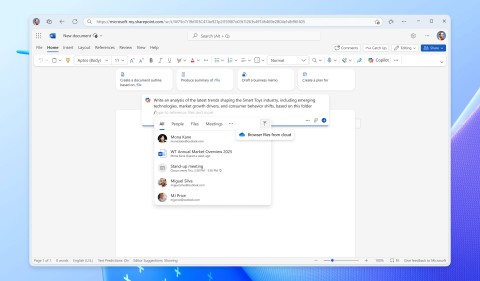
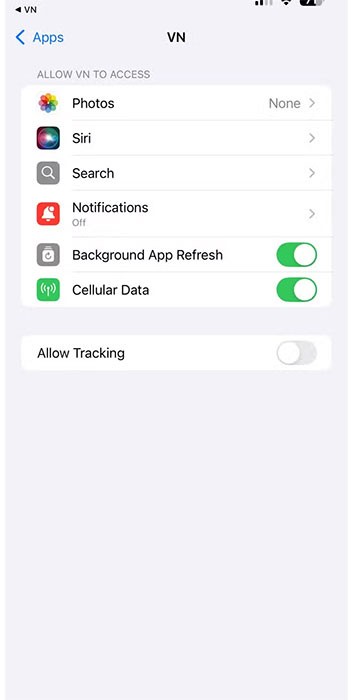
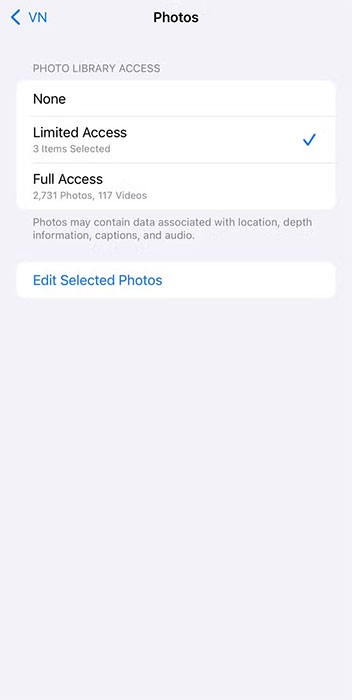
Once done, go back to the app and tap the “New Project” button at the top. Select “ Video-Based ” on the pop-up card and tap “ Save .”
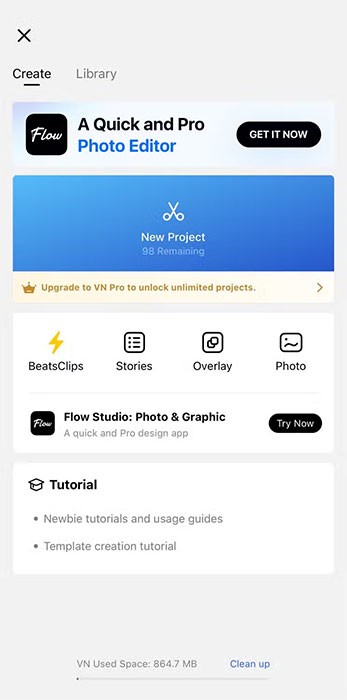
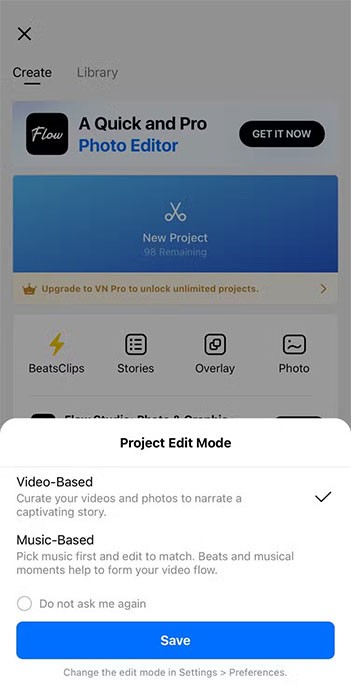
Find the video you want to reverse, tap on it, and tap the arrow button in the bottom right corner to import the video into the editor.
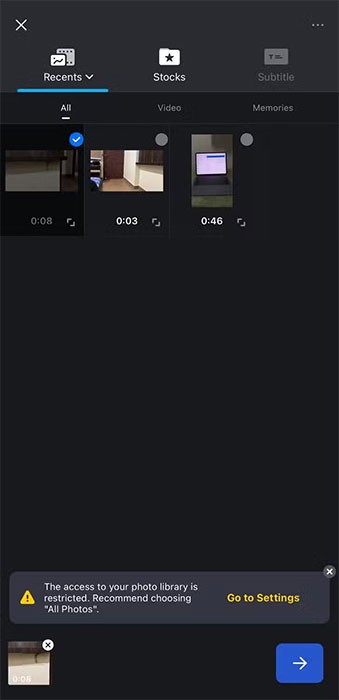
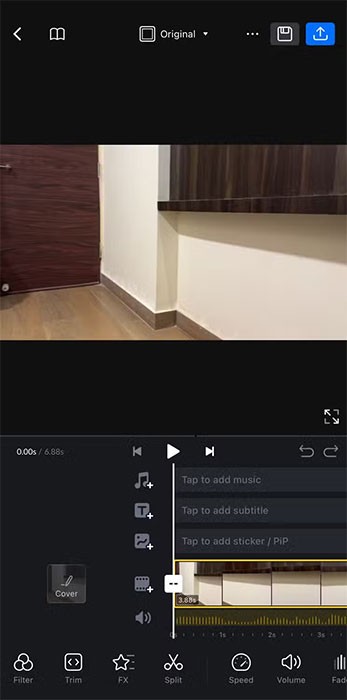
Now, swipe left on the toolbar at the bottom until you find the “ Reverse ” tool.
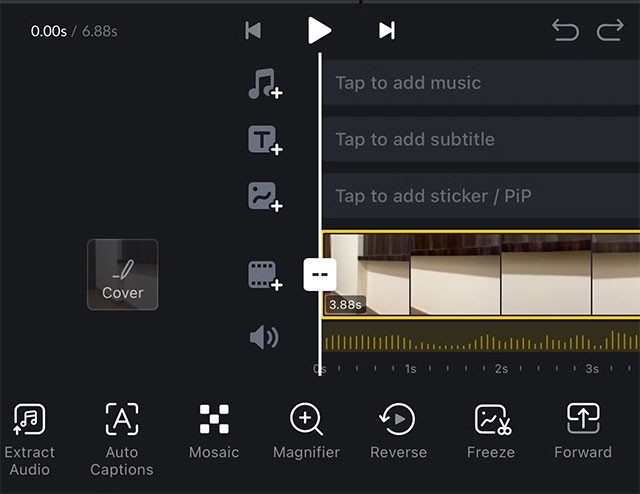
Tap on this tool and the VN Video Editor app will start processing the video clip.
Review and export videos
Once you're done, you can preview the reversed clip. Just tap the play button at the top of the timeline and the video will start playing. For a better viewing experience, you can tap the icon with the outward-facing arrow in the bottom right corner of the video clip and it will rotate the screen and play the video in landscape orientation.
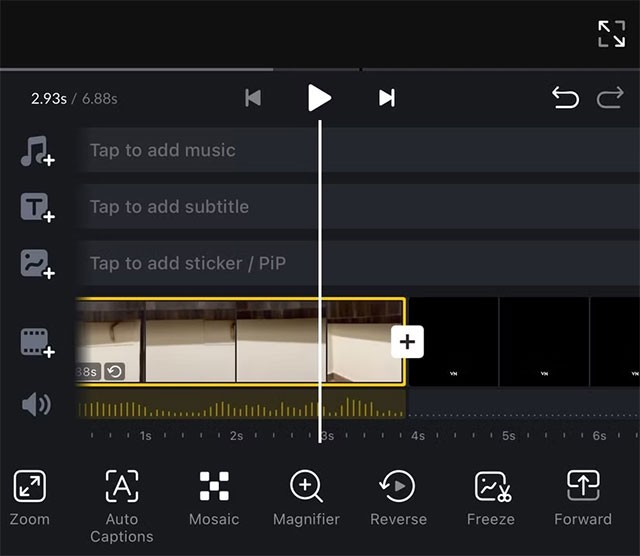
When you're done watching, tap the arrow icon again to return to the editing screen. You can now also make other edits to your video clip if you want. For example, you can tap the square icon next to the "Original" text at the top to change the aspect ratio of the video to fit Instagram or YouTube, if needed.
Finally, once you're satisfied with the video, tap the blue export (Share) icon in the upper right corner.
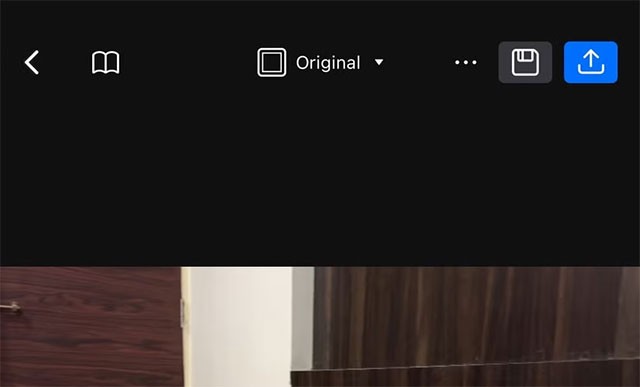
Then, tap on the “Export” button on the next screen and wait for the VN Video Editor app to complete the processing. Once done, the app will save the reversed video clip to your gallery in the Photos app.
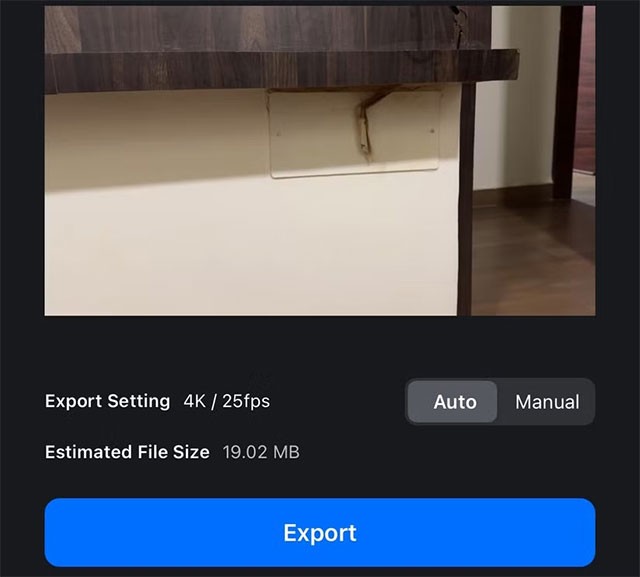
By default, VN Video Editor will export the reversed video clip with the original settings (the same settings the video was recorded with). However, if you want, you can export the clip with different settings for resolution, frame rate, and bit rate.
To do this, once you've reversed the clip, tap the export button and go to the " Manual " tab. From here, change the export settings and tap " Export ."
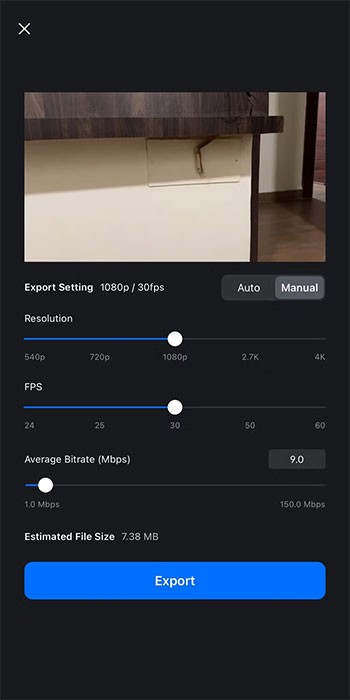
VN Video Editor makes reversing videos on iPhone incredibly easy. As a full-fledged video editing app, VN Video Editor integrates more editing tools, from trimming and splitting to automatically adding subtitles, integrating audio and color grading effects, and more. So, in addition to reversing video clips, you can also use it for other video editing activities.
Through your purchase history on the App Store, you will know when you downloaded that app or game, and how much you paid for the paid app.
iPhone mutes iPhone from unknown callers and on iOS 26, iPhone automatically receives incoming calls from an unknown number and asks for the reason for the call. If you want to receive unknown calls on iPhone, follow the instructions below.
Apple makes it easy to find out if a WiFi network is safe before you connect. You don't need any software or other tools to help, just use the built-in settings on your iPhone.
iPhone has a speaker volume limit setting to control the sound. However, in some situations you need to increase the volume on your iPhone to be able to hear the content.
ADB is a powerful set of tools that give you more control over your Android device. Although ADB is intended for Android developers, you don't need any programming knowledge to uninstall Android apps with it.
You might think you know how to get the most out of your phone time, but chances are you don't know how big a difference this common setting makes.
The Android System Key Verifier app comes pre-installed as a system app on Android devices running version 8.0 or later.
Despite Apple's tight ecosystem, some people have turned their Android phones into reliable remote controls for their Apple TV.
There are many reasons why your Android phone cannot connect to mobile data, such as incorrect configuration errors causing the problem. Here is a guide to fix mobile data connection errors on Android.
For years, Android gamers have dreamed of running PS3 titles on their phones – now it's a reality. aPS3e, the first PS3 emulator for Android, is now available on the Google Play Store.
The iPhone iMessage group chat feature helps us text and chat more easily with many people, instead of sending individual messages.
For ebook lovers, having a library of books at your fingertips is a great thing. And if you store your ebooks on your phone, you can enjoy them anytime, anywhere. Check out the best ebook reading apps for iPhone below.
You can use Picture in Picture (PiP) to watch YouTube videos off-screen on iOS 14, but YouTube has locked this feature on the app so you cannot use PiP directly, you have to add a few more small steps that we will guide in detail below.
On iPhone/iPad, there is a Files application to manage all files on the device, including files that users download. The article below will guide readers on how to find downloaded files on iPhone/iPad.
If you really want to protect your phone, it's time you started locking your phone to prevent theft as well as protect it from hacks and scams.













