How to Check Purchase History on Apple App Store

Through your purchase history on the App Store, you will know when you downloaded that app or game, and how much you paid for the paid app.
Instagram recently released a feature to post content in the form of short videos like TikTok, called Instagram Reels for users around the world. If you're a TikTok fan, you won't see much of a difference. Instagram even lets you save your favorite Reels for later viewing. The following article will show you how to save Instagram Reels on mobile devices .
The best and easiest way to save Reels is to use the Save feature on Instagram. It will save the video to your profile so you can watch it again whenever you want. Note, the video has not been downloaded to the device. The Save feature is like a bookmark, not a download.
Open Instagram on your mobile device and navigate to the Reels you want to save. Tap the ellipsis menu icon in the lower left corner.
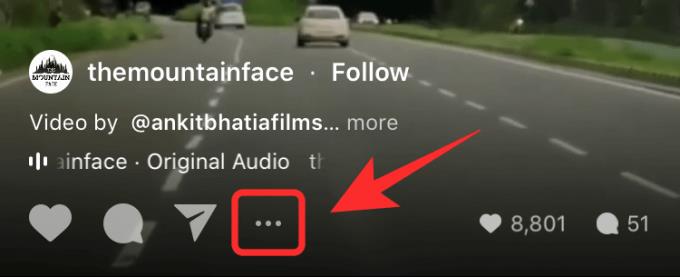
Now tap Save .
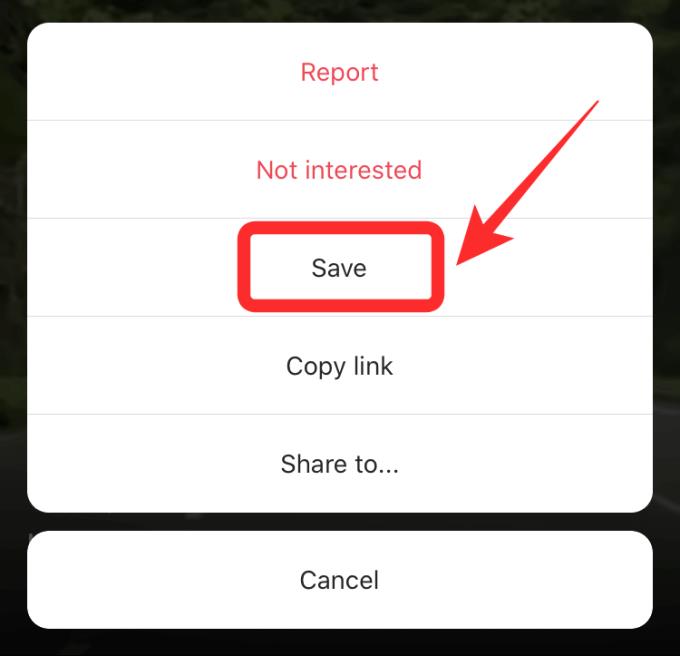
Where to find saved Instagram Reels?
Tap the Profile icon in the bottom right corner of the screen:

Now tap the hamburger icon in the top right corner:
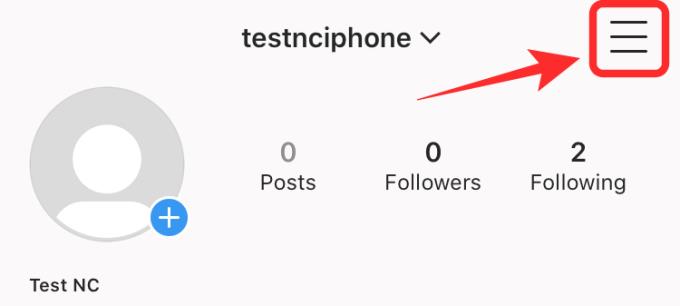
Select Saved from the sidebar:
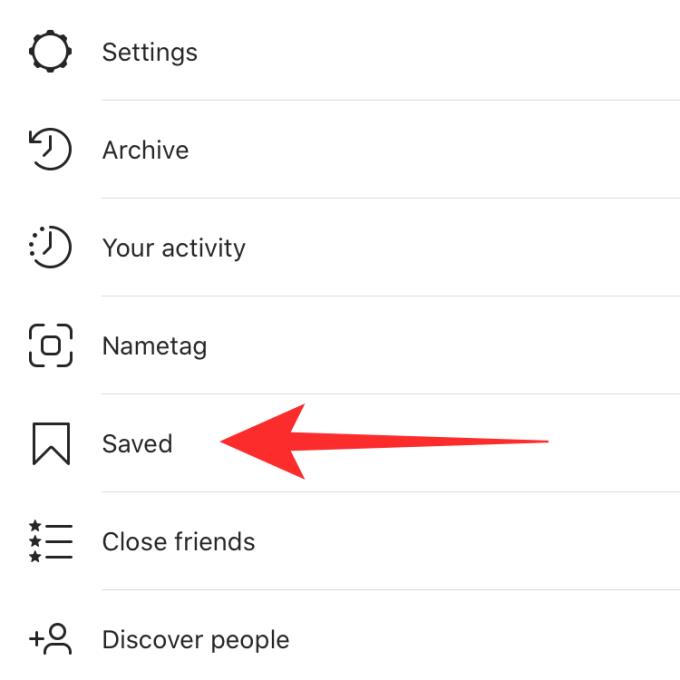
You will now find your saved Reels in the list:
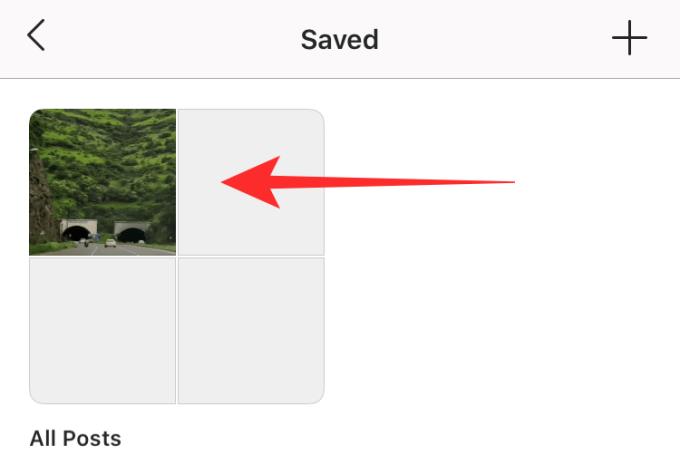
Note: This only saves Reels in the cloud, not them to your internal storage. If an uploader deletes that saved Reels, it will also disappear from the saved list.
Instagram also allows you to save Reels to the camera gallery as follows:
Open the Instagram app and go to the Reels you want to save. Tap the 3-dot menu icon to get started:

Now choose Save Video:
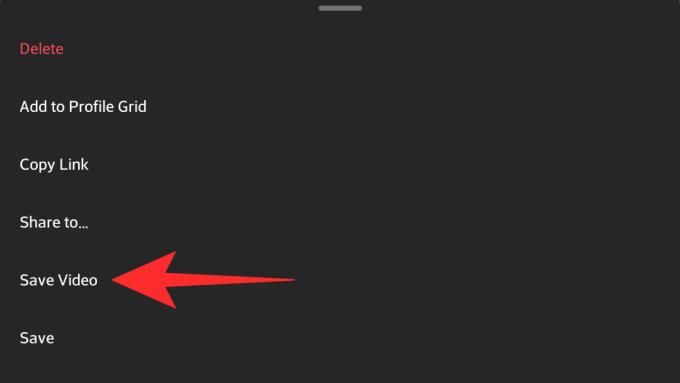
If you want to download someone else's Reels, here are some methods you can try.
Instagram does not allow users to save Reels to the phone memory. However, you still have a way to "break" this limitation by using a screen recording app. Most modern devices these days have a built-in screen recorder. You can use them to record Reels and save it to the internal repository.
If the smartphone does not have this tool available, you can refer to:
Open the Instagram app on your mobile device and navigate to the Reels you want to record to save to your device. Now swipe up to access the control center, then tap the Screen Recording icon :
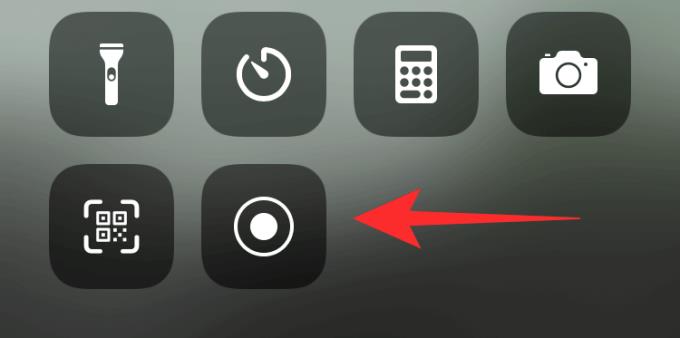
Note : If you don't see this icon, open 'Settings' -> 'Control Center' -> 'Customise Controls' -> 'Screen Recording' .
iOS now displays a countdown timer before recording begins:
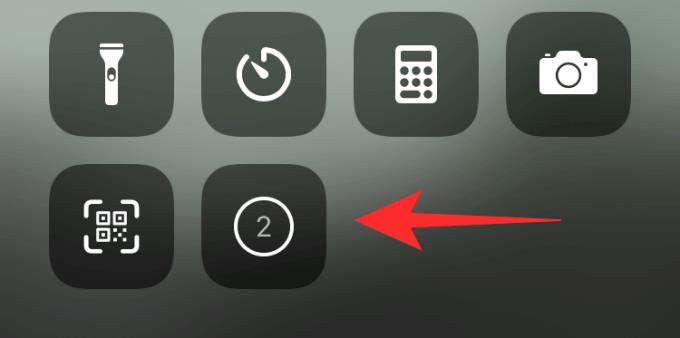
Swipe down to the bottom of the screen so that the Reels you want to record are clearly visible. Watch the entire clip for the application to record the screen.
Once you're done recording, tap the red status bar at the top of the screen.
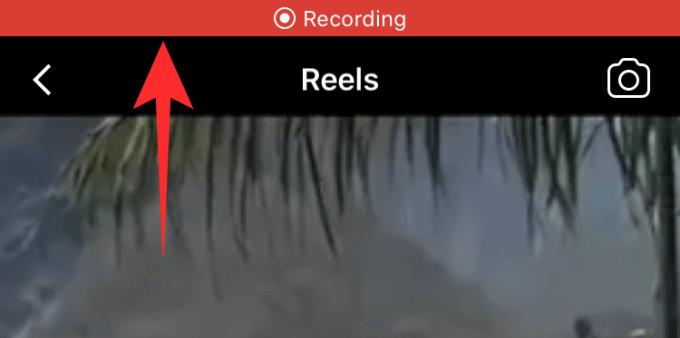
Time to choose Stop :
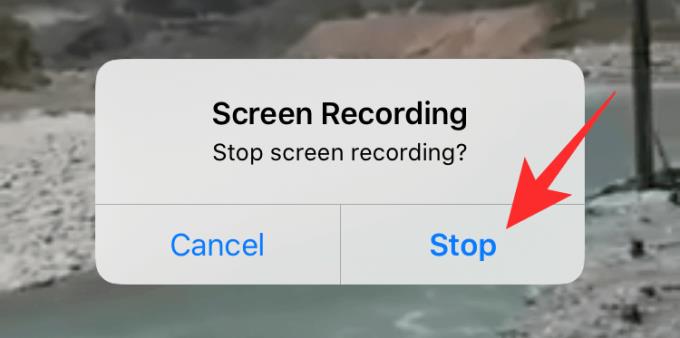
Recording will now stop. Video Reels has also been saved to the phone's photo library.
On Android, you just need to do the same thing as on iOS to record Instagram Reels videos.
Above is how to save and download Instagram Reels videos on mobile . Hope the article is useful to you.
Through your purchase history on the App Store, you will know when you downloaded that app or game, and how much you paid for the paid app.
iPhone mutes iPhone from unknown callers and on iOS 26, iPhone automatically receives incoming calls from an unknown number and asks for the reason for the call. If you want to receive unknown calls on iPhone, follow the instructions below.
Apple makes it easy to find out if a WiFi network is safe before you connect. You don't need any software or other tools to help, just use the built-in settings on your iPhone.
iPhone has a speaker volume limit setting to control the sound. However, in some situations you need to increase the volume on your iPhone to be able to hear the content.
ADB is a powerful set of tools that give you more control over your Android device. Although ADB is intended for Android developers, you don't need any programming knowledge to uninstall Android apps with it.
You might think you know how to get the most out of your phone time, but chances are you don't know how big a difference this common setting makes.
The Android System Key Verifier app comes pre-installed as a system app on Android devices running version 8.0 or later.
Despite Apple's tight ecosystem, some people have turned their Android phones into reliable remote controls for their Apple TV.
There are many reasons why your Android phone cannot connect to mobile data, such as incorrect configuration errors causing the problem. Here is a guide to fix mobile data connection errors on Android.
For years, Android gamers have dreamed of running PS3 titles on their phones – now it's a reality. aPS3e, the first PS3 emulator for Android, is now available on the Google Play Store.
The iPhone iMessage group chat feature helps us text and chat more easily with many people, instead of sending individual messages.
For ebook lovers, having a library of books at your fingertips is a great thing. And if you store your ebooks on your phone, you can enjoy them anytime, anywhere. Check out the best ebook reading apps for iPhone below.
You can use Picture in Picture (PiP) to watch YouTube videos off-screen on iOS 14, but YouTube has locked this feature on the app so you cannot use PiP directly, you have to add a few more small steps that we will guide in detail below.
On iPhone/iPad, there is a Files application to manage all files on the device, including files that users download. The article below will guide readers on how to find downloaded files on iPhone/iPad.
If you really want to protect your phone, it's time you started locking your phone to prevent theft as well as protect it from hacks and scams.













