How to Check Purchase History on Apple App Store

Through your purchase history on the App Store, you will know when you downloaded that app or game, and how much you paid for the paid app.
In iOS 18, there is a smart message search filter that helps you quickly search for text or attachments in messages. For example, if you remember a few words in a message, the message search tool in iPhone will display all texts containing that word. Below is a guide to smart message search in iPhone.
How to search smart messages in iPhone
Step 1:
Open the Messages app on your iPhone and swipe down to access the search bar. Next, enter the keyword Photos , Wallet or Documents you want to search for in the message.
Immediately after that you also see the results showing the file you wanted to find.
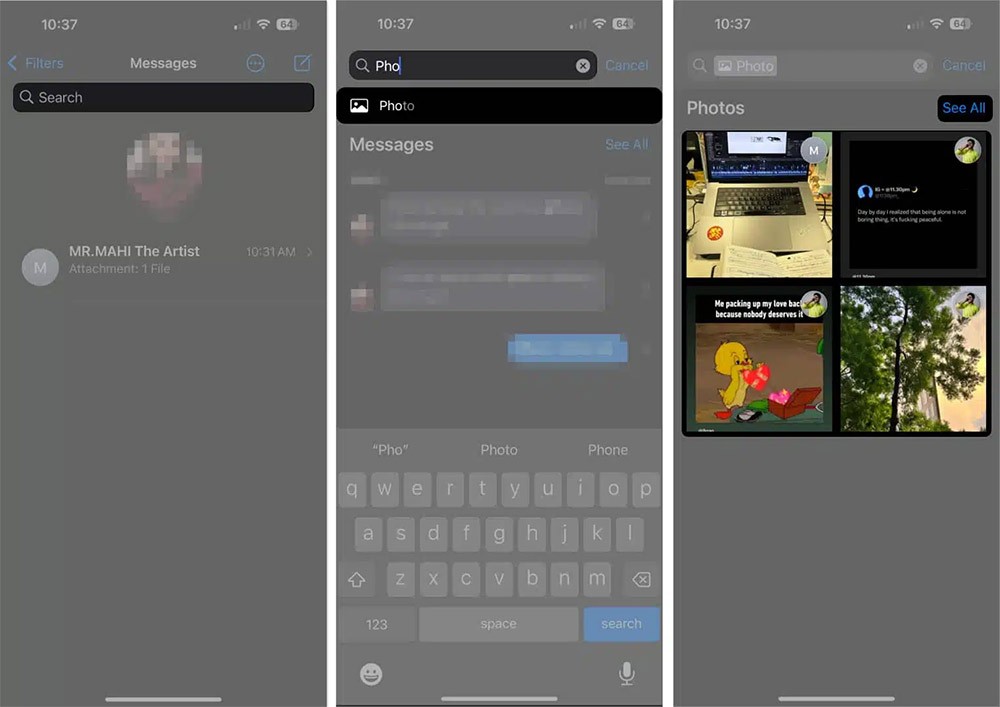
Step 2:
To search for text messages , type the word you want to find in the search bar to see contacts, text messages, links, and attachments that contain that word. Tap See All to see all search results.
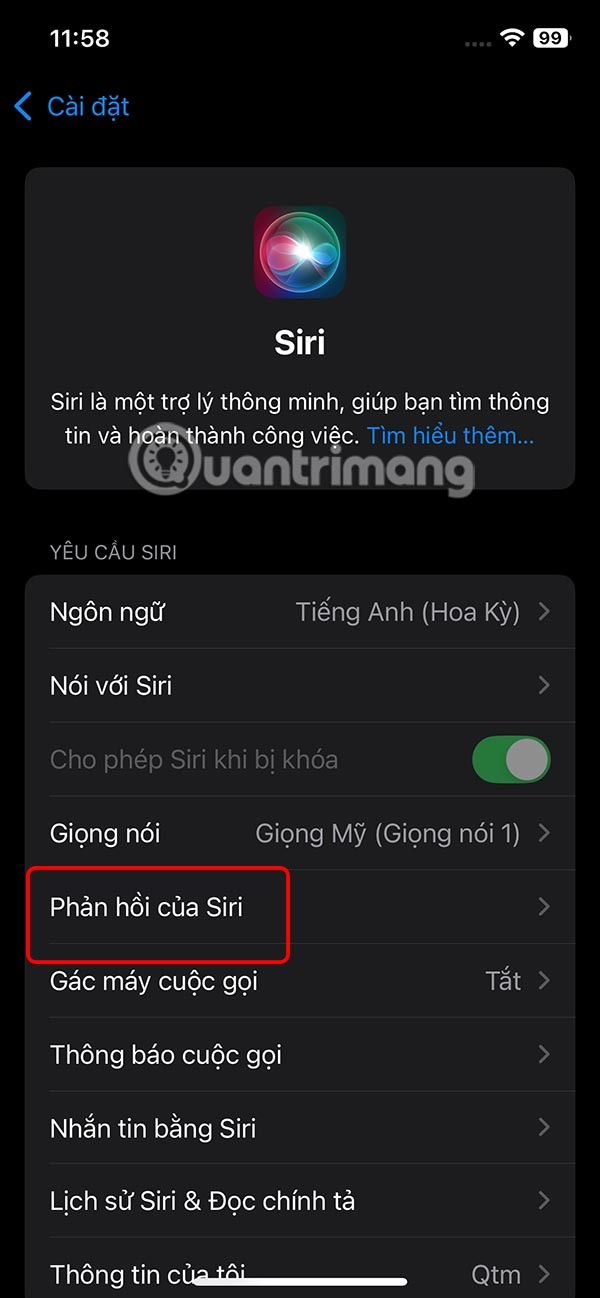
We just need to click on the search result to access the message content.

Step 3:
You can also search for messages by typing someone's name and then clicking on the message with that person . Now below you will see the option to find more links, images or wallets .
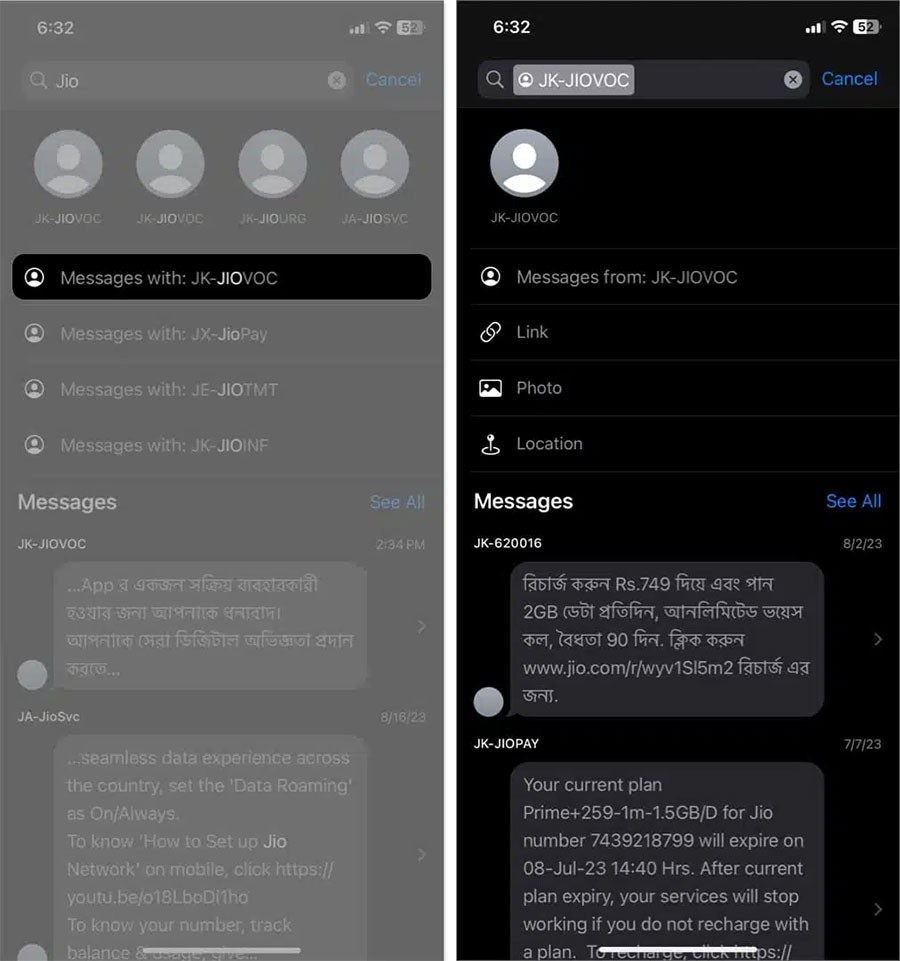
How to use message search filters in iPhone
In addition to the new smart search filters in the iOS 18 Messages app, there are also some default SMS filters.
In the Messages app interface on iPhone, click on Filter and then you will see the message filter items as shown.
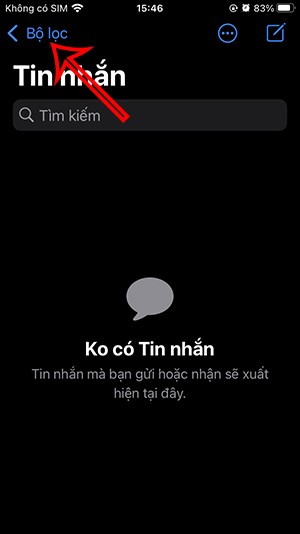
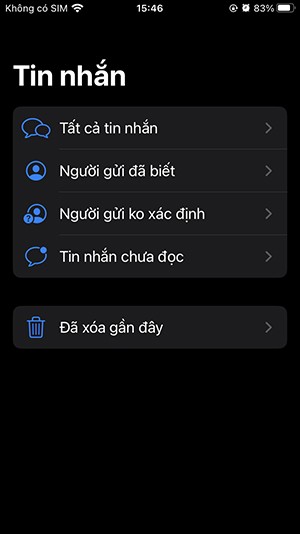
How to turn off message filter on iPhone
Message Filter on iPhone can filter out important messages from unknown senders. If you don't want to filter messages, you can turn this feature off.
You go to Settings and then tap on Messages . Next, you turn off the Filter Unknown Senders option .
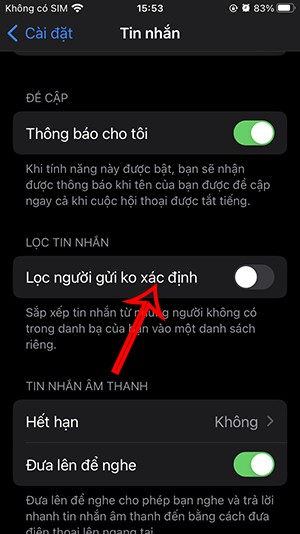
Through your purchase history on the App Store, you will know when you downloaded that app or game, and how much you paid for the paid app.
iPhone mutes iPhone from unknown callers and on iOS 26, iPhone automatically receives incoming calls from an unknown number and asks for the reason for the call. If you want to receive unknown calls on iPhone, follow the instructions below.
Apple makes it easy to find out if a WiFi network is safe before you connect. You don't need any software or other tools to help, just use the built-in settings on your iPhone.
iPhone has a speaker volume limit setting to control the sound. However, in some situations you need to increase the volume on your iPhone to be able to hear the content.
ADB is a powerful set of tools that give you more control over your Android device. Although ADB is intended for Android developers, you don't need any programming knowledge to uninstall Android apps with it.
You might think you know how to get the most out of your phone time, but chances are you don't know how big a difference this common setting makes.
The Android System Key Verifier app comes pre-installed as a system app on Android devices running version 8.0 or later.
Despite Apple's tight ecosystem, some people have turned their Android phones into reliable remote controls for their Apple TV.
There are many reasons why your Android phone cannot connect to mobile data, such as incorrect configuration errors causing the problem. Here is a guide to fix mobile data connection errors on Android.
For years, Android gamers have dreamed of running PS3 titles on their phones – now it's a reality. aPS3e, the first PS3 emulator for Android, is now available on the Google Play Store.
The iPhone iMessage group chat feature helps us text and chat more easily with many people, instead of sending individual messages.
For ebook lovers, having a library of books at your fingertips is a great thing. And if you store your ebooks on your phone, you can enjoy them anytime, anywhere. Check out the best ebook reading apps for iPhone below.
You can use Picture in Picture (PiP) to watch YouTube videos off-screen on iOS 14, but YouTube has locked this feature on the app so you cannot use PiP directly, you have to add a few more small steps that we will guide in detail below.
On iPhone/iPad, there is a Files application to manage all files on the device, including files that users download. The article below will guide readers on how to find downloaded files on iPhone/iPad.
If you really want to protect your phone, it's time you started locking your phone to prevent theft as well as protect it from hacks and scams.













