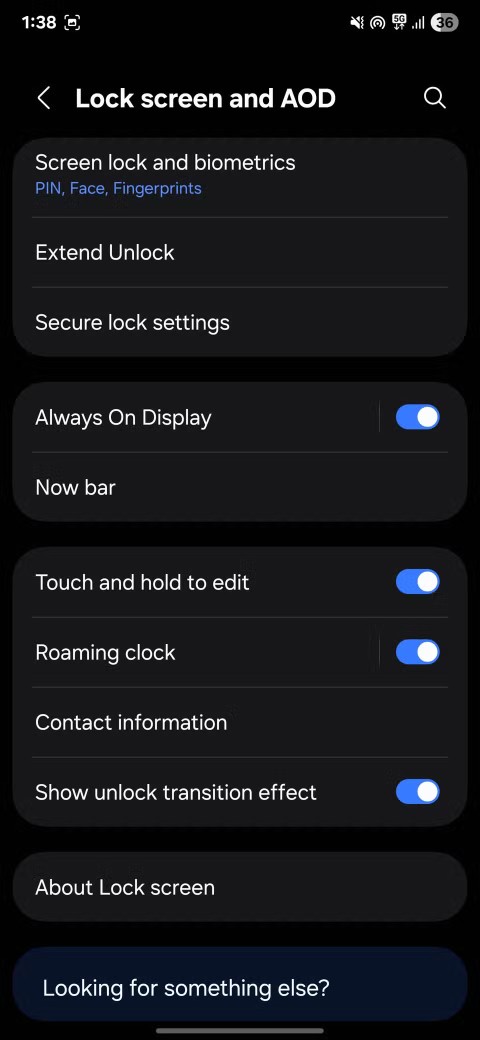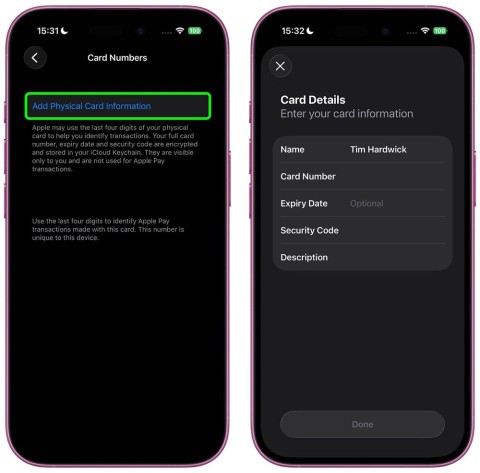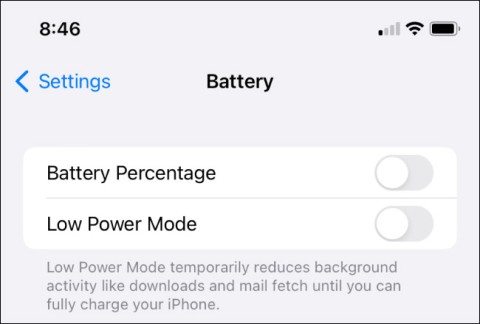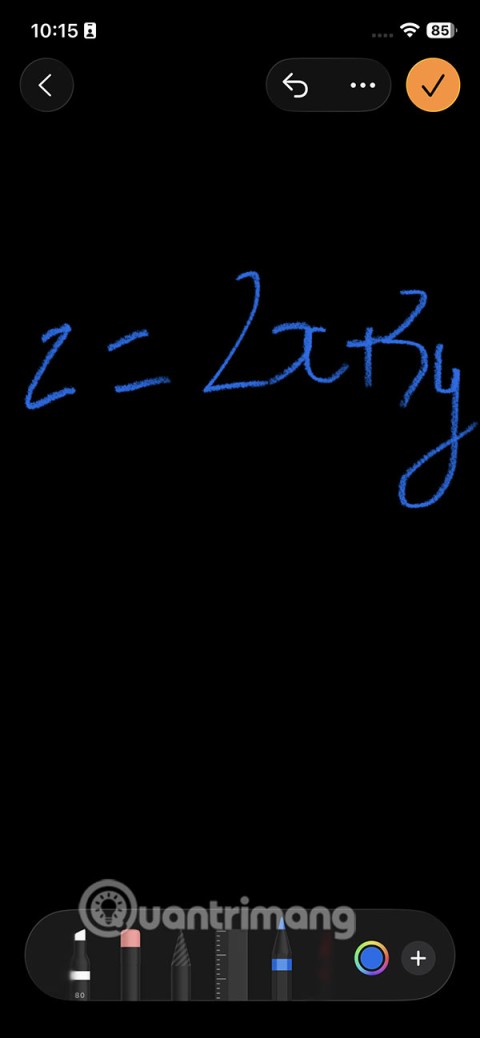How to extract, copy text from photos on iPhone

Today's technological developments can allow you to directly extract text from images captured with a smartphone camera.
With the new iOS 17 update, Apple has added a medication reminder feature on the iPhone, making it easy to keep track of your medication schedule and not miss any medication. You can adjust and add a medication schedule for a certain medication on the day you want. There are also many options for setting the time frequency. The article below will guide you to set a medication reminder on your iPhone.
How to set medication reminders on iPhone
Step 1:
Open the Health app on your iPhone, then tap Browse at the bottom. Next, tap Medication to add a medication. On this interface, tap Add a medication .
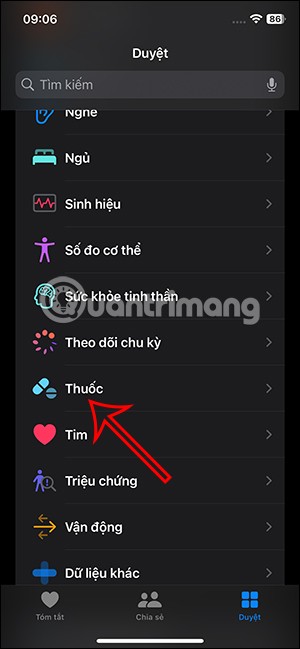

Step 2:
Now we enter the name of the medicine we want to create a reminder for and click Next below.
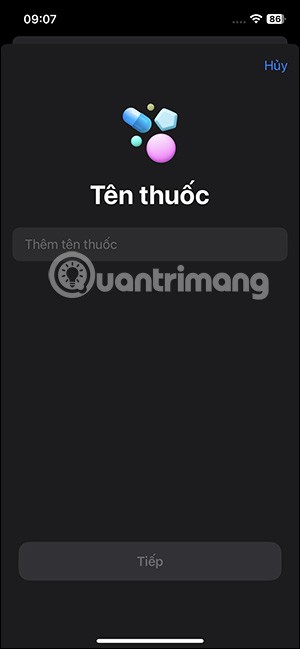
Then you select the type of medicine with the list displayed in the iPhone for you to choose from.
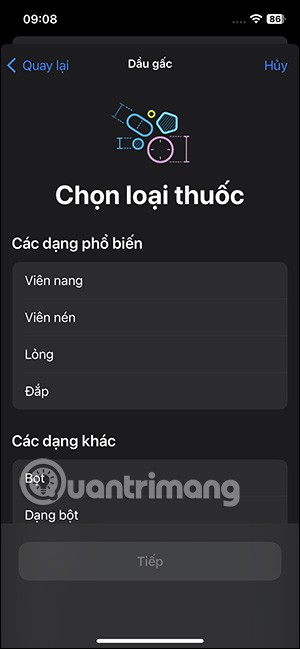
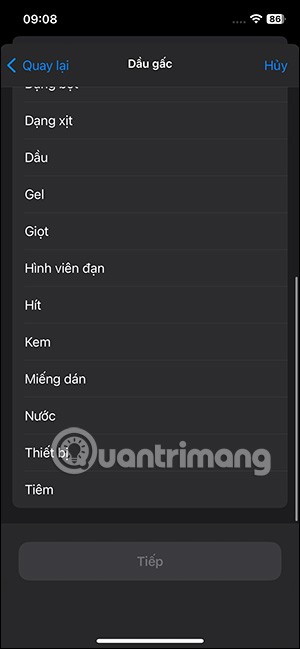
In this interface, you choose the amount of medicine to take at one time or in one day according to the schedule you will make.
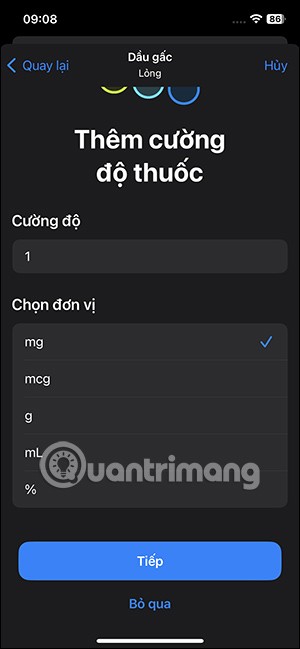
Step 3:
Here you will choose the medication schedule . First you choose the time you need to take the medication . To add another time to take the medication during the day, click Add time .

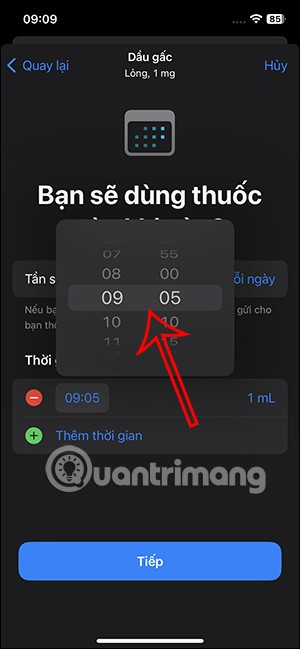

Next, also enter other times of day to take your medication if desired.
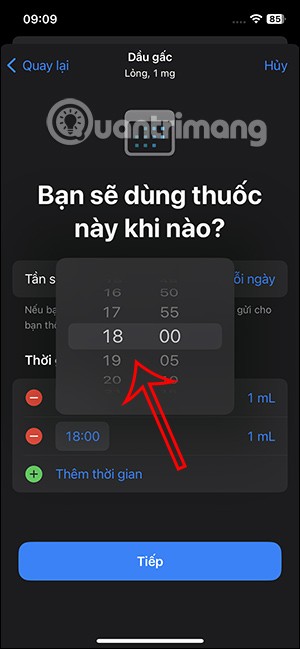
Step 4:
Continue to click on Frequency to create a reminder to take medication. Here we can create a reminder every day or every other day in the optional calendar below.
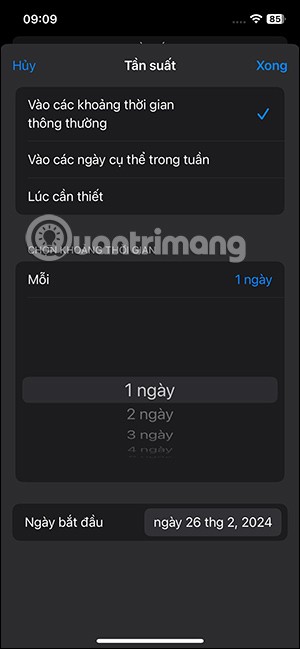
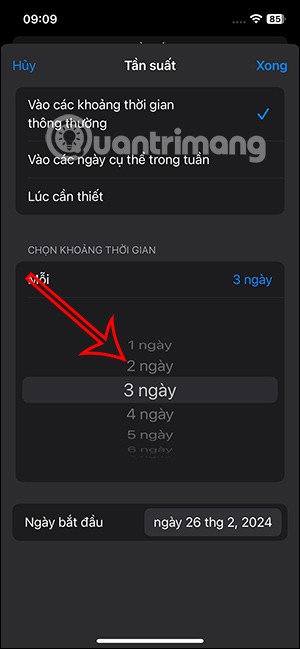
Or you can adjust the medication reminder time with other options in the interface.
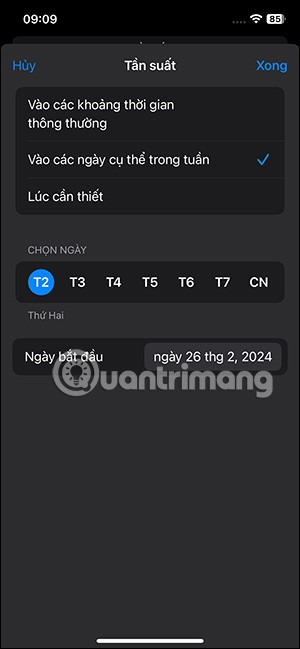
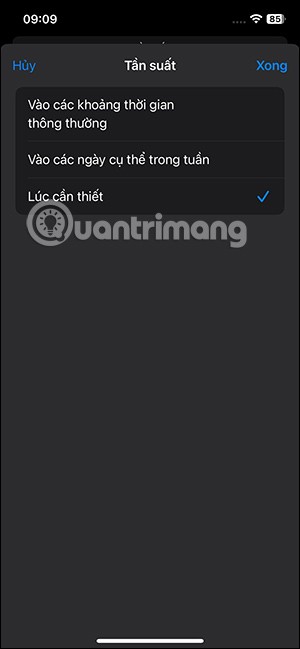
Step 5:
Switch to the new interface, you choose the shape and color for the medicine , or you can press Skip if not needed.
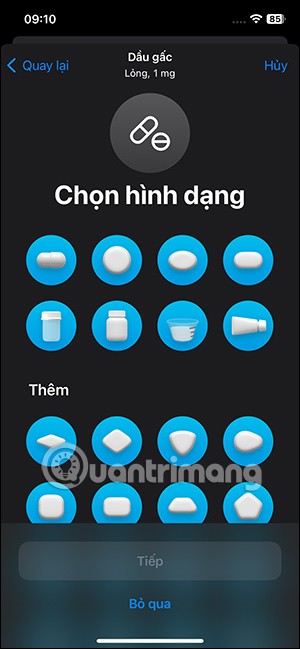

Finally, check the information again and click Done below to save the medication reminder. So you have added the medication to the Health app.

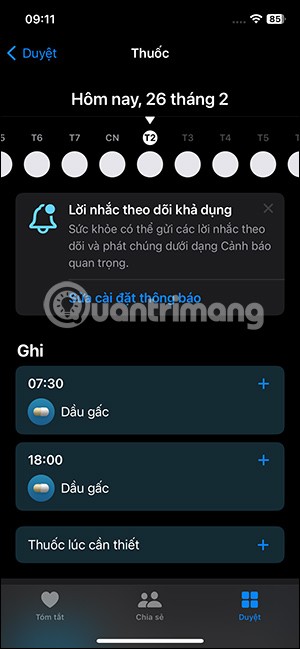
Step 6:
Scroll down and tap on Options . Now you need to enable Follow-up Reminders to enable medication reminders on your iPhone. Continue tapping on Important Alerts .
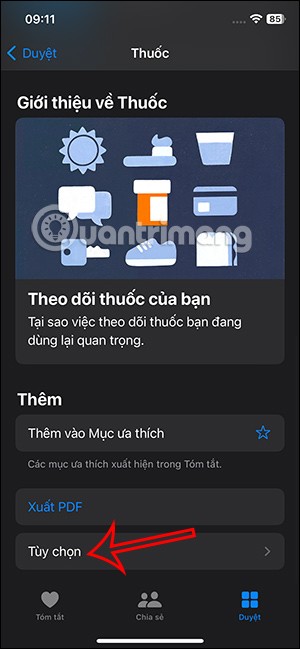
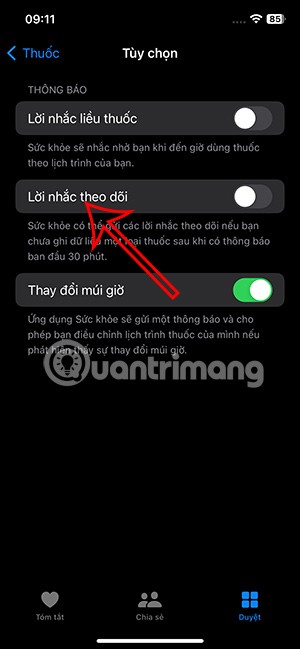
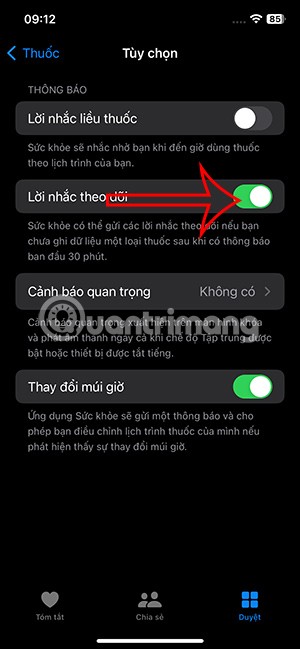
Step 7:
At this interface, you click on the medicine you want to set a reminder for . To display notifications, you click Allow to enable notifications even when the iPhone is muted or using Focus mode on the iPhone.
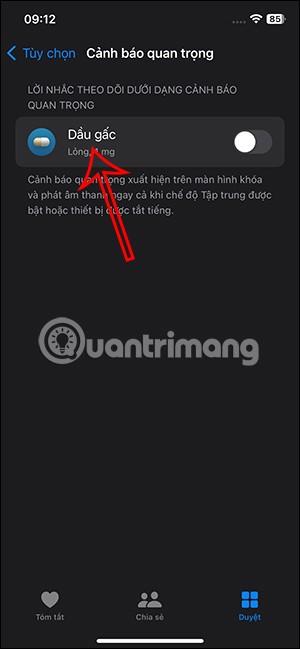
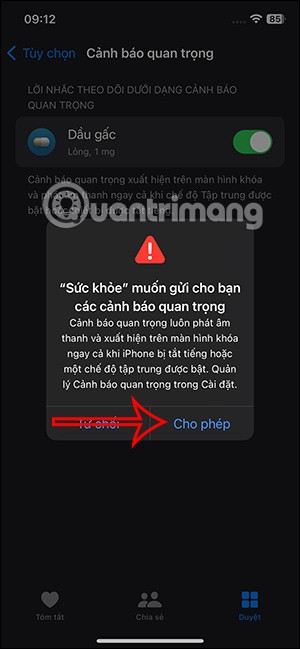
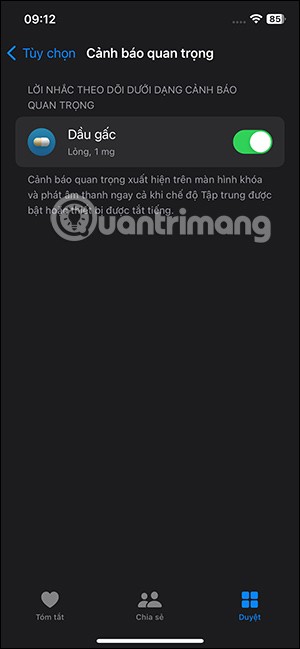
Step 8:
When you click on the medication reminder, there will be options as shown below.
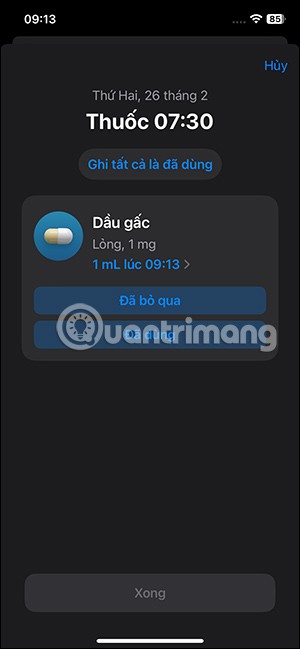
To turn off medication reminders on your iPhone , simply tap Turn off Follow Up Reminders .
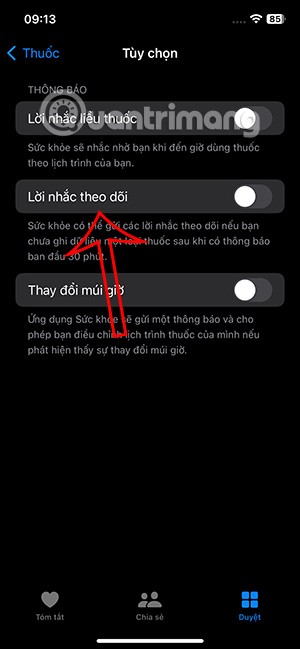
Step 9:
Users also have the Export PDF option to export medication reminders on iPhone for easier sending to others.
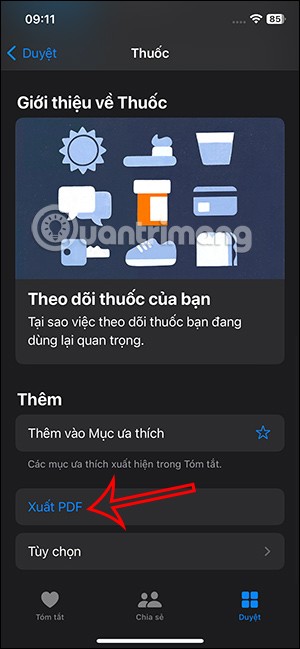
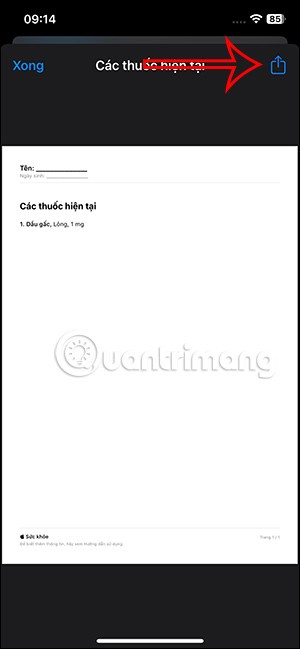
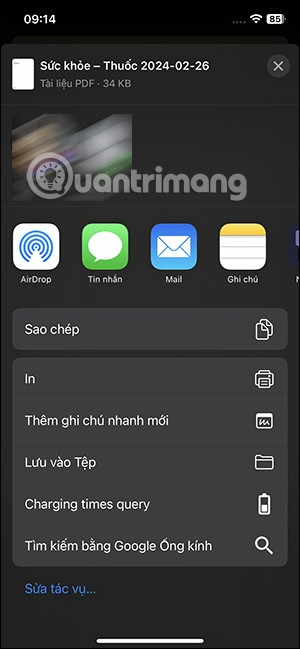
Today's technological developments can allow you to directly extract text from images captured with a smartphone camera.
As soon as you update your iPhone to the official iOS 16 version, you will be able to set an iPhone wallpaper without covering your face when adjusting the wallpaper according to the depth effect.
While Apple's Photos app is useful for basic tasks like cropping photos, it doesn't offer many advanced editing features. And that's where a third-party photo editor comes in handy.
Developer options on Android devices are hidden by default, to avoid changes that affect the system. The following article will guide readers on how to enable developer mode on Android, illustrated on the Samsung Galaxy S9, and how to disable this option if you no longer use it.
Smartphones and tablets can easily fill up with storage, especially if you've been using them for a while. Here are some ways to free up space on your Android device.
Deleting apps you know you won't use is a great way to save storage space and minimize background processes on your phone.
It's easy to think of screenshots as temporary, but many of us never delete them. The danger is that some of them can become gold mines for hackers, identity thieves, or even just curious friends.
Many people think that their Samsung phone battery can no longer meet the daily needs. But after turning off these overlooked settings, the battery can easily last all day.
Current web browsers on computers or phones all have the option to delete browsing history, such as deleting browsing history on Chrome, deleting browsing history on Firefox,...
You can use iCloud Keychain or iCloud Keychain to save your passwords and easily access them on your iPhone. Here's how to recover deleted passwords on your iPhone.
The Phone app on iPhone when upgraded to iOS 18 has been updated with a call history search feature. Below are instructions for searching call history on iPhone.
The Wallet app on iOS 26 lets you store physical card information alongside your digital payment card. This feature lets you quickly access your account number, expiration date, and other information without having to carry your physical card.
You may have had an iPhone for years, but pairing it with a Mac completely changes the way you use it. There's a whole layer of functionality that only comes to light when the two devices work together.
The yellow battery color displayed on the iPhone screen is actually due to a new feature called Low Power Mode by Apple. This feature will not be automatically activated without the user's permission. If you accidentally allowed the mode to be activated while using it and now do not know how to turn off the yellow iPhone battery icon, please refer to the following instructions.
The Notes app on iOS 26 gets an update that lets you create 3D graphs from functions you enter without needing another app or doing too much work.