How to Check Purchase History on Apple App Store

Through your purchase history on the App Store, you will know when you downloaded that app or game, and how much you paid for the paid app.
To limit the situation of downloading unwanted applications on Android, especially for children, you should set a password to download applications on Android. Phone privacy and security are big issues, especially when you install applications on your phone or when someone else installs them. However, setting a password when downloading applications on Android will add a layer of security. Below are instructions for setting a password to download applications on Android.
Instructions for setting a password to download applications on Android
Step 1:
First, you access the Google Play Store application and then click on the avatar . Next, you click on Settings to adjust.
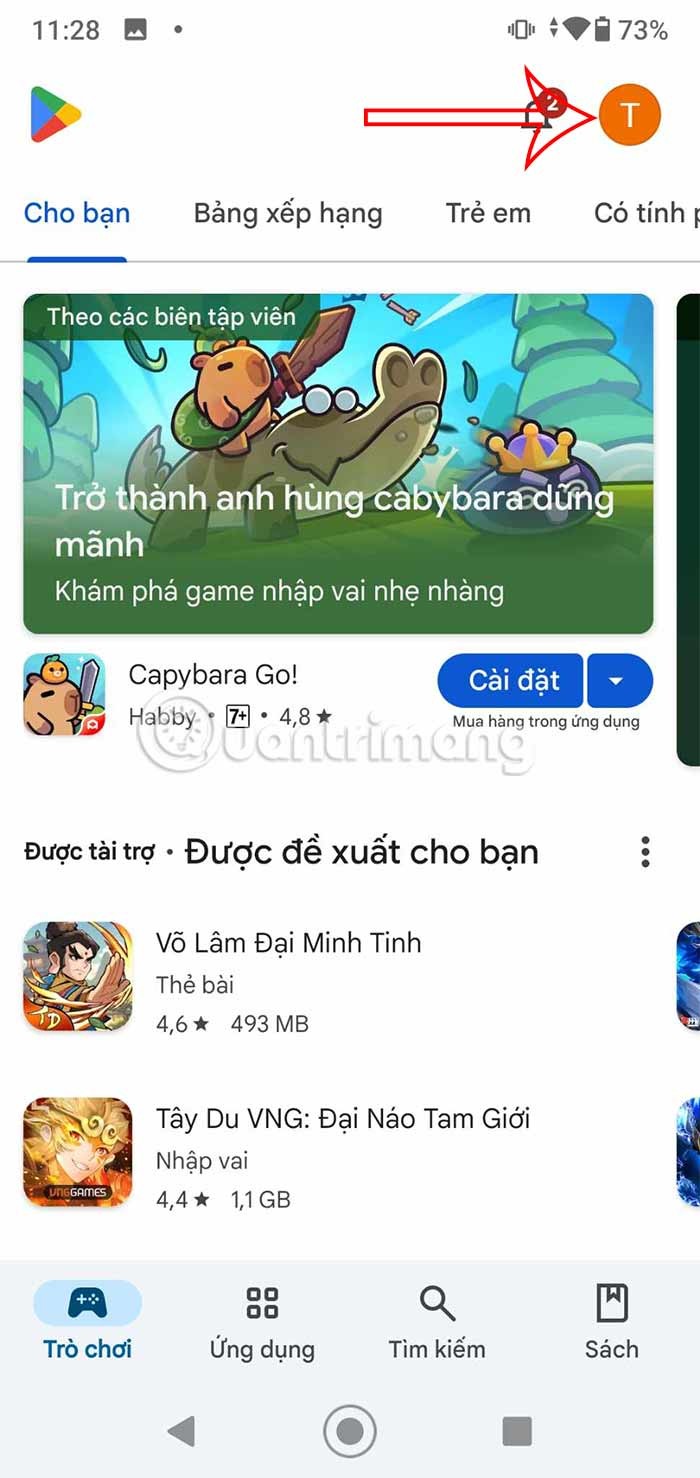
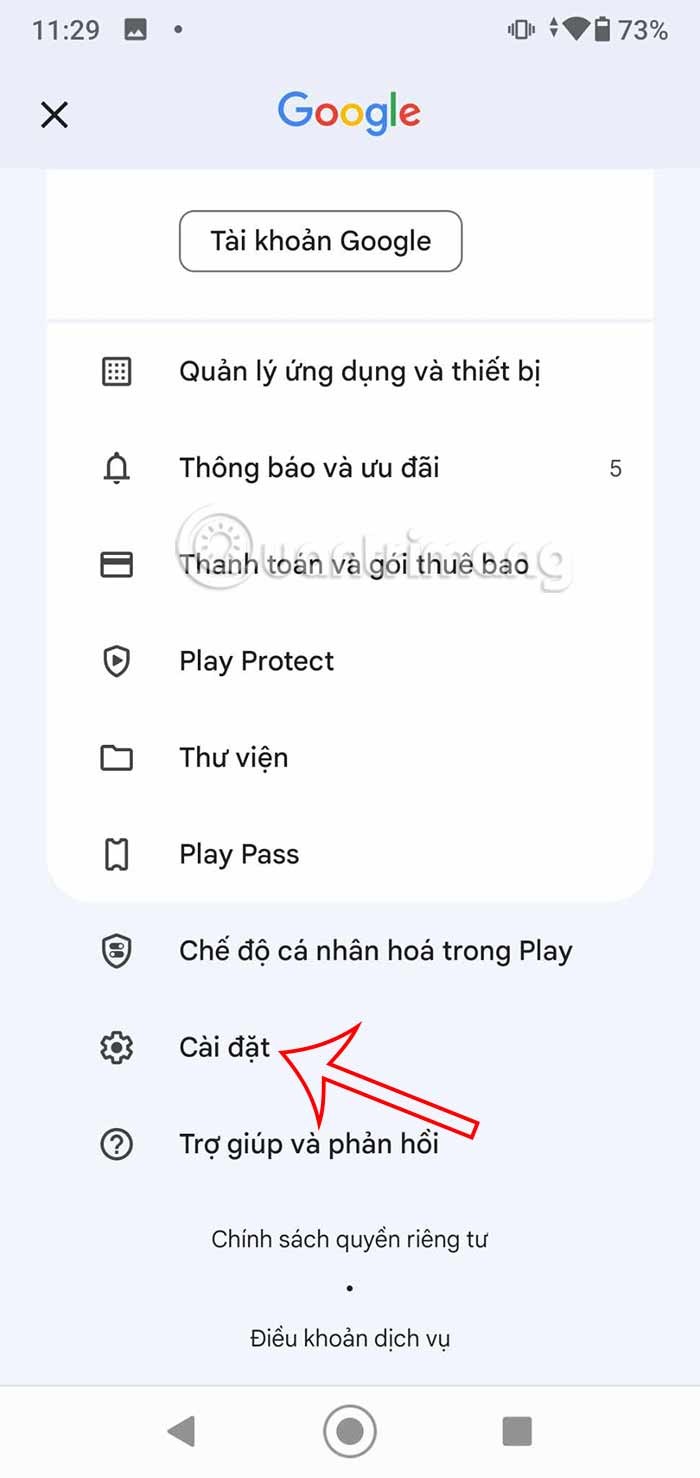
Step 2:
Display the interface with settings as shown below, we click on Verify Purchase to set up the application download mode on Android. Now we click on Verify to set the application download password mode on Android.
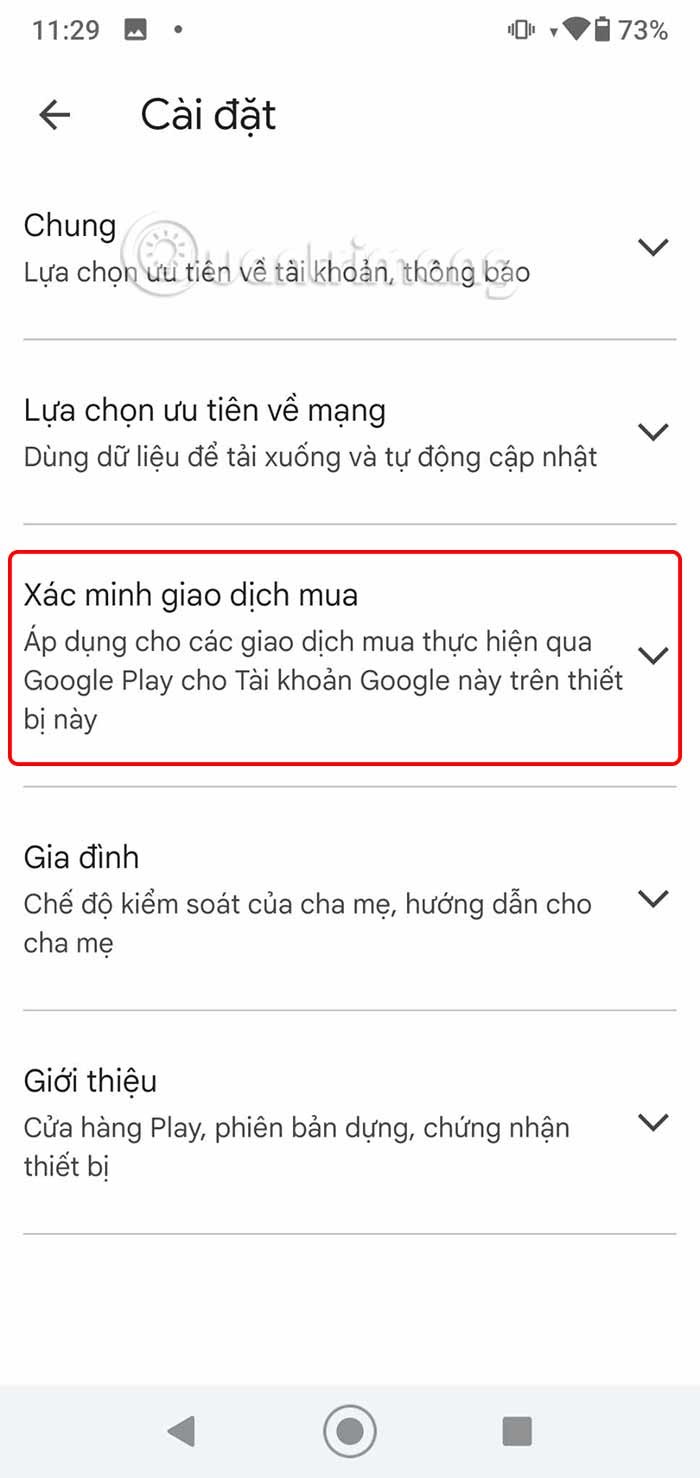
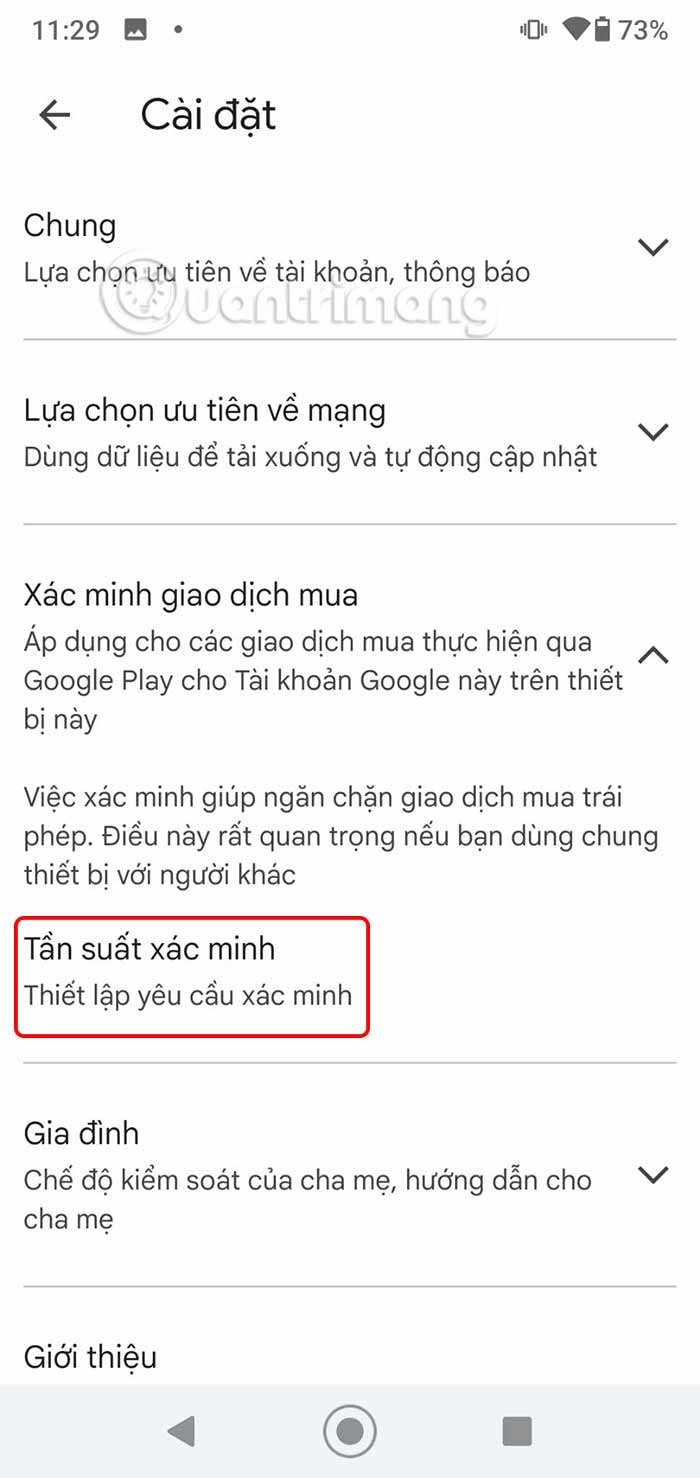
Then we click Always to create a password when installing the application on Android. The application installation password will be the password to access Android.
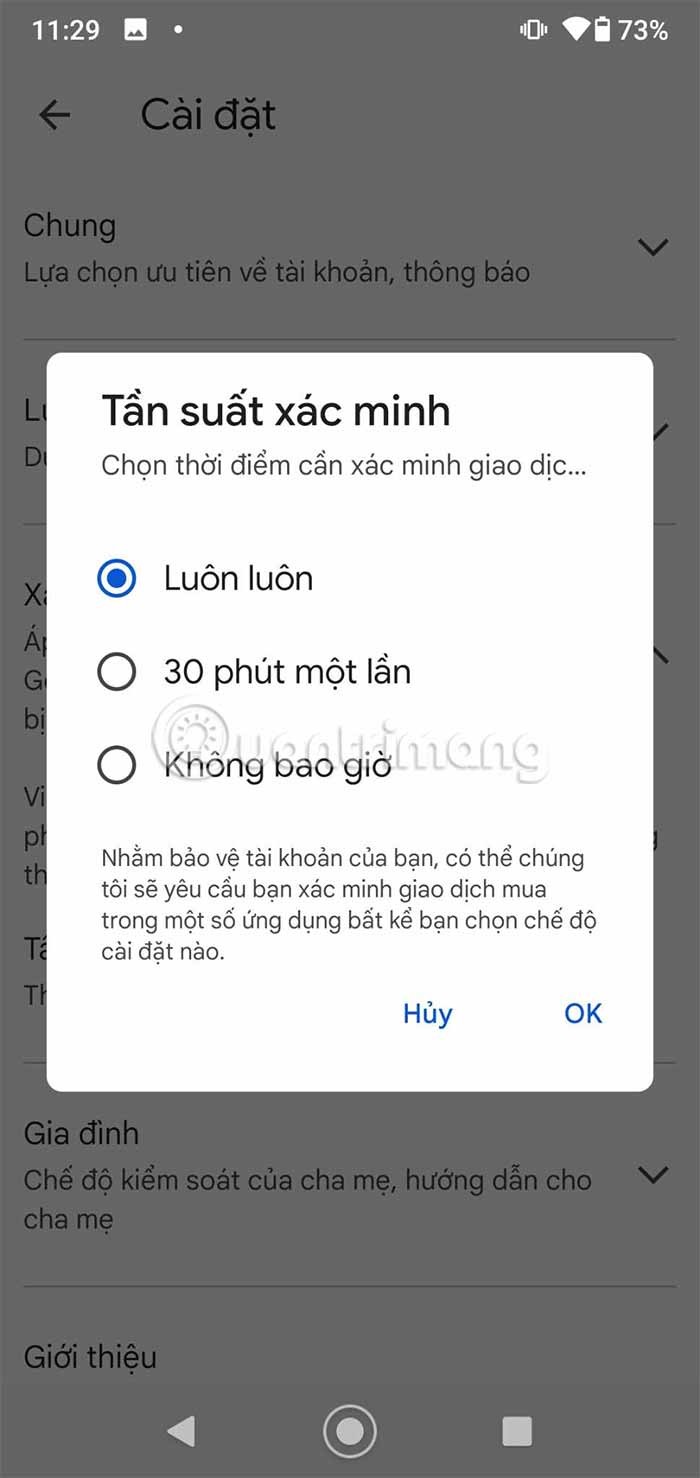
Set Android app download password from Settings
We will lock Google Play Store with password or fingerprint through App Lock on the phone.
Step 1:
You access Settings on Android then click on Applications , then select App Lock to set up.
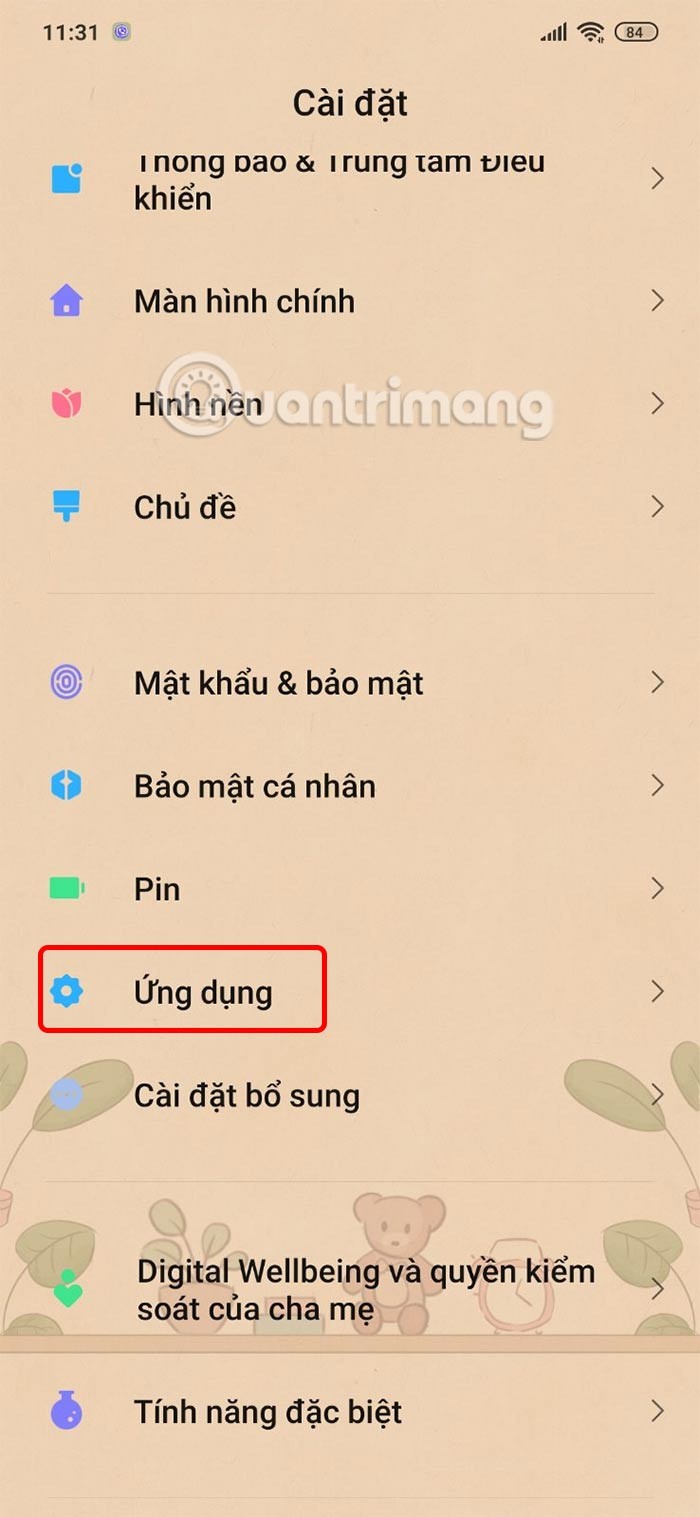
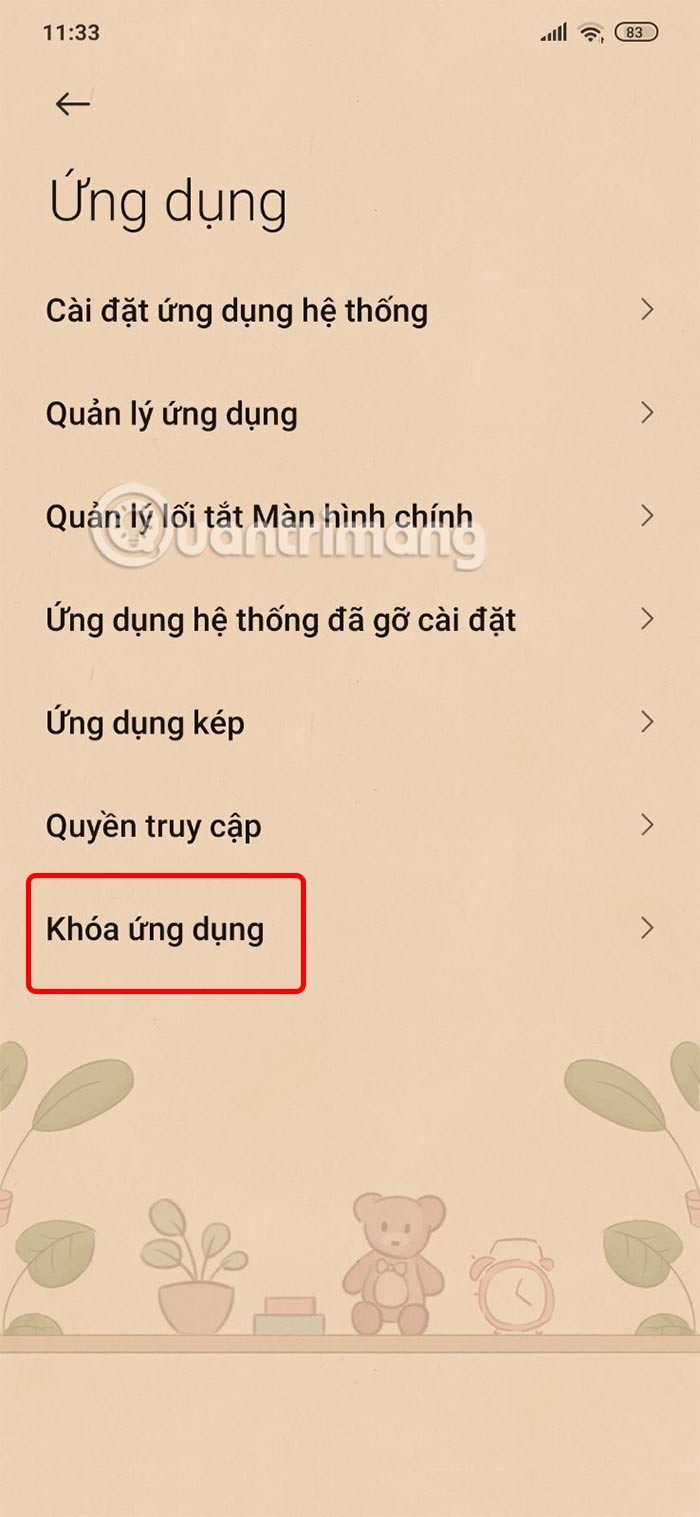
Step 2:
Go to the new setup interface, the user clicks on Use your fingerprint . Then you will find the Google Play application to activate the application lock set up on your Android phone and you're done.
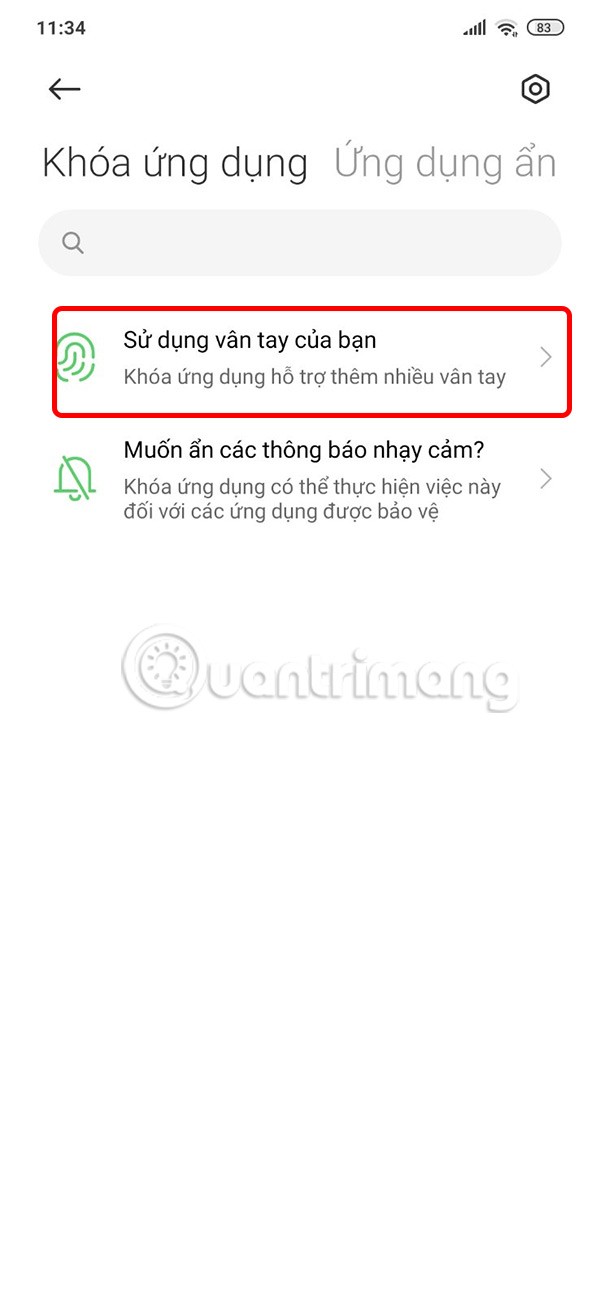
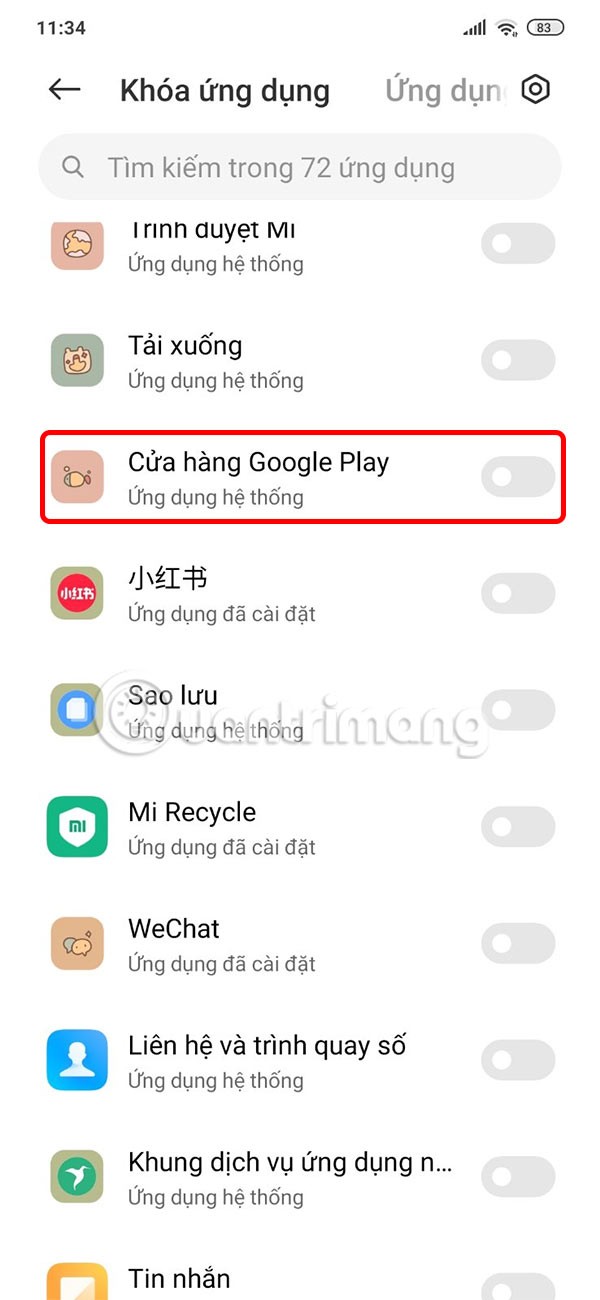
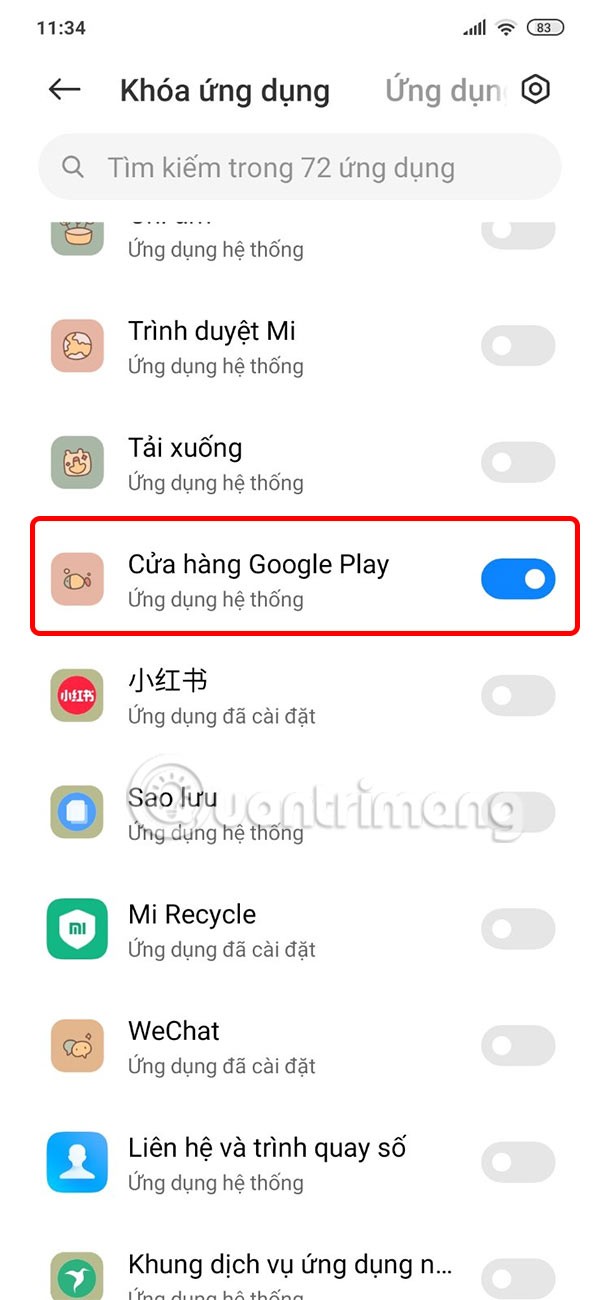
So when you want to access the Play Store, you must enter the application key.
Through your purchase history on the App Store, you will know when you downloaded that app or game, and how much you paid for the paid app.
iPhone mutes iPhone from unknown callers and on iOS 26, iPhone automatically receives incoming calls from an unknown number and asks for the reason for the call. If you want to receive unknown calls on iPhone, follow the instructions below.
Apple makes it easy to find out if a WiFi network is safe before you connect. You don't need any software or other tools to help, just use the built-in settings on your iPhone.
iPhone has a speaker volume limit setting to control the sound. However, in some situations you need to increase the volume on your iPhone to be able to hear the content.
ADB is a powerful set of tools that give you more control over your Android device. Although ADB is intended for Android developers, you don't need any programming knowledge to uninstall Android apps with it.
You might think you know how to get the most out of your phone time, but chances are you don't know how big a difference this common setting makes.
The Android System Key Verifier app comes pre-installed as a system app on Android devices running version 8.0 or later.
Despite Apple's tight ecosystem, some people have turned their Android phones into reliable remote controls for their Apple TV.
There are many reasons why your Android phone cannot connect to mobile data, such as incorrect configuration errors causing the problem. Here is a guide to fix mobile data connection errors on Android.
For years, Android gamers have dreamed of running PS3 titles on their phones – now it's a reality. aPS3e, the first PS3 emulator for Android, is now available on the Google Play Store.
The iPhone iMessage group chat feature helps us text and chat more easily with many people, instead of sending individual messages.
For ebook lovers, having a library of books at your fingertips is a great thing. And if you store your ebooks on your phone, you can enjoy them anytime, anywhere. Check out the best ebook reading apps for iPhone below.
You can use Picture in Picture (PiP) to watch YouTube videos off-screen on iOS 14, but YouTube has locked this feature on the app so you cannot use PiP directly, you have to add a few more small steps that we will guide in detail below.
On iPhone/iPad, there is a Files application to manage all files on the device, including files that users download. The article below will guide readers on how to find downloaded files on iPhone/iPad.
If you really want to protect your phone, it's time you started locking your phone to prevent theft as well as protect it from hacks and scams.













