How to Check Purchase History on Apple App Store

Through your purchase history on the App Store, you will know when you downloaded that app or game, and how much you paid for the paid app.
When you set an alarm on your iPhone, there are many options for alarm sounds, change the alarm sound on your iPhone with the available alarm sounds in the list or the alarm sound selected in the music library. However, if you do not want to create a noisy sound in a public area, you can just vibrate without a sound. In addition, users can choose the vibration type, or create a new vibration type for the alarm sound. Below are instructions for setting the iPhone alarm to only vibrate.
Instructions for setting iPhone alarm to vibrate only
Step 1:
First, the user taps on the Clock app and then creates a new alarm or taps on an existing alarm to adjust it.
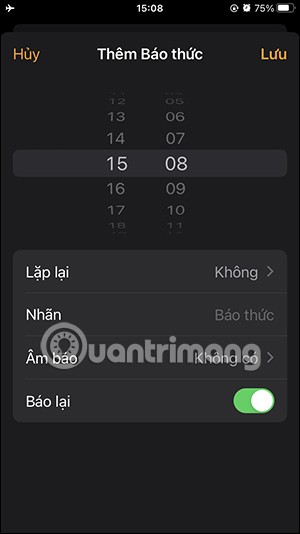
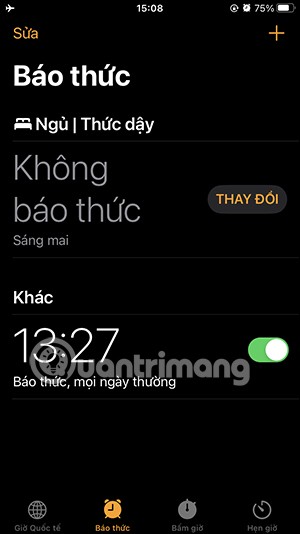
Step 2:
Next, in the alarm sound adjustment interface, click on the Alarm Sound item to adjust. Now in the new interface, we scroll down and click on None to not turn on the alarm sound.
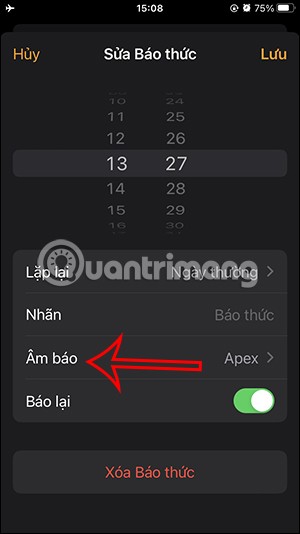
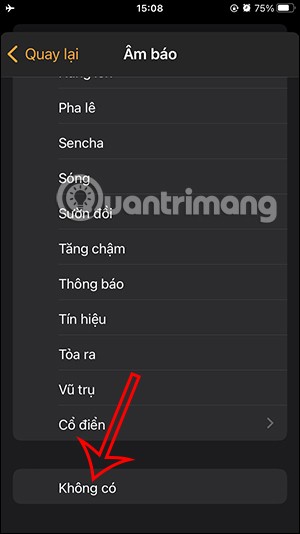
Step 3:
Then we scroll up and click on Vibration to choose the vibration type for the alarm on iPhone. Here we see many different vibration types for you to choose from.
You click on the vibration type you want, or you can click on Create new vibration type below.
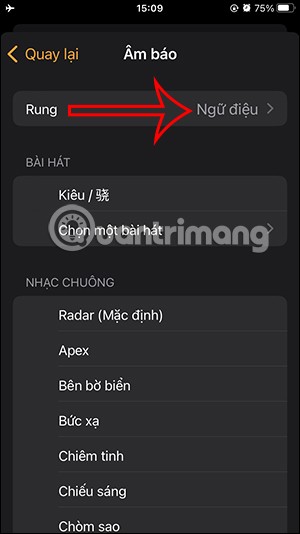
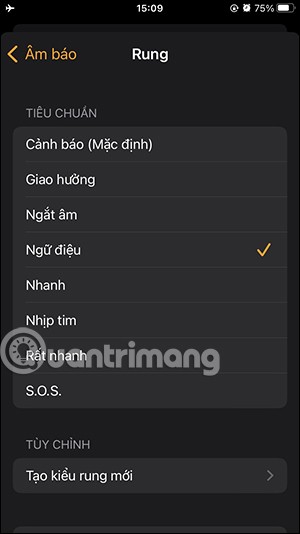
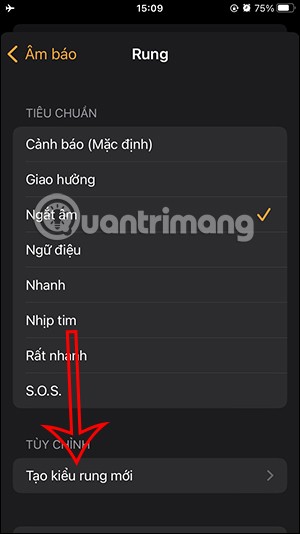
Step 4:
At the vibration pattern creation interface, you tap on the screen to create vibration , we can tap vibrate multiple times if we want. To end the vibration, tap Stop in the bottom right corner. Then tap Save in the top right corner to save this new vibration.

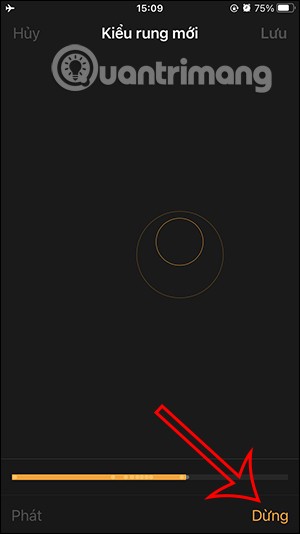
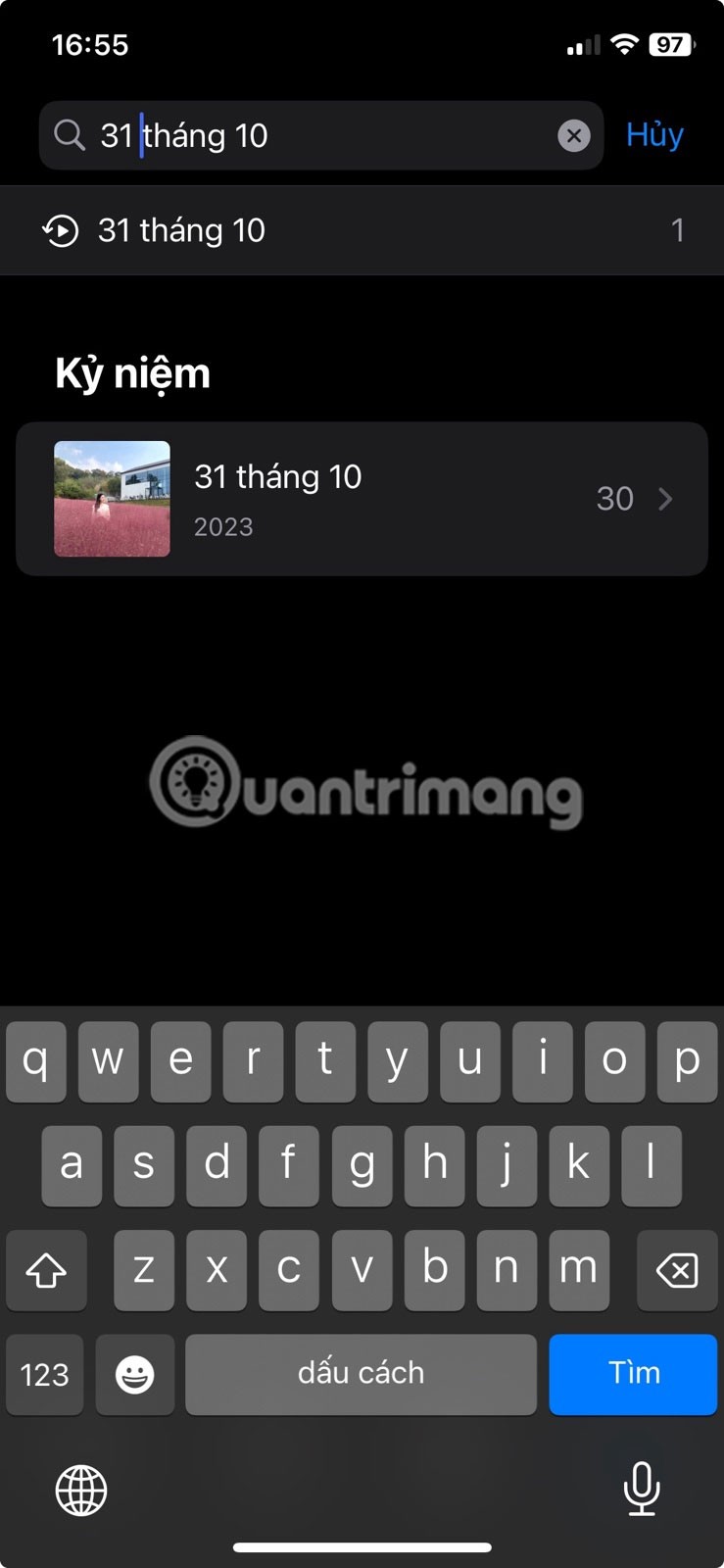
The iPhone will then ask you to name this vibration pattern, then tap Save to save it.
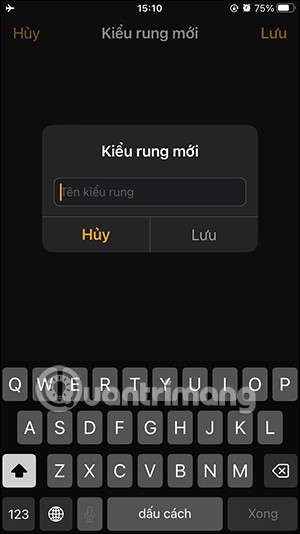

Step 5:
So you can choose the new vibration pattern you created. If you want to delete the newly created vibration pattern, click Edit. Now drag the vibration pattern to the left and click Delete to delete this newly created vibration pattern.
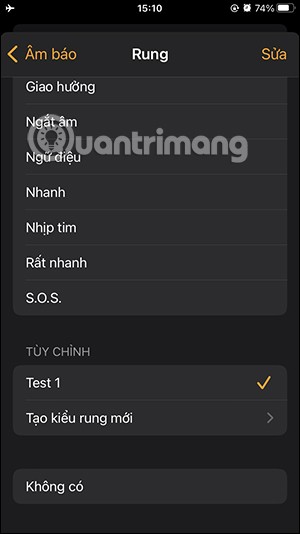
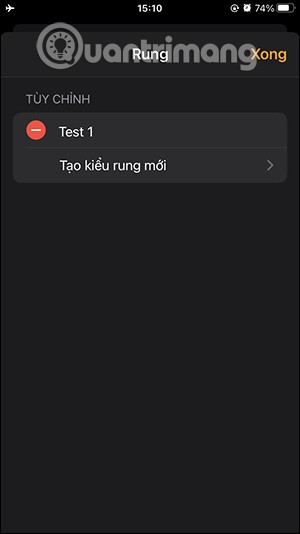
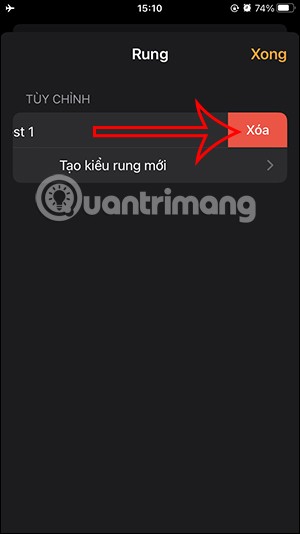
Step 6:
Finally, tap Save in the upper corner to save the changes to the alarm on your iPhone.
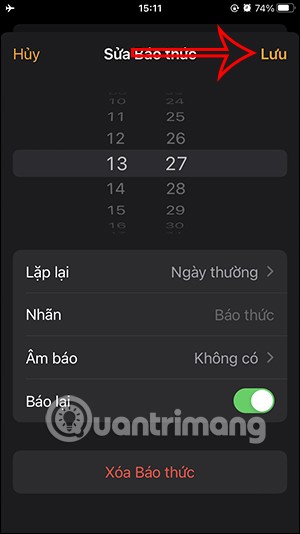
Video tutorial on setting iPhone alarm to vibrate only
Through your purchase history on the App Store, you will know when you downloaded that app or game, and how much you paid for the paid app.
iPhone mutes iPhone from unknown callers and on iOS 26, iPhone automatically receives incoming calls from an unknown number and asks for the reason for the call. If you want to receive unknown calls on iPhone, follow the instructions below.
Apple makes it easy to find out if a WiFi network is safe before you connect. You don't need any software or other tools to help, just use the built-in settings on your iPhone.
iPhone has a speaker volume limit setting to control the sound. However, in some situations you need to increase the volume on your iPhone to be able to hear the content.
ADB is a powerful set of tools that give you more control over your Android device. Although ADB is intended for Android developers, you don't need any programming knowledge to uninstall Android apps with it.
You might think you know how to get the most out of your phone time, but chances are you don't know how big a difference this common setting makes.
The Android System Key Verifier app comes pre-installed as a system app on Android devices running version 8.0 or later.
Despite Apple's tight ecosystem, some people have turned their Android phones into reliable remote controls for their Apple TV.
There are many reasons why your Android phone cannot connect to mobile data, such as incorrect configuration errors causing the problem. Here is a guide to fix mobile data connection errors on Android.
For years, Android gamers have dreamed of running PS3 titles on their phones – now it's a reality. aPS3e, the first PS3 emulator for Android, is now available on the Google Play Store.
The iPhone iMessage group chat feature helps us text and chat more easily with many people, instead of sending individual messages.
For ebook lovers, having a library of books at your fingertips is a great thing. And if you store your ebooks on your phone, you can enjoy them anytime, anywhere. Check out the best ebook reading apps for iPhone below.
You can use Picture in Picture (PiP) to watch YouTube videos off-screen on iOS 14, but YouTube has locked this feature on the app so you cannot use PiP directly, you have to add a few more small steps that we will guide in detail below.
On iPhone/iPad, there is a Files application to manage all files on the device, including files that users download. The article below will guide readers on how to find downloaded files on iPhone/iPad.
If you really want to protect your phone, it's time you started locking your phone to prevent theft as well as protect it from hacks and scams.













