How to Check Purchase History on Apple App Store

Through your purchase history on the App Store, you will know when you downloaded that app or game, and how much you paid for the paid app.
Android phones already have a ringtone cutter on the system so you can cut the ringtone you like, without having to cut the ringtone on the computer and then transfer it to the phone. Besides, you can also choose the ringtone for each phone number in the contact list to make a separate recognizable ringtone. All operations are done right on the phone with a simple implementation. The article below will guide you on how to cut ringtones on Android.
1. Instructions for cutting Android ringtones
Step 1:
In the music album on your Android phone, click on the song you want to choose as a ringtone . Then in the music playback interface, click on the scissors icon below. Then switch to the interface to cut the clip as a ringtone . Depending on the type of Android phone and the Android version you are using, this interface may be different.
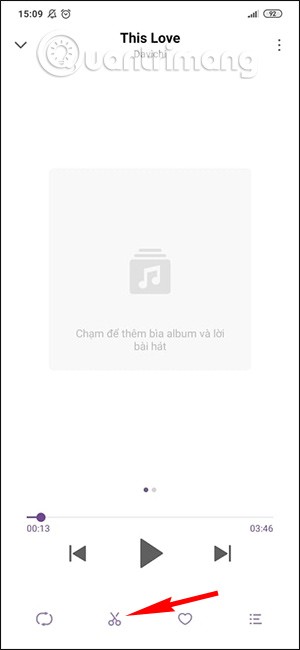
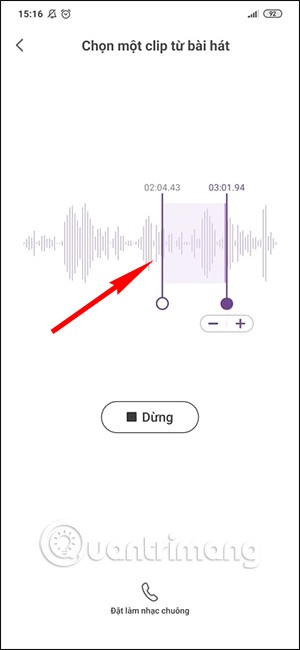
Step 2:
Find the music you want to cut by moving the first and last bars to select the music. You can listen to the music by pressing Play. Finally, press the Set as ringtone button and you're done.
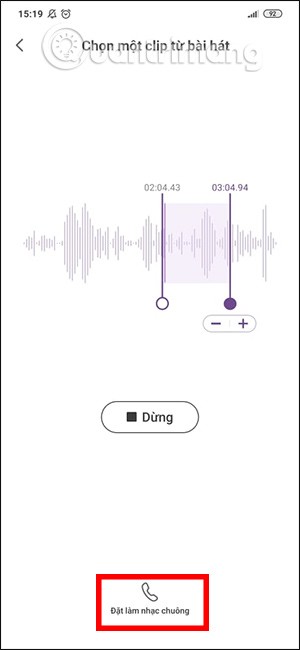
In case your phone does not have a ringtone cutting mode right on the phone, we are forced to cut the ringtone from the outside and then transfer it to the phone, then select the ringtone from Settings.
To cut ringtones online, you can refer to the article below.
2. How to Create Custom Ringtones on Android Using Third-Party Apps
You can download thousands of ringtones and notification sounds from movies, video games, memes, and more using an app like Zedge. The app can set any of the available sounds as a ringtone, notification sound, or custom alert.
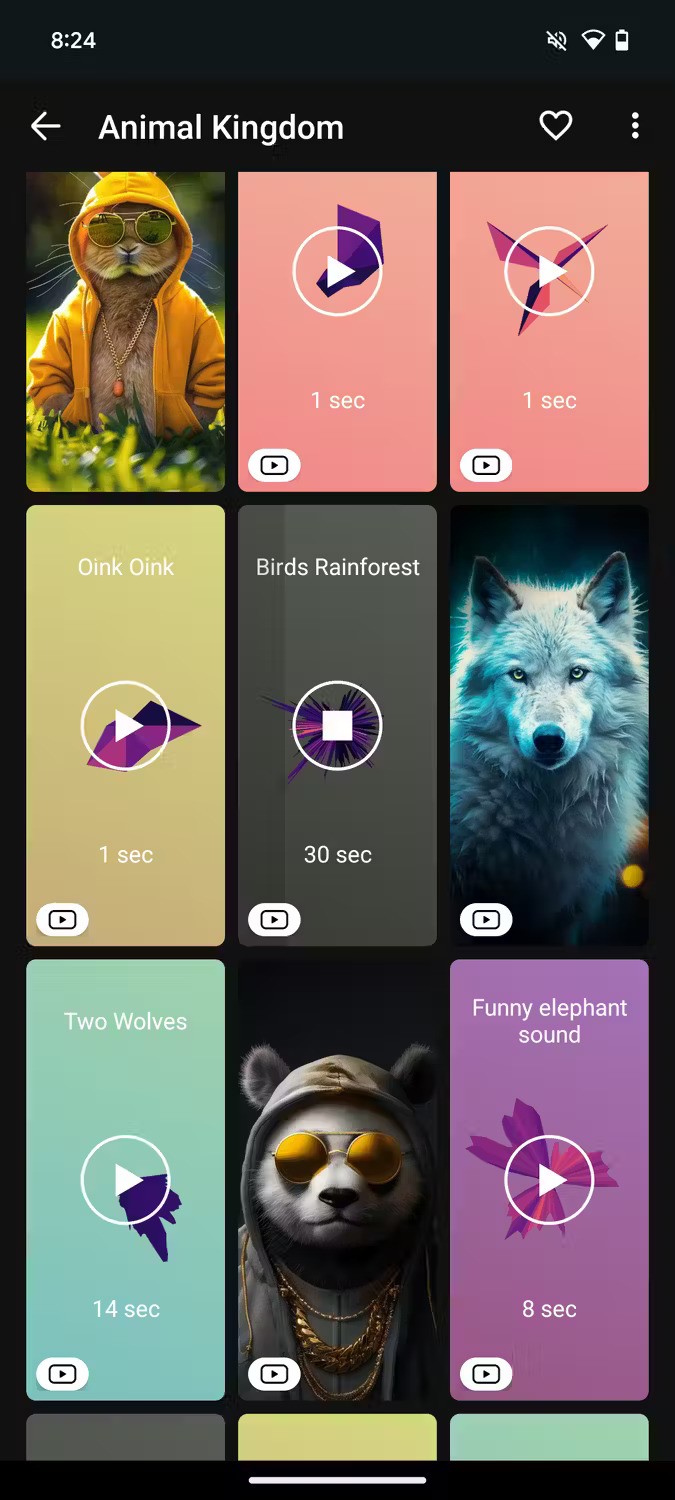
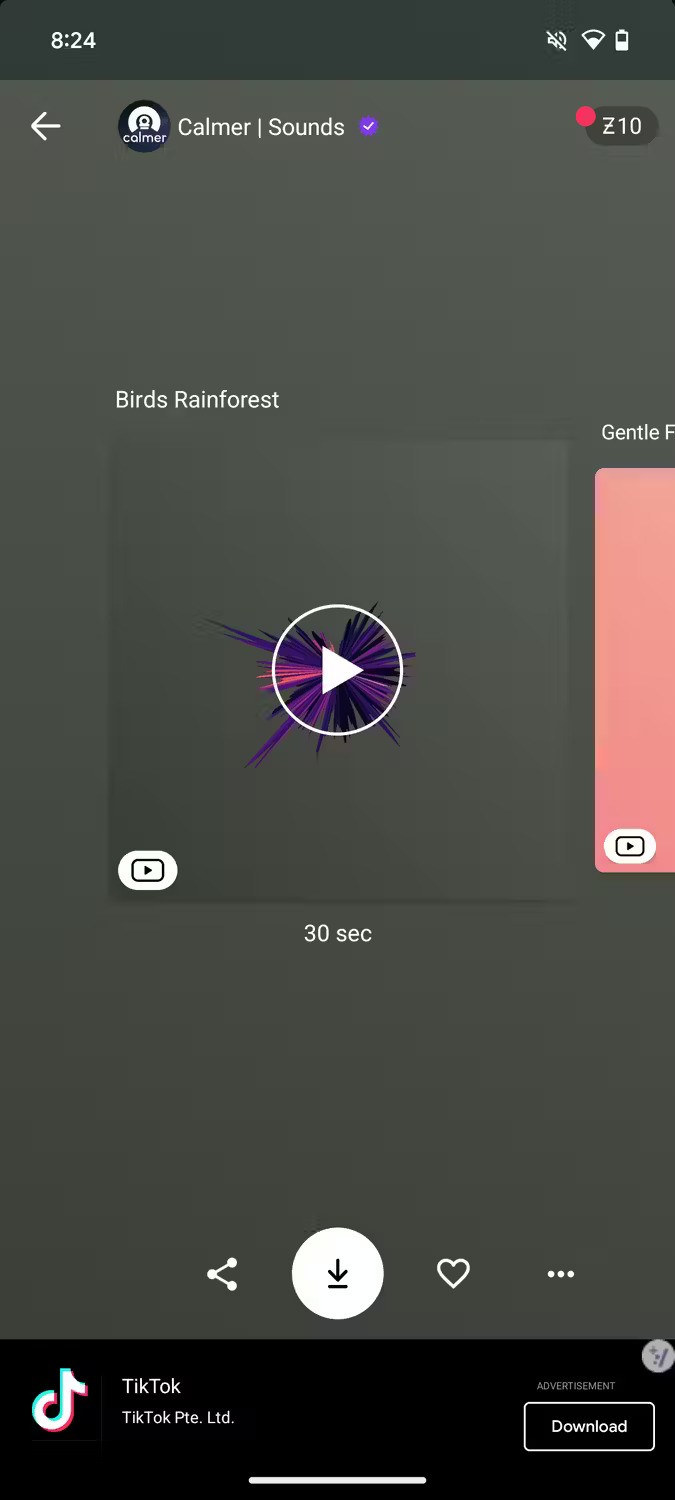
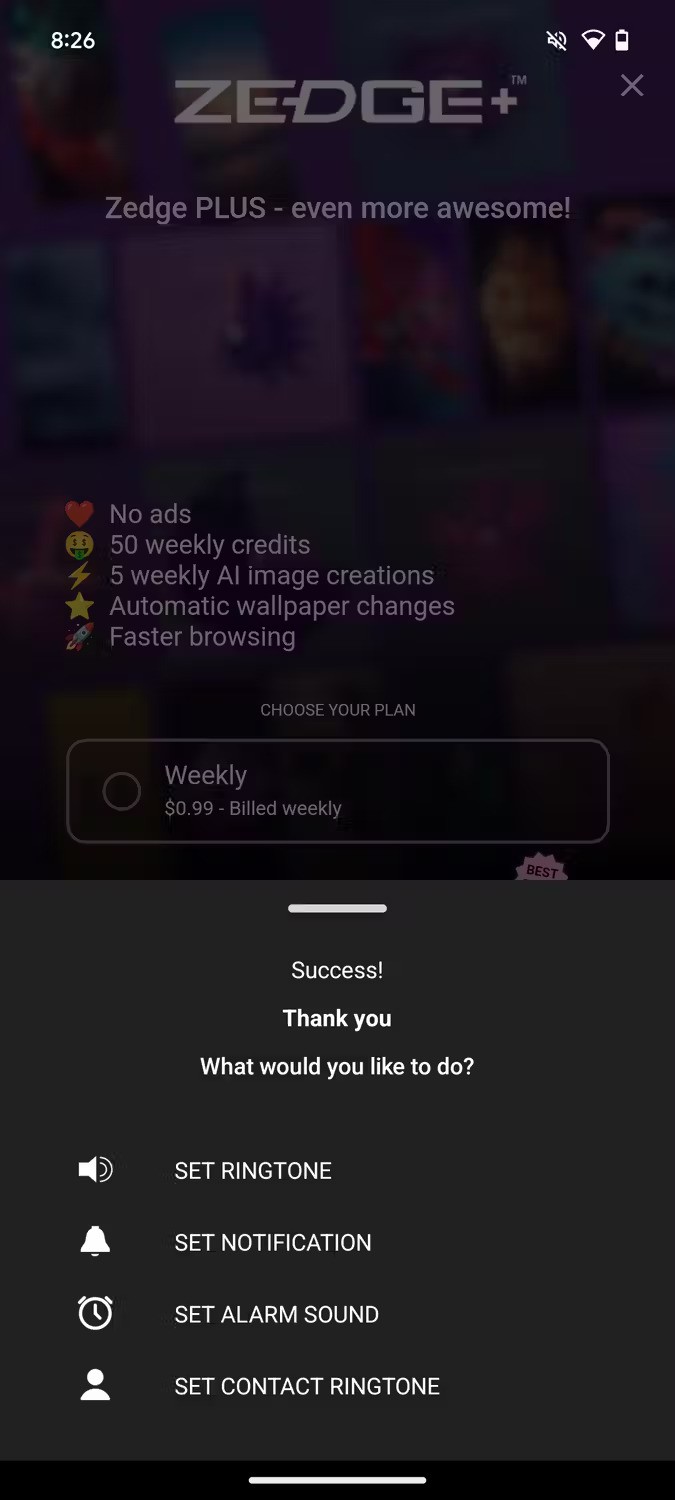
If you don't want to use the app, you can go to the Zedge website and download the file directly or check out one of the other top ringtone download sites .
To make changes to your ringtone before you use it, consider Ringtone Maker. This app can create ringtones, alarms, and notification sounds from a variety of audio files. You can use it to edit the audio on your phone, perhaps to increase the volume of a track, trim some silence, or something similar.
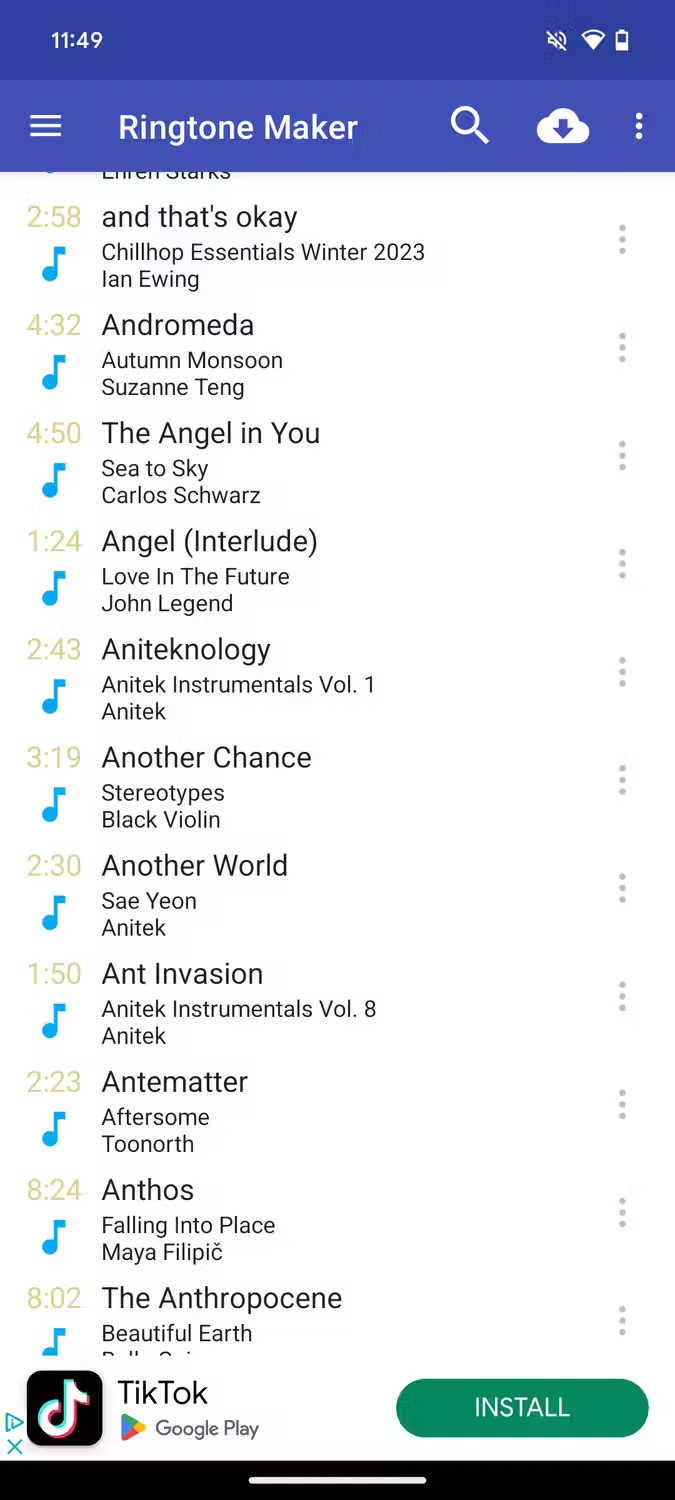
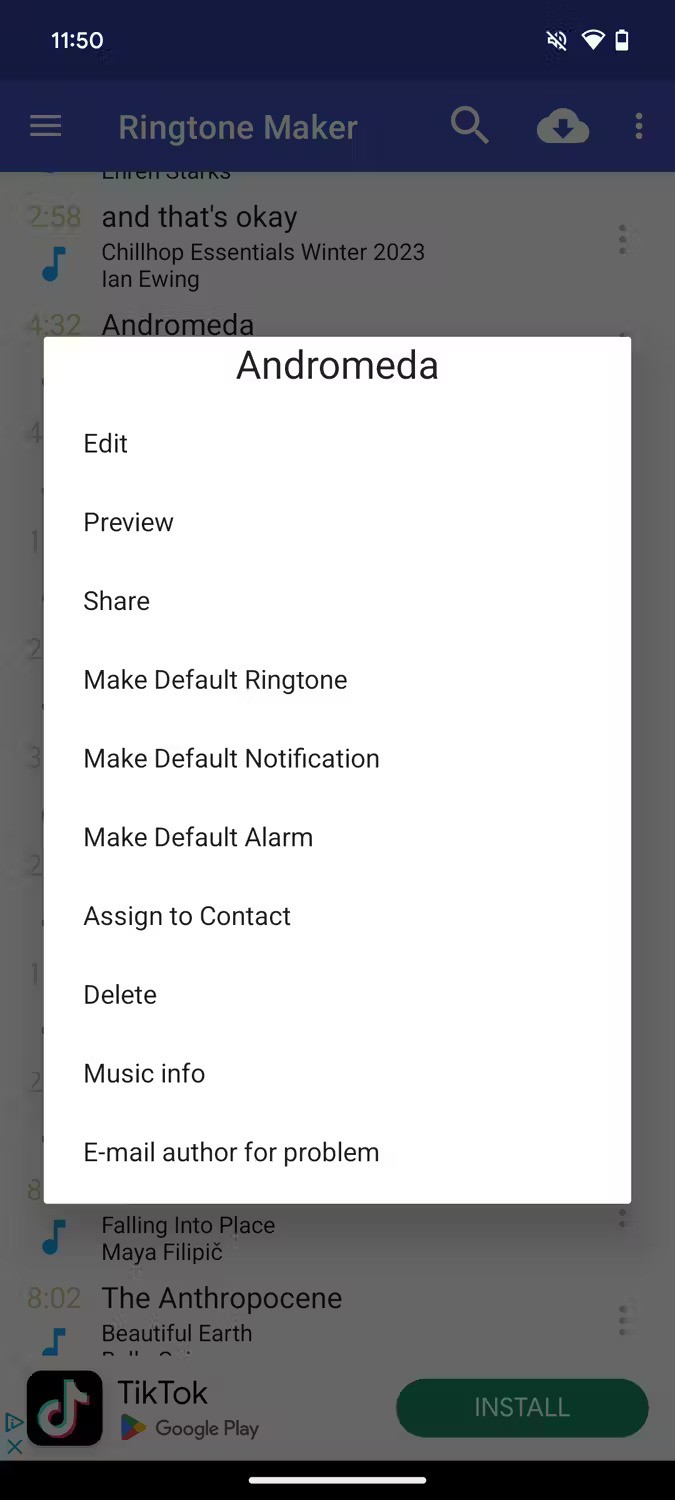
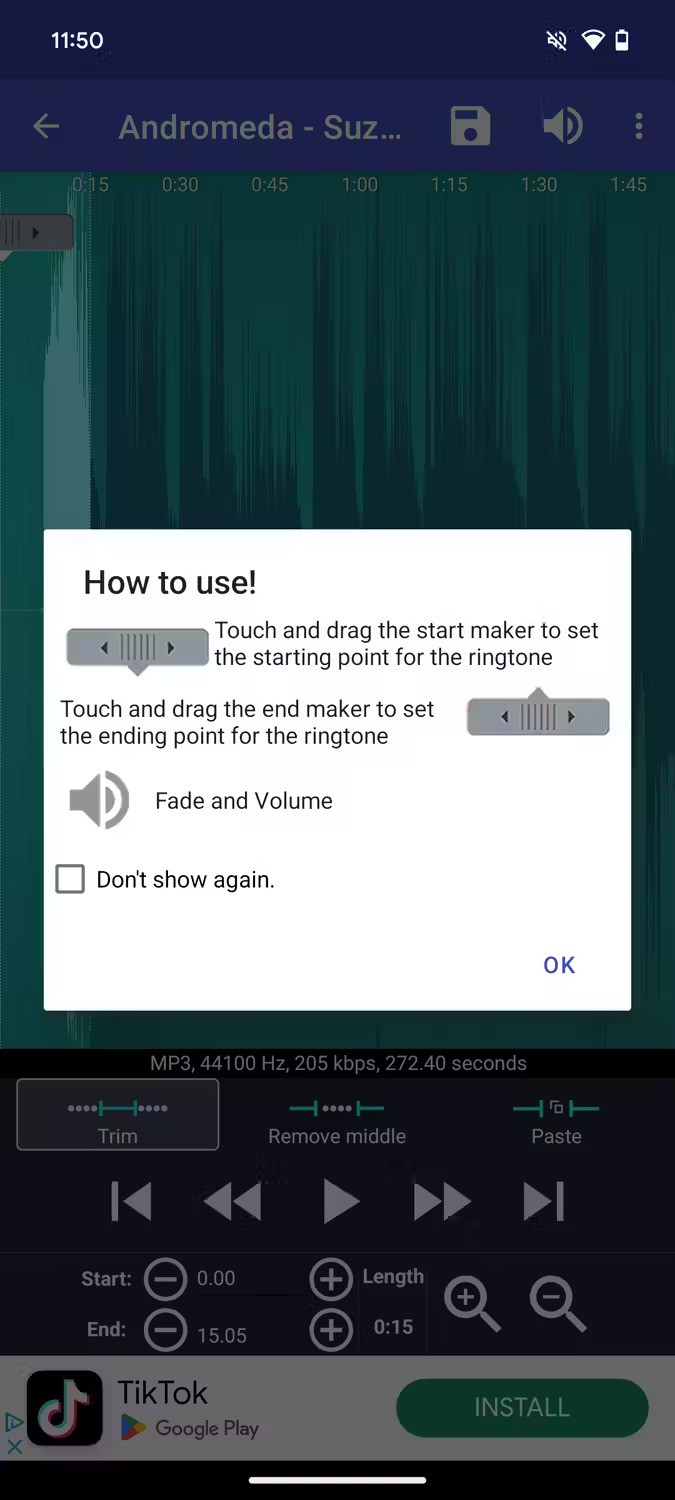
3. How to change ringtone on Android
Now that you have your tunes and ringtones in hand, you're ready to actually change your ringtone. The steps may vary slightly depending on your Android phone model.
On Xiaomi phones
Step 1:
Go to Settings and select Sounds & vibration . Then tap on Ringtone to select a ringtone.
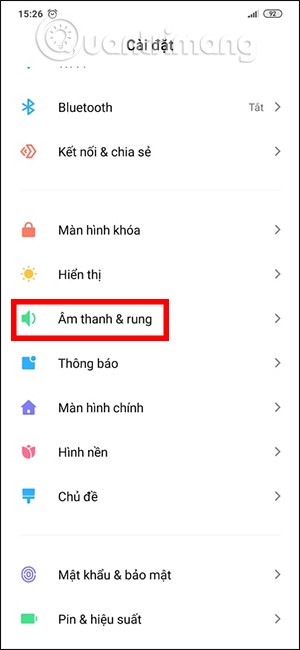
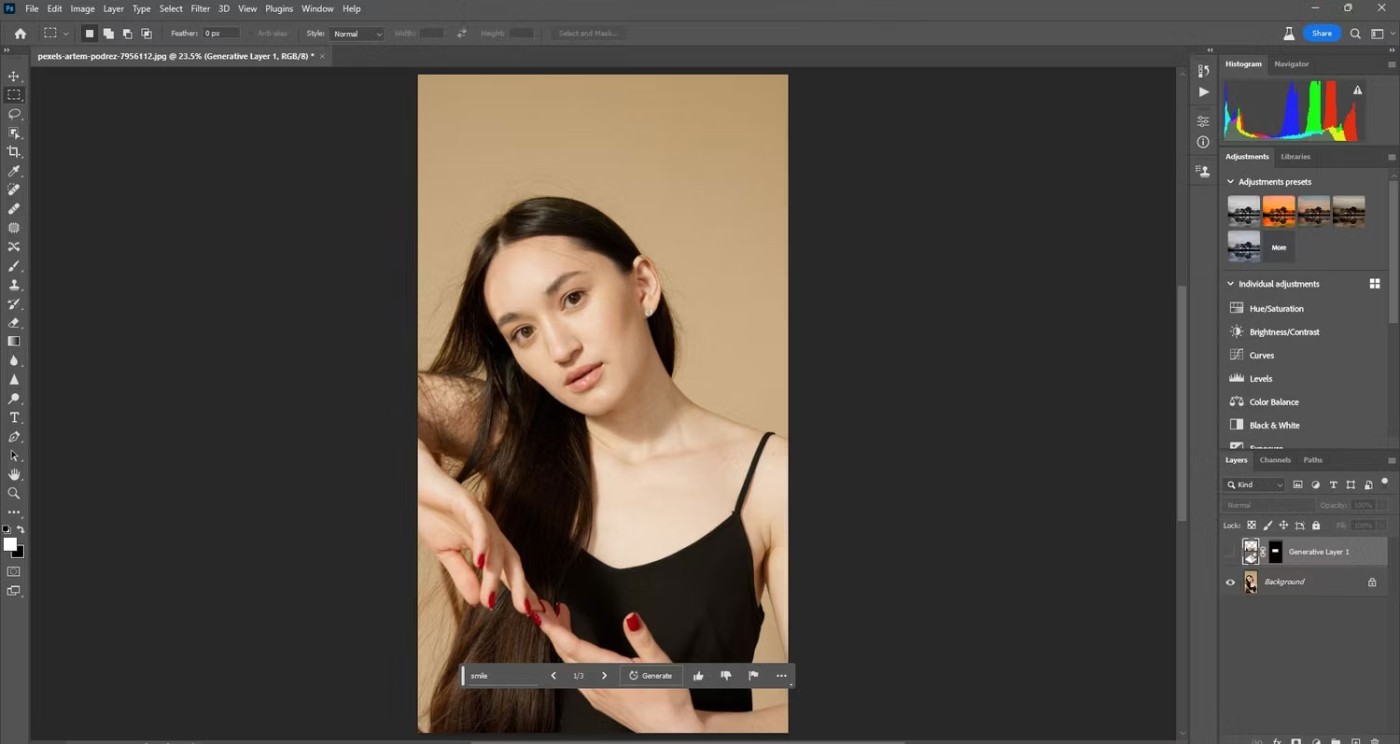
Step 2:
Click to select add ringtone then click Select ringtone on device , or click Add button. Now you need to go to the music album on your phone and select the song you want to set as ringtone.
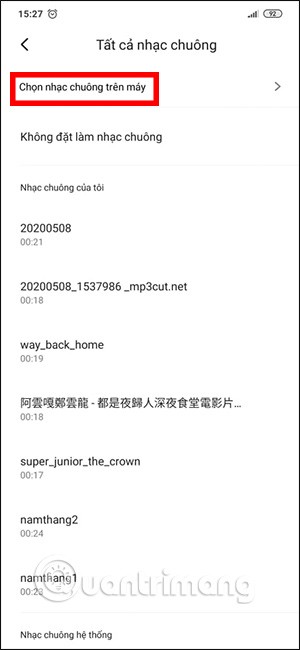
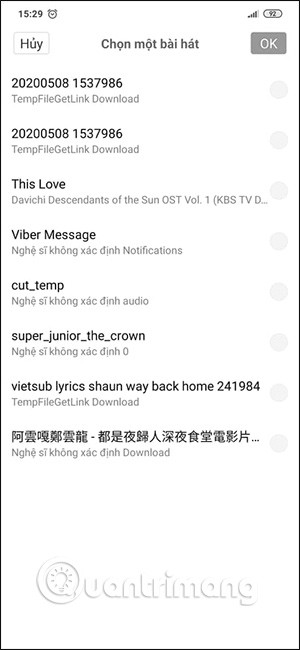
On Google Pixel phones
If you own a Google Pixel, follow these steps:
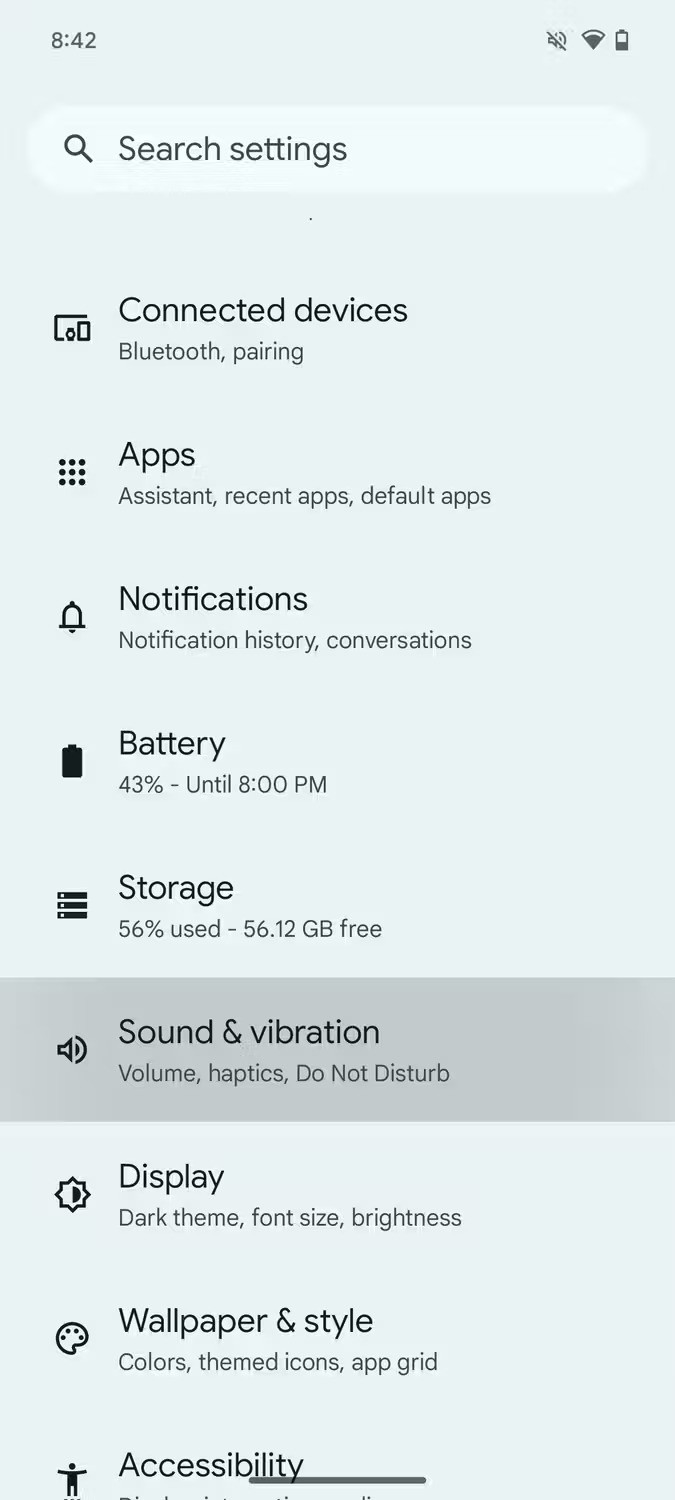
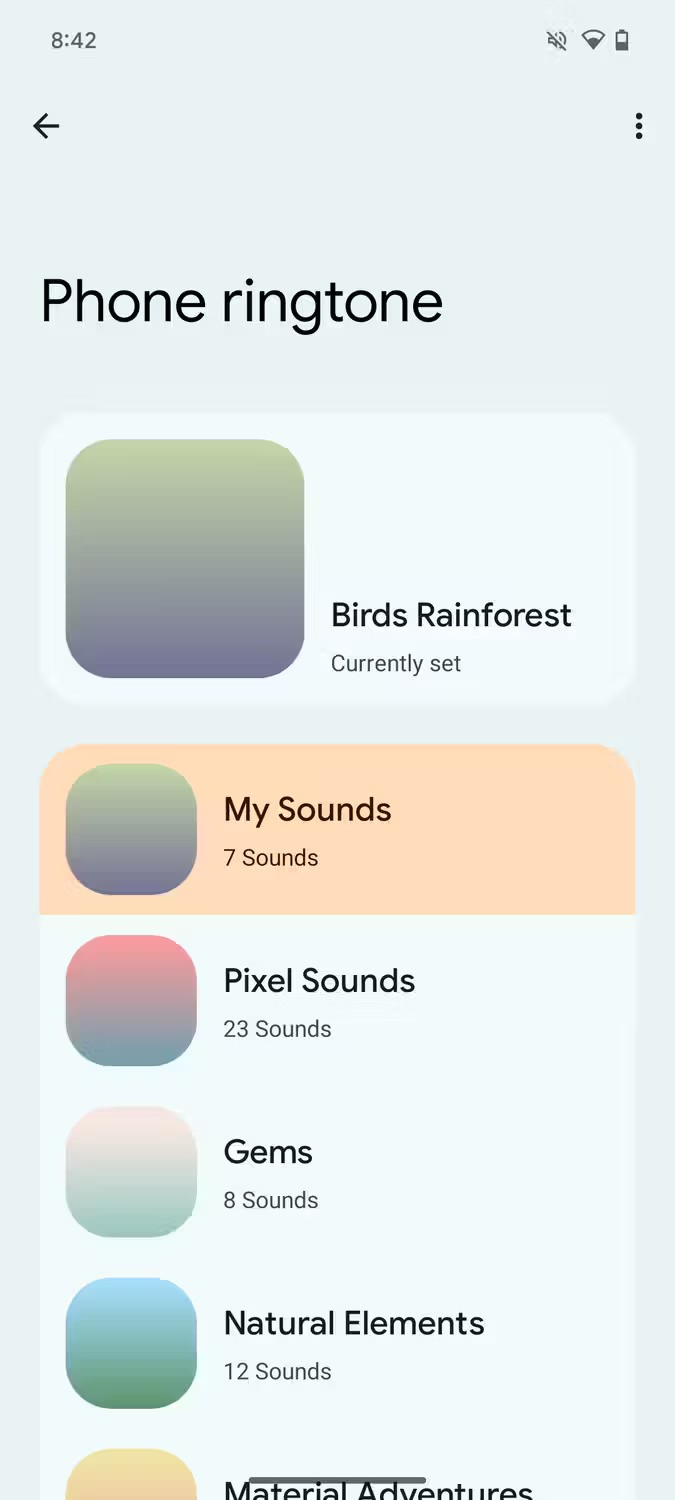
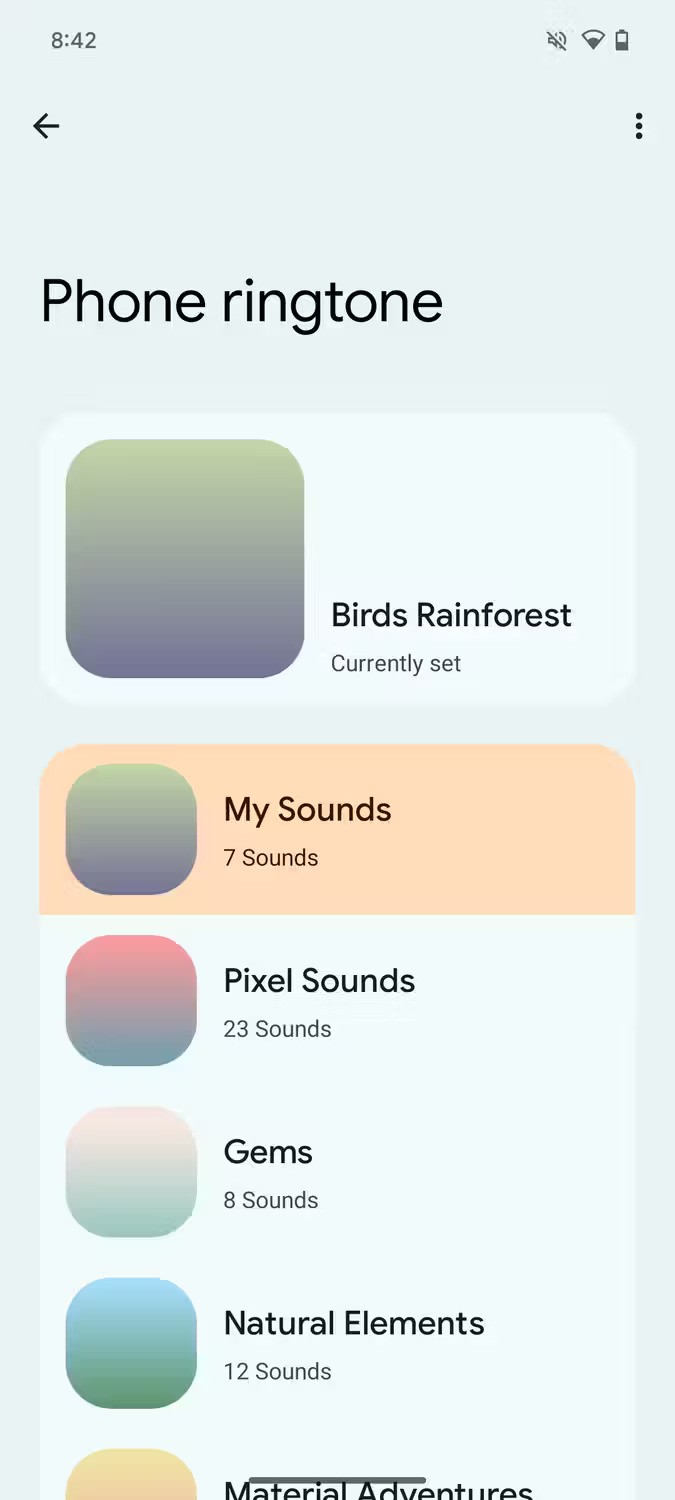
On Samsung Galaxy phones
Samsung's version of Android is a little different because of the One UI interface. Here's what you need to do to change the ringtone on a Samsung Galaxy phone:
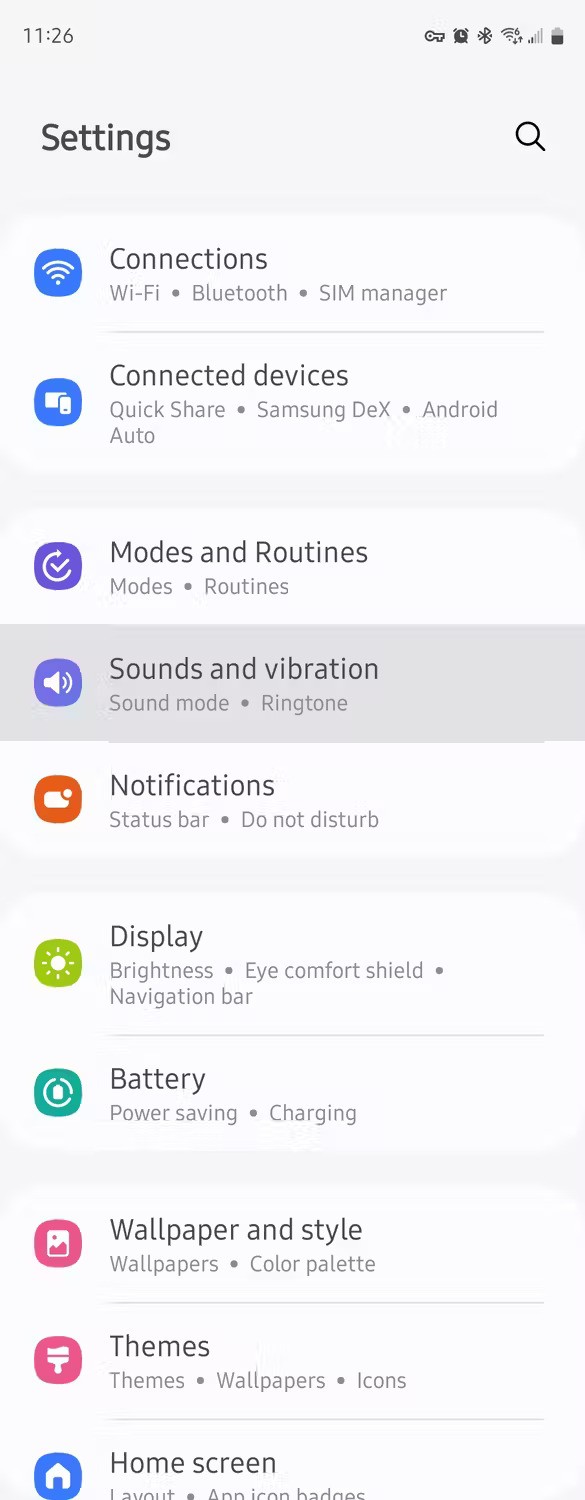
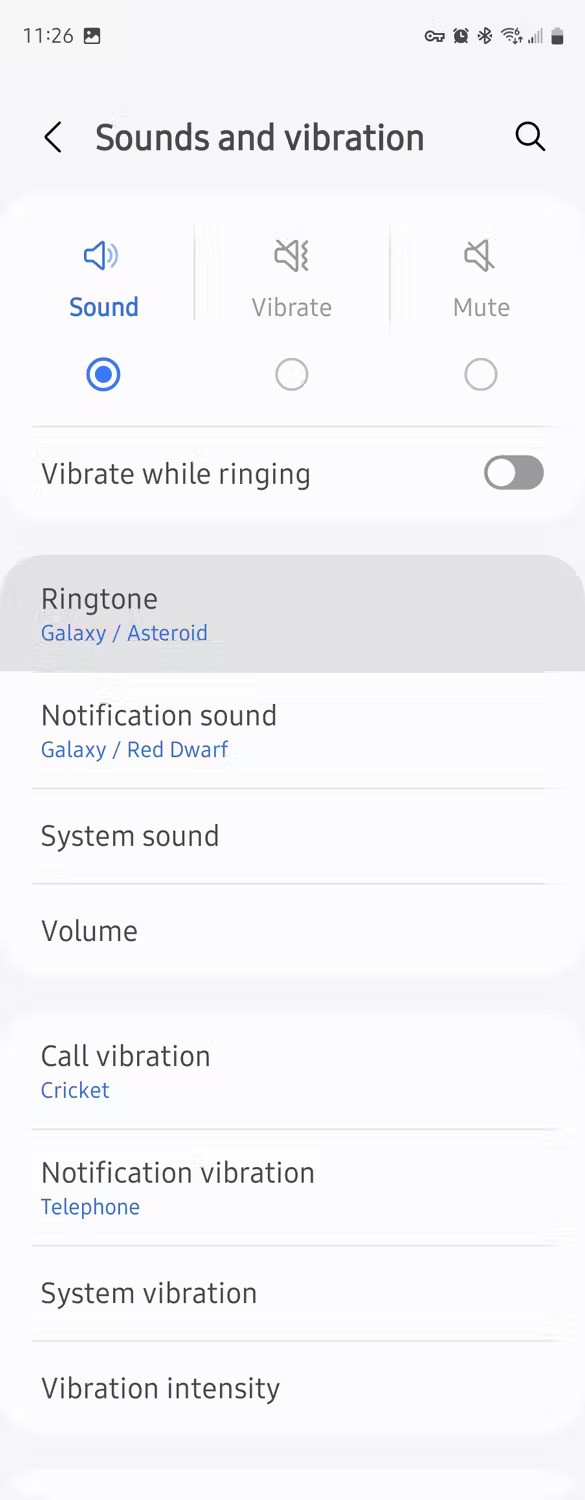
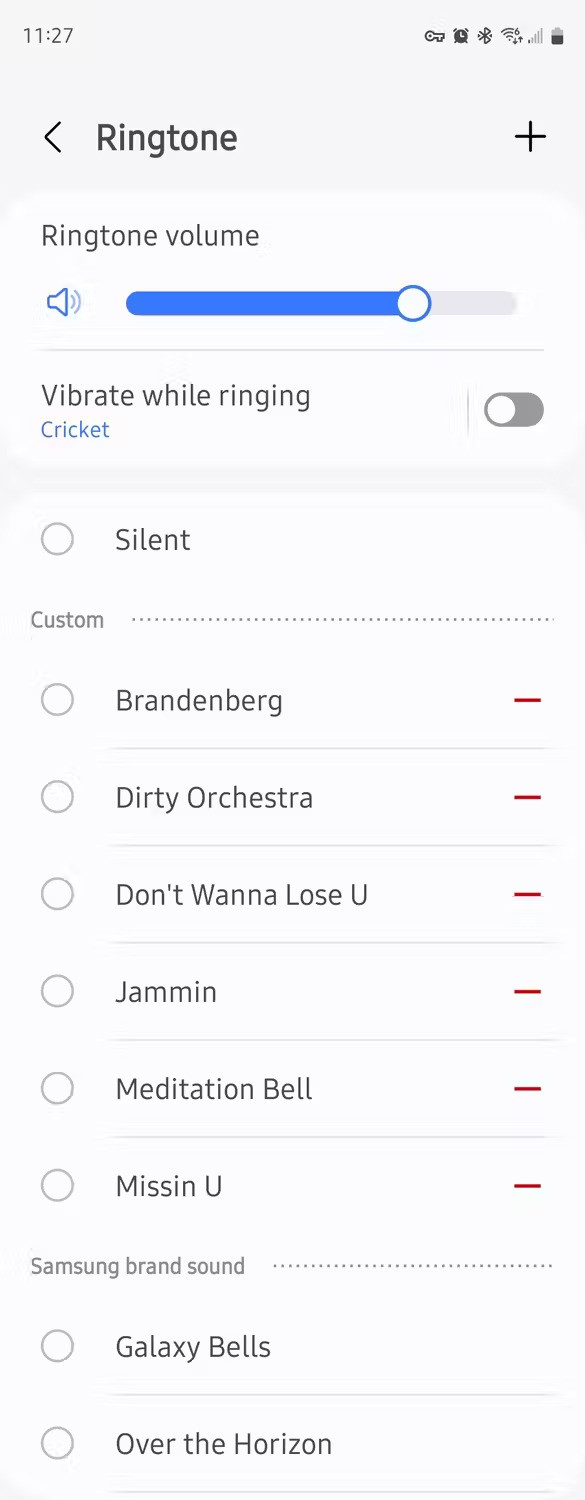
Note : Don't ignore app notifications. Most apps let you choose ringtones or notification sounds for different types of alerts. You can change notification sounds for each app on your phone.
4. How to set ringtone for contacts on Android
Some Android devices already allow you to choose a separate ringtone for each contact so you can easily distinguish them.
On Xiaomi phones
Step 1:
Open your phone's contacts and tap on the contact you want to set a custom ringtone for, then tap Default Ringtone .
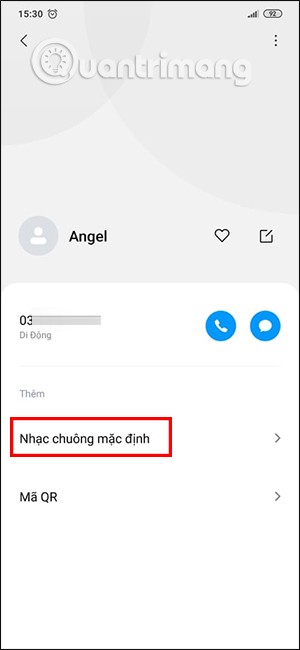
Step 2:
Now display the available ringtone interface on the phone, or if you want to choose a new ringtone, press Select ringtone on the device and then you also open the music album in the device to choose a ringtone for this phone number.
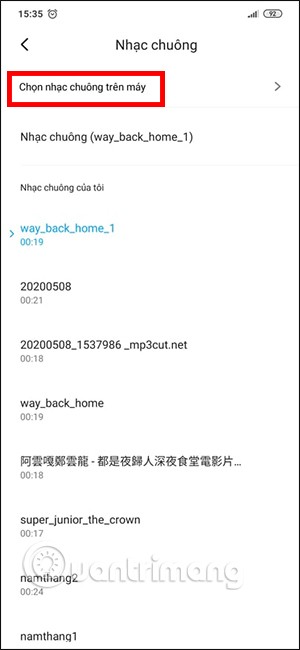
On Google Pixel phones
To set a ringtone for a contact on a Pixel phone or any phone running Stock Android , follow these steps:
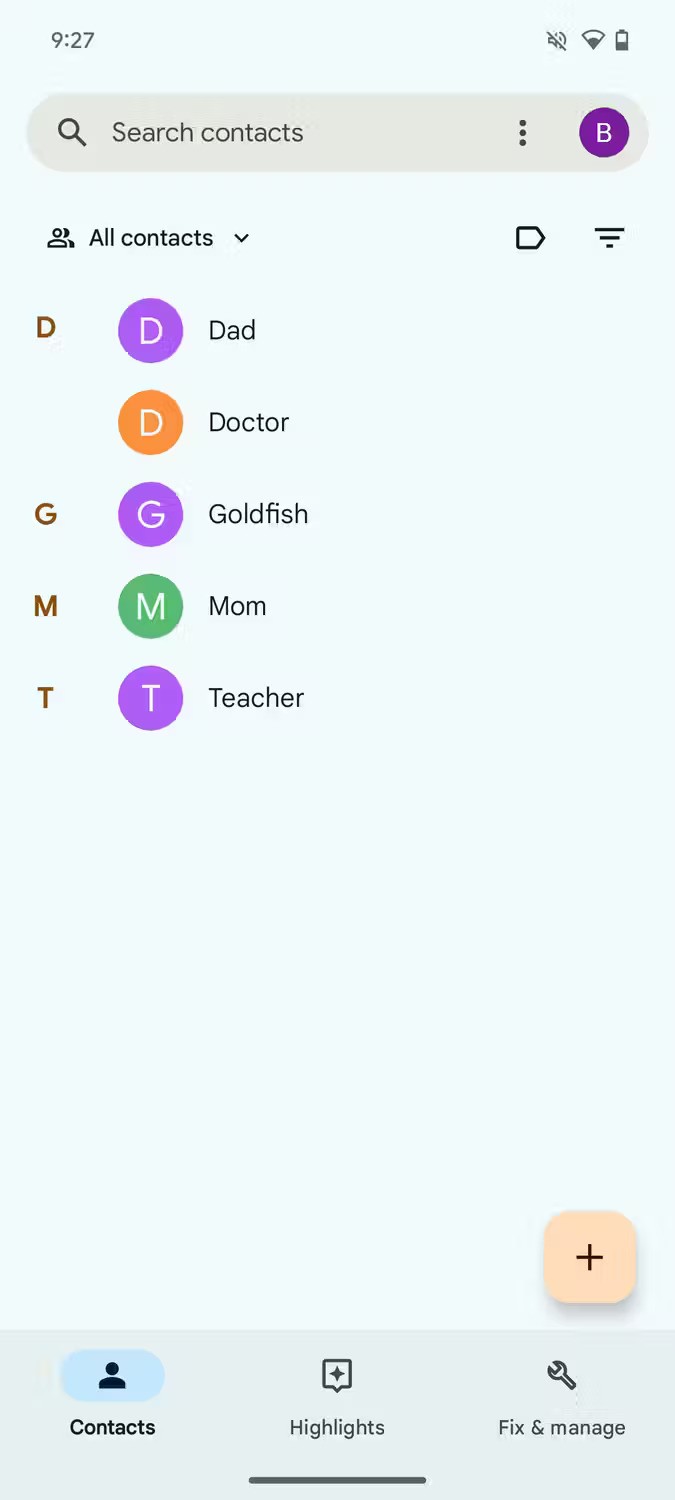
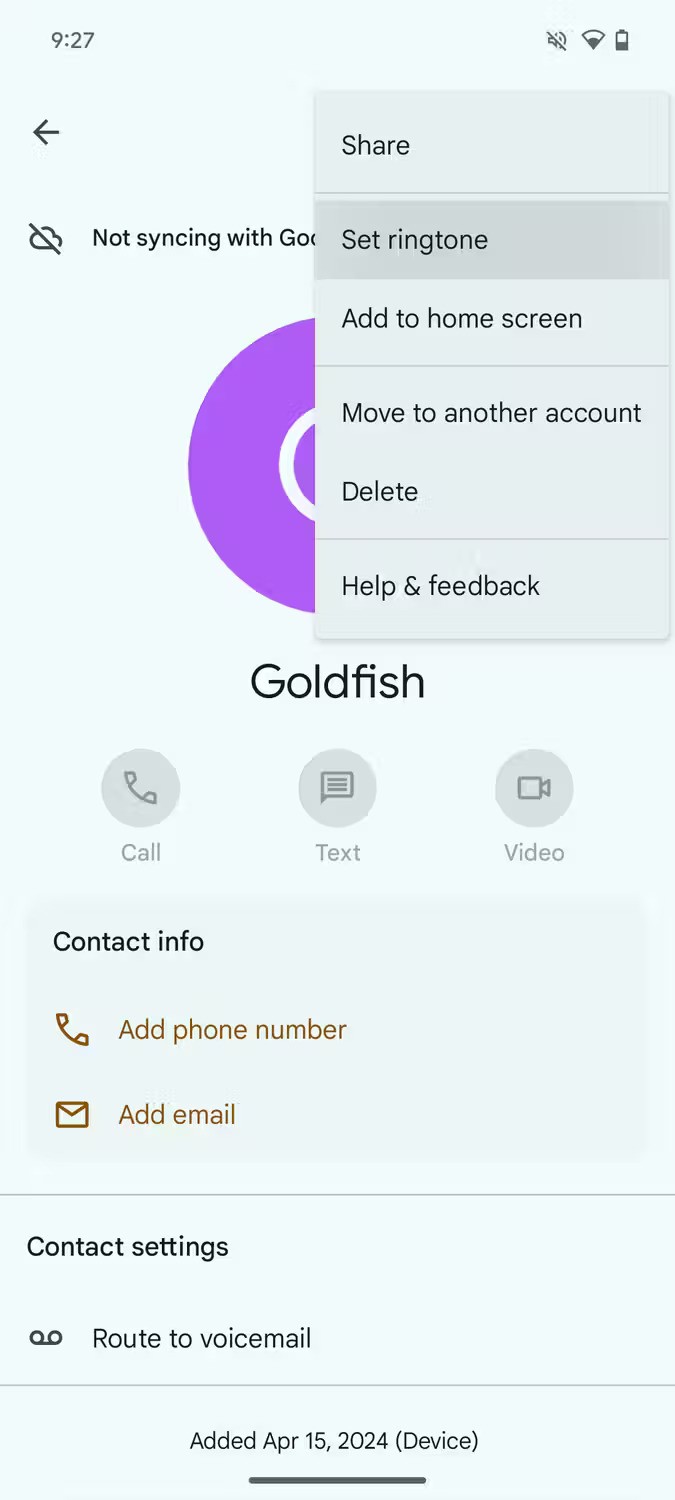
Now, just select the ringtone you want and that's it!
On Samsung Galaxy phones
The steps on Samsung phones are similar. Specifically as follows:
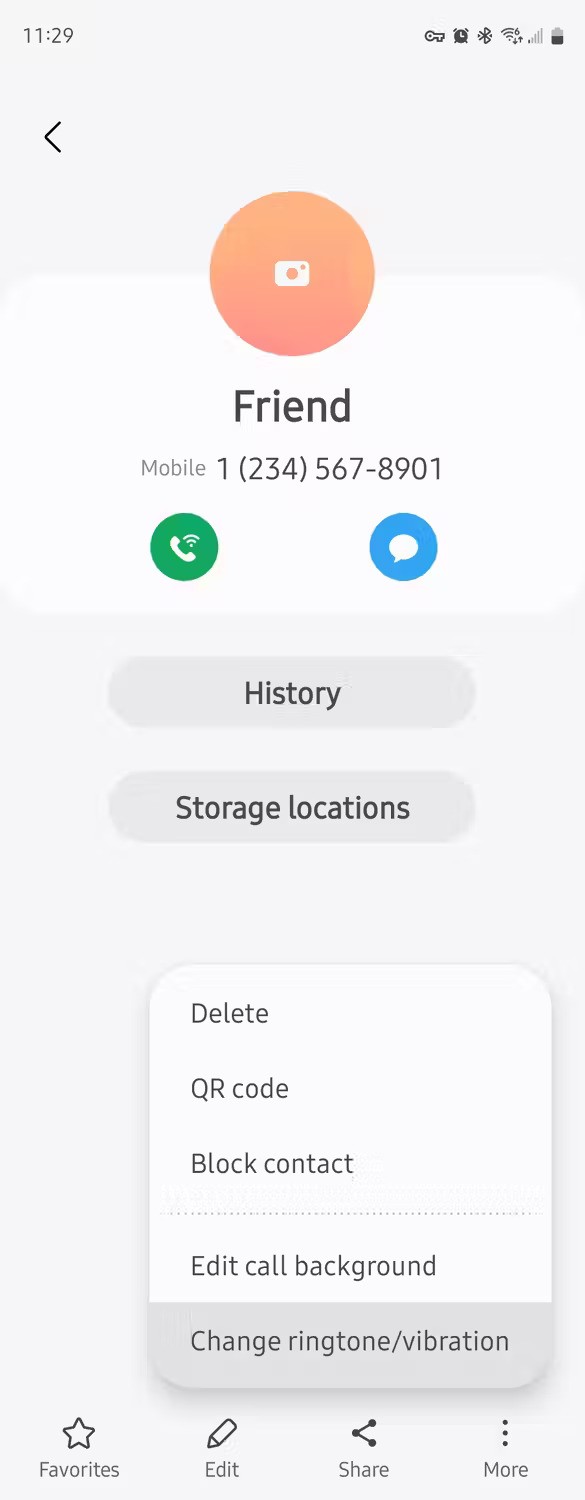
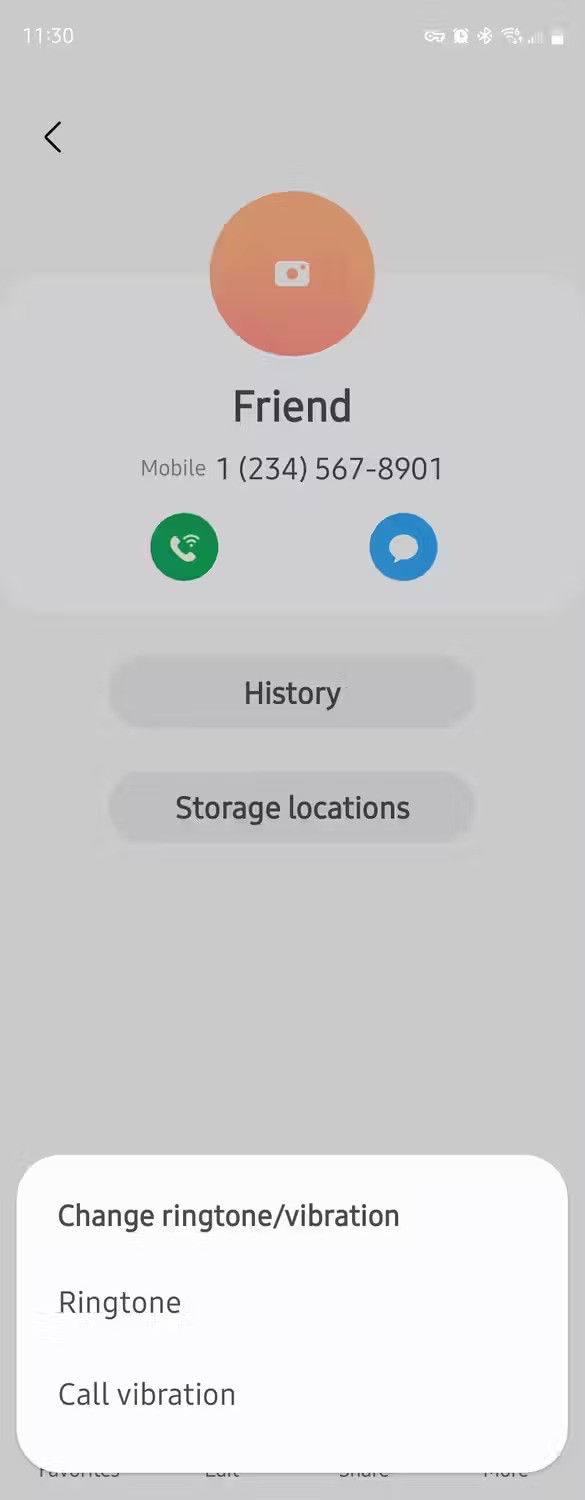
Now, just select the desired sound from the list and exit the menu.
Before smartphones, changing your ringtone was one of the first steps to making your phone your own. Now, with so many options, much better speakers, and custom sounds for each app and contact, the experience is even better than it was before.
Whether you change your ringtone for fun or to differentiate calls, Android devices make the whole process easy.
Through your purchase history on the App Store, you will know when you downloaded that app or game, and how much you paid for the paid app.
iPhone mutes iPhone from unknown callers and on iOS 26, iPhone automatically receives incoming calls from an unknown number and asks for the reason for the call. If you want to receive unknown calls on iPhone, follow the instructions below.
Apple makes it easy to find out if a WiFi network is safe before you connect. You don't need any software or other tools to help, just use the built-in settings on your iPhone.
iPhone has a speaker volume limit setting to control the sound. However, in some situations you need to increase the volume on your iPhone to be able to hear the content.
ADB is a powerful set of tools that give you more control over your Android device. Although ADB is intended for Android developers, you don't need any programming knowledge to uninstall Android apps with it.
You might think you know how to get the most out of your phone time, but chances are you don't know how big a difference this common setting makes.
The Android System Key Verifier app comes pre-installed as a system app on Android devices running version 8.0 or later.
Despite Apple's tight ecosystem, some people have turned their Android phones into reliable remote controls for their Apple TV.
There are many reasons why your Android phone cannot connect to mobile data, such as incorrect configuration errors causing the problem. Here is a guide to fix mobile data connection errors on Android.
For years, Android gamers have dreamed of running PS3 titles on their phones – now it's a reality. aPS3e, the first PS3 emulator for Android, is now available on the Google Play Store.
The iPhone iMessage group chat feature helps us text and chat more easily with many people, instead of sending individual messages.
For ebook lovers, having a library of books at your fingertips is a great thing. And if you store your ebooks on your phone, you can enjoy them anytime, anywhere. Check out the best ebook reading apps for iPhone below.
You can use Picture in Picture (PiP) to watch YouTube videos off-screen on iOS 14, but YouTube has locked this feature on the app so you cannot use PiP directly, you have to add a few more small steps that we will guide in detail below.
On iPhone/iPad, there is a Files application to manage all files on the device, including files that users download. The article below will guide readers on how to find downloaded files on iPhone/iPad.
If you really want to protect your phone, it's time you started locking your phone to prevent theft as well as protect it from hacks and scams.













