How to Check Purchase History on Apple App Store

Through your purchase history on the App Store, you will know when you downloaded that app or game, and how much you paid for the paid app.
Your iPhone's built-in speaker can get pretty loud. And when the volume is set too high, the sound can startle you as soon as any media content starts playing. Luckily, you can prevent this.
What is Volume Limit?
Volume Limit is a feature in iOS 18.2 that lets you set a maximum volume for your iPhone's built-in speakers. You can set it to between 20% and 90% of the speaker's maximum power, and your iPhone will play media at that volume, regardless of its current volume.
Setting a Volume Limit on your iPhone will affect the sound on many types of media played, including songs, audiobooks , podcasts , movies and TV shows, and more. However, it doesn't affect phone calls and FaceTime , Find My sounds, alerts, ringtones, alarms, or other system sounds, because Apple doesn't want you to miss important notifications.
How to Set Volume Limit on iPhone
Setting up Volume Limit on your iPhone is pretty easy. Make sure you've updated to iOS 18.2 if you haven't already, and follow these steps:
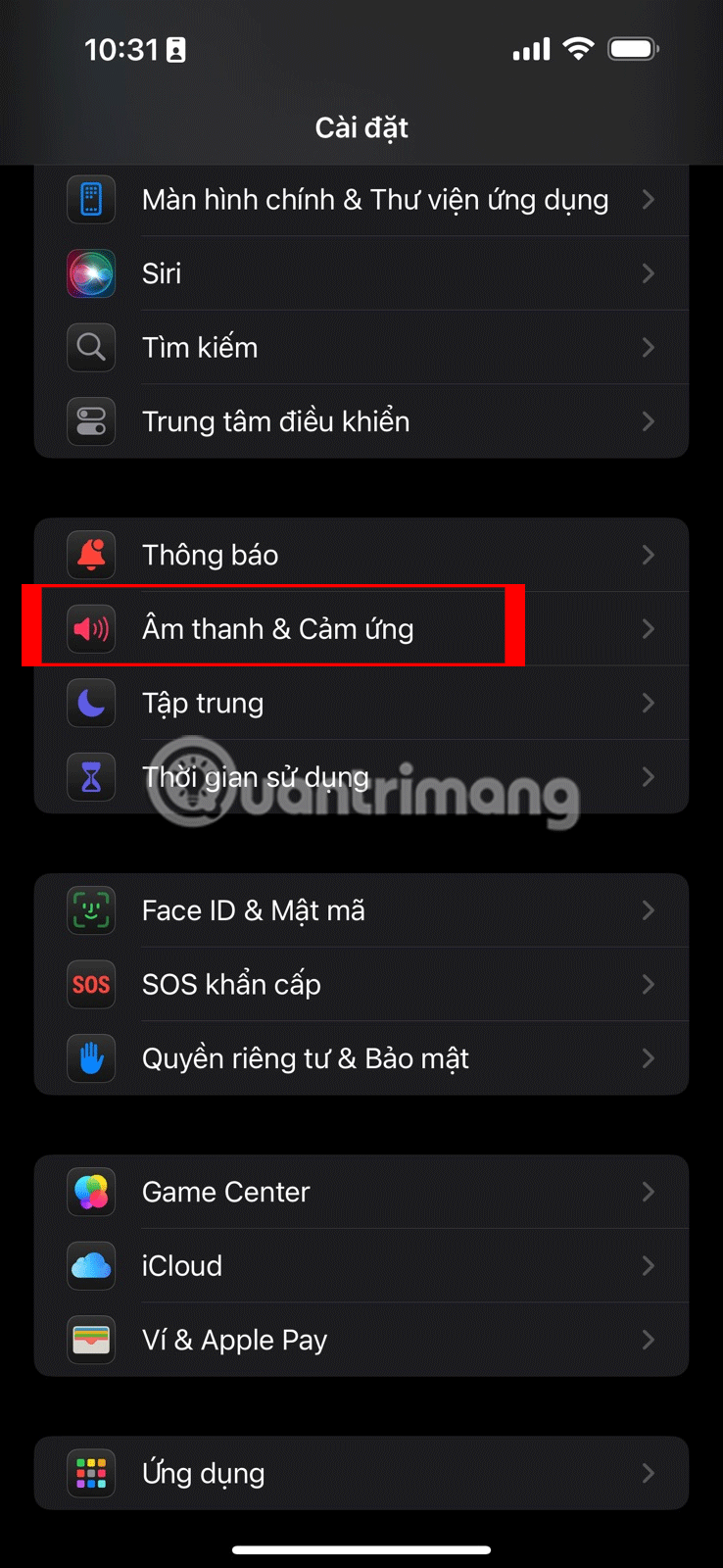
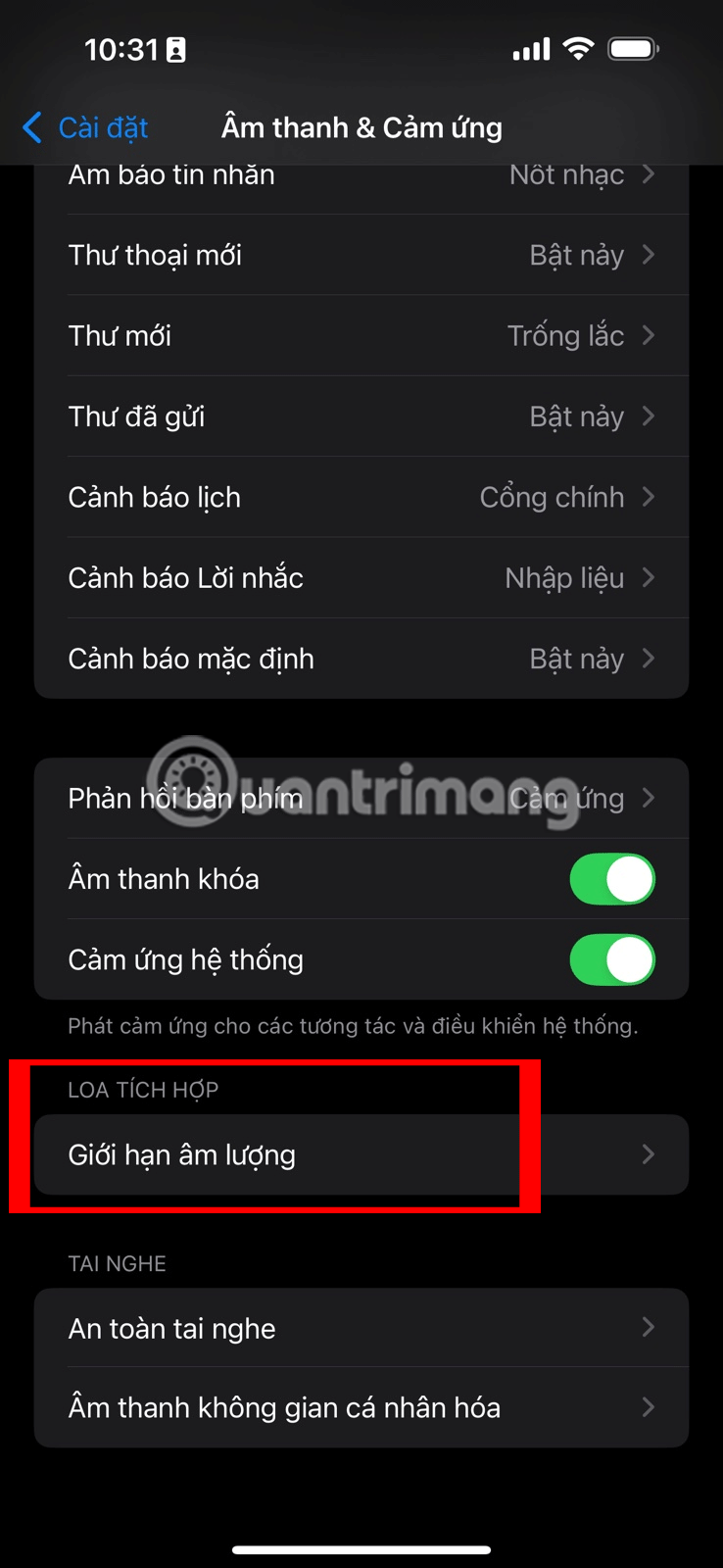
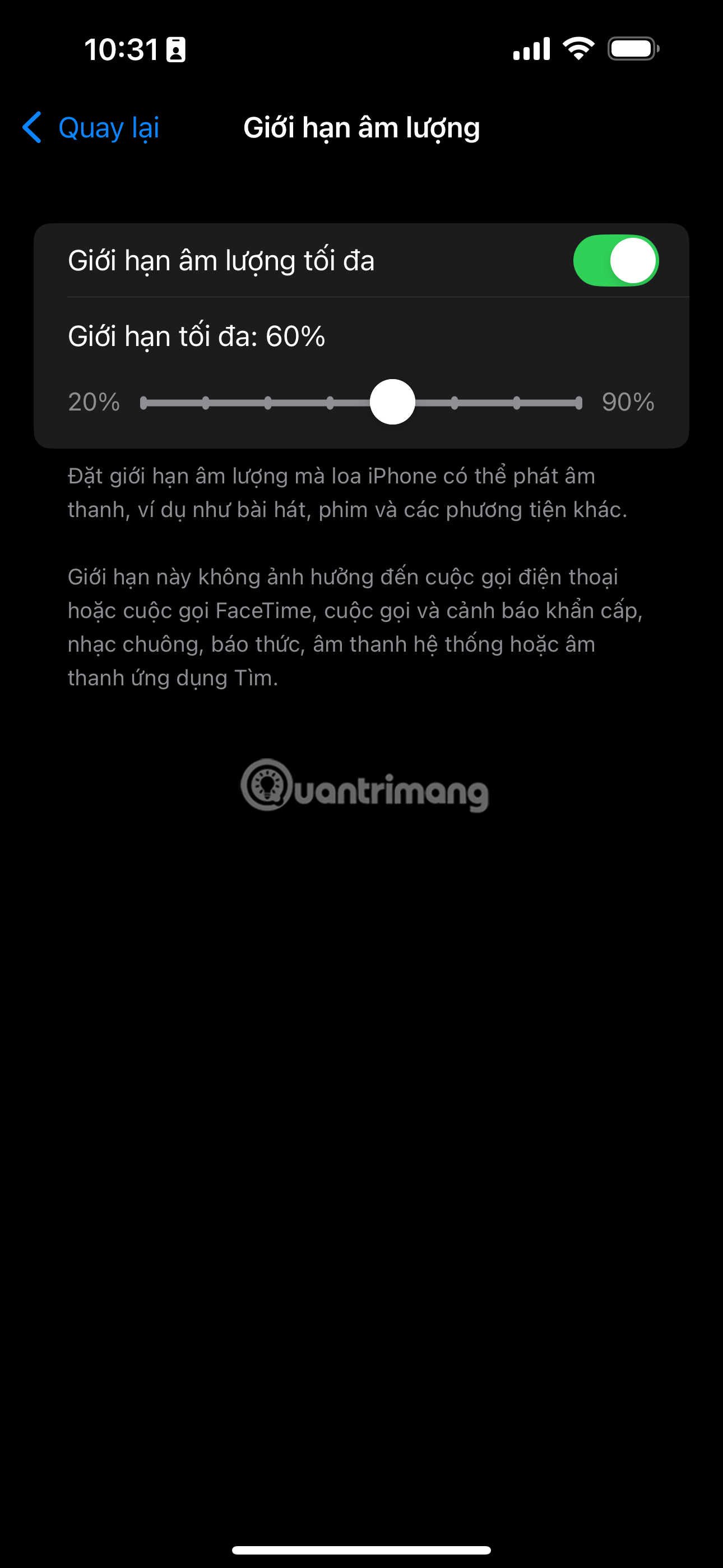
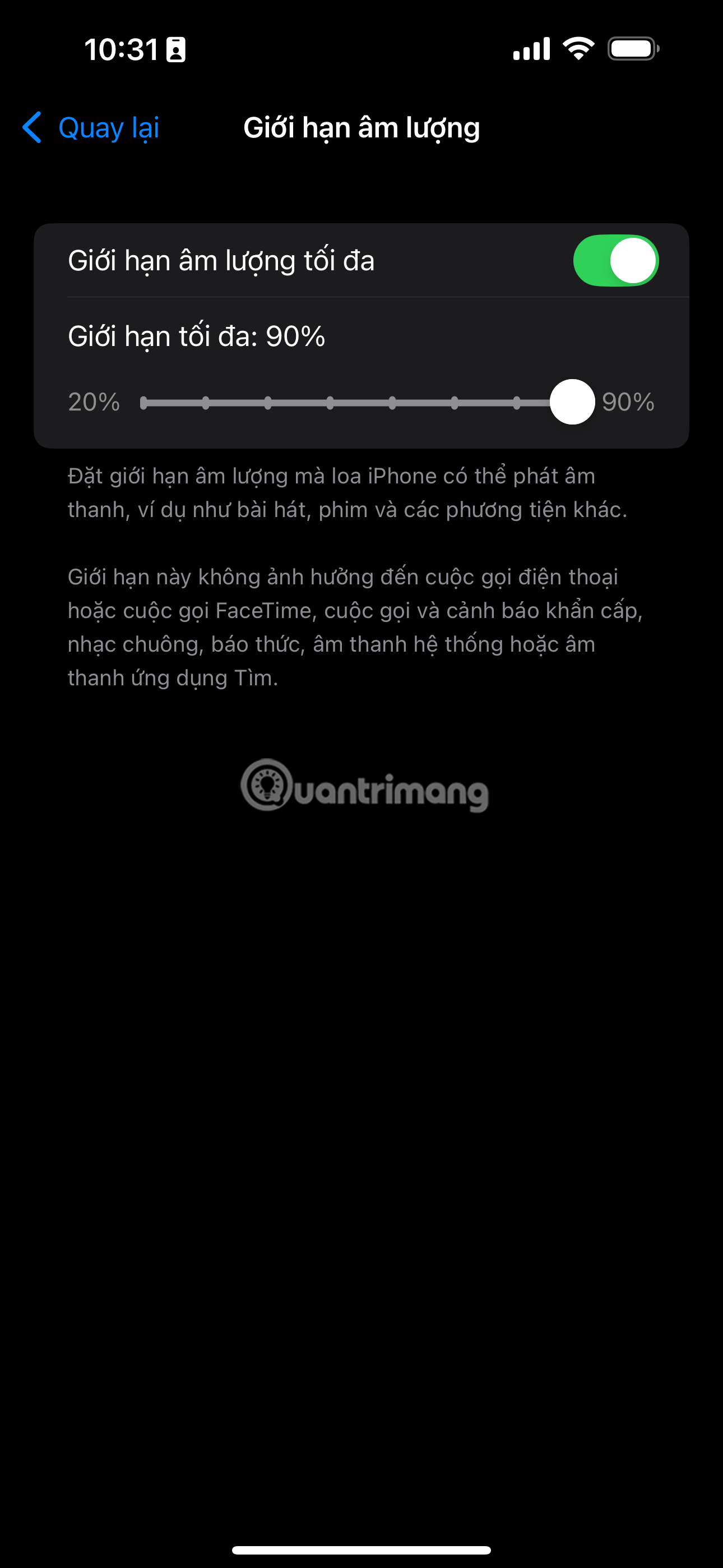
When the maximum volume is set, your iPhone will play audio at the specified volume percentage whenever you play media. If you want to play media at a different volume, just turn off the Maximum Volume Limit toggle .
While occasional exposure to high-volume media is fine, prolonged exposure can cause hearing loss. Limiting the maximum volume of your iPhone speaker not only prevents loud sounds from startling you, it can also help protect your hearing.
You can also reduce your exposure to loud sounds through AirPods or other headphones. Just set up Headphone Safety on your iPhone and it will limit the volume to a decibel level you specify.
Through your purchase history on the App Store, you will know when you downloaded that app or game, and how much you paid for the paid app.
iPhone mutes iPhone from unknown callers and on iOS 26, iPhone automatically receives incoming calls from an unknown number and asks for the reason for the call. If you want to receive unknown calls on iPhone, follow the instructions below.
Apple makes it easy to find out if a WiFi network is safe before you connect. You don't need any software or other tools to help, just use the built-in settings on your iPhone.
iPhone has a speaker volume limit setting to control the sound. However, in some situations you need to increase the volume on your iPhone to be able to hear the content.
ADB is a powerful set of tools that give you more control over your Android device. Although ADB is intended for Android developers, you don't need any programming knowledge to uninstall Android apps with it.
You might think you know how to get the most out of your phone time, but chances are you don't know how big a difference this common setting makes.
The Android System Key Verifier app comes pre-installed as a system app on Android devices running version 8.0 or later.
Despite Apple's tight ecosystem, some people have turned their Android phones into reliable remote controls for their Apple TV.
There are many reasons why your Android phone cannot connect to mobile data, such as incorrect configuration errors causing the problem. Here is a guide to fix mobile data connection errors on Android.
For years, Android gamers have dreamed of running PS3 titles on their phones – now it's a reality. aPS3e, the first PS3 emulator for Android, is now available on the Google Play Store.
The iPhone iMessage group chat feature helps us text and chat more easily with many people, instead of sending individual messages.
For ebook lovers, having a library of books at your fingertips is a great thing. And if you store your ebooks on your phone, you can enjoy them anytime, anywhere. Check out the best ebook reading apps for iPhone below.
You can use Picture in Picture (PiP) to watch YouTube videos off-screen on iOS 14, but YouTube has locked this feature on the app so you cannot use PiP directly, you have to add a few more small steps that we will guide in detail below.
On iPhone/iPad, there is a Files application to manage all files on the device, including files that users download. The article below will guide readers on how to find downloaded files on iPhone/iPad.
If you really want to protect your phone, it's time you started locking your phone to prevent theft as well as protect it from hacks and scams.













