How to Check Purchase History on Apple App Store

Through your purchase history on the App Store, you will know when you downloaded that app or game, and how much you paid for the paid app.
Current Android devices are equipped with the feature of sharing WiFi passwords with very simple steps, helping you to quickly send passwords to people who want to access on phones, tablets, laptops. And to be able to share WiFi on Android, you can use the feature of sharing WiFi via bluetooth , or sharing WiFi via QR code. Then you will receive the password to access WiFi in case you forget the WiFi password . The following article will guide you through the ways to share WiFi on Android.
1. Instructions for sharing WiFi using QR code on Android
Step 1:
On the Android interface, swipe down and click on the Internet item to customize. Next, search for the WiFi you want to connect to share with them. When successfully connected to the WiFi network, we continue to click on the gear icon .
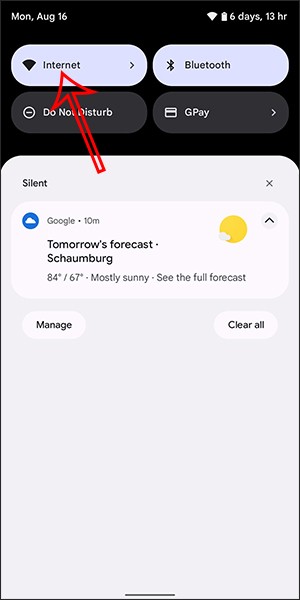
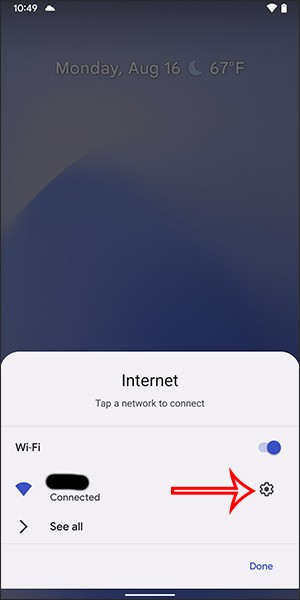
Step 2:
At this time, the WiFi connection settings interface is displayed, we click on Share to share WiFi with others. Immediately after that, the device will ask you to confirm security via device unlock code, fingerprint or face depending on the device.
Then display the QR code so others can scan the WiFi. Next to it is the WiFi name and password to enter manually if needed.
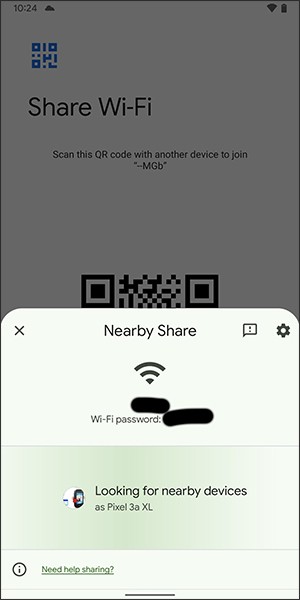
In addition, users can also click on Nearby Share to share WiFi to nearby devices. At this time, the phones that share WiFi will receive the password or access WiFi directly.
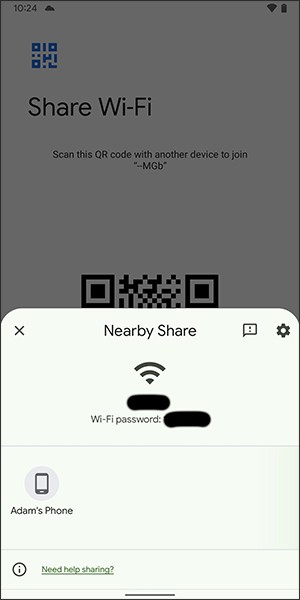
2. Instructions for sharing Wi-Fi via Bluetooth on Android
Step 1: First, go to the Settings Menu , select Connections . Then turn on Bluetooth and pair Bluetooth with the phone you want to share wifi with. At the same time, click on the Share Internet connection option below.
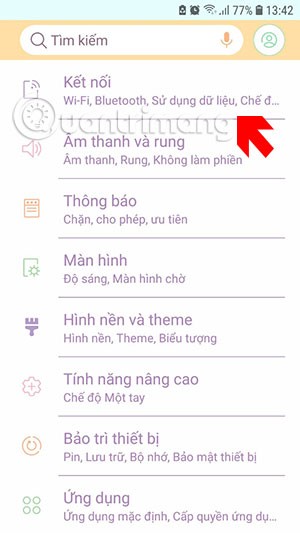
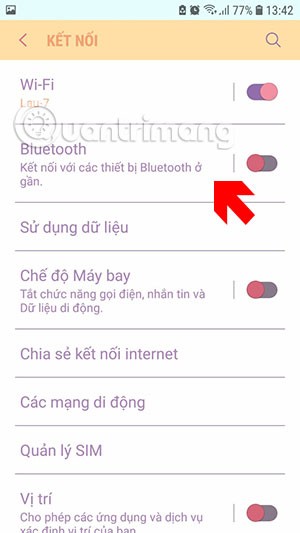
Step 2: In the Internet Connection Sharing menu , go to the Bluetooth Internet Connection menu and turn this option on.
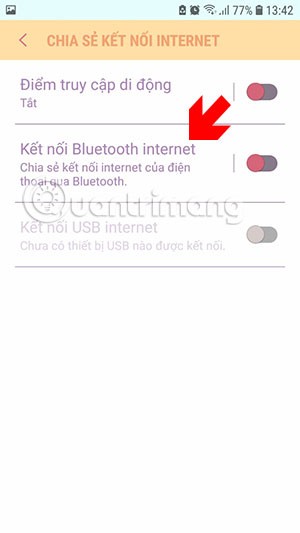
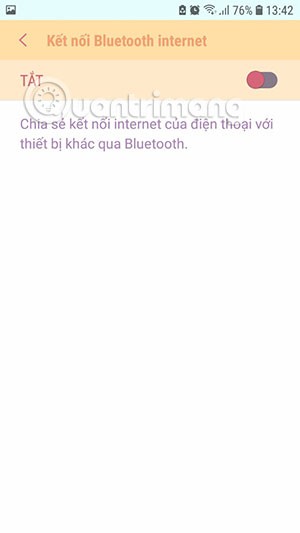
Next you will see the previously paired bluetooth device at the bottom.
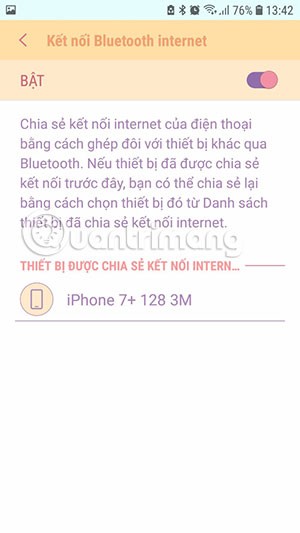
Now on the phone you want to receive the share, go to the bluetooth menu and select the paired device, here I share from Samsung phone to iPhone. When you see the message Connected , it is successful.
Then you just need to connect bluetooth to the wifi sharing device to be able to access the Internet, you can see near the signal bar on the iPhone there is no Wifi icon but instead there is a bluetooth pairing icon.
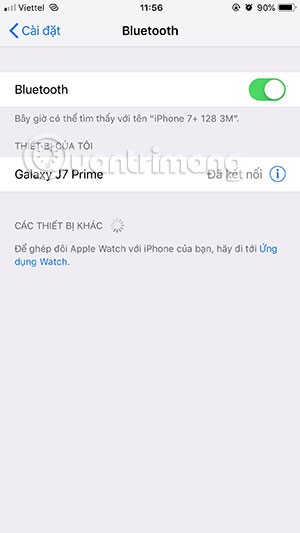
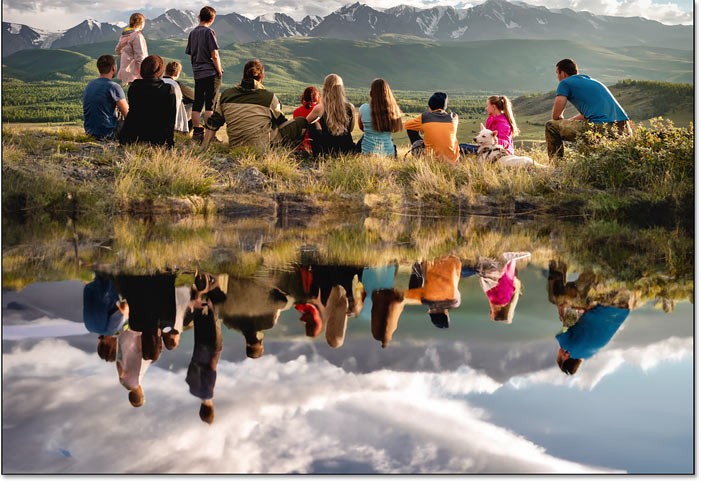
In some other Android phones, you will see this tethering option replaced by the Hotspot and tethering option in the Network and Internet menu. Tap on it and you will see the Share Internet connection via Bluetooth option . Turn it on to share your wifi via Bluetooth.
How to connect to Wifi network via QR code
If someone shares the Wifi password with you via this method, connecting to this network is very simple.
If your device fails to scan the QR code, enter the password provided.
Through your purchase history on the App Store, you will know when you downloaded that app or game, and how much you paid for the paid app.
iPhone mutes iPhone from unknown callers and on iOS 26, iPhone automatically receives incoming calls from an unknown number and asks for the reason for the call. If you want to receive unknown calls on iPhone, follow the instructions below.
Apple makes it easy to find out if a WiFi network is safe before you connect. You don't need any software or other tools to help, just use the built-in settings on your iPhone.
iPhone has a speaker volume limit setting to control the sound. However, in some situations you need to increase the volume on your iPhone to be able to hear the content.
ADB is a powerful set of tools that give you more control over your Android device. Although ADB is intended for Android developers, you don't need any programming knowledge to uninstall Android apps with it.
You might think you know how to get the most out of your phone time, but chances are you don't know how big a difference this common setting makes.
The Android System Key Verifier app comes pre-installed as a system app on Android devices running version 8.0 or later.
Despite Apple's tight ecosystem, some people have turned their Android phones into reliable remote controls for their Apple TV.
There are many reasons why your Android phone cannot connect to mobile data, such as incorrect configuration errors causing the problem. Here is a guide to fix mobile data connection errors on Android.
For years, Android gamers have dreamed of running PS3 titles on their phones – now it's a reality. aPS3e, the first PS3 emulator for Android, is now available on the Google Play Store.
The iPhone iMessage group chat feature helps us text and chat more easily with many people, instead of sending individual messages.
For ebook lovers, having a library of books at your fingertips is a great thing. And if you store your ebooks on your phone, you can enjoy them anytime, anywhere. Check out the best ebook reading apps for iPhone below.
You can use Picture in Picture (PiP) to watch YouTube videos off-screen on iOS 14, but YouTube has locked this feature on the app so you cannot use PiP directly, you have to add a few more small steps that we will guide in detail below.
On iPhone/iPad, there is a Files application to manage all files on the device, including files that users download. The article below will guide readers on how to find downloaded files on iPhone/iPad.
If you really want to protect your phone, it's time you started locking your phone to prevent theft as well as protect it from hacks and scams.













