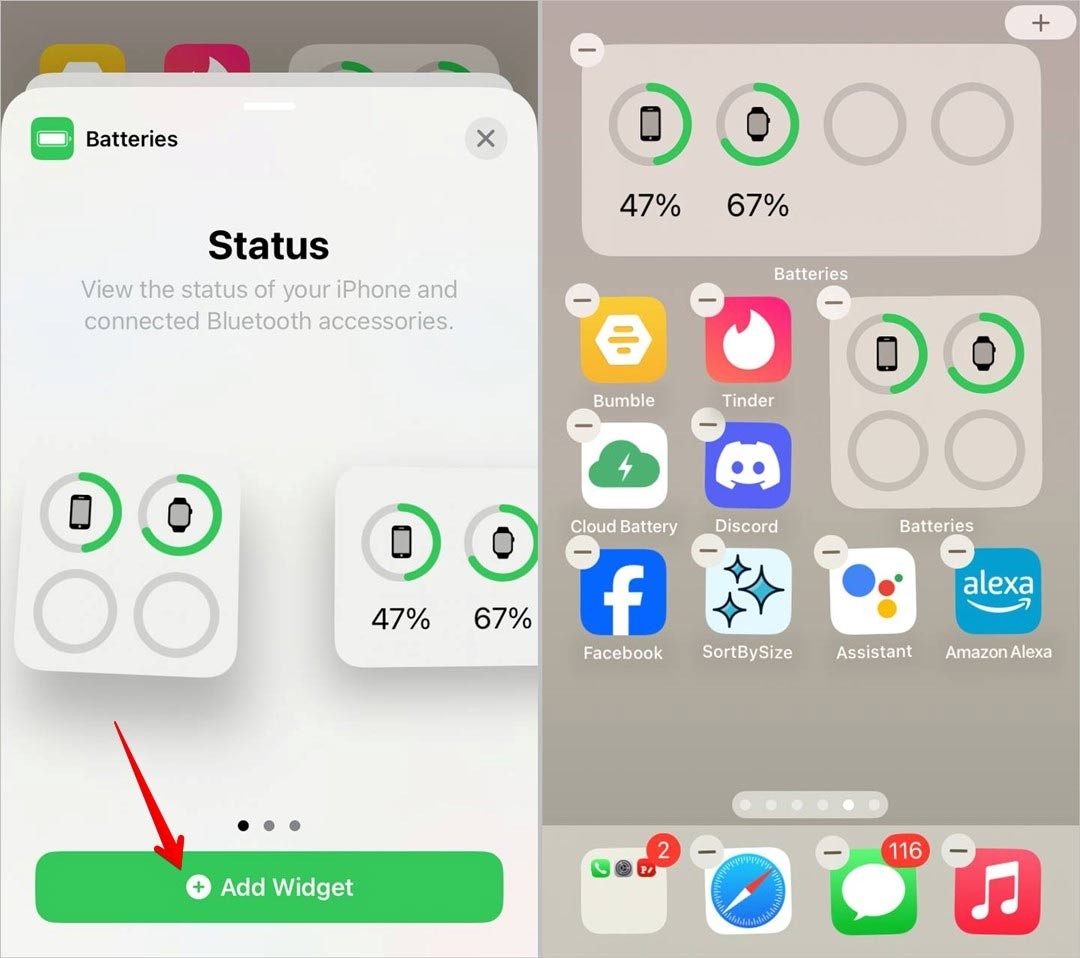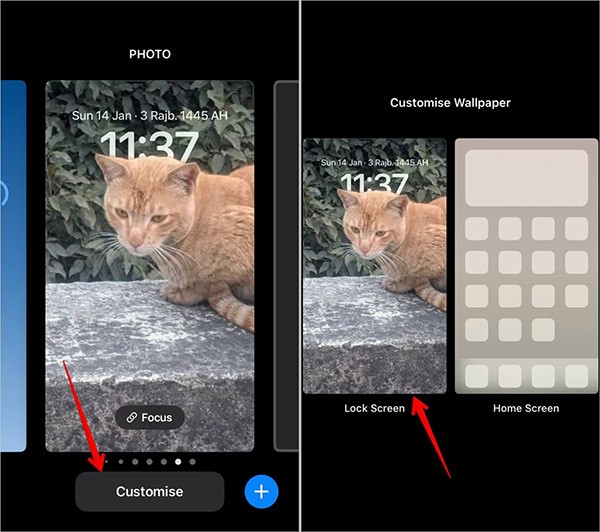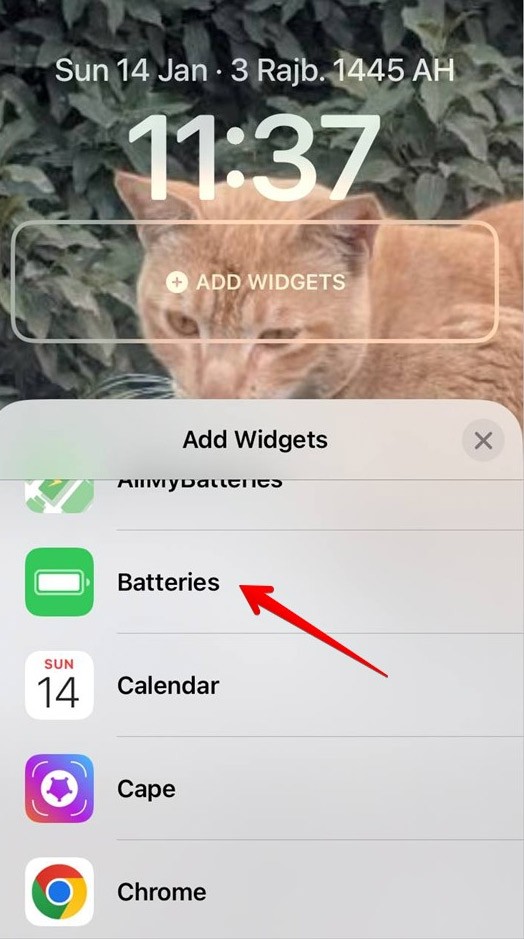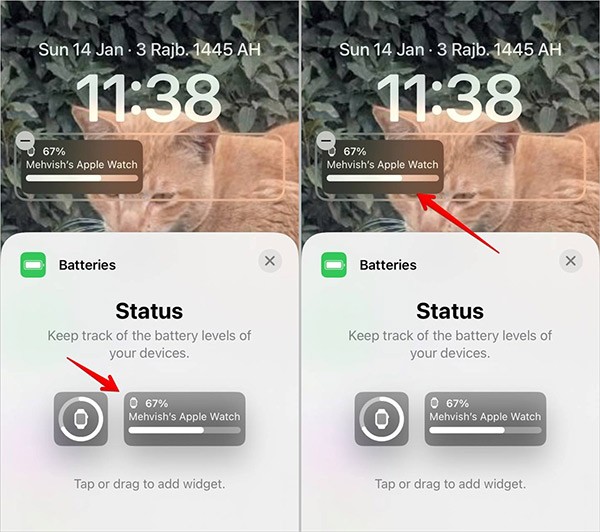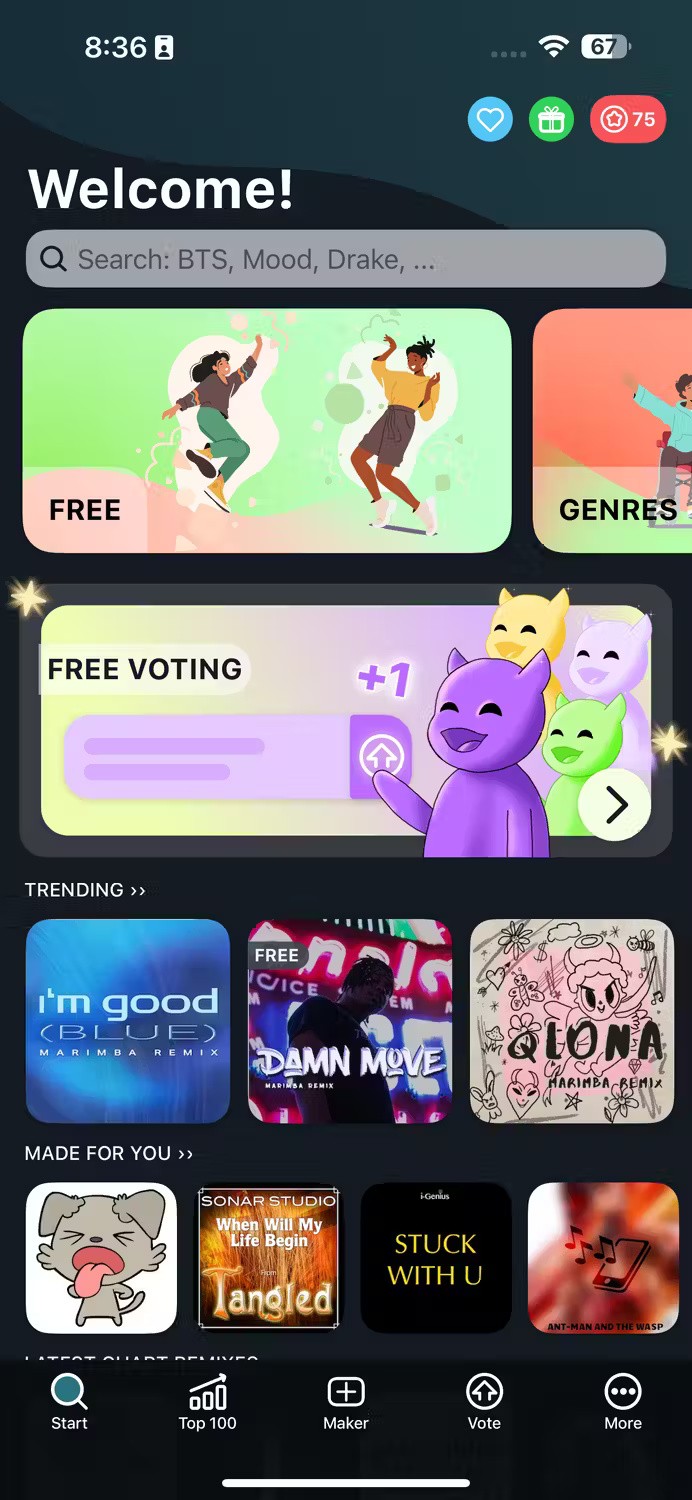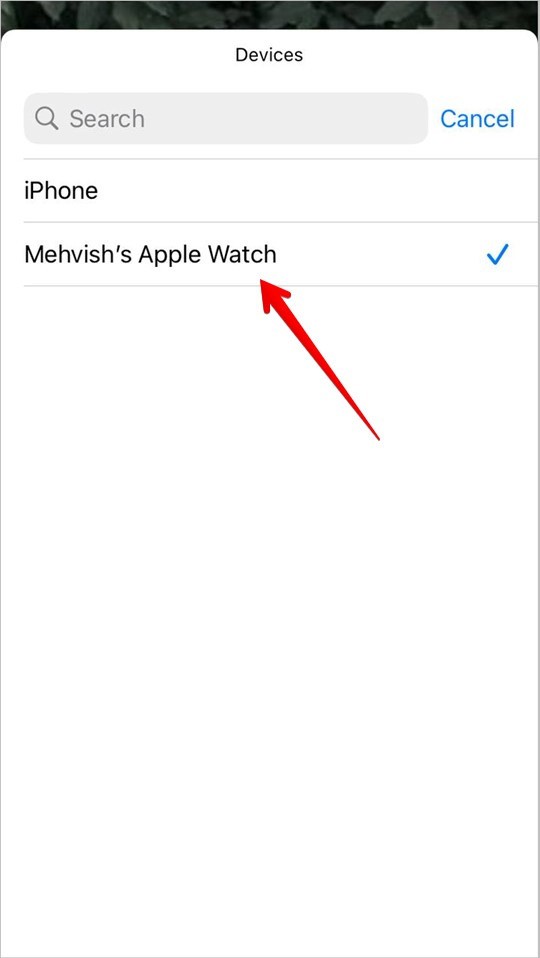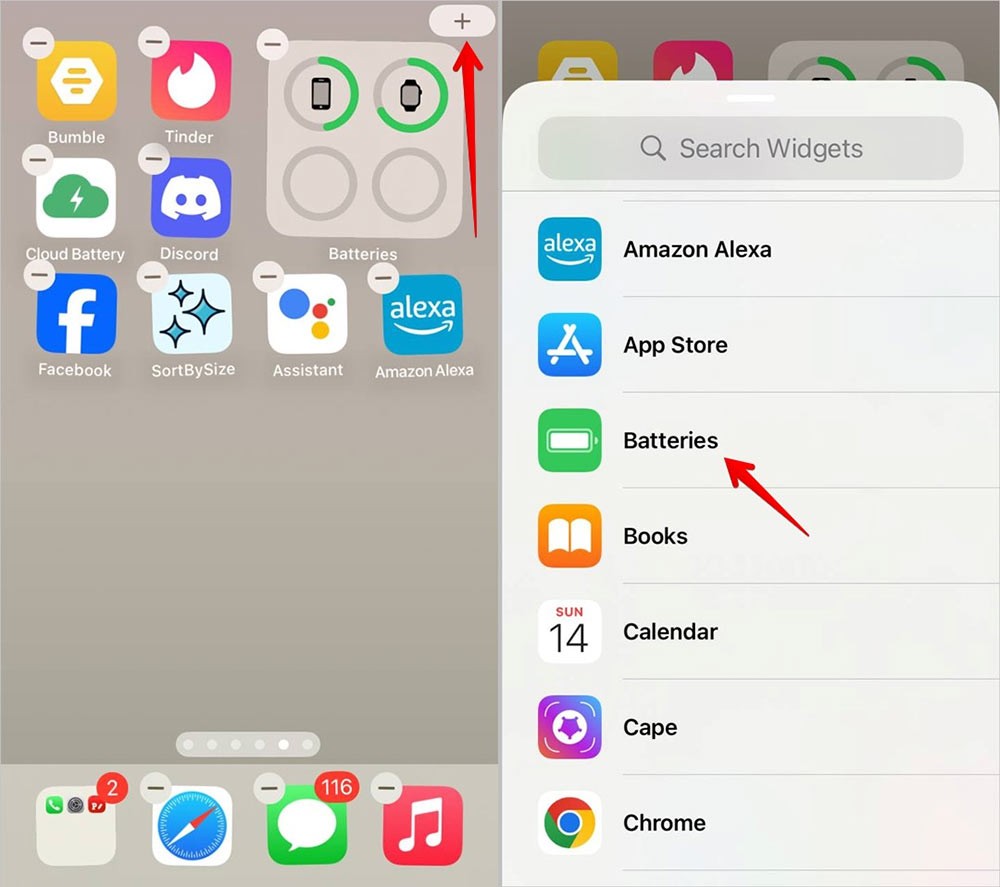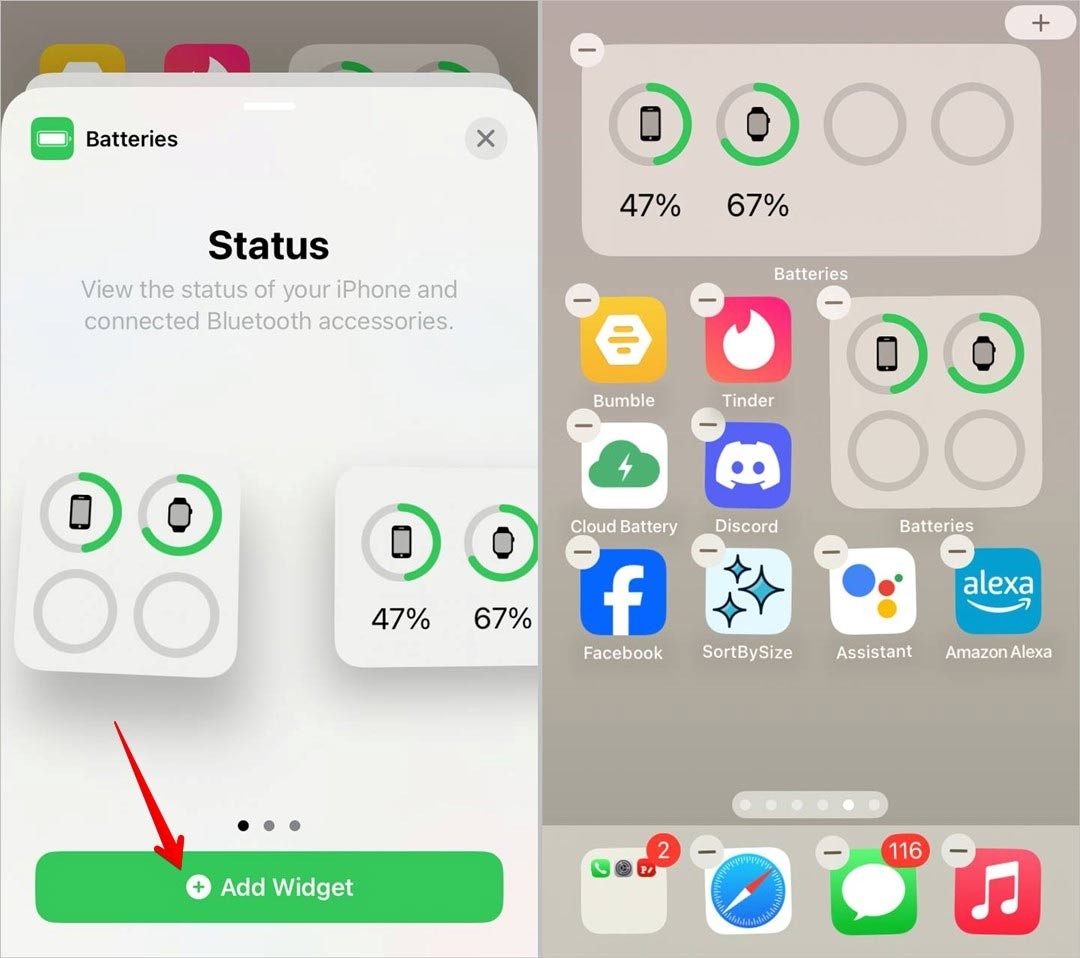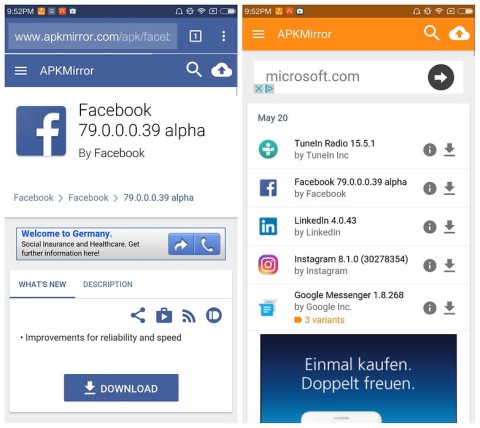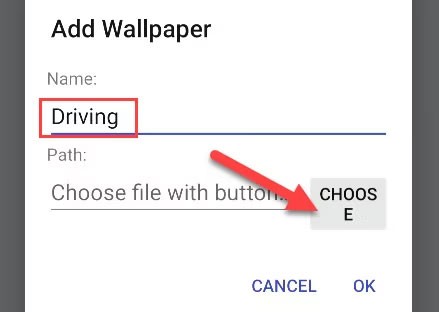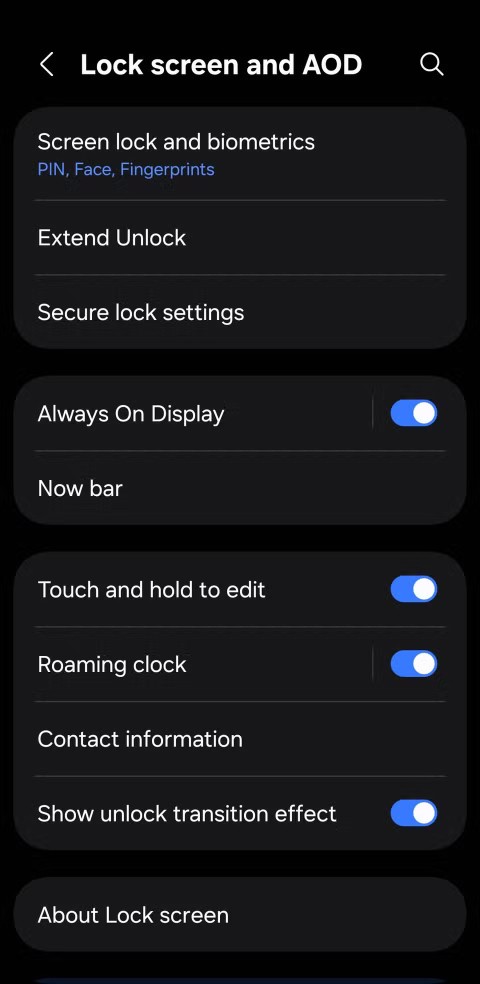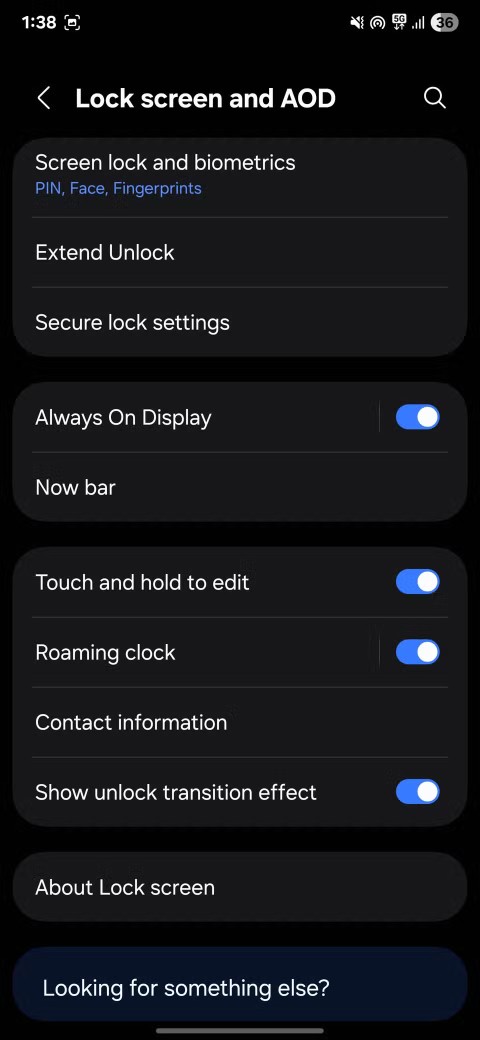To quickly view the Apple Watch battery percentage right on the iPhone, we can add it to the lock screen or home screen via the display widget. With the Apple Watch battery percentage widget, you will immediately know how much battery capacity your Apple Watch has left, without having to view it directly on the device. The following article will guide you on how to display the Apple Watch battery percentage on the iPhone.
How to show Apple Watch battery percentage on iPhone lock screen
Step 1:
You hold down on the lock screen and select Customize then click on Lock Screen to edit the lock screen.
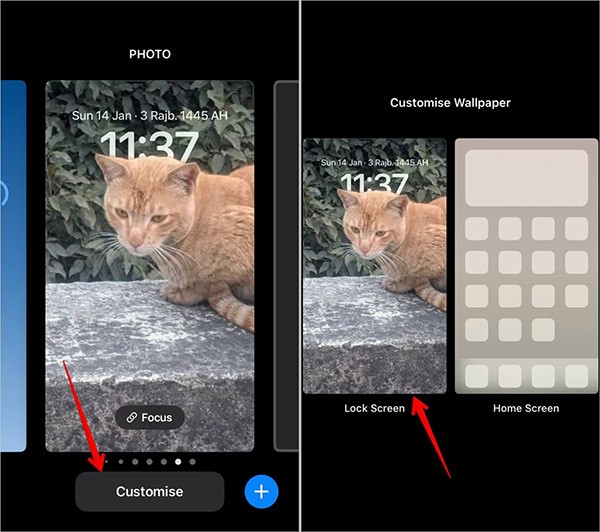
Step 2:
Click Add widget and select Batteries from the displayed list.
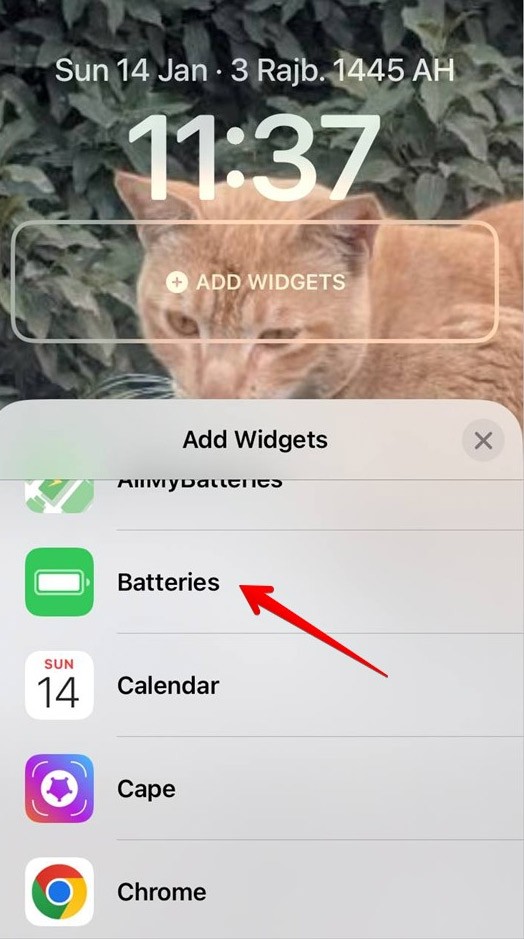
Step 3:
Now display the battery percentage option for Apple Watch . We will drag the Apple Watch battery percentage widget out to the iPhone lock screen.
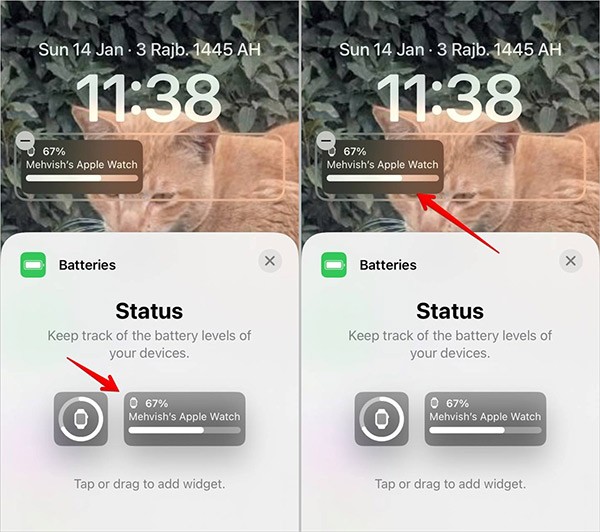
Step 4:
Tap the battery percentage widget, then turn off Automatic and tap Devices .
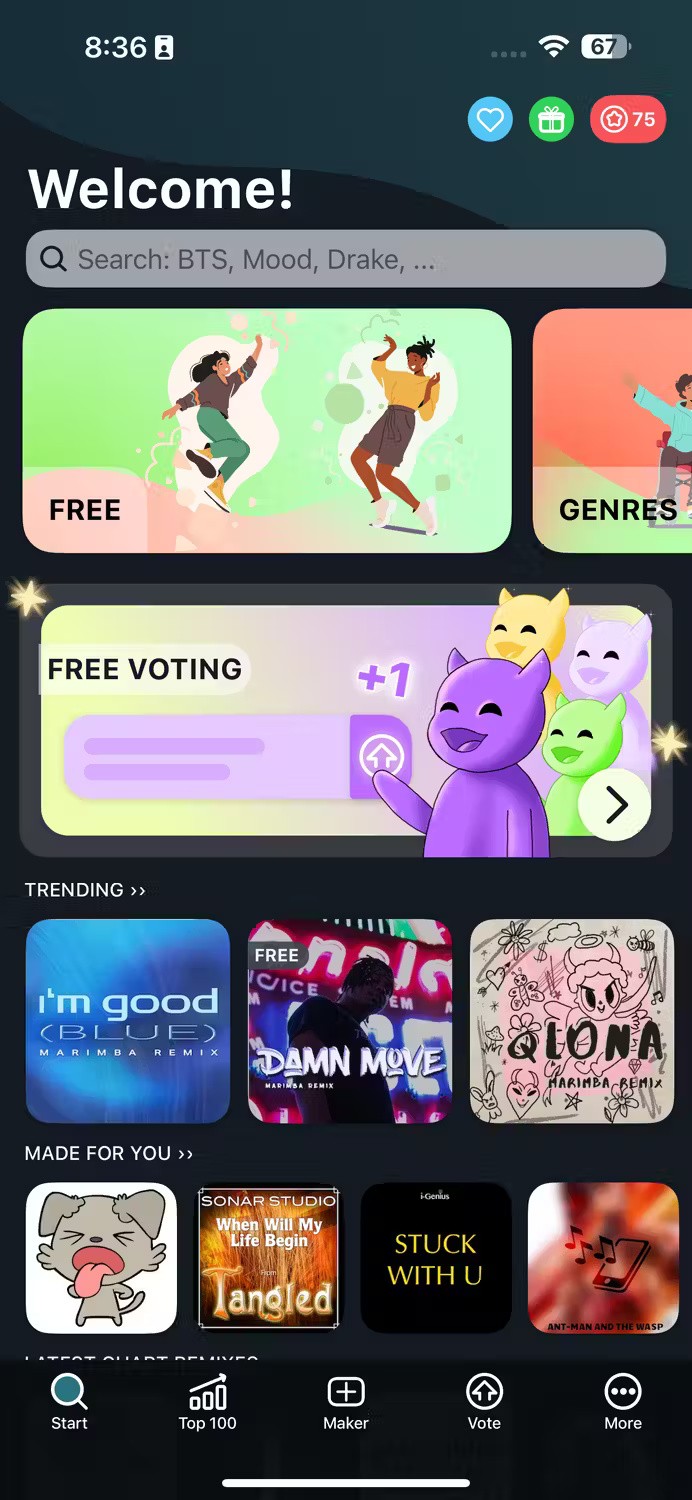
Tap on the name of the Apple Watch you are connecting to display the Apple Watch battery percentage widget on the iPhone lock screen.
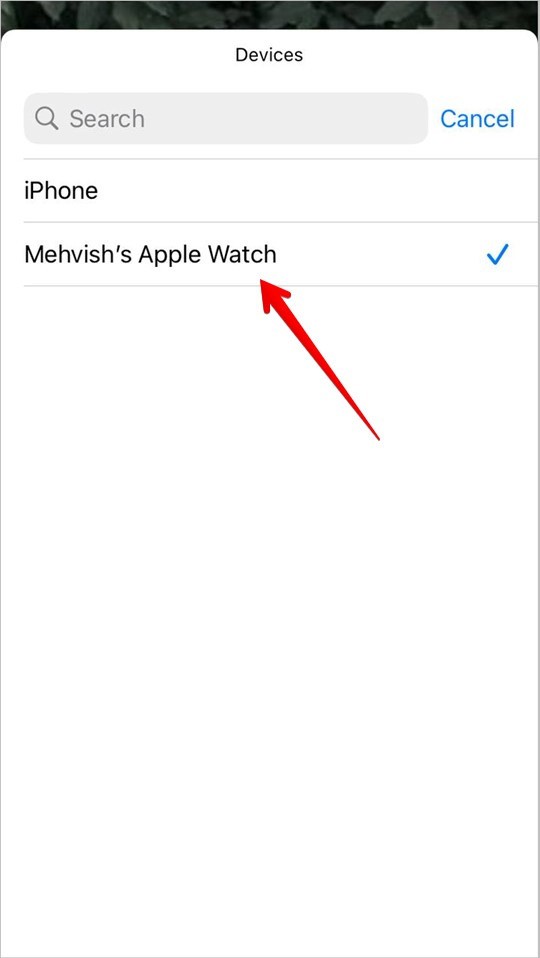
How to display Apple Watch battery percentage on iPhone home screen
Step 1:
Press and hold on the iPhone home screen , then tap the plus icon in the upper right corner. Next, tap the Batteries widget .
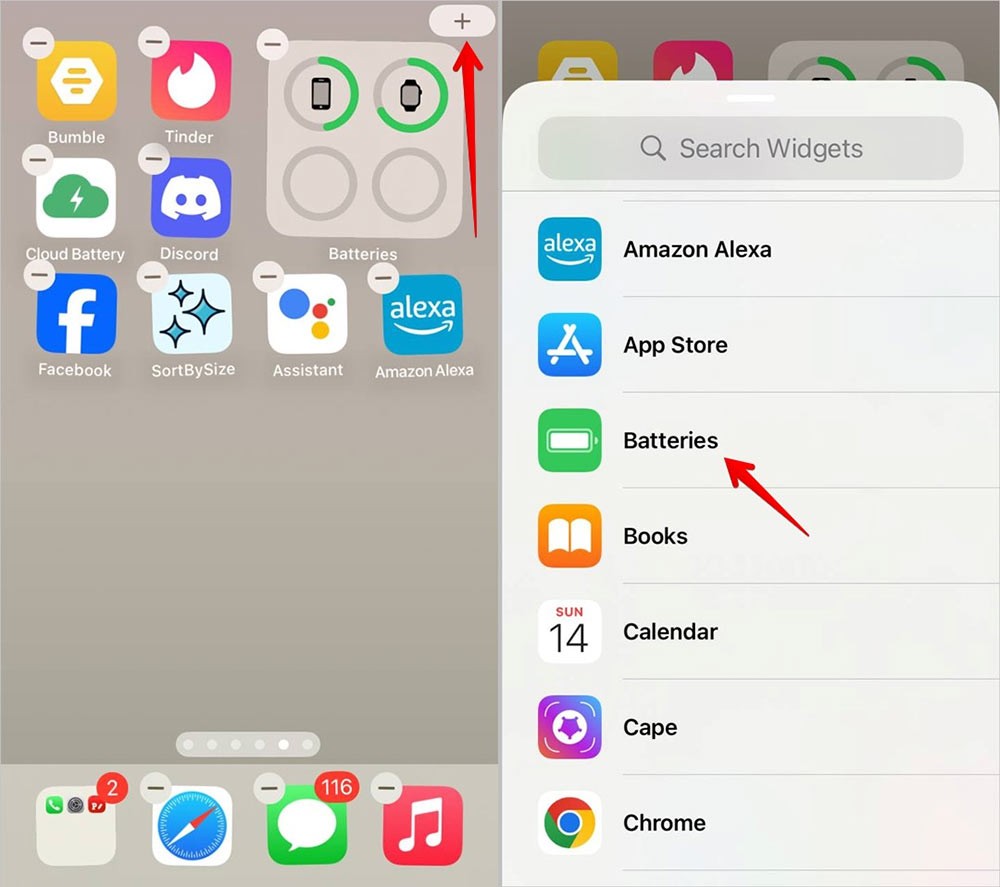
Step 2:
Also displays some battery widget interfaces for you to add to the screen. We click on the battery widget to add to the iPhone screen. Finally, click outside the screen to save the new changes.