How to Check Purchase History on Apple App Store

Through your purchase history on the App Store, you will know when you downloaded that app or game, and how much you paid for the paid app.
The new iPhone has a widget that displays nighttime health information in the Health app. When you add the widget to the iPhone home screen, all health indicators are recorded when you use Apple Watch. The watch will track all indicators even when you sleep and display the parameters on the iPhone lock screen. Here are instructions for displaying nighttime health indicators on iPhone.
How to display night health index on iPhone
Step 1:
On the iPhone lock screen, press and hold the lock screen , then tap Customize . Next, tap Lock Screen to adjust.
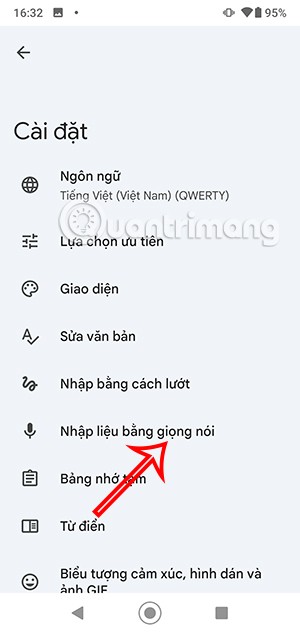
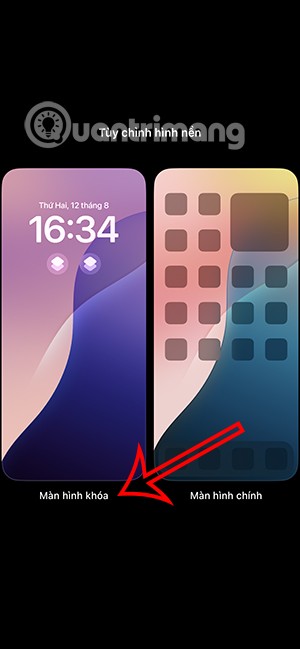
Step 2:
Display the lock screen adjustment interface, click Add widget . Now you will see a list of applications to choose to display widgets. We click on the Health application to select the widget.
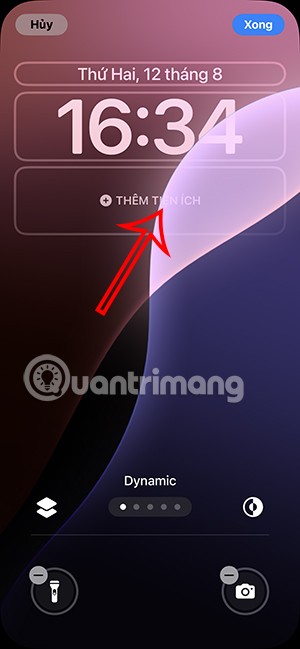
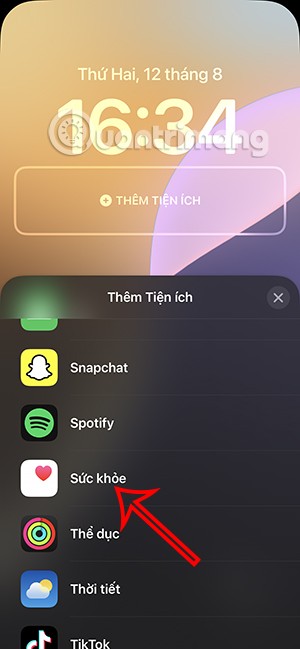
Step 3:
At this time, users will see the Overnight Vitals widget to view your overnight health data right on the iPhone lock screen. We select the widget we want to use and then drag it to the iPhone lock screen .
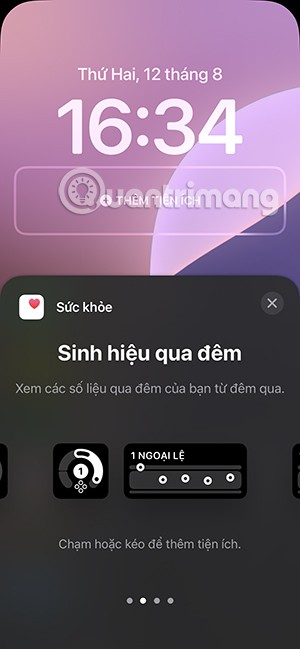
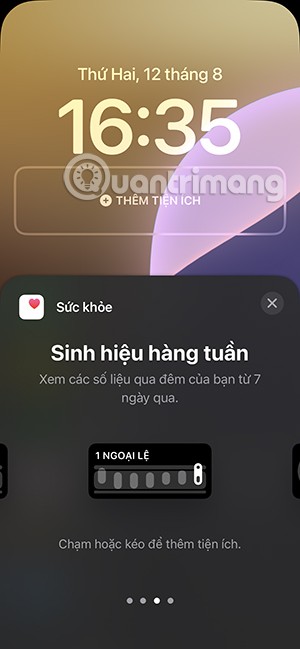
Step 4:
Then you will see the widget showing the night health index on iPhone, tap Done in the upper right corner to save.
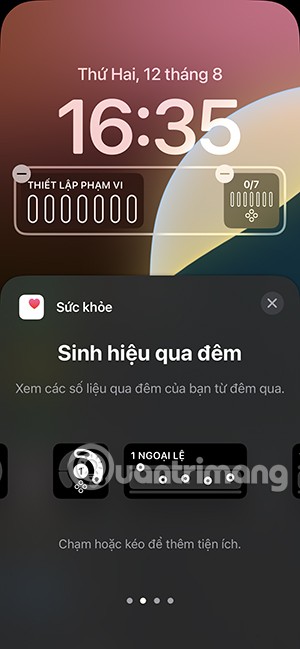
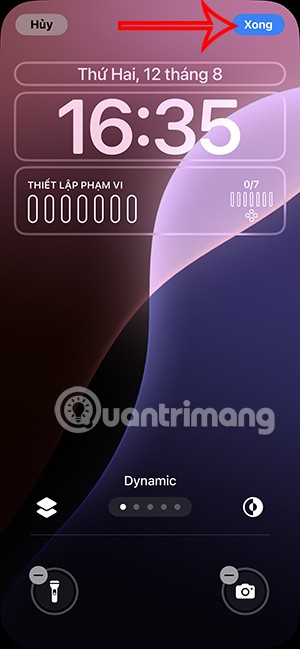
Once you add the widget to the lock screen and enable Track Sleep with Apple Watch on your watch, all of your nighttime health tracking information will be displayed on your iPhone screen.
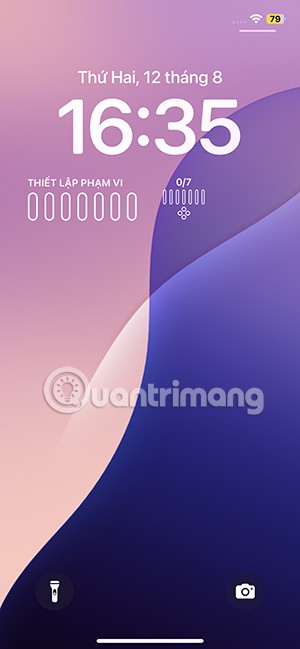
Through your purchase history on the App Store, you will know when you downloaded that app or game, and how much you paid for the paid app.
iPhone mutes iPhone from unknown callers and on iOS 26, iPhone automatically receives incoming calls from an unknown number and asks for the reason for the call. If you want to receive unknown calls on iPhone, follow the instructions below.
Apple makes it easy to find out if a WiFi network is safe before you connect. You don't need any software or other tools to help, just use the built-in settings on your iPhone.
iPhone has a speaker volume limit setting to control the sound. However, in some situations you need to increase the volume on your iPhone to be able to hear the content.
ADB is a powerful set of tools that give you more control over your Android device. Although ADB is intended for Android developers, you don't need any programming knowledge to uninstall Android apps with it.
You might think you know how to get the most out of your phone time, but chances are you don't know how big a difference this common setting makes.
The Android System Key Verifier app comes pre-installed as a system app on Android devices running version 8.0 or later.
Despite Apple's tight ecosystem, some people have turned their Android phones into reliable remote controls for their Apple TV.
There are many reasons why your Android phone cannot connect to mobile data, such as incorrect configuration errors causing the problem. Here is a guide to fix mobile data connection errors on Android.
For years, Android gamers have dreamed of running PS3 titles on their phones – now it's a reality. aPS3e, the first PS3 emulator for Android, is now available on the Google Play Store.
The iPhone iMessage group chat feature helps us text and chat more easily with many people, instead of sending individual messages.
For ebook lovers, having a library of books at your fingertips is a great thing. And if you store your ebooks on your phone, you can enjoy them anytime, anywhere. Check out the best ebook reading apps for iPhone below.
You can use Picture in Picture (PiP) to watch YouTube videos off-screen on iOS 14, but YouTube has locked this feature on the app so you cannot use PiP directly, you have to add a few more small steps that we will guide in detail below.
On iPhone/iPad, there is a Files application to manage all files on the device, including files that users download. The article below will guide readers on how to find downloaded files on iPhone/iPad.
If you really want to protect your phone, it's time you started locking your phone to prevent theft as well as protect it from hacks and scams.













