How to Check Purchase History on Apple App Store

Through your purchase history on the App Store, you will know when you downloaded that app or game, and how much you paid for the paid app.
In order not to miss your work, we can display notes on the iPhone lock screen through the Any Text application, creating an iPhone lock screen note widget. Users can write any note content they want, customize the color of the note or even choose the font for the note on the iPhone lock screen. Below are instructions for displaying notes on the iPhone lock screen.
How to Show iPhone Lock Screen Notes Using Reminders
Step 1:
You open the Reminders app on your iPhone, then create a new reminder that you want to see right on the iPhone lock screen, then save the new reminder.
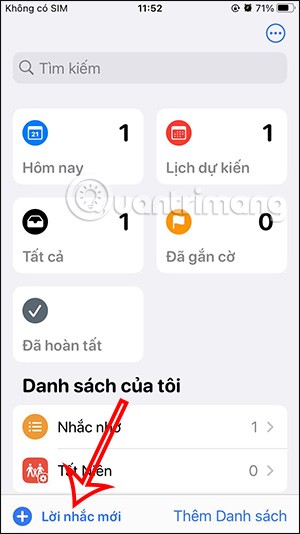
Step 2:
Return to the lock screen on the iPhone, press and hold on the lock screen and then select Add Widget . Now below the widgets are displayed for you to use, we tap on the Reminder application . Display reminders as widgets. You just need to tap on the reminder to display on the iPhone lock screen.
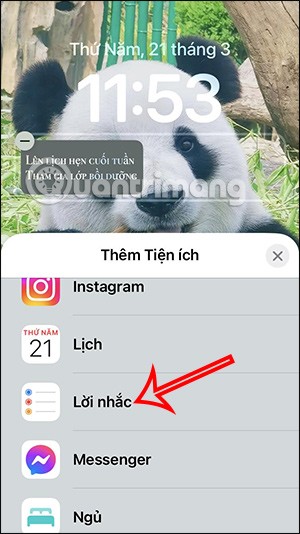
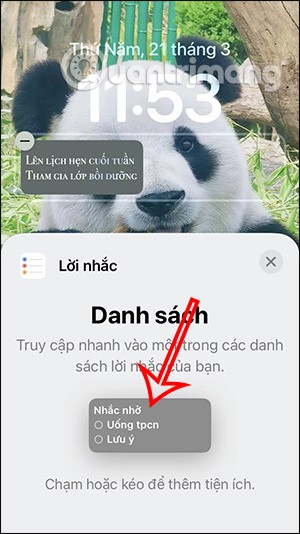
As a result, we will see a prompt displayed on the iPhone lock screen as shown below.
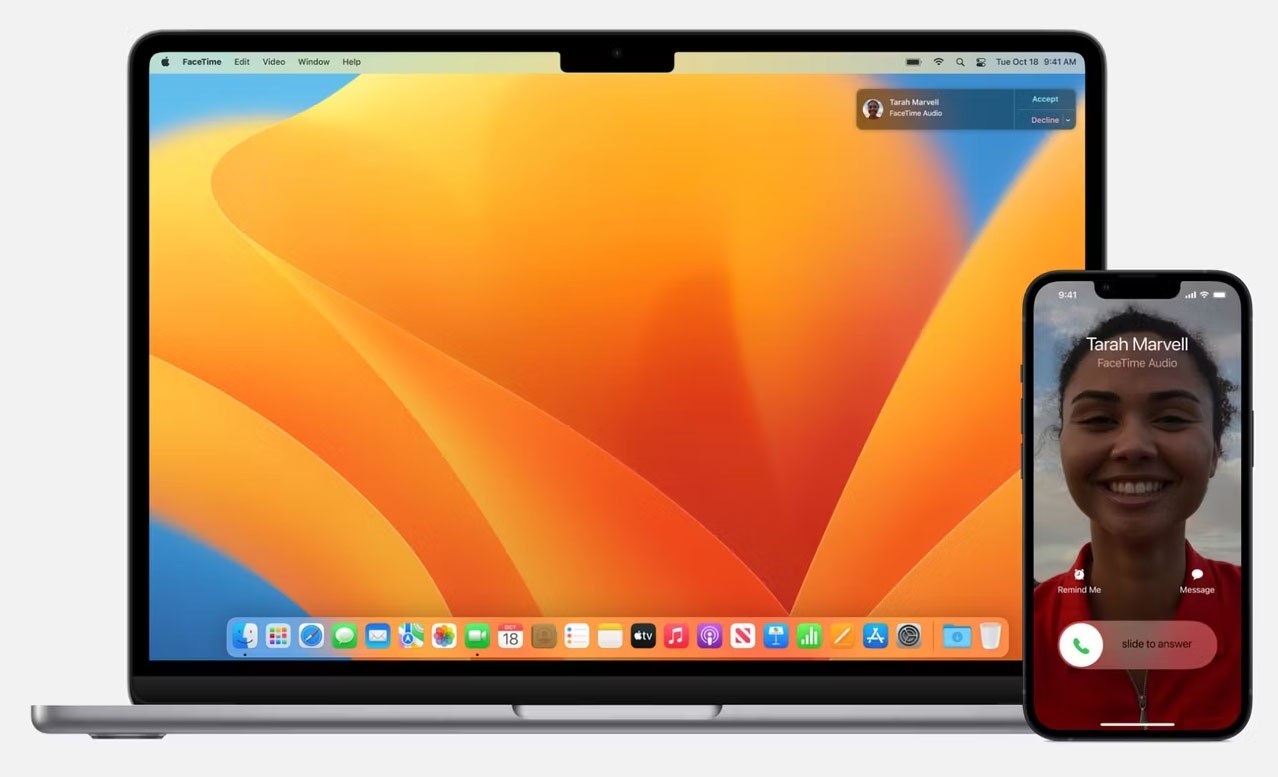
Instructions to show notes on iPhone lock screen
Step 1:
First, download the Any Text application for iPhone from the link below.
At the interface on the application, click Get Started to use the application. Switch to the new interface to write notes, here you enter the content of the note you want to display on the iPhone lock screen.
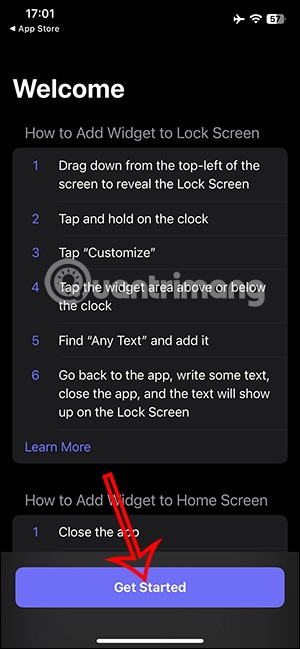
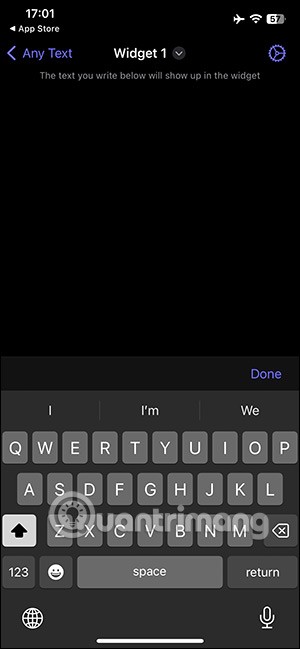
Step 2:
After finishing writing the note, click on the gear icon in the top right corner of the interface as shown. Now you will see the adjustment content for the note .
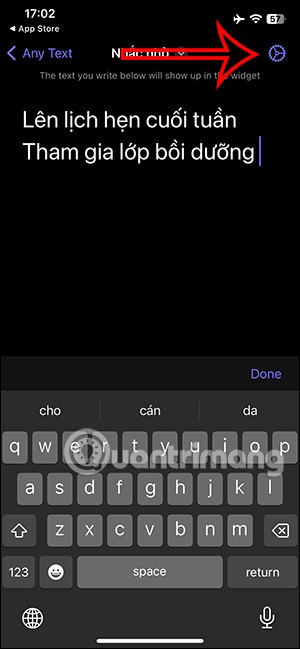
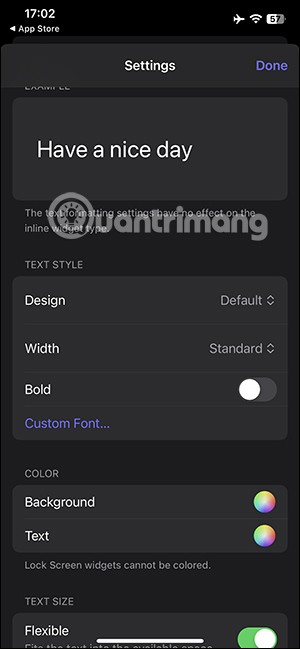
We can choose the font for the note, or adjust the note color to appear on the iPhone lock screen. Tap Done to save the changes you have made.
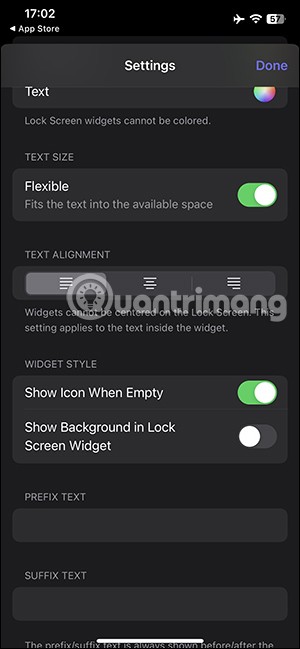
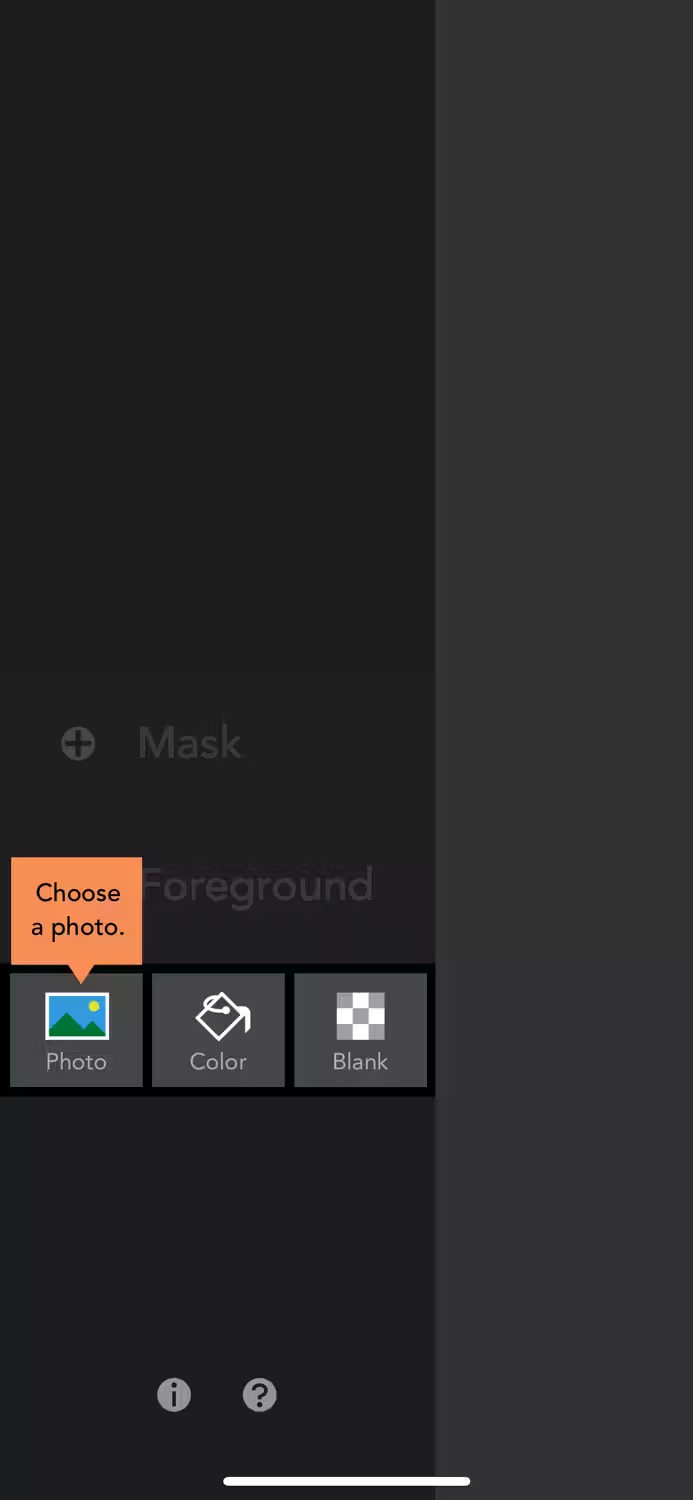
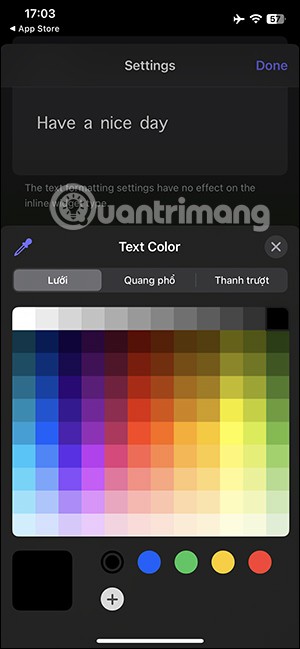
Step 3:
We can write many different notes to choose to display on the lock screen. Tap Any Text to bring up the widget interface, then enter different notes into each widget.
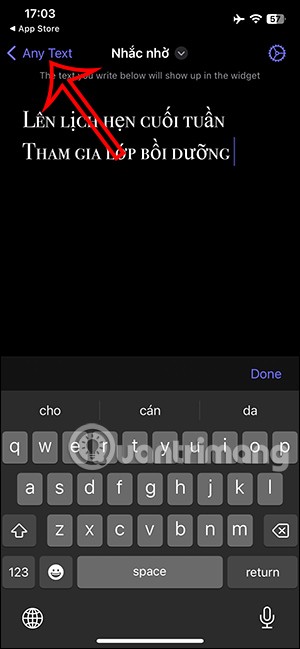

Step 4:
Go back to your iPhone and press and hold on the lock screen , then tap Customize to edit the lock screen. Then tap Add Widget to add the Any Text app.
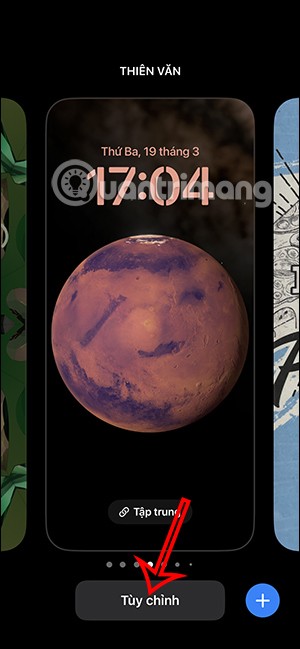
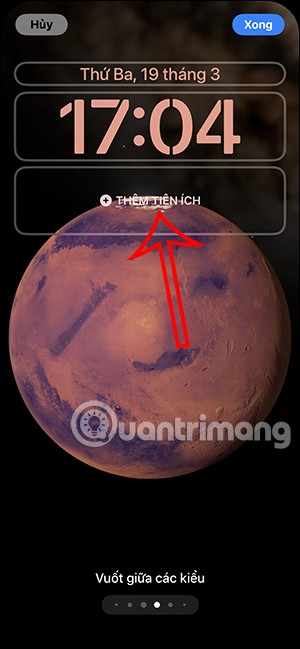
Step 5:
The applications below appear, you click on the Any Text application . Now you will see the note you created on Any Text. Click on the note box to display on the iPhone lock screen.
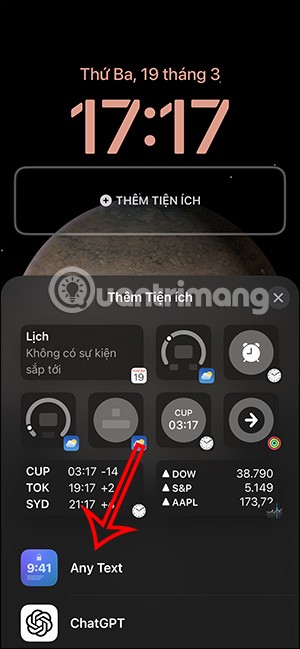
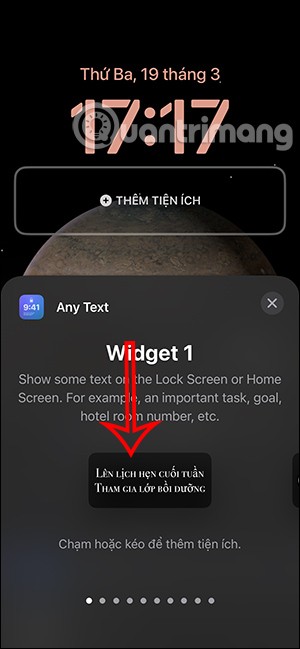
Step 6:
Now you will see the note appear on the iPhone lock screen as a widget. Finally, save the operation and you're done.
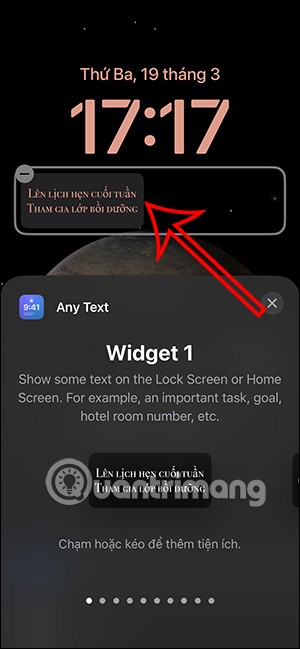
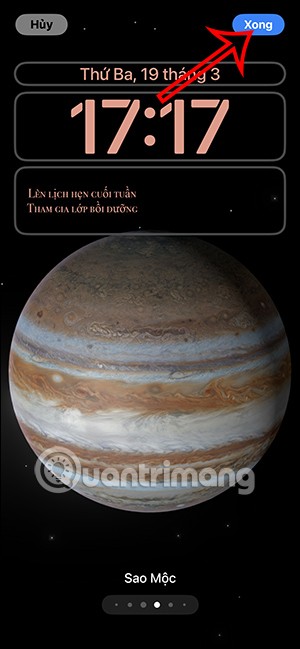

Through your purchase history on the App Store, you will know when you downloaded that app or game, and how much you paid for the paid app.
iPhone mutes iPhone from unknown callers and on iOS 26, iPhone automatically receives incoming calls from an unknown number and asks for the reason for the call. If you want to receive unknown calls on iPhone, follow the instructions below.
Apple makes it easy to find out if a WiFi network is safe before you connect. You don't need any software or other tools to help, just use the built-in settings on your iPhone.
iPhone has a speaker volume limit setting to control the sound. However, in some situations you need to increase the volume on your iPhone to be able to hear the content.
ADB is a powerful set of tools that give you more control over your Android device. Although ADB is intended for Android developers, you don't need any programming knowledge to uninstall Android apps with it.
You might think you know how to get the most out of your phone time, but chances are you don't know how big a difference this common setting makes.
The Android System Key Verifier app comes pre-installed as a system app on Android devices running version 8.0 or later.
Despite Apple's tight ecosystem, some people have turned their Android phones into reliable remote controls for their Apple TV.
There are many reasons why your Android phone cannot connect to mobile data, such as incorrect configuration errors causing the problem. Here is a guide to fix mobile data connection errors on Android.
For years, Android gamers have dreamed of running PS3 titles on their phones – now it's a reality. aPS3e, the first PS3 emulator for Android, is now available on the Google Play Store.
The iPhone iMessage group chat feature helps us text and chat more easily with many people, instead of sending individual messages.
For ebook lovers, having a library of books at your fingertips is a great thing. And if you store your ebooks on your phone, you can enjoy them anytime, anywhere. Check out the best ebook reading apps for iPhone below.
You can use Picture in Picture (PiP) to watch YouTube videos off-screen on iOS 14, but YouTube has locked this feature on the app so you cannot use PiP directly, you have to add a few more small steps that we will guide in detail below.
On iPhone/iPad, there is a Files application to manage all files on the device, including files that users download. The article below will guide readers on how to find downloaded files on iPhone/iPad.
If you really want to protect your phone, it's time you started locking your phone to prevent theft as well as protect it from hacks and scams.













