How to Check Purchase History on Apple App Store

Through your purchase history on the App Store, you will know when you downloaded that app or game, and how much you paid for the paid app.
Storing applications on Android is a way to free up space on Android , saving Android space to use other frequent applications. We will not need to delete any application from the device, but just store data, in case we do not use it often. There are 2 modes of storing Android applications: manual and automatic storage. Below are instructions for storing applications on Android.
How to manually archive Android apps
This feature is currently only available for Android 15 devices. Devices below Android 15 will use the auto-archive feature for all apps without being able to choose which app to archive.
Step 1:
You press and hold on the application and select App info to switch to the application information viewing interface. In the interface as shown, you continue to press Archive to proceed to archive this application.
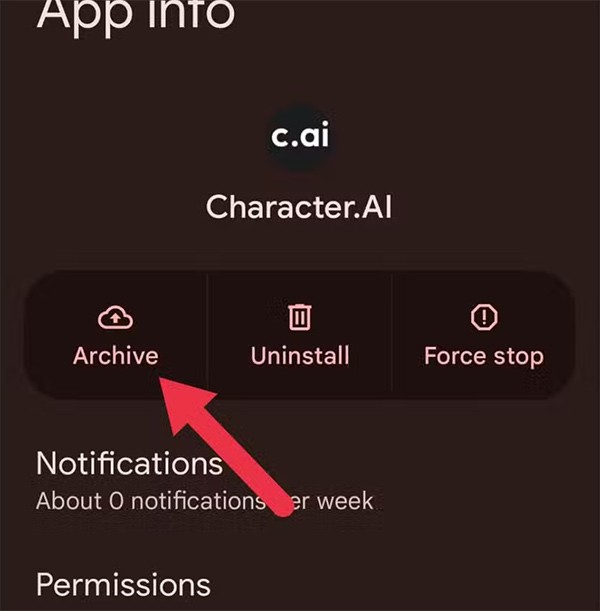
Step 2:
Then the application data archiving process is carried out. The installation files will be deleted to free up storage space.
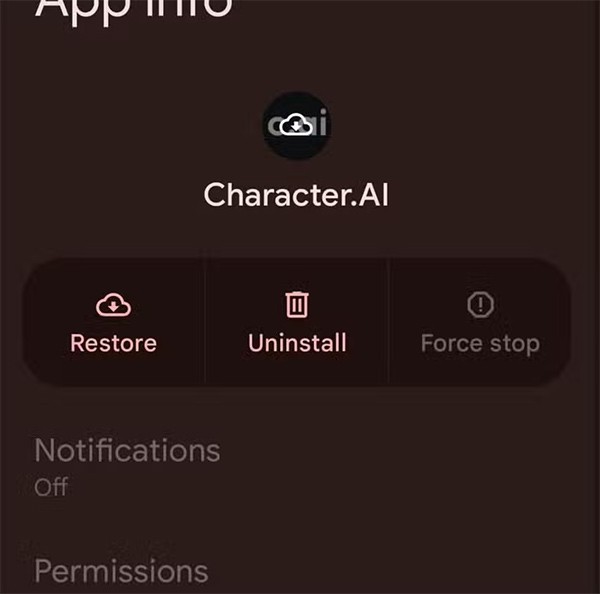
At the same time, we also see that the application icon has turned gray or has a cloud icon to recognize that the application has been archived.
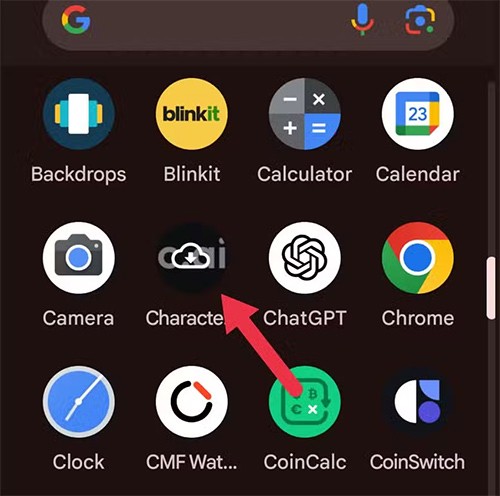
How to automatically save apps on Android
Step 1:
First, you access Google Play and then click on your personal account avatar . A list of options appears, the user clicks on Settings to adjust.
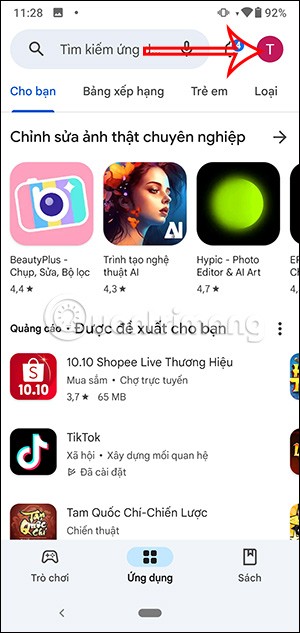
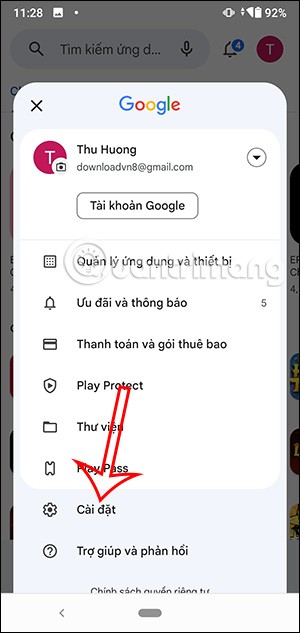
Step 2:
Switch to the new interface, the user clicks on General . Next, you will see the Auto-archive application option . We will activate this feature by sliding the round button to the right so that Google can automatically archive the application.
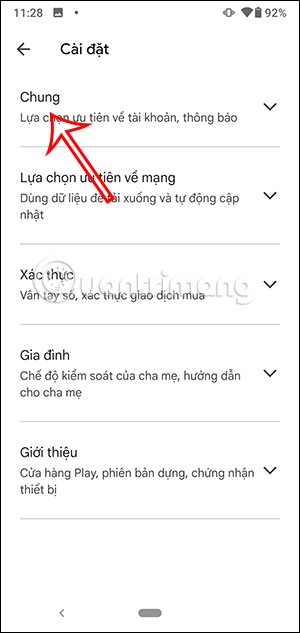
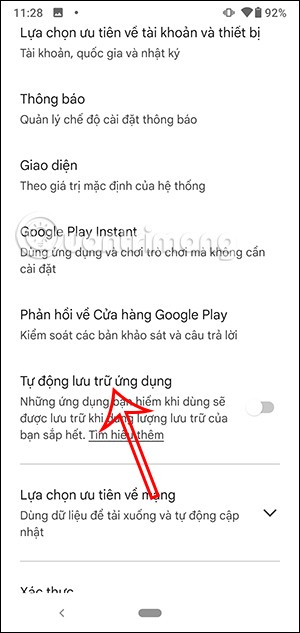
Step 3:
When your Android phone is running low on storage, apps you don't use often are stored in Google Play to free up storage space on your Android.
To see the automatically stored applications, we click on the personal avatar on Google Play Store and then click on Manage applications and devices . In the interface as shown, the user clicks on the Manage section .
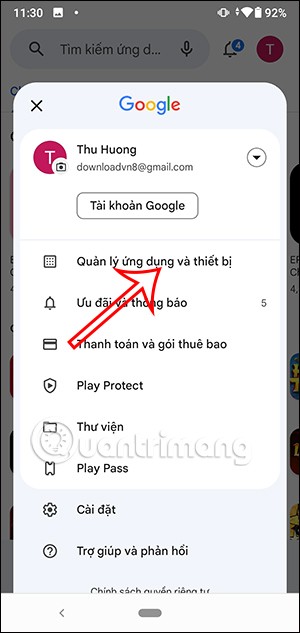
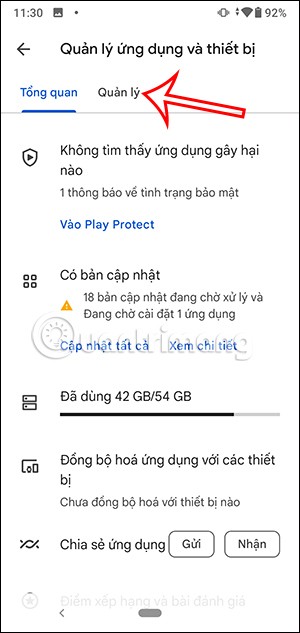
Step 4:
In this interface you will see the Archived section to see the apps that have been automatically archived on Android. Any apps that are archived will be displayed in this interface.
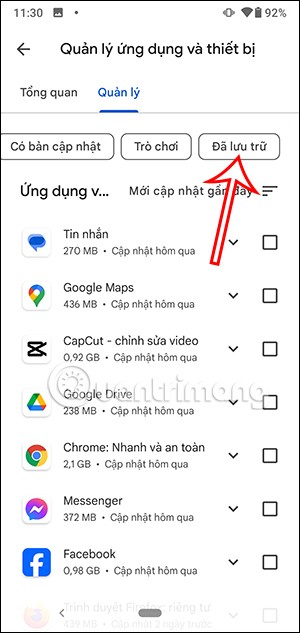
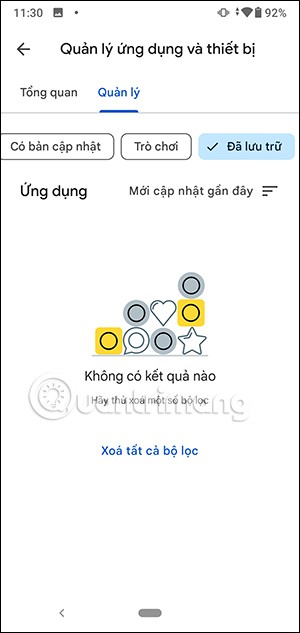
Video tutorial on auto-archiving Android apps
Through your purchase history on the App Store, you will know when you downloaded that app or game, and how much you paid for the paid app.
iPhone mutes iPhone from unknown callers and on iOS 26, iPhone automatically receives incoming calls from an unknown number and asks for the reason for the call. If you want to receive unknown calls on iPhone, follow the instructions below.
Apple makes it easy to find out if a WiFi network is safe before you connect. You don't need any software or other tools to help, just use the built-in settings on your iPhone.
iPhone has a speaker volume limit setting to control the sound. However, in some situations you need to increase the volume on your iPhone to be able to hear the content.
ADB is a powerful set of tools that give you more control over your Android device. Although ADB is intended for Android developers, you don't need any programming knowledge to uninstall Android apps with it.
You might think you know how to get the most out of your phone time, but chances are you don't know how big a difference this common setting makes.
The Android System Key Verifier app comes pre-installed as a system app on Android devices running version 8.0 or later.
Despite Apple's tight ecosystem, some people have turned their Android phones into reliable remote controls for their Apple TV.
There are many reasons why your Android phone cannot connect to mobile data, such as incorrect configuration errors causing the problem. Here is a guide to fix mobile data connection errors on Android.
For years, Android gamers have dreamed of running PS3 titles on their phones – now it's a reality. aPS3e, the first PS3 emulator for Android, is now available on the Google Play Store.
The iPhone iMessage group chat feature helps us text and chat more easily with many people, instead of sending individual messages.
For ebook lovers, having a library of books at your fingertips is a great thing. And if you store your ebooks on your phone, you can enjoy them anytime, anywhere. Check out the best ebook reading apps for iPhone below.
You can use Picture in Picture (PiP) to watch YouTube videos off-screen on iOS 14, but YouTube has locked this feature on the app so you cannot use PiP directly, you have to add a few more small steps that we will guide in detail below.
On iPhone/iPad, there is a Files application to manage all files on the device, including files that users download. The article below will guide readers on how to find downloaded files on iPhone/iPad.
If you really want to protect your phone, it's time you started locking your phone to prevent theft as well as protect it from hacks and scams.













