The most commonly deficient nutrients in the diet

Diet is important to our health. Yet most of our meals are lacking in these six important nutrients.
Portrait mode is a shooting mode only available on smartphones with dual cameras or with a suitable camera aperture to take photos with a blurred background. Portrait mode is usually Portrait Camera mode or portrait mode available in the camera mode selection menu.
And there are also many applications that support users to take photos with blurred background when their phones do not have this mode available. Below, Quantrimang will guide you on how to take photos with blurred background on Android devices.
How to take photos with blurred background using Android phone
Bokeh is pronounced BOH-lay – derived from the Japanese term “boke,” which means blur or haze. Often used to describe a blurred background in portrait photography, the bokeh effect creates sharp focus on the subject while subtly blurring the background. This technique makes the background less distracting, often isolating the subject of the photo and drawing attention to it.
To achieve the bokeh effect with a DSLR camera, photographers must utilize three essential elements: Aperture, focal length, and distance from the photographer to the subject.
Smartphone bokeh, on the other hand, involves leveraging computational photography techniques due to the inherent limitations of small lenses and sensors. Many modern smartphones have dual cameras or multiple cameras working in tandem to simulate a shallow depth of field. These phones use software algorithms to analyze the scene and identify the subject, then strategically blur the background, creating a simulated blur effect. Some smartphones use machine learning to fine-tune the separation between subject and background.
Using the Camera app on your smartphone
Many Android phones come with “Portrait Mode” embedded into the Camera app, which allows you to take photos with a blur effect.
If you have a smartphone from one of the major brands, like Google or Samsung, you'll have this option. This guide will show you how to take photos with a bokeh effect using a Pixel phone.
Open the Camera app on your phone and switch to Portrait at the bottom. Frame your subject in the center of the composition and tap it to indicate that it should be in focus. Follow any on-screen instructions that appear, such as moving closer to the subject or finding a better-lit environment.
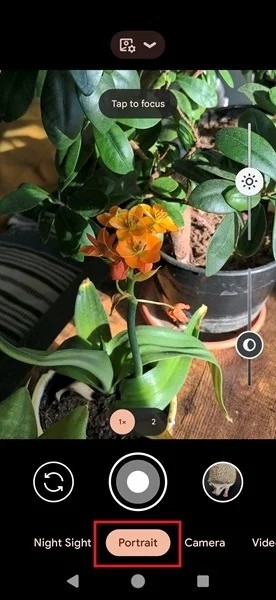
Once you have carefully composed your shot, press the large shutter button located at the bottom of the camera to take the photo. You will be able to see the results immediately.
It’s worth noting that some phones allow you to use Portrait Mode to take selfies with a bokeh effect. However, not all models have that option. If your phone doesn’t have that option, you should know that you can take selfies using your phone’s main camera. It takes a little bit of skill, but it’s not hard to do.

Note : On some devices, blur effects are also available when recording video. For example, on Pixel 7 phones (and later), Google offers a Cinematic Blur feature , which adds a blurred background behind your subject.
How to Apply Bokeh Effect to Existing Android Photos
If you have an old photo that could look better with a blur effect, you can add the effect later. You can do this using the Google Photos app, which comes pre-installed on most Android phones.
Google Photos can automatically upload any photos you take with your phone's camera to the app if you have this option enabled. Otherwise, you can manually upload images to apply the bokeh effect.
Once you open the photo, tap Edit at the bottom.
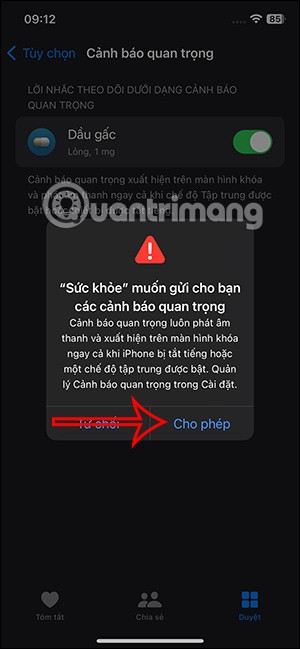
Swipe your finger right on the options menu until you find Tools .
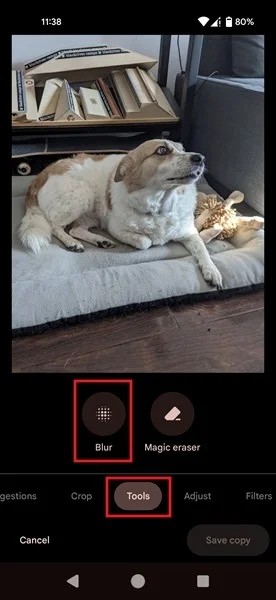
Select Blur . Tap where you want the image to focus, then set the desired Blur or Depth level.
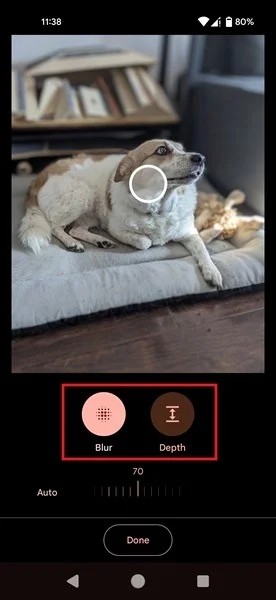
Additionally, you can reverse the blur effect that has been applied to your photo using the Color Focus option (only visible for photos in Portrait Mode).
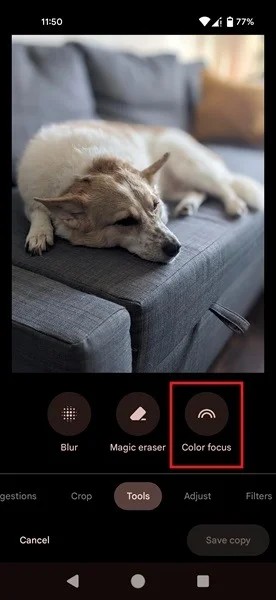
How to apply bokeh effect using third-party apps
If you don't have Google Photos on your phone or want to use another app, there are plenty of options in the Play Store. For example, you can download Auto Blur: Blur Background , which will automatically blur the background in your photos.
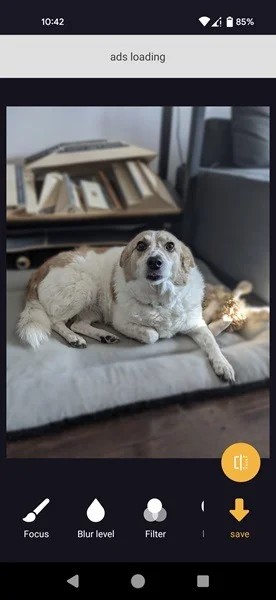
There are also many blur effects to choose from to give your photos an even more striking look.
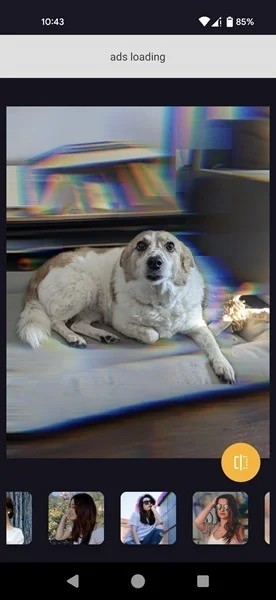
The app allows you to change the focus of the image as well as adjust the level of blur.
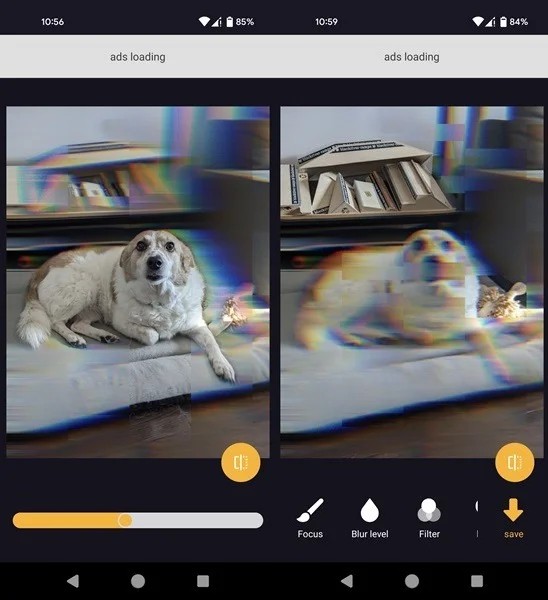
The results aren't always super accurate, but for casual shots it's more than enough.
There are many other apps that can help you add a blur effect to your photos, including Snapseed or PhotoDirector . Try these tools if you have the time!
See also:
Diet is important to our health. Yet most of our meals are lacking in these six important nutrients.
At first glance, AirPods look just like any other true wireless earbuds. But that all changed when a few little-known features were discovered.
In this article, we will guide you how to regain access to your hard drive when it fails. Let's follow along!
Dental floss is a common tool for cleaning teeth, however, not everyone knows how to use it properly. Below are instructions on how to use dental floss to clean teeth effectively.
Building muscle takes time and the right training, but its something anyone can do. Heres how to build muscle, according to experts.
In addition to regular exercise and not smoking, diet is one of the best ways to protect your heart. Here are the best diets for heart health.
The third trimester is often the most difficult time to sleep during pregnancy. Here are some ways to treat insomnia in the third trimester.
There are many ways to lose weight without changing anything in your diet. Here are some scientifically proven automatic weight loss or calorie-burning methods that anyone can use.
Apple has introduced iOS 26 – a major update with a brand new frosted glass design, smarter experiences, and improvements to familiar apps.
Yoga can provide many health benefits, including better sleep. Because yoga can be relaxing and restorative, its a great way to beat insomnia after a busy day.
The flower of the other shore is a unique flower, carrying many unique meanings. So what is the flower of the other shore, is the flower of the other shore real, what is the meaning and legend of the flower of the other shore?
Craving for snacks but afraid of gaining weight? Dont worry, lets explore together many types of weight loss snacks that are high in fiber, low in calories without making you try to starve yourself.
Prioritizing a consistent sleep schedule and evening routine can help improve the quality of your sleep. Heres what you need to know to stop tossing and turning at night.
Adding a printer to Windows 10 is simple, although the process for wired devices will be different than for wireless devices.
You want to have a beautiful, shiny, healthy nail quickly. The simple tips for beautiful nails below will be useful for you.













