How to Check Purchase History on Apple App Store

Through your purchase history on the App Store, you will know when you downloaded that app or game, and how much you paid for the paid app.
Since iOS 12 , the iPhone has added Favorites, with which you can add your favorite contacts to access even when the phone screen is locked. Currently the contact list is displaying a maximum of 8 phone numbers in your Favorites while on the lock screen and we can sort the priority of the contacts as best as possible.
Perhaps this is a very useful feature that not everyone knows, besides the SOS feature in the lock screen, you can make calls or text messages according to your own previous settings. When adding a phone number to your favorites, you can choose to allow texting or calling. So when you have a job or want to make a quick call you can quickly make it without having to unlock the iPhone as usual. Below we will guide you in detail how to call or text when your iPhone is locked.
Note: Your iPhone must be in a mode that allows access from the screen when the device is locked at Settings -> Touch ID & Password and Turn on the Today View feature.
Step 1:
In the main interface of the iPhone, click select calling feature. In Call interface, please click to Favorites tab - Star icon.
Shortly after the Favorites interface appears, here you can start adding your favorite contacts to make a quick call by clicking the plus sign (top left corner).
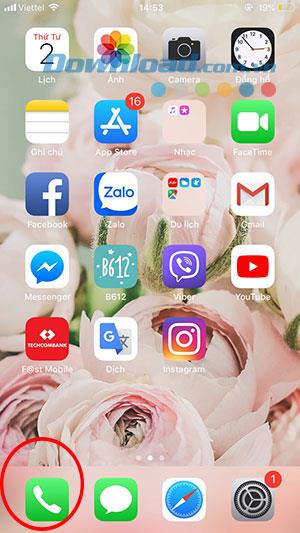
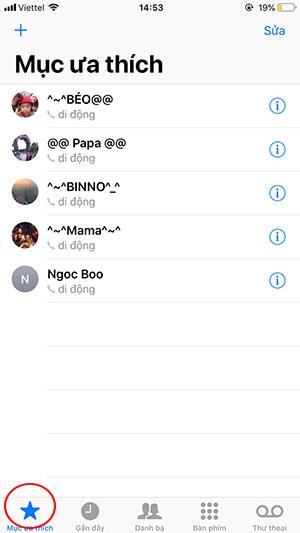
Step 2:
The Contact interface appears with your phone book, select any contact you want to add.
The Add to Favorites window appears, where you can choose your purpose with the contact, including: Send message, Mobile call or Video call.
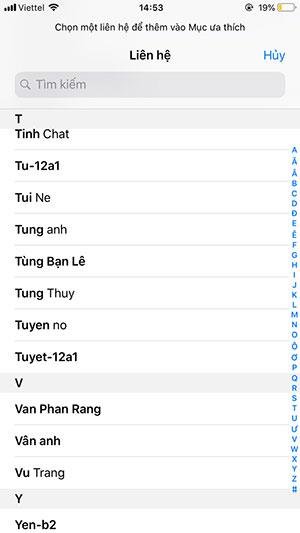
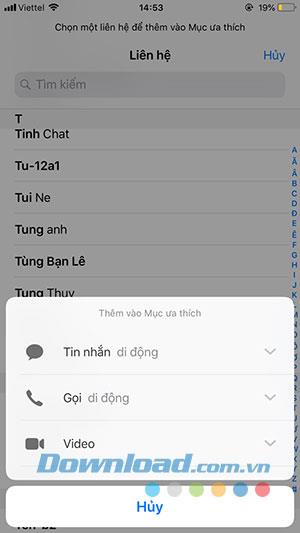
Note: Setting up that contact you will only be made according to the option added initially, on the lock screen we can only make calls or text messages set up in this step.
Step 3:
After setup, you'll see that contact appear in Favorites . To edit the list of contacts in Favorites, click Edit (in the top right corner) and click the red minus sign to remove the contact from the contact list on Favorites.
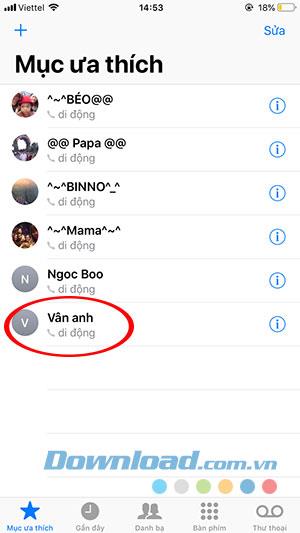
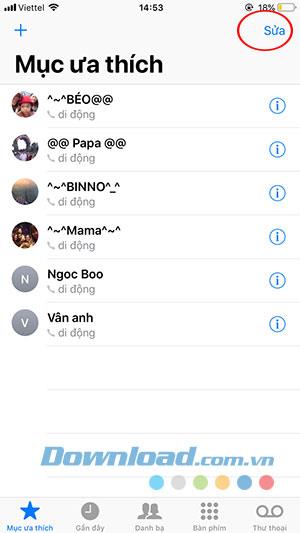
Step 4:
Now lock your phone. At the lock screen, swipe the phone from left to right. Favorites will appear here for you to choose any contact in the list to message or call.
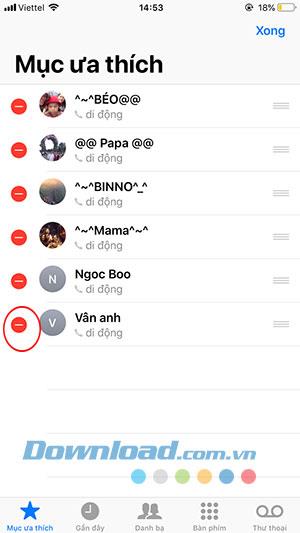

Above we have shown you how to make calls on the iPhone's lock screen. Hopefully, you will have an interesting tip when using iPhone.
Through your purchase history on the App Store, you will know when you downloaded that app or game, and how much you paid for the paid app.
iPhone mutes iPhone from unknown callers and on iOS 26, iPhone automatically receives incoming calls from an unknown number and asks for the reason for the call. If you want to receive unknown calls on iPhone, follow the instructions below.
Apple makes it easy to find out if a WiFi network is safe before you connect. You don't need any software or other tools to help, just use the built-in settings on your iPhone.
iPhone has a speaker volume limit setting to control the sound. However, in some situations you need to increase the volume on your iPhone to be able to hear the content.
ADB is a powerful set of tools that give you more control over your Android device. Although ADB is intended for Android developers, you don't need any programming knowledge to uninstall Android apps with it.
You might think you know how to get the most out of your phone time, but chances are you don't know how big a difference this common setting makes.
The Android System Key Verifier app comes pre-installed as a system app on Android devices running version 8.0 or later.
Despite Apple's tight ecosystem, some people have turned their Android phones into reliable remote controls for their Apple TV.
There are many reasons why your Android phone cannot connect to mobile data, such as incorrect configuration errors causing the problem. Here is a guide to fix mobile data connection errors on Android.
For years, Android gamers have dreamed of running PS3 titles on their phones – now it's a reality. aPS3e, the first PS3 emulator for Android, is now available on the Google Play Store.
The iPhone iMessage group chat feature helps us text and chat more easily with many people, instead of sending individual messages.
For ebook lovers, having a library of books at your fingertips is a great thing. And if you store your ebooks on your phone, you can enjoy them anytime, anywhere. Check out the best ebook reading apps for iPhone below.
You can use Picture in Picture (PiP) to watch YouTube videos off-screen on iOS 14, but YouTube has locked this feature on the app so you cannot use PiP directly, you have to add a few more small steps that we will guide in detail below.
On iPhone/iPad, there is a Files application to manage all files on the device, including files that users download. The article below will guide readers on how to find downloaded files on iPhone/iPad.
If you really want to protect your phone, it's time you started locking your phone to prevent theft as well as protect it from hacks and scams.













