How to Check Purchase History on Apple App Store

Through your purchase history on the App Store, you will know when you downloaded that app or game, and how much you paid for the paid app.
AirDrop uses Wi-Fi and Bluetooth to identify nearby Apple devices and transfer data between devices, such as photos, contacts, links, documents, notes, locations, and more. You can turn off AirDrop on your iPhone or iPad in Control Center or in Settings. For Mac, you can turn off AirDrop in Control Center, System Settings, or Finder. Here's how to turn off AirDrop on iPhone/iPad and Mac.
Table of Contents
It's very simple, just open Control Center then tap the AirDrop icon to turn it off.
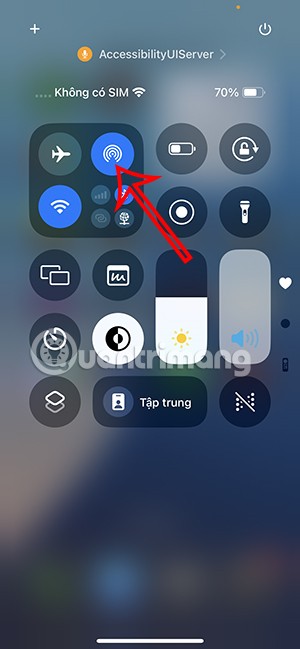
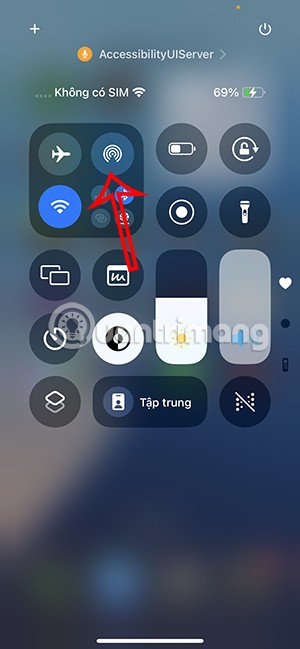
You access Settings on iPhone then click on General Settings . Go to the next interface, find AirDrop to select and then click on Do not receive to turn off AirDrop iPhone in Settings.
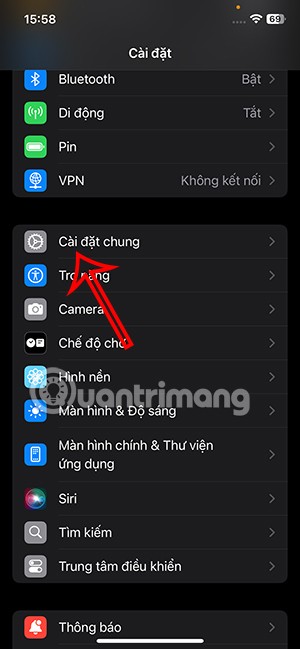
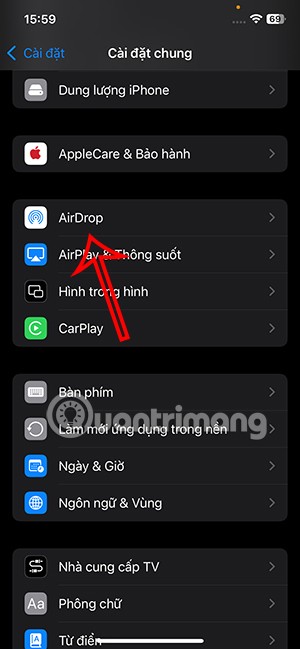
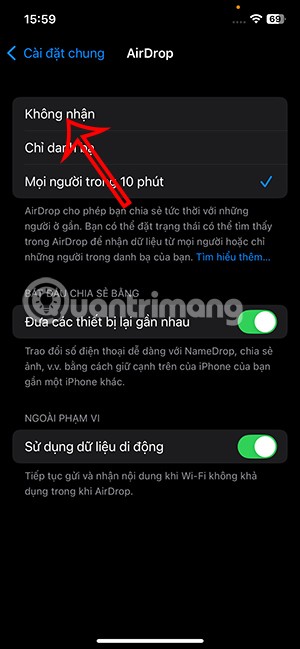
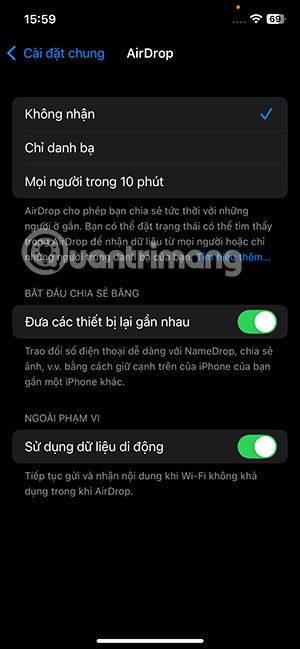
On your Mac, click on the Control Center icon from the Menu Bar. Then we click on the AirDrop icon to turn it off .
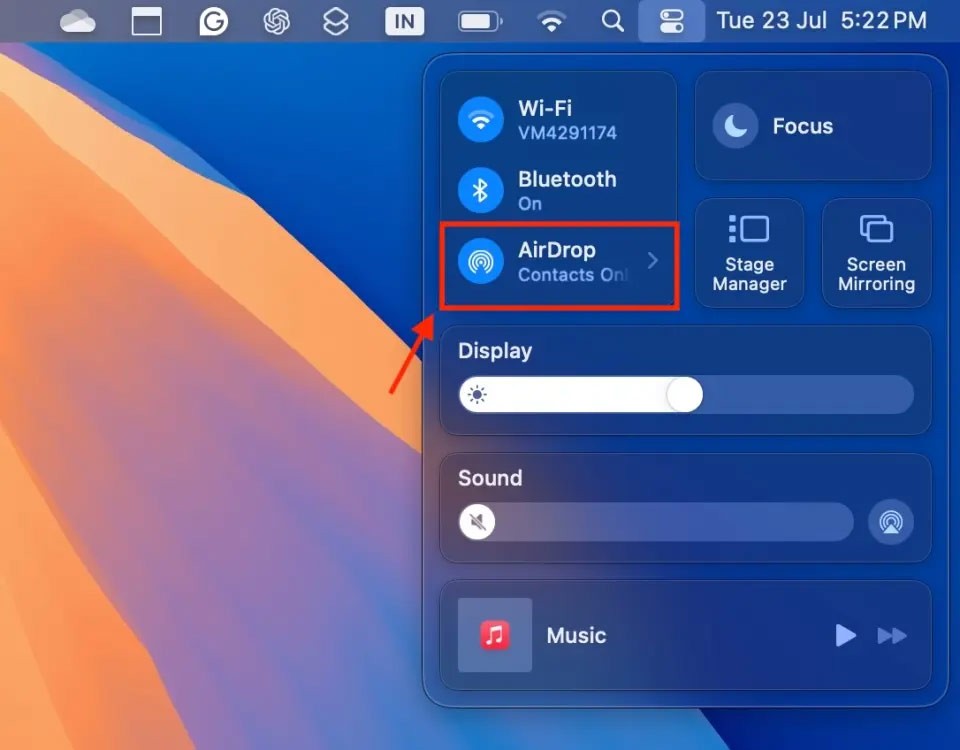
First, you also access Settings and then click on General to adjust. Look at the content next to it and click on AirDrop & Handoff .
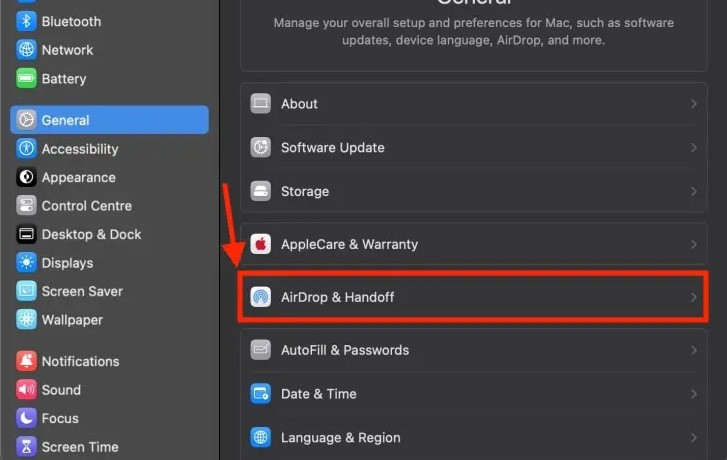
Now you will switch to No One mode in AirDrop to turn off the connection.
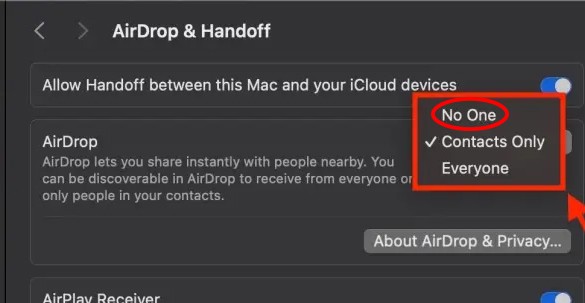
Open Finder in macOS Dock and click on AirDrop in the left sidebar of the interface. At this time, users also click on No one to turn off AirDrop on Mac .
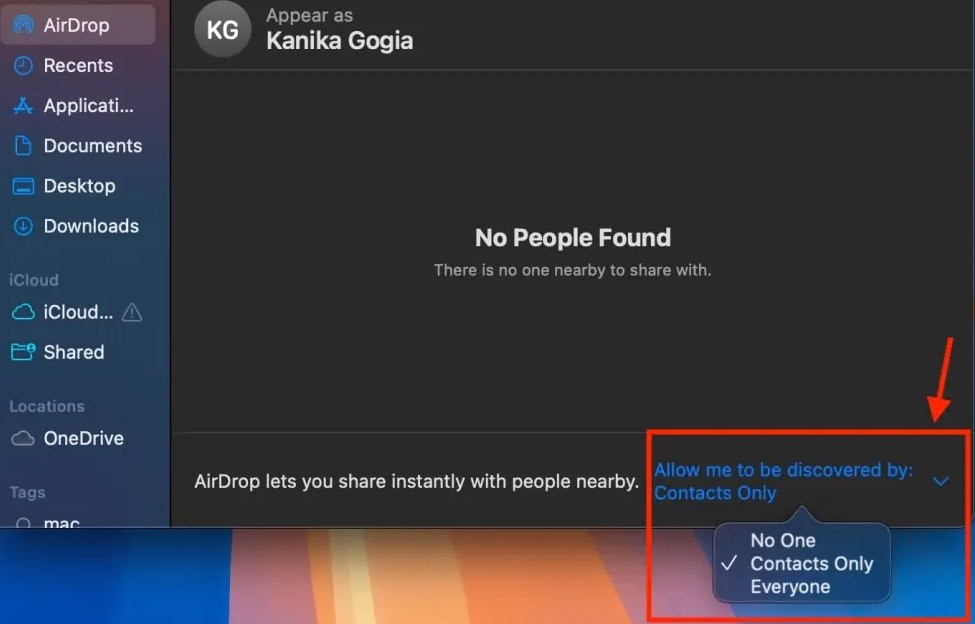
Through your purchase history on the App Store, you will know when you downloaded that app or game, and how much you paid for the paid app.
iPhone mutes iPhone from unknown callers and on iOS 26, iPhone automatically receives incoming calls from an unknown number and asks for the reason for the call. If you want to receive unknown calls on iPhone, follow the instructions below.
Apple makes it easy to find out if a WiFi network is safe before you connect. You don't need any software or other tools to help, just use the built-in settings on your iPhone.
iPhone has a speaker volume limit setting to control the sound. However, in some situations you need to increase the volume on your iPhone to be able to hear the content.
ADB is a powerful set of tools that give you more control over your Android device. Although ADB is intended for Android developers, you don't need any programming knowledge to uninstall Android apps with it.
You might think you know how to get the most out of your phone time, but chances are you don't know how big a difference this common setting makes.
The Android System Key Verifier app comes pre-installed as a system app on Android devices running version 8.0 or later.
Despite Apple's tight ecosystem, some people have turned their Android phones into reliable remote controls for their Apple TV.
There are many reasons why your Android phone cannot connect to mobile data, such as incorrect configuration errors causing the problem. Here is a guide to fix mobile data connection errors on Android.
For years, Android gamers have dreamed of running PS3 titles on their phones – now it's a reality. aPS3e, the first PS3 emulator for Android, is now available on the Google Play Store.
The iPhone iMessage group chat feature helps us text and chat more easily with many people, instead of sending individual messages.
For ebook lovers, having a library of books at your fingertips is a great thing. And if you store your ebooks on your phone, you can enjoy them anytime, anywhere. Check out the best ebook reading apps for iPhone below.
You can use Picture in Picture (PiP) to watch YouTube videos off-screen on iOS 14, but YouTube has locked this feature on the app so you cannot use PiP directly, you have to add a few more small steps that we will guide in detail below.
On iPhone/iPad, there is a Files application to manage all files on the device, including files that users download. The article below will guide readers on how to find downloaded files on iPhone/iPad.
If you really want to protect your phone, it's time you started locking your phone to prevent theft as well as protect it from hacks and scams.













