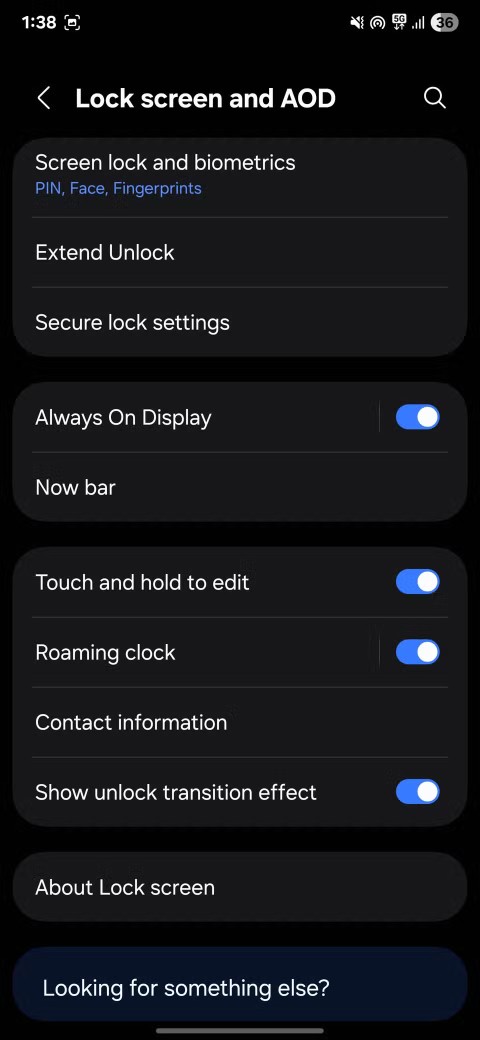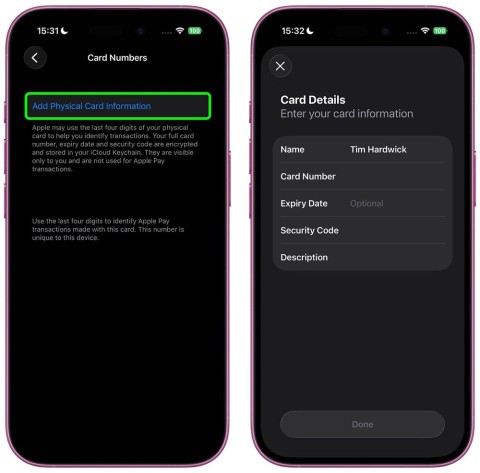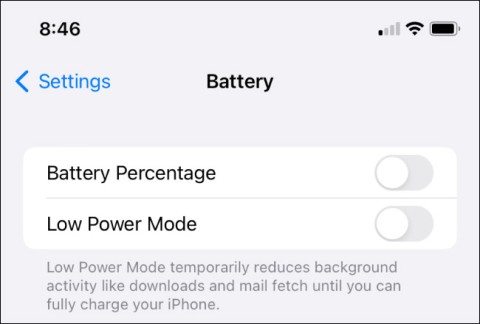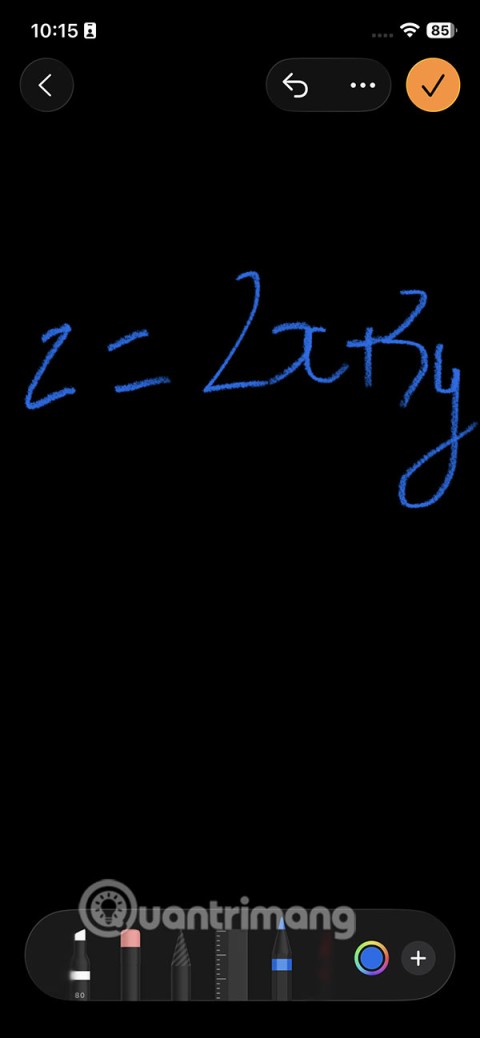How to extract, copy text from photos on iPhone

Today's technological developments can allow you to directly extract text from images captured with a smartphone camera.
You may see Apple Music suggestions appear on your lock screen and Notification Center when your AirPods are connected to your iOS device. Many people don't like music suggestions appearing on their iPhone lock screen because they are annoying or unnecessary. If so, you can turn off music suggestions appearing on the lock screen on your iPhone by following the instructions below.
How to turn off music suggestions on iPhone lock screen
Step 1:
In Settings on iPhone, you find Siri & Search to adjust. Next, in the new settings interface, users find Suggestions from Apple .
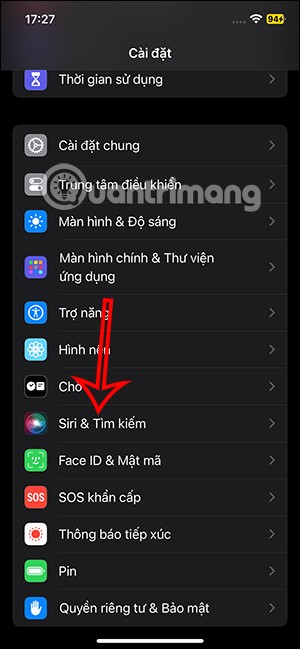
Step 2:
Next, you just need to turn off the Show While Listening option so that suggested music from Apple does not appear while listening to music.
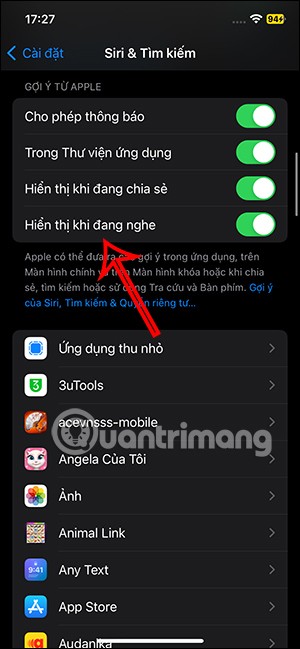
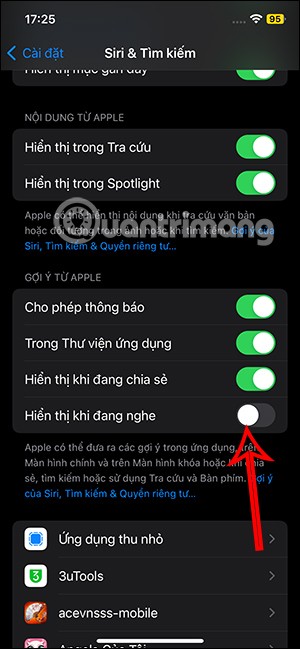
Turn off Siri suggestions for the Music app
Siri also has the same type of suggestions as Apple apps or third-party apps installed on your phone. If turning off the Show While Listening option in Settings doesn't work, you can try adding a setting that prevents Siri from showing suggestions to the Music app.
Step 1:
We access Settings on iPhone then also click on Music . Switch to the new settings interface, you click on Siri & Search .
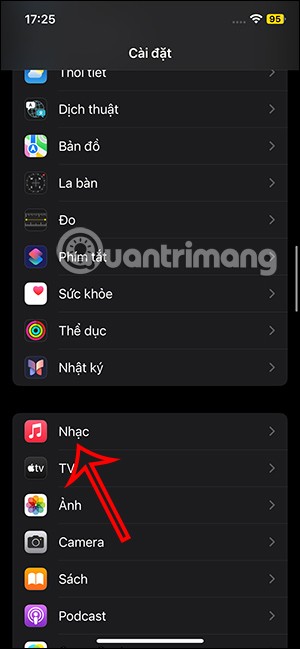
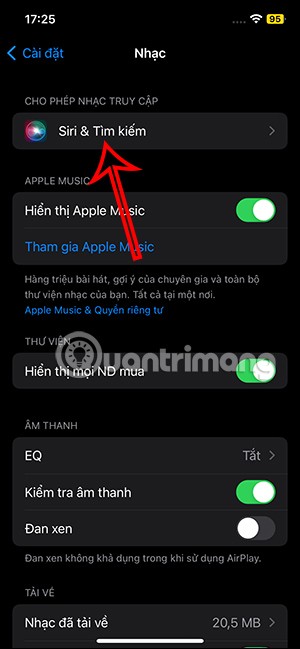
Step 2:
In the interface as shown, you find the Suggestion section and then turn off the Suggestion Notification setting.
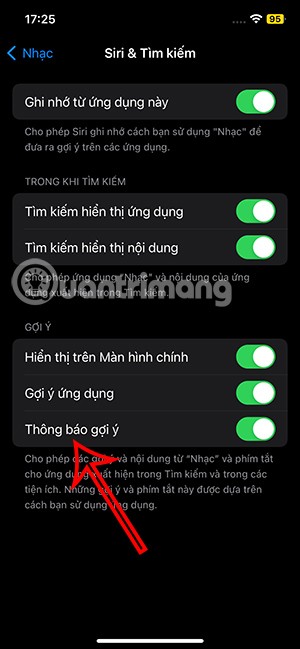
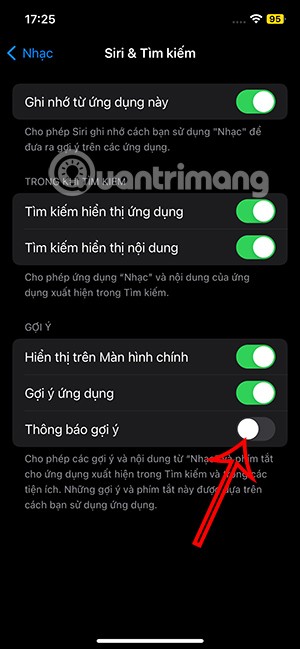
Today's technological developments can allow you to directly extract text from images captured with a smartphone camera.
As soon as you update your iPhone to the official iOS 16 version, you will be able to set an iPhone wallpaper without covering your face when adjusting the wallpaper according to the depth effect.
While Apple's Photos app is useful for basic tasks like cropping photos, it doesn't offer many advanced editing features. And that's where a third-party photo editor comes in handy.
Developer options on Android devices are hidden by default, to avoid changes that affect the system. The following article will guide readers on how to enable developer mode on Android, illustrated on the Samsung Galaxy S9, and how to disable this option if you no longer use it.
Smartphones and tablets can easily fill up with storage, especially if you've been using them for a while. Here are some ways to free up space on your Android device.
Deleting apps you know you won't use is a great way to save storage space and minimize background processes on your phone.
It's easy to think of screenshots as temporary, but many of us never delete them. The danger is that some of them can become gold mines for hackers, identity thieves, or even just curious friends.
Many people think that their Samsung phone battery can no longer meet the daily needs. But after turning off these overlooked settings, the battery can easily last all day.
Current web browsers on computers or phones all have the option to delete browsing history, such as deleting browsing history on Chrome, deleting browsing history on Firefox,...
You can use iCloud Keychain or iCloud Keychain to save your passwords and easily access them on your iPhone. Here's how to recover deleted passwords on your iPhone.
The Phone app on iPhone when upgraded to iOS 18 has been updated with a call history search feature. Below are instructions for searching call history on iPhone.
The Wallet app on iOS 26 lets you store physical card information alongside your digital payment card. This feature lets you quickly access your account number, expiration date, and other information without having to carry your physical card.
You may have had an iPhone for years, but pairing it with a Mac completely changes the way you use it. There's a whole layer of functionality that only comes to light when the two devices work together.
The yellow battery color displayed on the iPhone screen is actually due to a new feature called Low Power Mode by Apple. This feature will not be automatically activated without the user's permission. If you accidentally allowed the mode to be activated while using it and now do not know how to turn off the yellow iPhone battery icon, please refer to the following instructions.
The Notes app on iOS 26 gets an update that lets you create 3D graphs from functions you enter without needing another app or doing too much work.